How to Analyze Data with Pivot Tables in Excel
Summary
TLDRIn this video, Anna Marie demonstrates how to use pivot tables in Excel to create cross-tabulations with demographic data. She explains the process of inserting pivot tables, selecting variables for row and column labels, and adjusting settings to calculate the counts of different groups, such as gender and ethnicity. The tutorial shows how to manipulate data, filter by categories, and present the results in an easily interpretable format. Pivot tables allow users to explore data dynamically, offering flexibility to adjust and refine the output as needed.
Takeaways
- 😀 Pivot tables are a powerful tool for organizing and analyzing data in Excel.
- 😀 The main purpose of pivot tables is to create cross-tabulation by stacking variables in row and column labels.
- 😀 To insert a pivot table, select the upper-left corner of the data and use the 'Insert' menu in Excel.
- 😀 After creating a pivot table, it's important to rename the sheet for clarity.
- 😀 Dragging variables into row or column labels allows you to organize your data for comparison across different groups.
- 😀 The 'ID number' variable should be used in the 'Values' section, and you can change the aggregation method from 'Sum' to 'Count' to avoid errors.
- 😀 Cross-tabulation can be further refined by filtering variables like ethnicity or gender, allowing for more detailed analysis.
- 😀 You can stack multiple variables in row and column labels to see more granular breakdowns, such as combining gender and ethnicity.
- 😀 By organizing data in a pivot table, it's possible to visualize trends and comparisons without needing complex statistical tests like chi-square.
- 😀 Pivot tables allow for easy exploration and customization of data by adding or removing variables as needed to refine the analysis.
Q & A
What is the purpose of using pivot tables in this video?
-The purpose of using pivot tables in the video is to demonstrate how to create cross-tabulations with demographic data, allowing users to analyze and explore relationships between different variables.
How do you insert a pivot table in Excel?
-To insert a pivot table in Excel, click on the upper left-hand corner (cell A1), go to the 'Insert' tab, and select 'Pivot Table'. Then, click 'OK' to create the pivot table.
What is meant by 'cross tabs' in this context?
-'Cross tabs' refers to creating a pivot table where several variables are stacked in either row labels or column labels to explore the relationships between different demographic categories.
How do you change the aggregation type in the pivot table from 'Sum' to 'Count'?
-To change the aggregation type from 'Sum' to 'Count', click the arrow next to the 'Sum of ID' in the values section, select 'Value Field Settings', and then choose 'Count' instead of 'Sum'.
How can you filter the data by ethnicity in the pivot table?
-To filter the data by ethnicity, you can drag the 'Ethnicity' variable into the 'Filter' section of the pivot table and then choose a specific ethnicity (e.g., Latinos) to view the data for that group.
What happens when you drag the 'Ethnicity' variable into the row labels section?
-When you drag the 'Ethnicity' variable into the row labels section, the pivot table shows the distribution of Latinos and Non-Latinos by gender (e.g., male and female) in the data.
How can you modify the pivot table to show gender by ethnicity?
-To show gender by ethnicity, you can drag the 'Ethnicity' variable above the 'Gender' variable in the row labels section. This will organize the data by ethnicity first, followed by the breakdown of gender.
Can you add more variables to the pivot table? If so, what is the effect?
-Yes, you can add more variables to the pivot table, but doing so can make the table extremely complex and potentially meaningless due to the overload of data. It's best to only add relevant variables for clarity.
What should you do if the pivot table becomes too messy or complicated?
-If the pivot table becomes too messy, you can uncheck boxes or drag variables back into the pool of available variables to simplify the table and focus on the data that is most relevant.
What is the benefit of using pivot tables in data analysis?
-The benefit of using pivot tables is that they allow users to quickly explore and analyze data by rearranging variables to gain insights into different relationships without having to manually sort or filter the data.
Outlines

Dieser Bereich ist nur für Premium-Benutzer verfügbar. Bitte führen Sie ein Upgrade durch, um auf diesen Abschnitt zuzugreifen.
Upgrade durchführenMindmap

Dieser Bereich ist nur für Premium-Benutzer verfügbar. Bitte führen Sie ein Upgrade durch, um auf diesen Abschnitt zuzugreifen.
Upgrade durchführenKeywords

Dieser Bereich ist nur für Premium-Benutzer verfügbar. Bitte führen Sie ein Upgrade durch, um auf diesen Abschnitt zuzugreifen.
Upgrade durchführenHighlights

Dieser Bereich ist nur für Premium-Benutzer verfügbar. Bitte führen Sie ein Upgrade durch, um auf diesen Abschnitt zuzugreifen.
Upgrade durchführenTranscripts

Dieser Bereich ist nur für Premium-Benutzer verfügbar. Bitte führen Sie ein Upgrade durch, um auf diesen Abschnitt zuzugreifen.
Upgrade durchführenWeitere ähnliche Videos ansehen

Learn Excel Pivot Tables in 10 Minutes - A complete beginner's tutorial
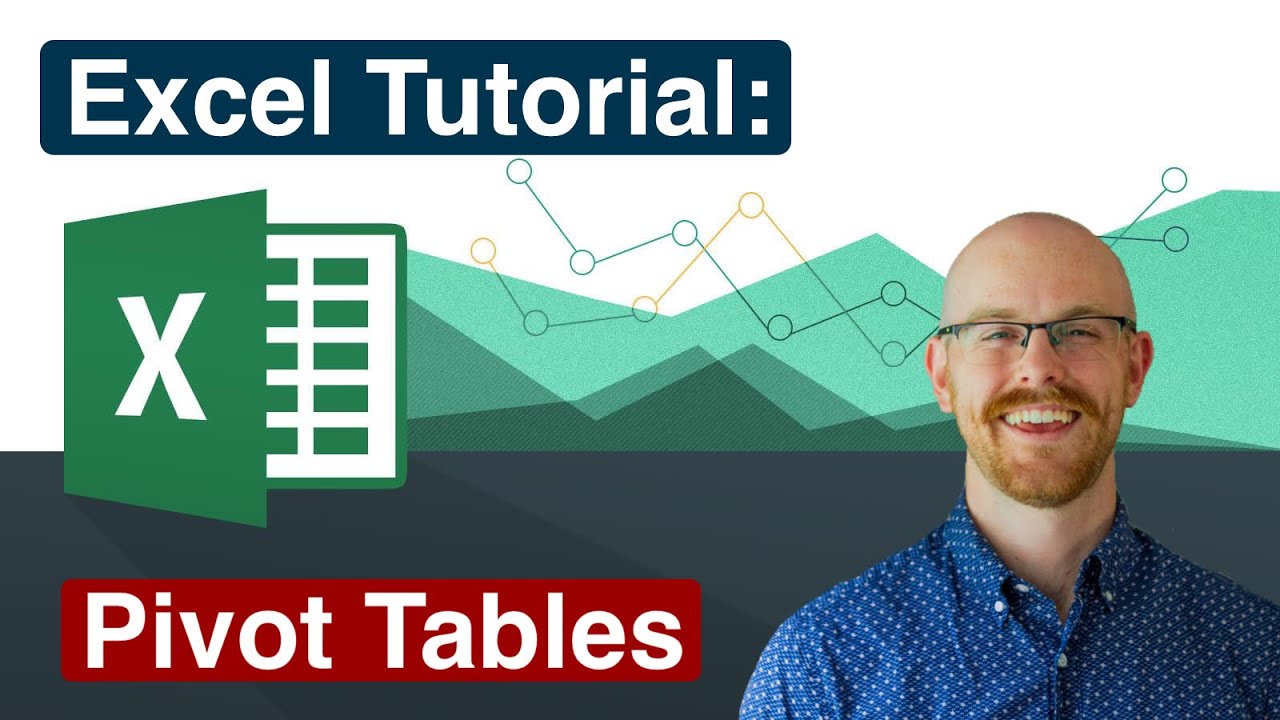
Pivot Tables in Excel | Excel Tutorials for Beginners
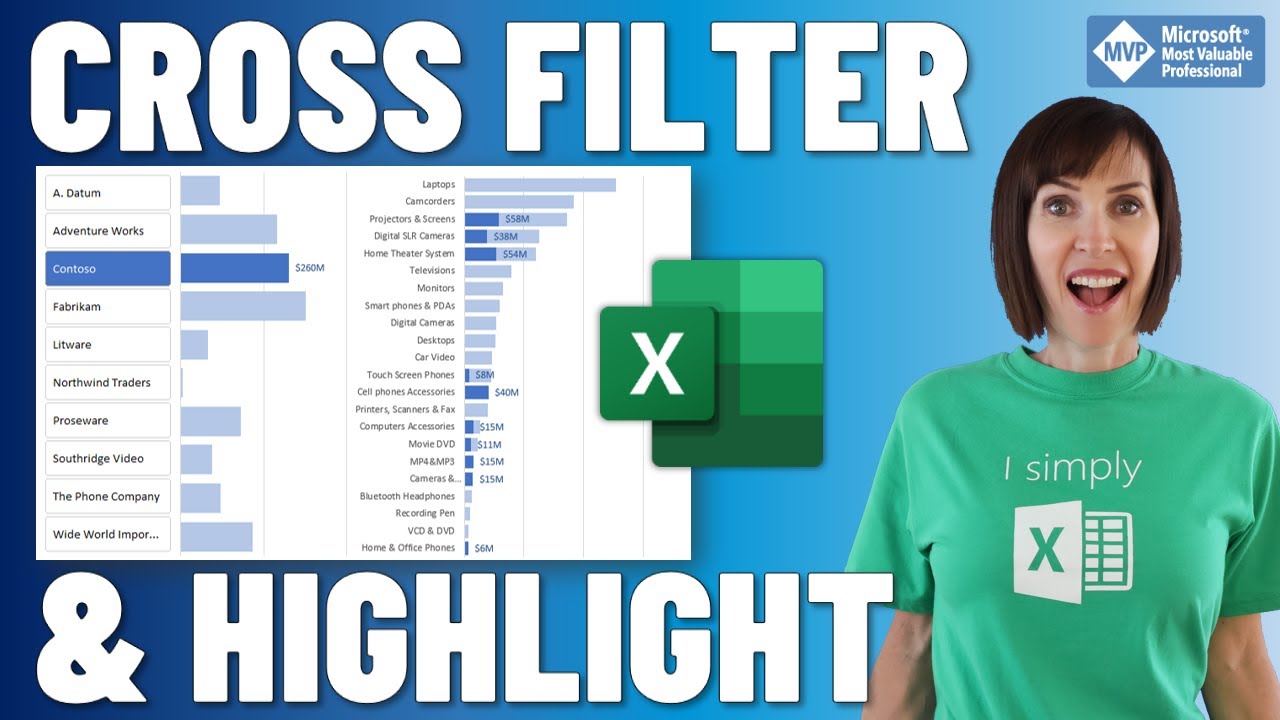
Cross Filter and Highlight Excel Charts like Power BI

pivot table for beginners in excel in Hindi | pivot table excel in hindi
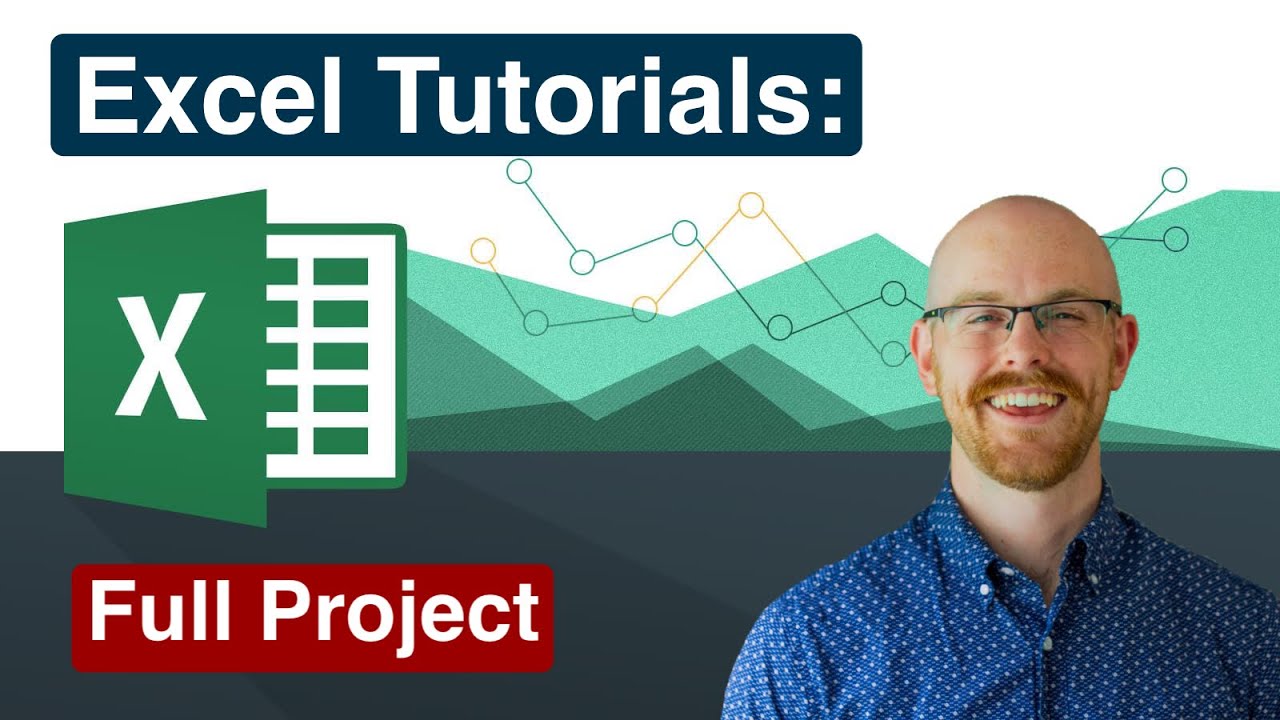
Full Project in Excel | Excel Tutorials for Beginners

pivot dua dimensi informatika Kl 8 bab 6 Analisis Data kurikulum Merdeka bag 37 hal 153 156
5.0 / 5 (0 votes)
