cara pake graph editor.
Summary
TLDRIn this tutorial, the instructor demonstrates how to use the Graph Editor in After Effects to create smooth and dynamic animations. The video covers adjusting keyframes for position, rotation, and scale to make animations more fluid by manipulating the animation curves. The instructor explains the differences between linear and eased animations, how to control speed and value adjustments, and how to apply these principles for smooth transitions. The Graph Editor is shown as a powerful tool that provides flexibility for fine-tuning animation timing and enhancing overall animation quality.
Takeaways
- 😀 The Graph Editor in After Effects is used to create smooth and flexible animations by controlling the motion and speed of keyframes.
- 😀 Animations by default can feel stiff, and the Graph Editor helps make them more fluid by adjusting the speed and timing of keyframes.
- 😀 The Graph Editor displays two lines representing the X and Y axes, showing the position values for an animated object.
- 😀 To create smooth animations, you need to adjust the graph's curves using easing, which modifies the speed at the beginning, middle, and end of the animation.
- 😀 Easing makes the animation start slow, speed up, and then slow down again, providing a natural flow as opposed to constant linear motion.
- 😀 The Graph Editor allows you to modify the speed and movement of animations, giving you more control over timing and transitions.
- 😀 You can adjust the Graph Editor to create animations that start fast, slow down, or have other variations in motion.
- 😀 The Graph Editor works not only with position but also with other properties like rotation and scaling, providing flexibility in animating any keyframed element.
- 😀 By adjusting the speed curves in the Graph Editor, you can make transitions less noticeable and more seamless, enhancing viewer experience.
- 😀 The Graph Editor is a powerful tool for animators in After Effects, offering the ability to fine-tune animations for smoother transitions and precise timing.
Q & A
What is the main purpose of the Graph Editor in After Effects?
-The Graph Editor in After Effects is used to create smooth animations by refining the keyframe transitions, allowing for more natural movement and flexibility in animations.
How can you make an animation less stiff and more fluid in After Effects?
-You can make an animation smoother by using the Graph Editor to adjust the keyframe curves, making the speed slow at the start, fast in the middle, and slow at the end, instead of using a constant linear motion.
What do the two lines in the Graph Editor represent?
-In the Graph Editor, the red line represents the X position (horizontal movement), while the green line represents the Y position (vertical movement).
Why would you disable the Y position when editing in the Graph Editor?
-You disable the Y position if it remains constant, as in this case, to focus solely on the X position, which is the only changing value in the animation.
What is the difference between linear keyframe animation and using the Graph Editor?
-Linear animation keeps the speed constant throughout the animation, making it rigid, while the Graph Editor allows you to adjust the curve, speeding up or slowing down at different points, making the movement feel smoother and more natural.
How does the Graph Editor contribute to making transitions more seamless?
-The Graph Editor helps smooth transitions by adjusting the speed of the animation, making the movement faster in the middle and slower at the start and end, preventing abrupt or jarring changes in position.
Can the Graph Editor be used for parameters other than position?
-Yes, the Graph Editor can be used for other parameters such as rotation, scale, and any other property that uses keyframes, providing flexibility for all aspects of animation.
What is the benefit of having a smooth animation where the speed is fast in the middle and slow at the start and end?
-This technique helps create a more dynamic and fluid animation, where the changes in position or transformation feel more natural and are less noticeable, making the animation more engaging for the viewer.
What is the significance of adjusting keyframe curves in the Graph Editor?
-Adjusting keyframe curves in the Graph Editor allows you to control the timing and speed of an animation, ensuring that transitions happen smoothly rather than abruptly, which is key to creating polished animations.
How does the Graph Editor make animations feel more flexible and professional?
-The Graph Editor allows precise control over the speed and timing of animations, enabling the animator to fine-tune movement and transitions, leading to more flexible and visually appealing results.
Outlines

Dieser Bereich ist nur für Premium-Benutzer verfügbar. Bitte führen Sie ein Upgrade durch, um auf diesen Abschnitt zuzugreifen.
Upgrade durchführenMindmap

Dieser Bereich ist nur für Premium-Benutzer verfügbar. Bitte führen Sie ein Upgrade durch, um auf diesen Abschnitt zuzugreifen.
Upgrade durchführenKeywords

Dieser Bereich ist nur für Premium-Benutzer verfügbar. Bitte führen Sie ein Upgrade durch, um auf diesen Abschnitt zuzugreifen.
Upgrade durchführenHighlights

Dieser Bereich ist nur für Premium-Benutzer verfügbar. Bitte führen Sie ein Upgrade durch, um auf diesen Abschnitt zuzugreifen.
Upgrade durchführenTranscripts

Dieser Bereich ist nur für Premium-Benutzer verfügbar. Bitte führen Sie ein Upgrade durch, um auf diesen Abschnitt zuzugreifen.
Upgrade durchführenWeitere ähnliche Videos ansehen
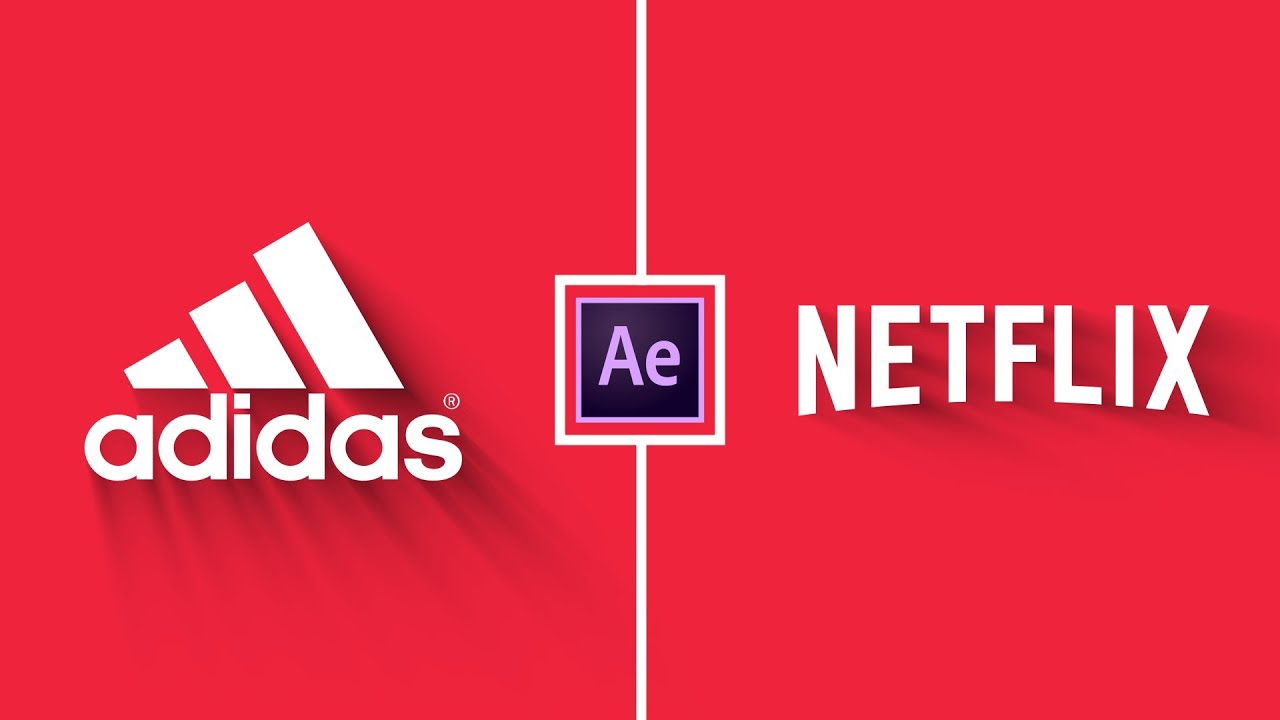
Trendy Logo Animation in After Effects - After Effects Tutorial - Simple Logo Animation

How to KEYFRAME in Adobe After Effects (Tutorial)

Animation dope sheet

The Nuts and Bolts of Blender's animation system

After Effects: Dynamically Trigger Animations by Color

How to make Trending UI Animations in After Effects
5.0 / 5 (0 votes)
