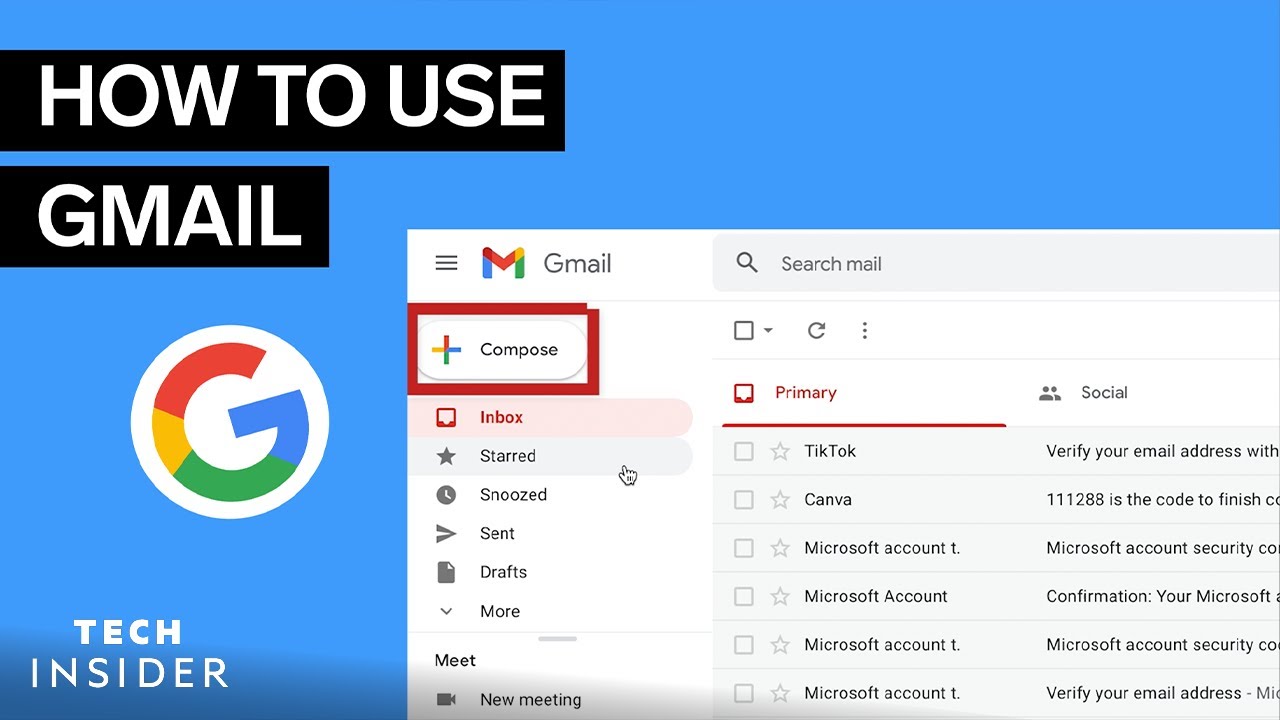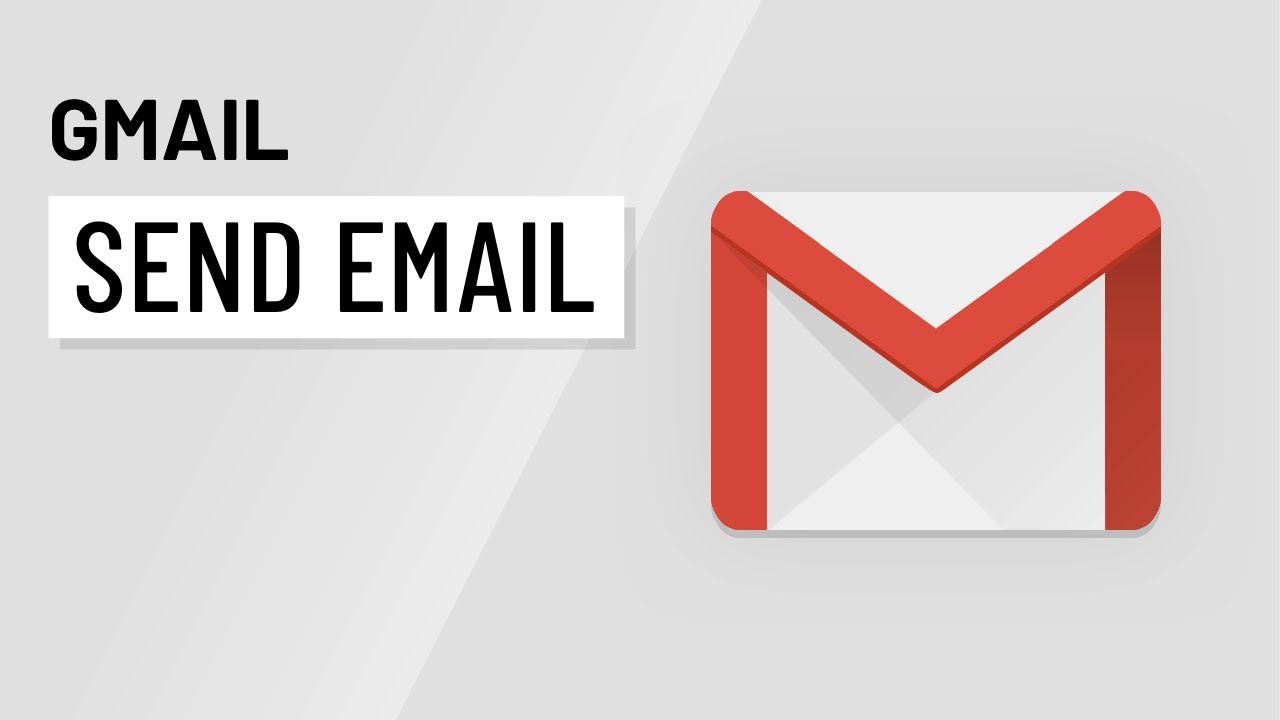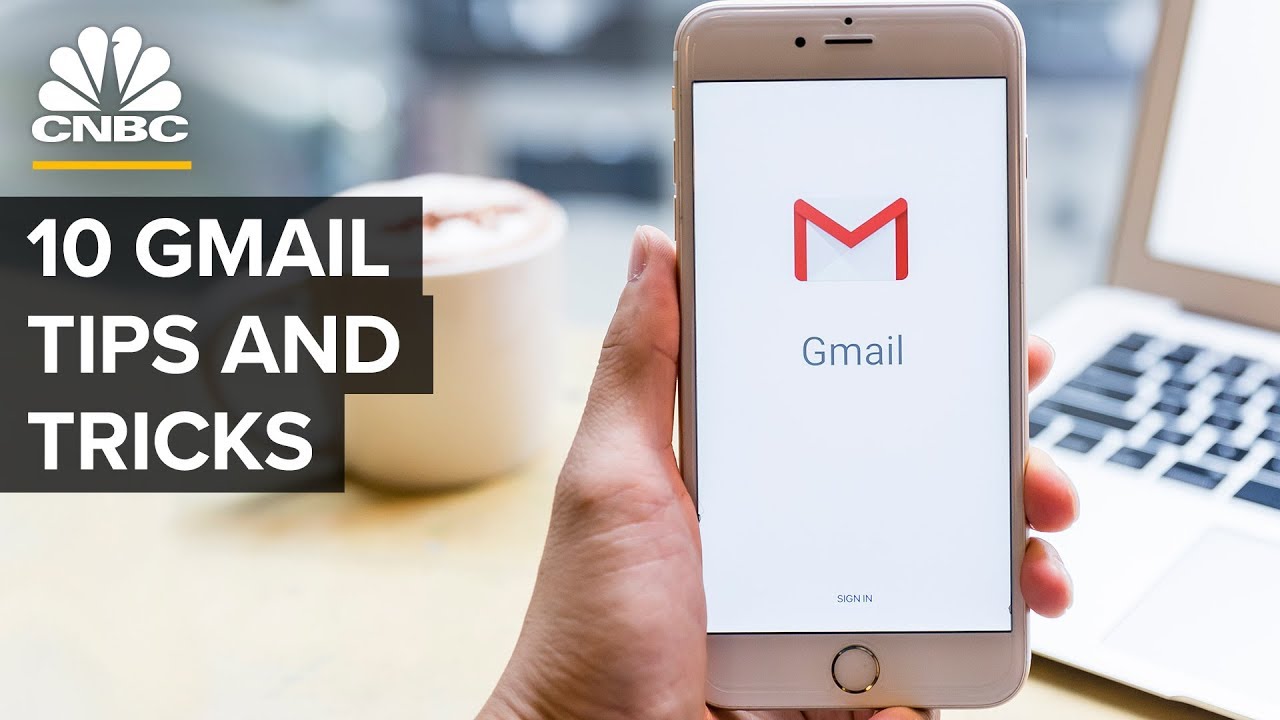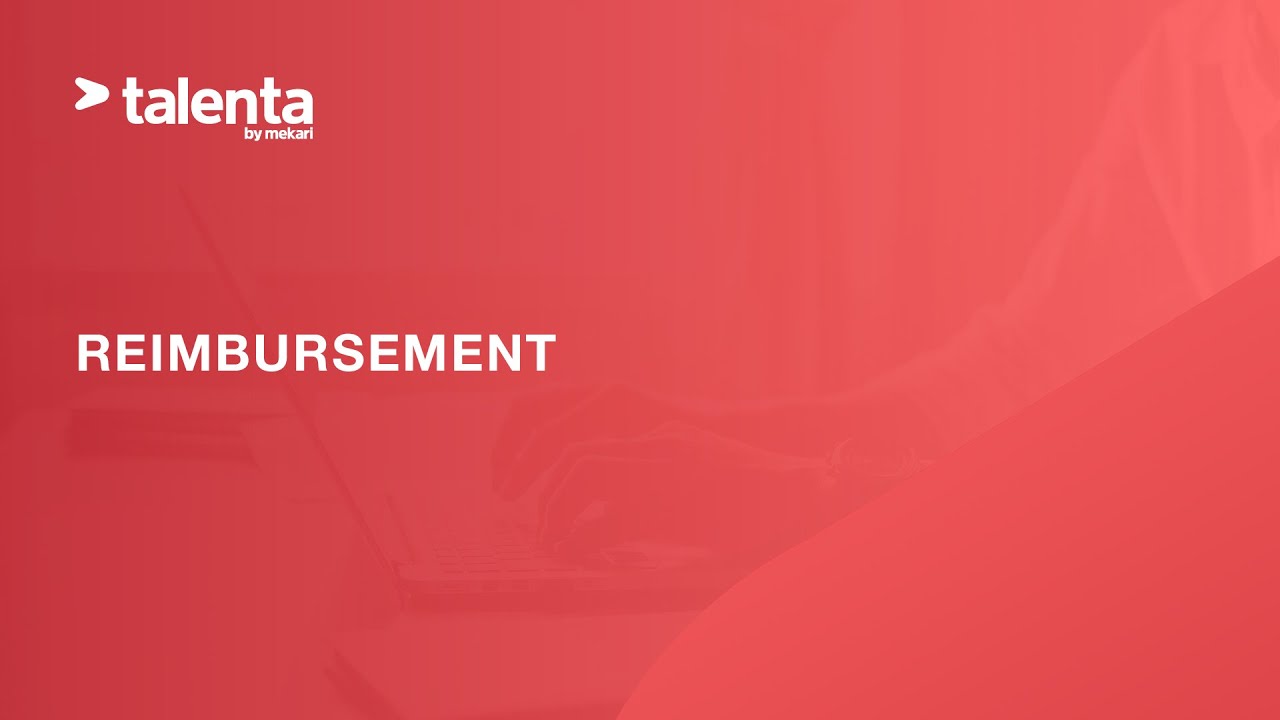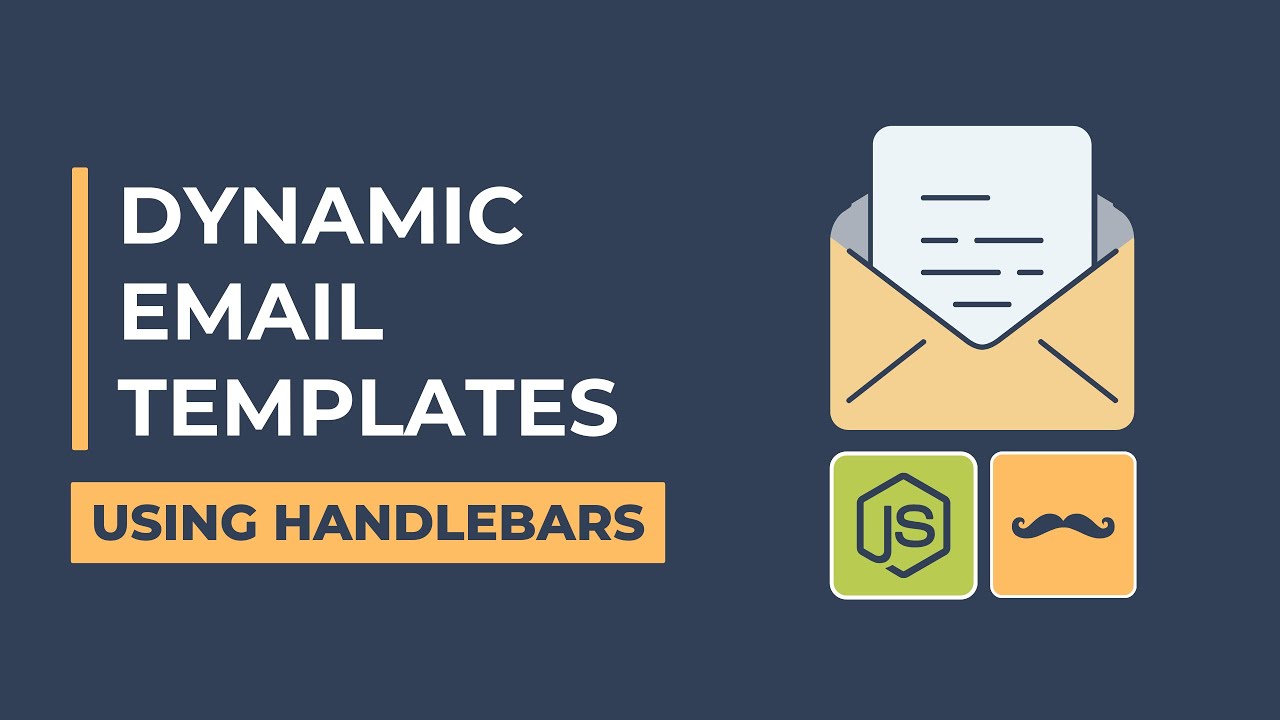penjelasan fitur fitur pada gmail | untung berbagi
Summary
TLDRIn this tutorial, the speaker walks through the essential features of Gmail, providing a detailed guide on how to compose, send, and manage emails effectively. Viewers are introduced to Gmail’s interface, including organizing emails in tabs such as Primary, Social, and Promotions, and utilizing key functions like starring important messages, snoozing emails, and managing drafts. The tutorial also covers how to format emails, attach files, and share content via Google Drive. This video is particularly helpful for marketing professionals and anyone who uses email as a key communication tool.
Takeaways
- 😀 Understand Gmail's core features such as inbox, sent messages, starred messages, and drafts.
- 😀 Learn how Gmail organizes emails into different tabs: Primary, Social, and Promotions.
- 😀 Discover how the 'Compose' feature works, including the recipient, subject, and message body sections.
- 😀 Learn how to format email content with bold, italics, underline, and font customization options.
- 😀 Explore the process of attaching files, including images and documents, to your email.
- 😀 Understand how Gmail integrates with Google Drive to share files using links.
- 😀 Discover the 'Confidential Mode' for sending sensitive information securely.
- 😀 Learn how to insert emoji icons and links into emails to enhance communication.
- 😀 Understand how Gmail organizes undelivered emails into the 'Sent Later' tab when there is a connection issue.
- 😀 Learn how Gmail's promotional tab handles marketing emails and promotions from subscribed services.
- 😀 Realize the importance of Gmail for modern marketing and professional communication in various fields.
Q & A
What is the purpose of this tutorial video?
-The tutorial video aims to explain the features and functionalities of Gmail, particularly focusing on how users can understand and utilize various services and tools provided by Gmail for effective communication.
What are the primary features of the Gmail interface mentioned in the video?
-The primary features discussed include Compose (to create new emails), Inbox (where incoming emails are stored), Starred messages (to highlight important emails), Snoozed messages (for postponed emails), Sent mail (for tracking sent emails), and Drafts (for saving emails not yet ready to send).
How does Gmail categorize emails into tabs, and what are they?
-Gmail categorizes emails into three tabs: Primary (for regular emails), Social (for notifications from social networks like Facebook, Instagram, and YouTube), and Promotions (for promotional emails such as advertisements and online shopping offers).
What is the significance of the 'Starred' label in Gmail?
-The 'Starred' label in Gmail allows users to mark important emails. When an email is starred, it gets moved to the 'Starred' section, helping users easily find and prioritize important messages.
What should you do if a message in Gmail is delayed or interrupted?
-If a message is delayed or interrupted due to a weak network, it will be moved to the 'Snoozed' tab. This helps users track and manage emails that couldn't be sent or received immediately.
What is the 'Draft' feature in Gmail?
-The 'Draft' feature in Gmail allows users to save an email that isn't ready to be sent. It lets them come back and finish composing the message later before sending it.
Can users attach files in Gmail? If so, how?
-Yes, users can attach files in Gmail. To do this, they click the 'Attach File' icon, select the file they want to send, and wait for it to upload before sending the email.
What is the 'Confidential Mode' in Gmail, and when should it be used?
-The 'Confidential Mode' in Gmail is used to send sensitive or private information securely. This mode allows senders to set expiration dates and restrict recipients' access to the content, ensuring that the email is only viewed by the intended recipient.
How does Gmail handle promotional emails?
-Promotional emails, such as advertisements or offers, are automatically sorted into the 'Promotions' tab in Gmail. This keeps promotional content separate from regular emails, allowing users to manage their inbox more effectively.
What steps should users take if they want to send a file using Google Drive in Gmail?
-To send a file via Google Drive, users click the 'Insert Files from Drive' option in the email composition window. This allows them to attach a file from their Google Drive storage, with the option to control whether the recipient can view or edit the file.
Outlines

Dieser Bereich ist nur für Premium-Benutzer verfügbar. Bitte führen Sie ein Upgrade durch, um auf diesen Abschnitt zuzugreifen.
Upgrade durchführenMindmap

Dieser Bereich ist nur für Premium-Benutzer verfügbar. Bitte führen Sie ein Upgrade durch, um auf diesen Abschnitt zuzugreifen.
Upgrade durchführenKeywords

Dieser Bereich ist nur für Premium-Benutzer verfügbar. Bitte führen Sie ein Upgrade durch, um auf diesen Abschnitt zuzugreifen.
Upgrade durchführenHighlights

Dieser Bereich ist nur für Premium-Benutzer verfügbar. Bitte führen Sie ein Upgrade durch, um auf diesen Abschnitt zuzugreifen.
Upgrade durchführenTranscripts

Dieser Bereich ist nur für Premium-Benutzer verfügbar. Bitte führen Sie ein Upgrade durch, um auf diesen Abschnitt zuzugreifen.
Upgrade durchführen5.0 / 5 (0 votes)