All about e way bill | e-way bill kaise banaye | eway bill cancel kaise kare | eway bill search
Summary
TLDRThis detailed video tutorial explains the step-by-step process of generating and managing e-way bills in various scenarios like sales, purchases, exports, and returns. It covers the procedure for creating e-way bills, updating transporter information, canceling or rejecting bills, and handling job work and credit/debit notes. The video also explores complex situations, such as managing different billing parties and goods transportation across multiple states. Key tips and troubleshooting advice, including how to deal with power outages or data entry errors, are shared throughout to ensure a smooth experience with e-way bill generation and tracking.
Takeaways
- 😀 Create an E-way bill for a sale by selecting 'Outward' and entering the necessary details like supply type, document number, GST number, item description, and quantity.
- 😀 For purchase E-way bills, select 'Inward' and input the relevant supplier's GST details, transaction type, and item information.
- 😀 In case the buyer does not have a GST number, select 'URP (Unregistered Person)' and manually fill in all the details.
- 😀 If an E-way bill is created but the system shuts down or power is lost, you can recover the bill by searching it through the 'Reports' section.
- 😀 To update Part B of the E-way bill, especially for transportation changes, go to the 'Part B Update' option, enter the vehicle number, and submit the changes.
- 😀 E-way bills can be canceled within 24 hours if created incorrectly. To cancel, navigate to the 'Cancel' option and select the reason for cancellation.
- 😀 E-way bills can also be rejected within 24 to 72 hours if generated by a third party for your transaction. You can select the rejection reason and cancel the bill.
- 😀 For export transactions, create an E-way bill by selecting 'Outward' and 'Export', and enter details such as the destination country's GST, address, and transaction type.
- 😀 You can update the transporter’s GST number if it changes by using the 'Update WB Transporter' option and submitting the new transporter details.
- 😀 If goods are being transported from a different location than the billing address (e.g., goods shipped from Delhi but sold from Rajasthan), update the 'Bill From' and 'Dispatch From' fields accordingly.
Q & A
What is the first step in generating an e-way bill for a sale transaction?
-The first step is to select the 'Outward' option, followed by selecting 'Normal' as the supply type. After this, the bill number and date should be entered, and the transaction type should be set to 'Regular'.
How do you update the 'Bill From' and 'Bill To' details in an e-way bill?
-In an e-way bill, 'Bill From' refers to the seller’s details, while 'Bill To' refers to the buyer's details. These can be automatically populated by entering the GST number of the respective parties. If the GST number is entered correctly, the full address and other details will auto-populate.
What should you do if the goods are being transported to the buyer via a transporter?
-If the goods are being transported, the GST number of the transporter should be entered. The vehicle number and transporter ID are mandatory in this case. Both pieces of information must be provided to complete the details.
How can you access and print an e-way bill if the system crashes before you could print it?
-If the e-way bill is not printed due to a system failure, you can go to the 'Reports' section, select 'My WB Reports', and choose 'Outward' if it’s a sale. Then, select the appropriate date and retrieve the bill number to print it or save it as a PDF.
How do you handle e-way bills in the case of a purchase transaction?
-For a purchase transaction, you need to select 'Inward' instead of 'Outward' in the e-way bill generation section. The 'Bill From' details will auto-populate based on the GST number of the supplier.
What happens if you need to update the vehicle details after creating an e-way bill?
-If the vehicle used for transporting goods changes, you can update the vehicle number in the e-way bill under the 'Part B' section. You will need to enter the new vehicle number and provide a reason for the change (such as breakdown or other reasons).
How can you cancel an e-way bill within 24 hours of its creation?
-To cancel an e-way bill within 24 hours, go to the 'e-Way Bill' section, select the option to cancel the bill, and then provide the e-way bill number. You will need to choose a cancellation reason, such as a data entry mistake.
What is the difference between cancelling and rejecting an e-way bill?
-Cancelling an e-way bill is done when the bill was created by you, and you can cancel it within 24 hours. Rejecting an e-way bill is done when a third party has generated the e-way bill against your transaction, and this action can only be taken within 72 hours.
How do you handle e-way bills for exports?
-For exports, you must select 'Outward' and then choose the 'Export' option. The 'Bill To' field will automatically display 'URP' (Unregistered Person) and 'Other Country' along with its respective pin code. After that, you fill in the remaining details like item description and GST details.
What should you do if the transporter details change after generating an e-way bill?
-If the transporter details change after generating the e-way bill, you can update the transporter’s GST number and other details by selecting the 'Update Transporter' option under the 'e-Way Bill' section. You’ll need to provide the new transporter details and update the information accordingly.
Outlines

Dieser Bereich ist nur für Premium-Benutzer verfügbar. Bitte führen Sie ein Upgrade durch, um auf diesen Abschnitt zuzugreifen.
Upgrade durchführenMindmap

Dieser Bereich ist nur für Premium-Benutzer verfügbar. Bitte führen Sie ein Upgrade durch, um auf diesen Abschnitt zuzugreifen.
Upgrade durchführenKeywords

Dieser Bereich ist nur für Premium-Benutzer verfügbar. Bitte führen Sie ein Upgrade durch, um auf diesen Abschnitt zuzugreifen.
Upgrade durchführenHighlights

Dieser Bereich ist nur für Premium-Benutzer verfügbar. Bitte führen Sie ein Upgrade durch, um auf diesen Abschnitt zuzugreifen.
Upgrade durchführenTranscripts

Dieser Bereich ist nur für Premium-Benutzer verfügbar. Bitte führen Sie ein Upgrade durch, um auf diesen Abschnitt zuzugreifen.
Upgrade durchführenWeitere ähnliche Videos ansehen

Aprenda Como Funciona o Cálculo de Custo Médio no TOTVS Protheus
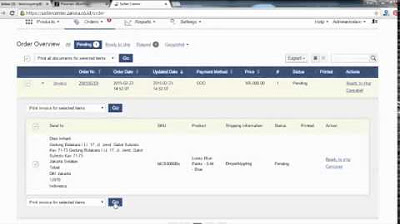
Zalora Marketplace Training - Order Processing
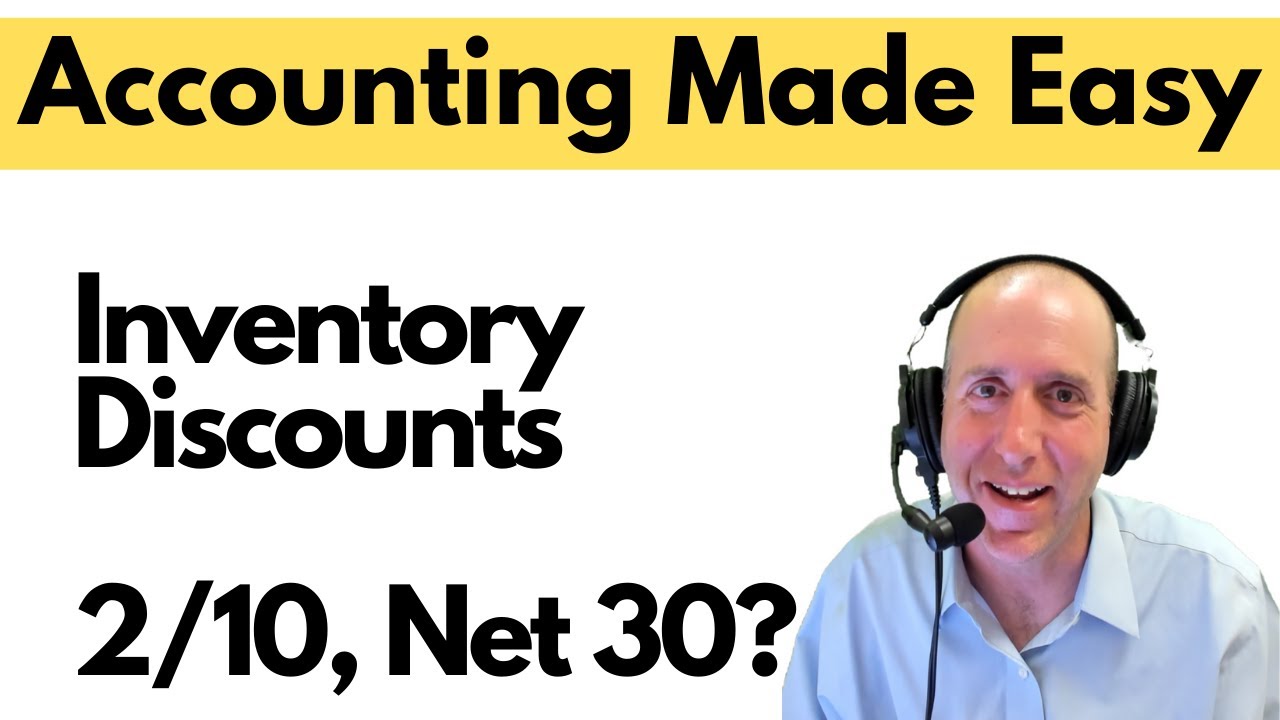
FA27 - Inventory Discounts (2/10, Net 30) EXPLAINED

Zahir Accounting 6 | Cara Instal Aplikasi Zahir Accounting 6

FIFO, LIFO, AVERAGE, METODE PERPETUAL | UD. SAYANG KAMU #fifoperpetual

LAPORAN LABA RUGI PADA PERUSAHAAN DAGANG
5.0 / 5 (0 votes)
