Quick Garden and Trees Tutorial in Blender 2.83
Summary
TLDRIn this Blender tutorial, the creator demonstrates how to model realistic trees and grass for a garden scene. The process includes terrain setup, low-poly tree modeling, creating a particle system for grass, and adding materials and lighting. Key techniques include using proportional editing for terrain, skin and subdivision modifiers for tree modeling, and hair particles for grass. The tutorial also covers weight painting, adjusting lighting for ambiance, and final render adjustments. This guide offers a streamlined approach to creating a lush, semi-realistic garden with easy-to-follow steps for both beginners and intermediate Blender users.
Takeaways
- 😀 Start by creating a plane and scale it to define the ground in your Blender scene.
- 😀 Use proportional editing (O) and vertex selection to sculpt the terrain, creating natural bumps and variations in height.
- 😀 Model trees using basic extrusions for the trunk, and refine the shape with the skin modifier for a more organic look.
- 😀 To create the crown of the tree, use an icosphere and apply a particle system to distribute leaves efficiently.
- 😀 When creating grass, use planes for grass blades, scale and extrude them, then apply a particle system for distribution on the terrain.
- 😀 Adjust grass particle settings like density, rotation randomness, and scale to make the grass look more natural.
- 😀 Use weight painting to control where grass particles appear on the terrain, fine-tuning the density in specific areas.
- 😀 Add rocks by modeling cubes and using the bisect tool for carving, then create a pathway by duplicating and positioning the rocks.
- 😀 Add lighting using sun and area lights, adjusting their color, strength, and angle to create the desired mood and atmosphere in the scene.
- 😀 Set up realistic materials for objects like trees, rocks, and grass, modifying colors and roughness for added realism.
- 😀 Fine-tune your scene’s exposure and contrast settings to enhance the lighting and create a polished final render.
Q & A
What is the first step in creating the terrain for the garden scene?
-The first step is to add a plane to the scene (`Shift + A` > Plane), scale it up (`S 4`), and subdivide it multiple times (`Right-click > Subdivide`) to create a base for the terrain.
How do you add variation to the terrain's height?
-You select specific vertices on the terrain, enable proportional editing (`O`), and use the 'G' key to move the vertices along the Z-axis. The falloff can be adjusted using the mouse wheel to control the area of influence.
What is the purpose of the 'Triangulate' operation in the script?
-The 'Triangulate' operation (`Ctrl + T`) is used to convert the terrain into triangles, which helps ensure the geometry is more stable and suitable for particle systems and modifiers.
How do you create a simple grass blade in Blender?
-To create a grass blade, start by adding a plane, scaling it along the x-axis, and adding a few loop cuts. Then, merge the vertices at the center and shape the blade to your liking.
What is the significance of using a particle system for grass in the tutorial?
-The particle system allows for the efficient distribution of grass blades across the terrain. By using hair particles, you can control the density, length, and randomness of the grass to make it look more natural.
What steps are involved in creating the tree trunk?
-To create the tree trunk, you extrude a series of vertices to form a basic tree shape. The skin modifier is applied to adjust the trunk's thickness, and additional loop cuts and adjustments help define the branches.
How do you make the tree leaves using particle systems?
-The tree leaves are created by adding an Icosphere and setting up a particle system. The leaves are assigned as particle objects, with their scale, rotation, and density adjusted for realism.
Why is it important to enable 'X-Ray' in the modeling process?
-Enabling 'X-Ray' helps you see through the objects in the viewport, allowing you to select and manipulate vertices more easily, even when they are inside other objects.
How do you model rocks and use them to create a pathway?
-To model rocks, you start with a cube, subdivide it (`Ctrl + 1`), and use the bisect tool to carve out the rock shape. For the pathway, duplicate the rocks (`Alt + D`) and arrange them in a line to form the path.
What are the key steps in adding lighting to the scene?
-To add lighting, you create a sunlight object for the main light source, adjust its strength, and add area lights for ambient lighting. The color and strength of the lights can be fine-tuned to match the desired mood of the scene.
Outlines

Dieser Bereich ist nur für Premium-Benutzer verfügbar. Bitte führen Sie ein Upgrade durch, um auf diesen Abschnitt zuzugreifen.
Upgrade durchführenMindmap

Dieser Bereich ist nur für Premium-Benutzer verfügbar. Bitte führen Sie ein Upgrade durch, um auf diesen Abschnitt zuzugreifen.
Upgrade durchführenKeywords

Dieser Bereich ist nur für Premium-Benutzer verfügbar. Bitte führen Sie ein Upgrade durch, um auf diesen Abschnitt zuzugreifen.
Upgrade durchführenHighlights

Dieser Bereich ist nur für Premium-Benutzer verfügbar. Bitte führen Sie ein Upgrade durch, um auf diesen Abschnitt zuzugreifen.
Upgrade durchführenTranscripts

Dieser Bereich ist nur für Premium-Benutzer verfügbar. Bitte führen Sie ein Upgrade durch, um auf diesen Abschnitt zuzugreifen.
Upgrade durchführenWeitere ähnliche Videos ansehen

Create a Nature Environment using Geometry Nodes | Blender Beginner Tutorial

Blender sofa - Create a Realistic Sofa in Blender in 15 minutes

Modeling Table Under 2Min || Blender Beginners Tutorial
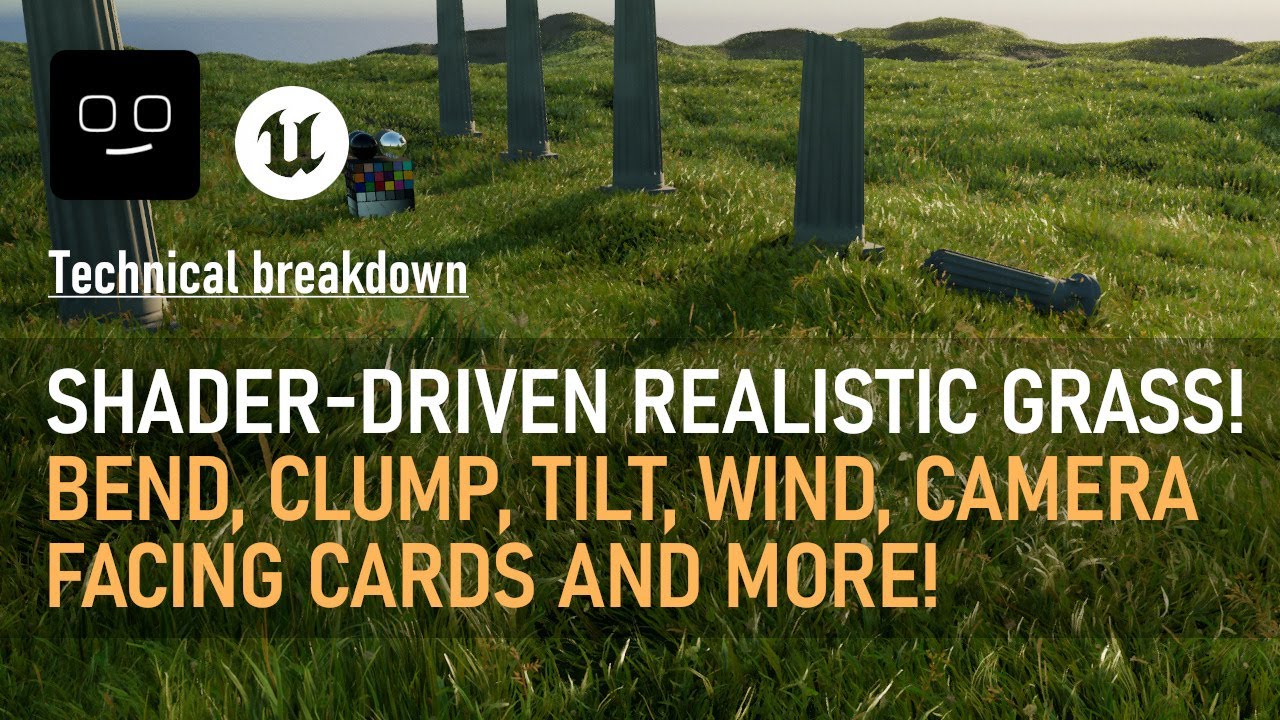
How I built a realistic grass shader in UE5! Shader driven bend, clump, tilt, wind and more!
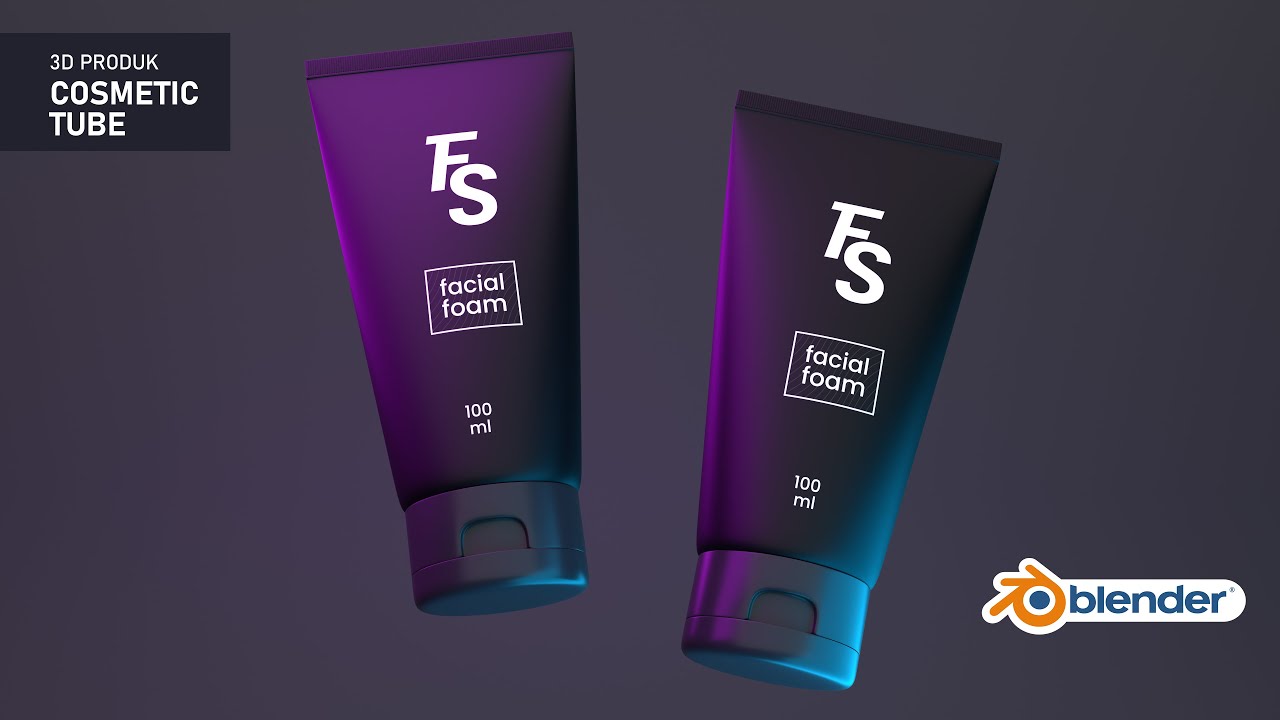
3D PRODUK COSMETIC PLASTIC TUBE DENGAN BLENDER | TUTORIAL BLENDER INDONESIA

Realistic destruction effects in blender
5.0 / 5 (0 votes)
