Flutter Tutorial for Beginners #6 - Colours & Fonts
Summary
TLDRIn this Flutter tutorial, the instructor demonstrates how to customize the look and feel of a Flutter app by changing the app bar and floating action button colors, adjusting text styling, and integrating a custom font. Viewers learn how to access the Material Design color palette, use `TextStyle` to modify font size, weight, and color, and implement a custom Google Font like 'Indy Flower'. The video also covers how to edit the `pubspec.yaml` file to include new assets and how to trigger a hot restart to see the changes applied in real-time. This provides an insightful guide to enhancing app aesthetics and UI design in Flutter.
Takeaways
- 😀 The default Flutter app uses the standard Material Design colors, fonts, and styles, but can be customized for a more personalized look.
- 🎨 Flutter apps have access to the full Material Design color palette, which includes a variety of colors and shades for custom UI design.
- 🔴 Colors can be accessed in Flutter using the `Colors` class, and you can specify different strengths for each color (e.g., `Colors.red[600]`).
- ⚙️ The `floatingActionButton` requires a `onPressed` property, which is an anonymous function that triggers an action when the button is pressed.
- 🟥 You can customize the `backgroundColor` of Flutter widgets, such as the app bar and floating action button, using the Material Design color palette.
- 🔤 To style text in Flutter, you can use the `TextStyle` widget, which allows adjustments to font size, weight, color, and more.
- 🖋️ Font weights in Flutter are handled through the `FontWeight` class (e.g., `FontWeight.bold`), not just a simple 'bold' string.
- 🔤 The `TextStyle` widget allows customization of other properties like `letterSpacing`, `color`, and `fontFamily` for better text design.
- 🖼️ Custom fonts can be added to a Flutter project by downloading them (e.g., from Google Fonts), placing them in a `fonts` directory, and linking them in the `pubspec.yaml` file.
- 🔧 The `pubspec.yaml` file is crucial for adding assets like custom fonts, and correct indentation is required to ensure proper configuration.
Q & A
What is the purpose of customizing the App Bar in this Flutter tutorial?
-The purpose of customizing the App Bar is to change the default Material Design blue color to a color of the user's choice from the Material Design color palette, giving the app a more personalized look.
How can you apply a custom background color to a widget in Flutter?
-You can apply a custom background color to a widget by using the 'backgroundColor' property and referencing a color from the Material Design color palette (e.g., Colors.red[600]).
What does the 'pressed' property of the Floating Action Button require?
-The 'pressed' property of the Floating Action Button requires a function to be executed when the button is pressed. This function is typically an anonymous function that can define actions triggered by the button press.
How do you customize the text displayed in a Flutter app?
-To customize text in Flutter, you use the 'Text' widget and provide a 'TextStyle' to the 'style' property. The TextStyle widget allows you to change font size, weight, letter spacing, color, and other text attributes.
What properties are available within the 'TextStyle' widget in Flutter?
-The 'TextStyle' widget in Flutter allows customization of various properties such as font size, font weight, letter spacing, font family, color, background color, and more.
How do you change the font size and weight in Flutter?
-Font size is changed by setting the 'fontSize' property in the 'TextStyle' widget. Font weight is adjusted by using the 'fontWeight' property with values such as 'FontWeight.bold'.
What is the method to add custom fonts in a Flutter app?
-To add custom fonts in a Flutter app, you download the font, place it in the 'assets/fonts' directory, and then define the font in the 'pubspec.yaml' file, linking the asset's path and family name.
How do you ensure that a custom font is correctly linked to your Flutter project?
-To ensure a custom font is correctly linked, you must reference the font family name in the 'TextStyle' widget and ensure the 'pubspec.yaml' file has the correct path to the font asset under the 'fonts' section.
What is the issue with hot restart in the Flutter app as mentioned in the tutorial?
-The issue with hot restart is that after making changes in the code, the changes do not automatically appear in the app's UI unless the user manually presses the hot restart button, which the tutorial aims to address in a future video.
What are the benefits of using the Material Design color palette in Flutter?
-The Material Design color palette offers a wide range of pre-designed colors that maintain consistency across apps, allowing developers to easily implement aesthetically pleasing and user-friendly interfaces.
Outlines

Dieser Bereich ist nur für Premium-Benutzer verfügbar. Bitte führen Sie ein Upgrade durch, um auf diesen Abschnitt zuzugreifen.
Upgrade durchführenMindmap

Dieser Bereich ist nur für Premium-Benutzer verfügbar. Bitte führen Sie ein Upgrade durch, um auf diesen Abschnitt zuzugreifen.
Upgrade durchführenKeywords

Dieser Bereich ist nur für Premium-Benutzer verfügbar. Bitte führen Sie ein Upgrade durch, um auf diesen Abschnitt zuzugreifen.
Upgrade durchführenHighlights

Dieser Bereich ist nur für Premium-Benutzer verfügbar. Bitte führen Sie ein Upgrade durch, um auf diesen Abschnitt zuzugreifen.
Upgrade durchführenTranscripts

Dieser Bereich ist nur für Premium-Benutzer verfügbar. Bitte führen Sie ein Upgrade durch, um auf diesen Abschnitt zuzugreifen.
Upgrade durchführenWeitere ähnliche Videos ansehen
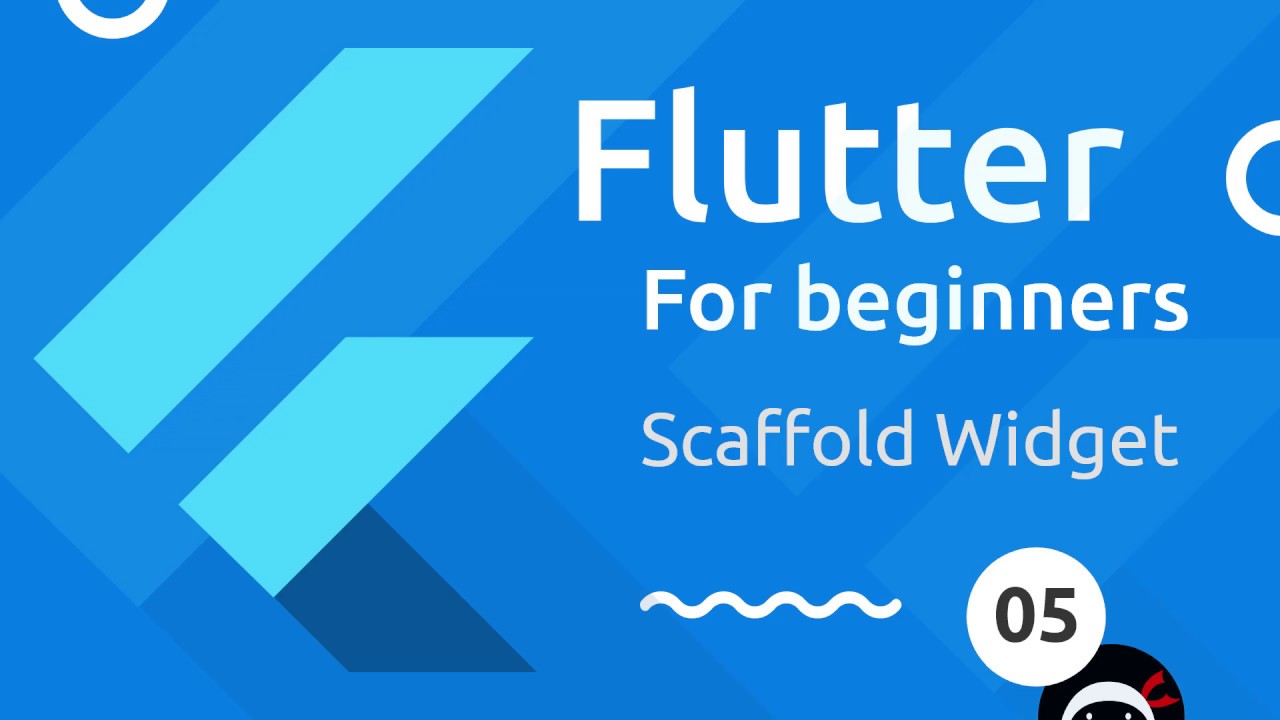
Flutter Tutorial for Beginners #5 - Scaffold & AppBar Widgets
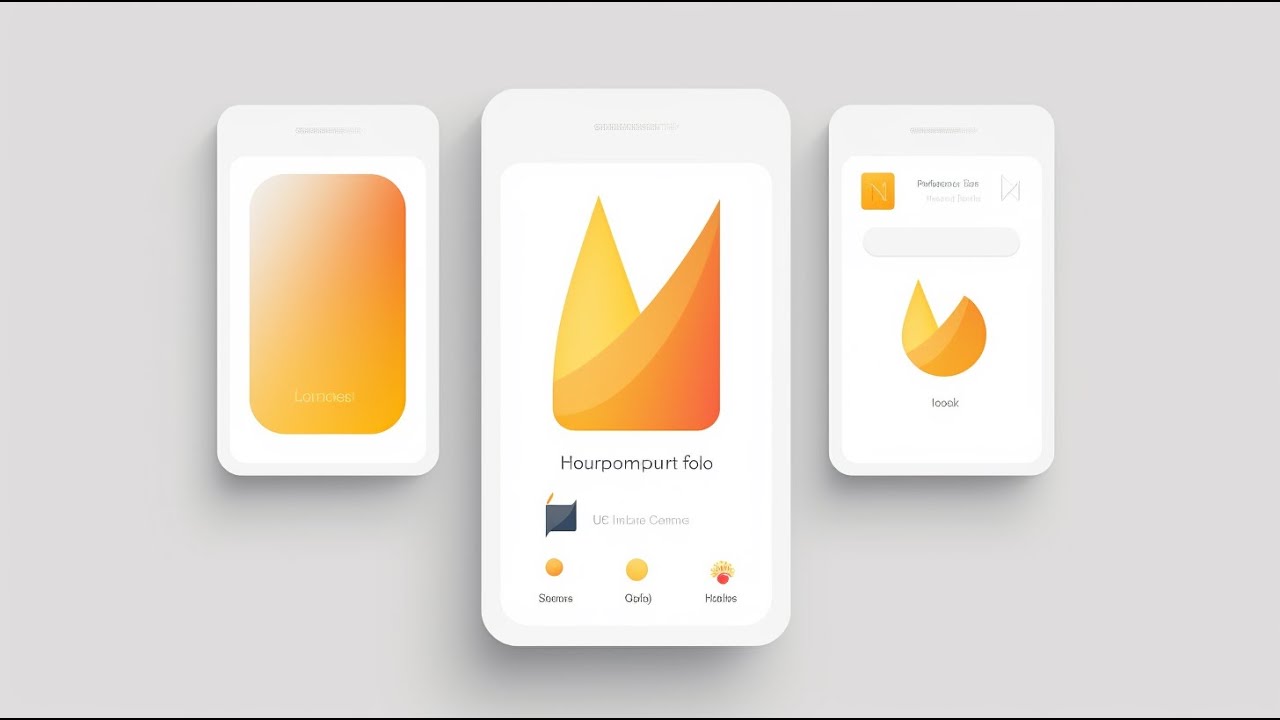
🔥📱 Flutter x Firebase CRUD Masterclass • Create / Read / Update / Delete

FlutterFlow — Connecting and Configuring Firebase to Your App | FlutterFlow NoCode Training 2022

Java textfield 📛
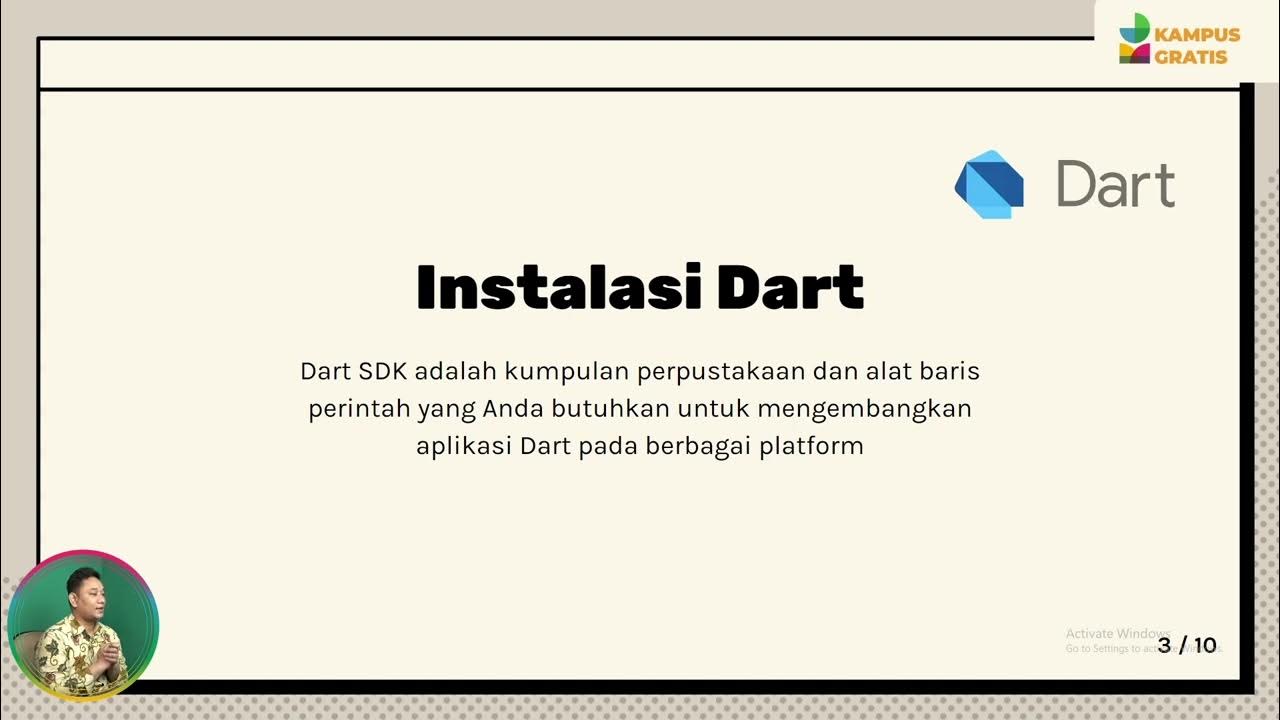
FLUTTER PERTEMUAN 2 PART 1

Tutorial membuat aplikasi Game Mewarnai ( Drawing Game) sederhana menggunakan MIT APP INVENTOR,by 2
5.0 / 5 (0 votes)
