Java textfield 📛
Summary
TLDRIn this video, the presenter demonstrates how to create a text field in Java using a GUI component called JTextField. They explain how to set up the text field, customize its size, font, and colors, and create a submit button. Additionally, the tutorial covers implementing an action listener to handle button clicks and retrieve input from the text field. The presenter also shows how to customize the text field’s behavior, such as disabling editing or disabling the button after submission. The video concludes with a call to like, comment, and subscribe.
Takeaways
- 😀 The video teaches how to create a JTextField in Java, a GUI component used for text input.
- 🎥 The tutorial includes creating a submit button to handle text submission.
- 💻 It's recommended to create a new class for the implementation, extending JFrame and implementing ActionListener.
- 📝 Ensure to import necessary Java Swing components like JTextField and JButton.
- 🖼️ Set up the frame with a layout manager, in this case, FlowLayout, and adjust its size to fit components.
- 🔧 Demonstrates adding a JTextField to the frame and setting its dimensions.
- 🔄 Explains creating a submit button, adding it to the frame, and linking it with an ActionListener.
- 🛠️ Modifies the text field's appearance by changing font, color, and background.
- 🔒 Shows how to set default text in the JTextField and make it non-editable.
- 📡 Discusses disabling the text field and button after text submission to prevent further input.
- 📝 The video concludes with a call to action for viewers to like, comment, and subscribe for support.
Q & A
What is a JTextField in Java?
-A JTextField is a GUI component in Java that allows users to input, display, or edit a single line of text. It is commonly used for fields like username or password entry in a login form.
What is the purpose of implementing the ActionListener interface in the MyFrame class?
-The ActionListener interface allows the MyFrame class to listen for events, such as button clicks. By implementing this interface, the class can define behavior when specific actions (like submitting text) occur.
Why do we need to create a separate class for MyFrame?
-Creating a separate class for MyFrame helps organize the code better, especially when adding multiple components like JTextField and JButton. It also makes it easier to manage the JFrame and ActionListener logic in one place.
How do you set up the frame to close properly when the user exits the application?
-You can set the frame to close properly by calling `this.setDefaultCloseOperation(JFrame.EXIT_ON_CLOSE)` in the constructor. This ensures that the application closes when the window is closed.
What layout is used in the example, and why?
-The example uses a FlowLayout. This layout manager arranges components in a left-to-right flow, making it easy to arrange the JTextField and JButton components sequentially.
How do you set the dimensions of the JTextField?
-You can set the dimensions of the JTextField using the `setPreferredSize` method and passing in a new Dimension object. In the example, the text field is set to 250 by 40 pixels.
What happens if you declare the button and text field inside the constructor, and how can you fix it?
-Declaring the button and text field inside the constructor limits their scope to the constructor, making them inaccessible in other methods like `actionPerformed`. To fix this, declare these components as class-level variables, outside the constructor.
How do you retrieve the text entered in the JTextField when the submit button is clicked?
-You retrieve the text entered in the JTextField by calling `textField.getText()` inside the `actionPerformed` method when the submit button is clicked.
How can you customize the appearance of the JTextField?
-You can customize the JTextField by setting its font with `setFont()`, changing its foreground (text color) using `setForeground()`, and adjusting the background color using `setBackground()`. The caret color can also be customized with `setCaretColor()`.
How can you disable the JTextField and JButton after submitting a username?
-You can disable the JTextField and JButton by setting their `setEditable(false)` and `setEnabled(false)` methods in the `actionPerformed` method, which makes them non-interactive after the user submits their input.
Outlines

This section is available to paid users only. Please upgrade to access this part.
Upgrade NowMindmap

This section is available to paid users only. Please upgrade to access this part.
Upgrade NowKeywords

This section is available to paid users only. Please upgrade to access this part.
Upgrade NowHighlights

This section is available to paid users only. Please upgrade to access this part.
Upgrade NowTranscripts

This section is available to paid users only. Please upgrade to access this part.
Upgrade NowBrowse More Related Video

Framer Tutorial: Creating A Text Cycle Animation Loop

Curso Java desde cero #31 | Interfaces gráficas (Swing - JScrollPane)

ReactJS Tutorial - 29 - Refs with Class Components

MATERI 5 VISIPRO - CHECK BOX and TEXT AREA
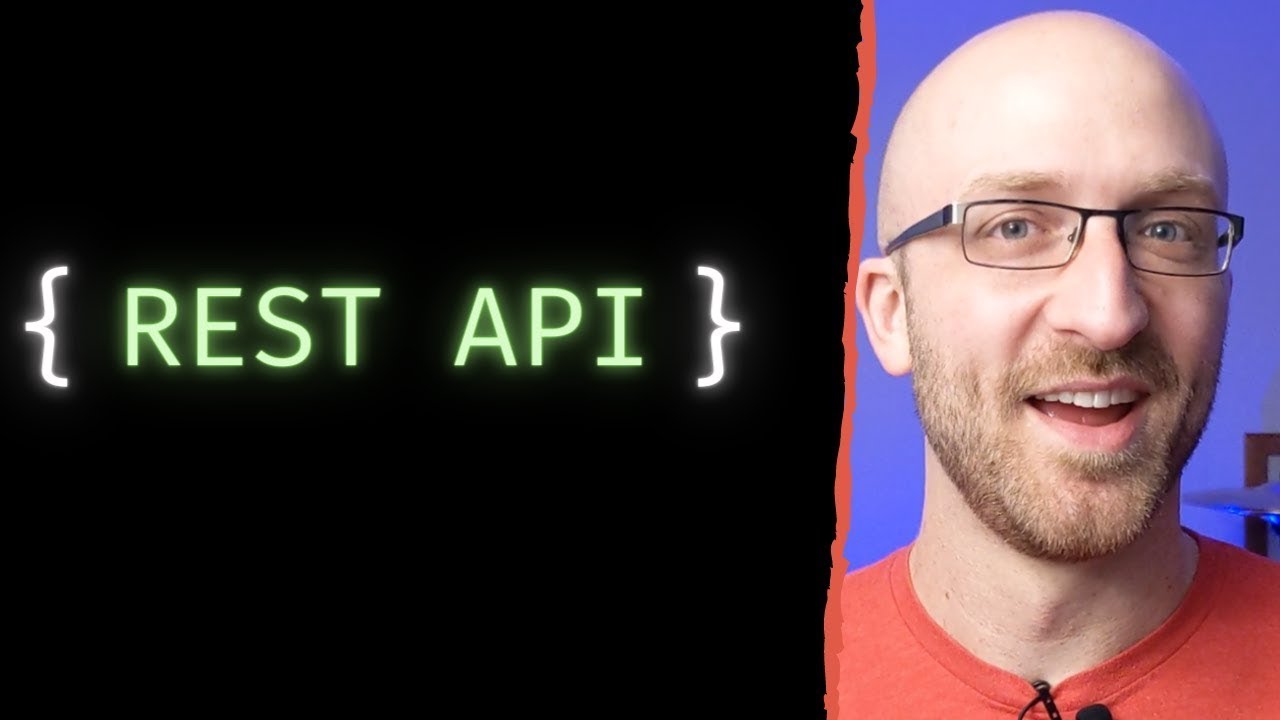
How To Call a REST API In Java - Simple Tutorial
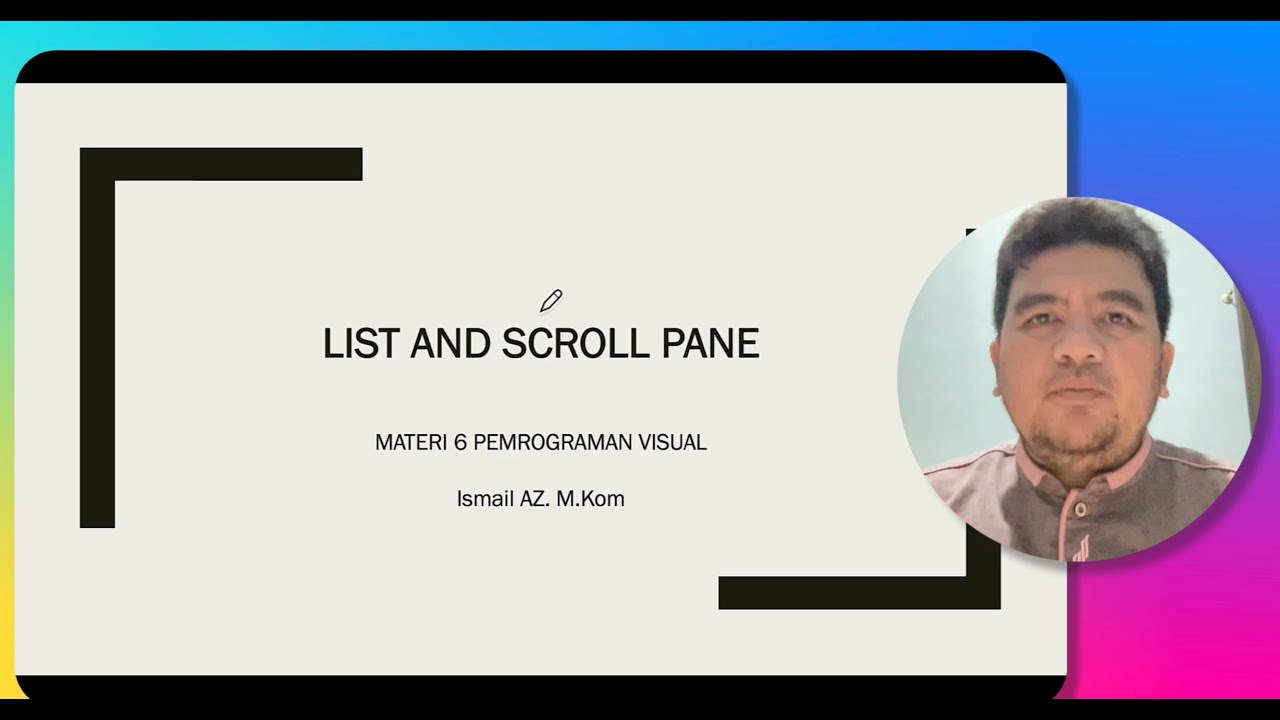
MATERI 6 VISIPRO - LIST AND SCROLL PANE
5.0 / 5 (0 votes)