Anaconda and Streamlit installation for Machine Learning Model Deployment
Summary
TLDRIn this tutorial, the presenter walks through the process of installing Anaconda and Streamlit, essential tools for deploying machine learning models via web apps. The video covers downloading and setting up Anaconda, creating a new Python environment, installing the Streamlit library, and running it to test the setup. The tutorial also explains how to install additional libraries like NumPy and Pandas. This setup serves as the foundation for building interactive web applications that deploy machine learning models. The presenter teases upcoming videos focusing on model training and deployment using Streamlit.
Takeaways
- 😀 Anaconda is essential for managing Python environments and libraries, especially when deploying machine learning models.
- 😀 Streamlit is a Python library used to build interactive web apps for machine learning models.
- 😀 Before starting machine learning model deployment, installing Anaconda and Streamlit is a prerequisite.
- 😀 You can easily download Anaconda from its official website, choosing the correct version based on your operating system (64-bit or 32-bit).
- 😀 Anaconda automatically installs Python, including popular IDEs like Spyder, which will be used for writing Python code.
- 😀 It's important to create a new environment in Anaconda to keep your project isolated and organized.
- 😀 The process to create a new environment involves selecting Python 3.8 and naming the environment (e.g., 'machine_learning').
- 😀 To install Streamlit in the new environment, use the 'pip install streamlit' command in the Anaconda terminal.
- 😀 Running 'streamlit hello' in the terminal will open a Streamlit web page in your default browser, confirming successful installation.
- 😀 Anaconda Navigator must be run as an administrator to avoid access issues when installing libraries.
- 😀 In future videos, the script promises to guide viewers through the process of saving trained models and deploying them with Streamlit.
Q & A
What is the purpose of this tutorial?
-The purpose of this tutorial is to guide viewers through the process of installing Anaconda and Streamlit, which are essential tools for deploying machine learning models as web applications.
Why is Anaconda useful for machine learning projects?
-Anaconda simplifies package management and deployment by automatically installing Python and essential libraries. It also comes with integrated IDEs like Spyder, making it easier to manage machine learning projects.
Which version of Python does Anaconda install?
-Anaconda installs Python 3.8 by default, which is suitable for most machine learning libraries and tools.
What is the advantage of creating a new environment in Anaconda?
-Creating a new environment in Anaconda helps to isolate your machine learning projects, avoiding conflicts between libraries and dependencies in the base environment.
How do you check whether your system is 32-bit or 64-bit?
-You can check your system's architecture by right-clicking on 'This PC' and selecting 'Properties.' It will show whether your system is 32-bit or 64-bit.
What is the significance of registering Anaconda as the default Python version during installation?
-Registering Anaconda as the default Python version ensures that the Python version installed through Anaconda (3.8) is used by other applications, avoiding compatibility issues.
Why is it important to run Anaconda Navigator as an administrator?
-Running Anaconda Navigator as an administrator grants the necessary permissions to install libraries and avoid errors like 'access denied' during installation.
What command do you use to install Streamlit in Anaconda?
-You use the command 'pip install streamlit' in the terminal within Anaconda Navigator to install the Streamlit library.
What should you do if you encounter an 'access denied' error during the Streamlit installation?
-If you encounter an 'access denied' error, ensure that you have opened Anaconda Navigator as an administrator, as this grants the necessary privileges for installing libraries.
How do you run a basic Streamlit app after installation?
-To run a basic Streamlit app, you can use the command 'streamlit hello' in the terminal. This will open a default Streamlit demo in your browser, showcasing its functionality.
What libraries should be installed for machine learning projects using Streamlit?
-For machine learning projects, you should install libraries like 'sklearn', 'pandas', and 'numpy'. These libraries provide essential tools for data manipulation, analysis, and machine learning algorithms.
Outlines

Dieser Bereich ist nur für Premium-Benutzer verfügbar. Bitte führen Sie ein Upgrade durch, um auf diesen Abschnitt zuzugreifen.
Upgrade durchführenMindmap

Dieser Bereich ist nur für Premium-Benutzer verfügbar. Bitte führen Sie ein Upgrade durch, um auf diesen Abschnitt zuzugreifen.
Upgrade durchführenKeywords

Dieser Bereich ist nur für Premium-Benutzer verfügbar. Bitte führen Sie ein Upgrade durch, um auf diesen Abschnitt zuzugreifen.
Upgrade durchführenHighlights

Dieser Bereich ist nur für Premium-Benutzer verfügbar. Bitte führen Sie ein Upgrade durch, um auf diesen Abschnitt zuzugreifen.
Upgrade durchführenTranscripts

Dieser Bereich ist nur für Premium-Benutzer verfügbar. Bitte führen Sie ein Upgrade durch, um auf diesen Abschnitt zuzugreifen.
Upgrade durchführenWeitere ähnliche Videos ansehen
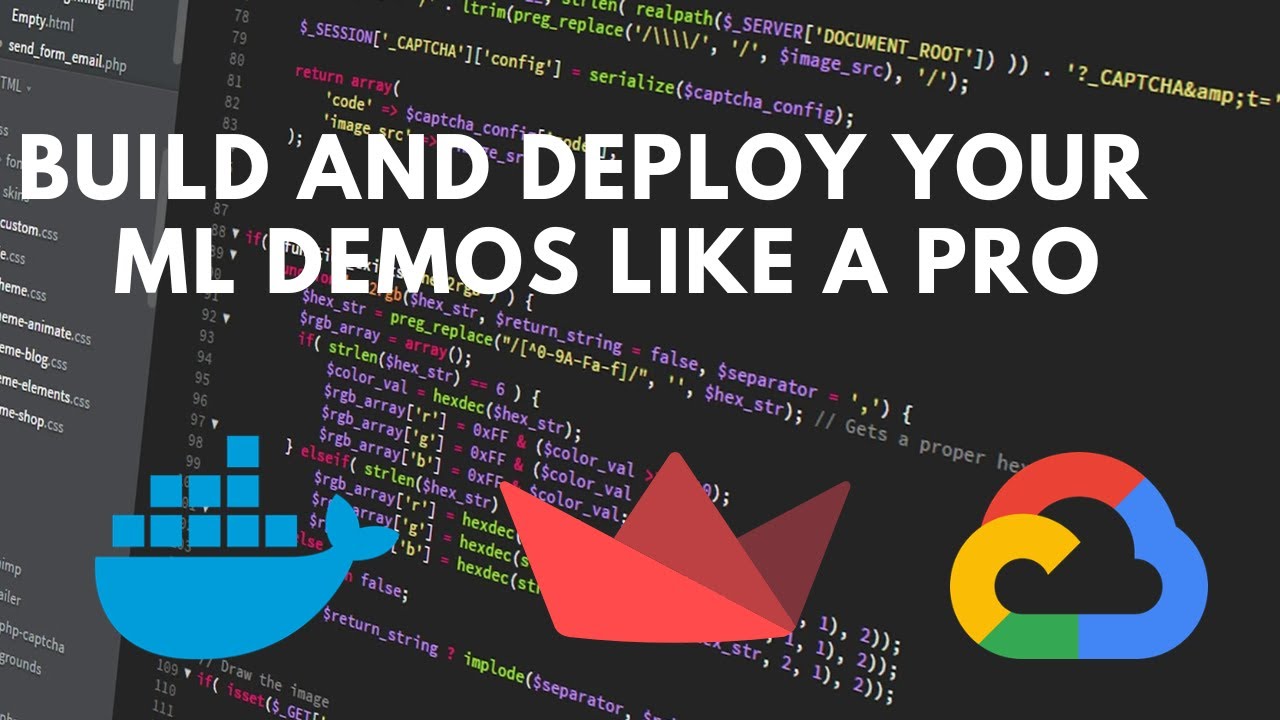
How to deploy your Streamlit Web App to Google Cloud Run using Docker

Hosting Dynamic Website Using AWS EC2 Instance

Getting Started With Streamlit in Python

Deep Learning Project Environment Setup | Installing Tensorflow Cudatoolkit Nvidia driver in Windows

Build a Python Website in 15 Minutes With Streamlit

Gradio Crash Course - Fastest way to build & share Machine Learning apps
5.0 / 5 (0 votes)
