Tableau - Story Point
Summary
TLDRThis video introduces the concept of story points in data visualization, explaining how to create sequential, interactive displays of analyzed data. Story points allow users to showcase graphs, maps, and dashboards in a cohesive, narrative-driven manner. The tutorial walks through methods for adding various data visualizations, such as funnel charts, maps, and bar graphs, into a story. It also demonstrates how to customize story points with captions, titles, and interactivity. By the end, viewers learn how to use story points to make data analysis easier to understand and present, fostering a more engaging and insightful experience.
Takeaways
- 😀 Story points allow you to visualize and present multiple data charts or maps sequentially in one cohesive view.
- 😀 Story points are especially useful for telling a data-driven narrative, helping to summarize and highlight key insights.
- 😀 You can create a story point by selecting the 'New Story' option or by using a shortcut to add a new point directly into your story.
- 😀 Interactive elements like clickable filters and dynamic updates make the story points more engaging for the user.
- 😀 You can add various types of visualizations, including funnel charts, maps, bar graphs, line charts, and dashboards into a story point.
- 😀 Customization options allow you to adjust the size, order, and appearance of the visualizations, as well as add titles and captions for better clarity.
- 😀 The story points feature offers forward and backward navigation arrows, making it easy to walk through the analysis step by step.
- 😀 Text can be added to a story point to provide additional context or descriptions, making it clear what each visualization represents.
- 😀 You can rearrange, duplicate, or delete story points as needed to refine your presentation and ensure a logical flow of information.
- 😀 Story points make it easy to analyze data from different worksheets or dashboards in a single, interactive layout, improving data-driven decision-making.
- 😀 By using story points, you can turn complex data into a more accessible, understandable format for presentations or reports.
Q & A
What are story points used for in data visualization?
-Story points are used to combine multiple visualizations such as charts, maps, and dashboards into a sequential narrative, helping to tell a data-driven story in an easy-to-understand format.
How can story points improve data analysis presentations?
-Story points improve presentations by allowing different types of visualizations to be displayed in a logical sequence. This makes it easier for users to follow the analysis and understand complex data.
What types of visualizations can be included in a story point?
-You can include various visualizations like funnel charts, maps, bar charts, line charts, word maps, and dashboards in a story point.
How do you create a new story point from scratch?
-To create a new story point, you can either use the shortcut to click on the 'Story' option or select the 'New Story' option from the drop-down menu, then drag and drop the desired visualizations into the story.
How do you ensure all visualizations fit properly within a story point?
-You can adjust the story size to 'Fixed' or 'Automatic' to ensure all visualizations fit correctly. The 'Automatic' option will adjust the visualization size to fit within the available space.
What is the significance of captions and text in story points?
-Captions and text help explain the key insights of each visualization, making it easier for users to understand the context and interpretation of the data. You can add text by simply double-clicking on the story point and typing the desired text.
Can story points be interactive?
-Yes, story points are interactive. Users can select filters and interact with the graphs, allowing them to see real-time updates based on different data selections.
What options are available for customizing the layout of a story point?
-You can customize the layout by changing the numbering or caption styles, adding or removing arrows, and adjusting the placement of elements like text boxes. You can also modify titles and format them according to your preferences.
How can you add more visualizations to an existing story point?
-To add more visualizations, simply drag and drop new sheets or dashboards into the story point. You can place them before or after existing elements in the sequence.
What happens when you duplicate a story point?
-When you duplicate a story point, a copy of the existing story is created, maintaining the same visualizations and layout. This is useful if you want to reuse or modify the original story.
Outlines

Dieser Bereich ist nur für Premium-Benutzer verfügbar. Bitte führen Sie ein Upgrade durch, um auf diesen Abschnitt zuzugreifen.
Upgrade durchführenMindmap

Dieser Bereich ist nur für Premium-Benutzer verfügbar. Bitte führen Sie ein Upgrade durch, um auf diesen Abschnitt zuzugreifen.
Upgrade durchführenKeywords

Dieser Bereich ist nur für Premium-Benutzer verfügbar. Bitte führen Sie ein Upgrade durch, um auf diesen Abschnitt zuzugreifen.
Upgrade durchführenHighlights

Dieser Bereich ist nur für Premium-Benutzer verfügbar. Bitte führen Sie ein Upgrade durch, um auf diesen Abschnitt zuzugreifen.
Upgrade durchführenTranscripts

Dieser Bereich ist nur für Premium-Benutzer verfügbar. Bitte führen Sie ein Upgrade durch, um auf diesen Abschnitt zuzugreifen.
Upgrade durchführenWeitere ähnliche Videos ansehen
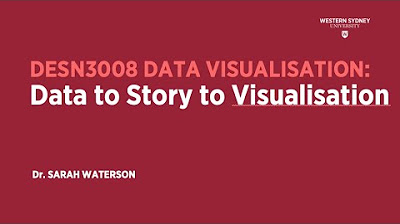
DataVis : Pod 02 Data Storytelling overview

APA ITU DATA ANALYTIC? | Jendela Data | Algoritma 2022
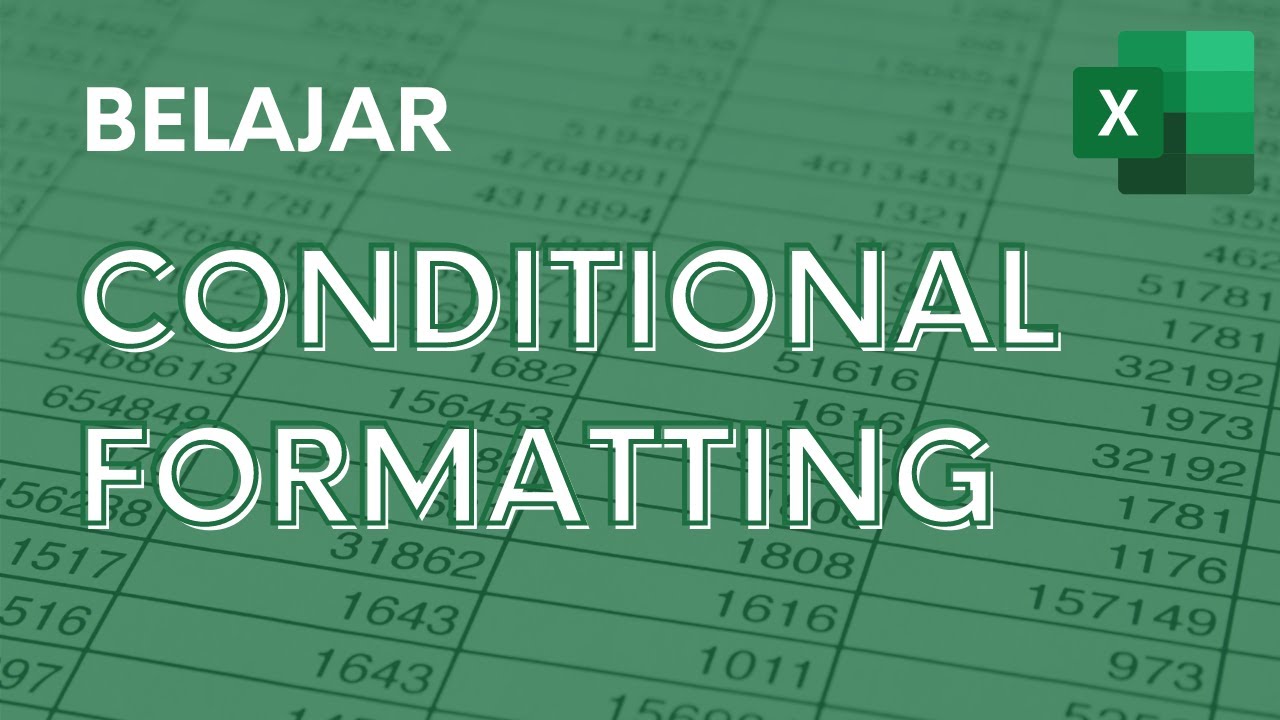
Memberi Warna Otomatis dengan Conditional Formatting - Tutorial Excel Pemula - ignasiusryan

Visualisasi Data - Informatika Kelas X
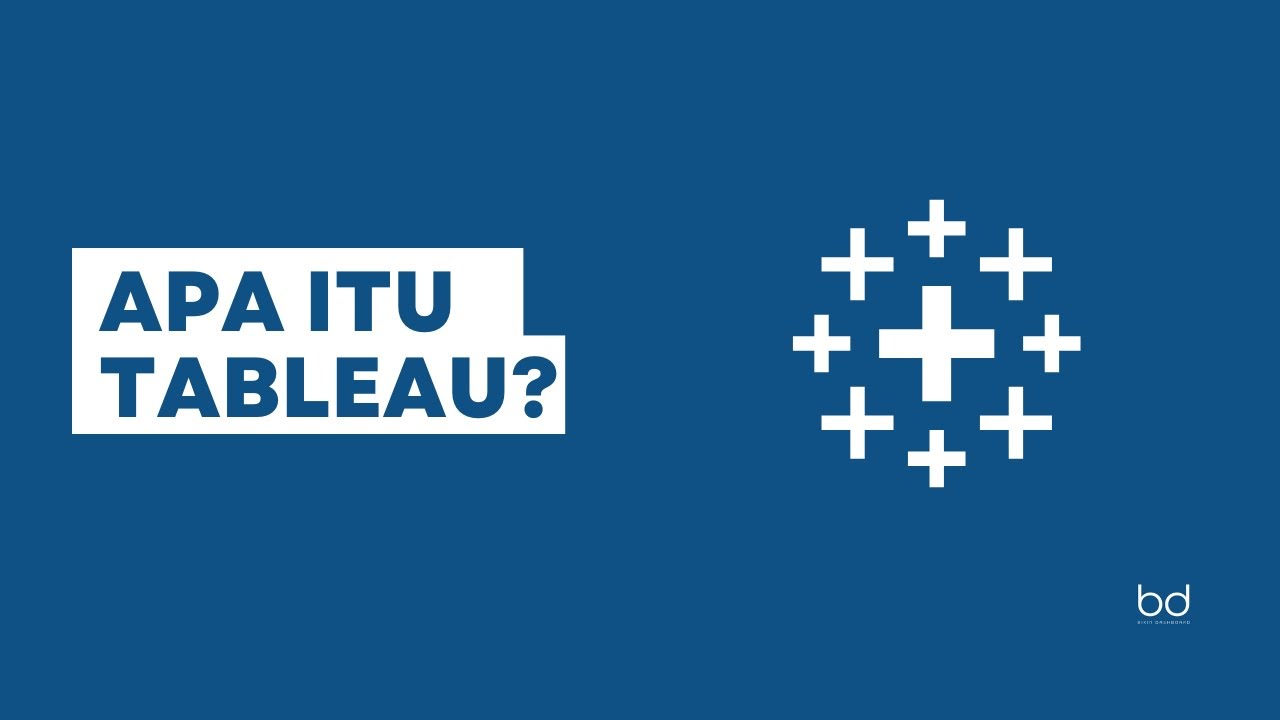
Belajar Tableau : Apa itu Tableau?
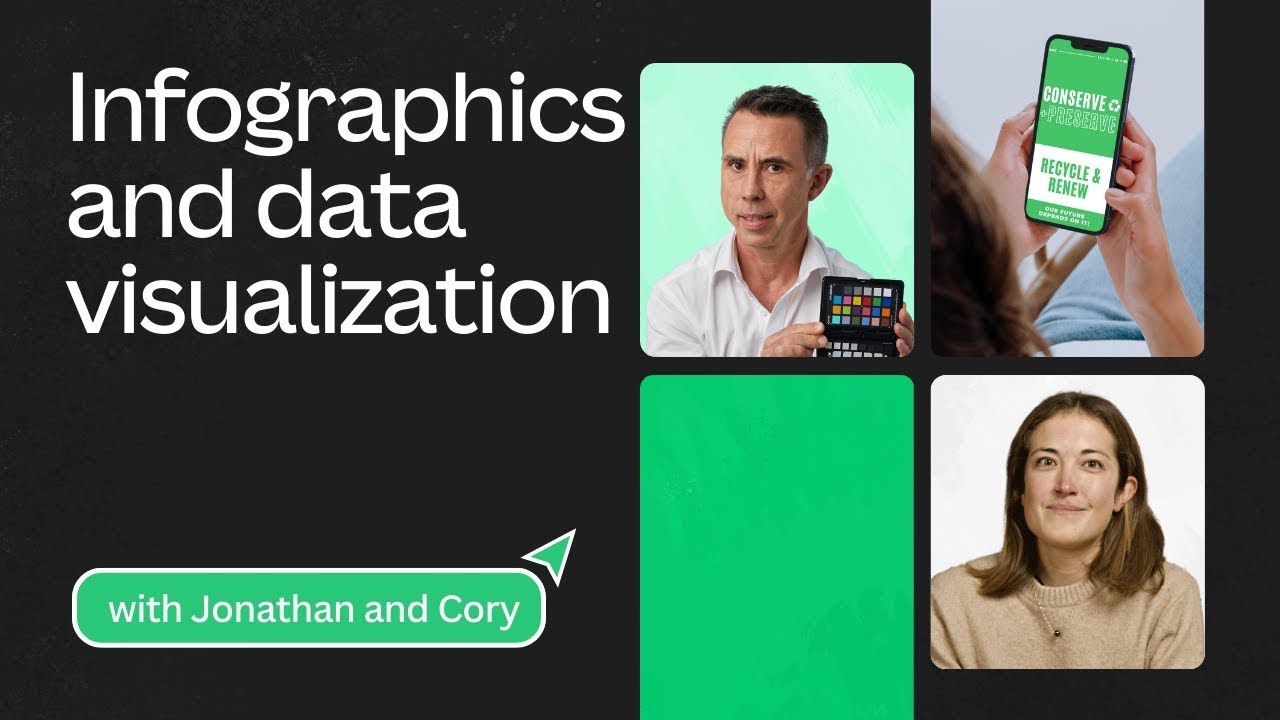
Storytelling with Data: Infographics and data visualization | Canva for Journalists Episode 5 of 6
5.0 / 5 (0 votes)
