Añadir personajes en Scratch | 03. Curso Scracth desde cero
Summary
TLDRIn this video, the presenter demonstrates how to edit images by removing white backgrounds, using a simple yet effective method in a graphic editor similar to Windows Paint or Linux's GIMP. The tutorial highlights the process of importing an image, identifying unwanted white backgrounds, and utilizing a transparent fill tool to easily remove the background. After testing the method on a character sprite, the presenter shows how to achieve a clean, transparent background. Although some fine-tuning is required, the technique proves to be a quick solution for creating clean, transparent images suitable for various projects.
Takeaways
- 😀 The script discusses the process of editing graphics, similar to other graphic editors like Paint or GIMP.
- 😀 It highlights the challenge of working with images that have a white background when imported from external sources.
- 😀 The key issue addressed is how to remove a white background and make it transparent using a simple editing tool.
- 😀 The use of a transparent fill color is introduced as a solution to make the background transparent.
- 😀 The editor tool allows users to fill the white background with a transparent color, solving the problem of non-transparent backgrounds.
- 😀 The script demonstrates this technique with a sprite character imported from the internet, where the white background is replaced with transparency.
- 😀 The process involves using the fill tool and selecting the transparent color to replace the background.
- 😀 After filling the background with transparency, the sprite appears much cleaner without the white background.
- 😀 While the tool does a good job, the script suggests some fine-tuning may be necessary to perfect the transparency.
- 😀 The overall objective is to easily clean up the image by removing the unwanted white background, making it suitable for further use in projects.
Q & A
What is the main purpose of editing the image in this script?
-The main purpose is to remove the white background from an image and replace it with transparency, making it suitable for use in various projects.
What graphics editing tools are compared in the script?
-The script compares the Scratch image editor to other graphic editors such as Windows Paint and GIMP, highlighting the similarities in their basic functionality.
Why is it important to remove the white background in some images?
-Removing the white background is important when you want to overlay the image onto different backgrounds or use the image in projects that require transparency.
How does Scratch make it easier to handle transparent backgrounds?
-Scratch provides a transparent fill tool that allows users to quickly replace solid colors (like white) with transparency, making the editing process simple.
What problem is encountered when importing an image with a white background?
-When importing an image with a white background, the image may not blend well with other elements or backgrounds, as the white area is not transparent.
What tool in Scratch is used to replace the white background with transparency?
-The 'Fill Tool' is used to replace the white background with transparency. It allows users to click on the white background areas and fill them with transparent color.
How can you ensure the image has no remaining white areas after editing?
-You can use the erase tool to clean up any leftover white spots or reapply the fill tool to the areas that were missed initially.
What should be done if the image is not fully transparent after filling the white areas?
-If the image is not fully transparent, you may need to adjust the fill tool's sensitivity, or manually fine-tune the transparency using the erase tool.
What does the script suggest as a potential next step after editing the background?
-The script suggests saving the edited sprite once you are satisfied with the transparency and removing the background to complete the image for use in your project.
How does the transparent fill tool in Scratch compare to other graphic editors?
-The transparent fill tool in Scratch is a simple and user-friendly feature, making it accessible even for beginners, as opposed to more advanced editors where transparency removal can be more complex.
Outlines

Dieser Bereich ist nur für Premium-Benutzer verfügbar. Bitte führen Sie ein Upgrade durch, um auf diesen Abschnitt zuzugreifen.
Upgrade durchführenMindmap

Dieser Bereich ist nur für Premium-Benutzer verfügbar. Bitte führen Sie ein Upgrade durch, um auf diesen Abschnitt zuzugreifen.
Upgrade durchführenKeywords

Dieser Bereich ist nur für Premium-Benutzer verfügbar. Bitte führen Sie ein Upgrade durch, um auf diesen Abschnitt zuzugreifen.
Upgrade durchführenHighlights

Dieser Bereich ist nur für Premium-Benutzer verfügbar. Bitte führen Sie ein Upgrade durch, um auf diesen Abschnitt zuzugreifen.
Upgrade durchführenTranscripts

Dieser Bereich ist nur für Premium-Benutzer verfügbar. Bitte führen Sie ein Upgrade durch, um auf diesen Abschnitt zuzugreifen.
Upgrade durchführenWeitere ähnliche Videos ansehen
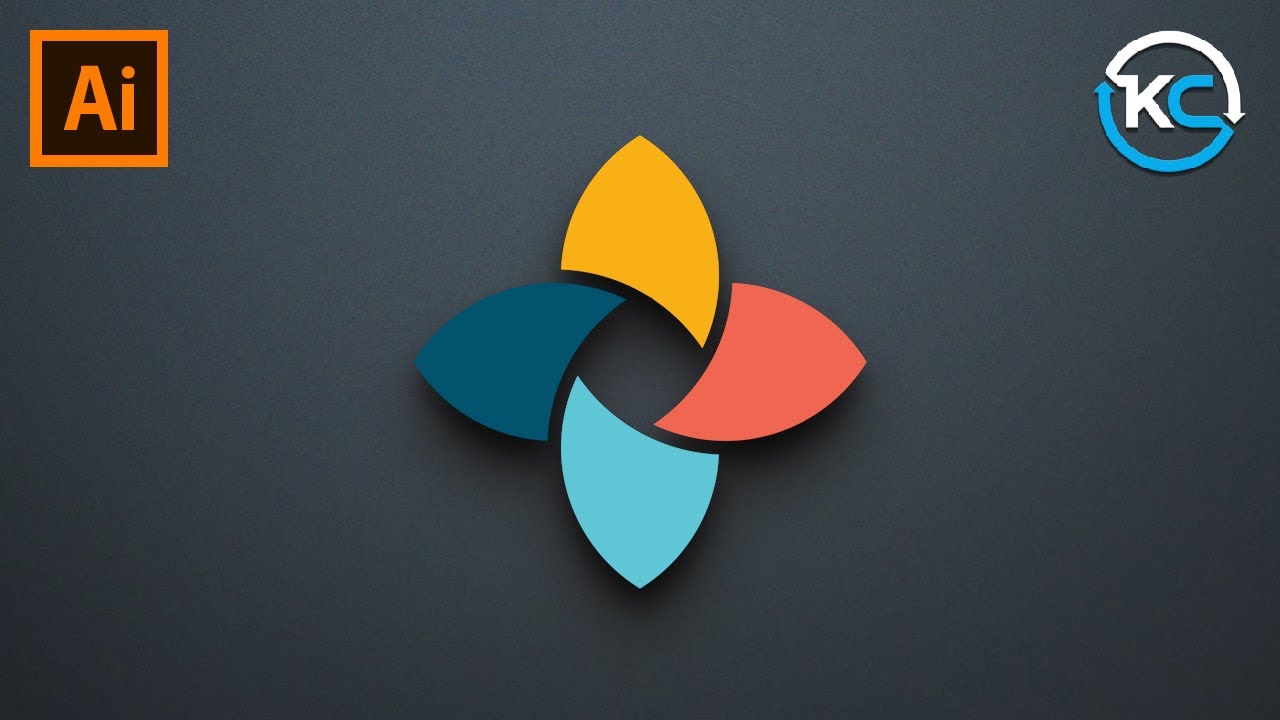
Adobe illustrator 2021 : How to Make simple Logo Design

Why I Stopped Using Clay Bars... And Why You Should Too!
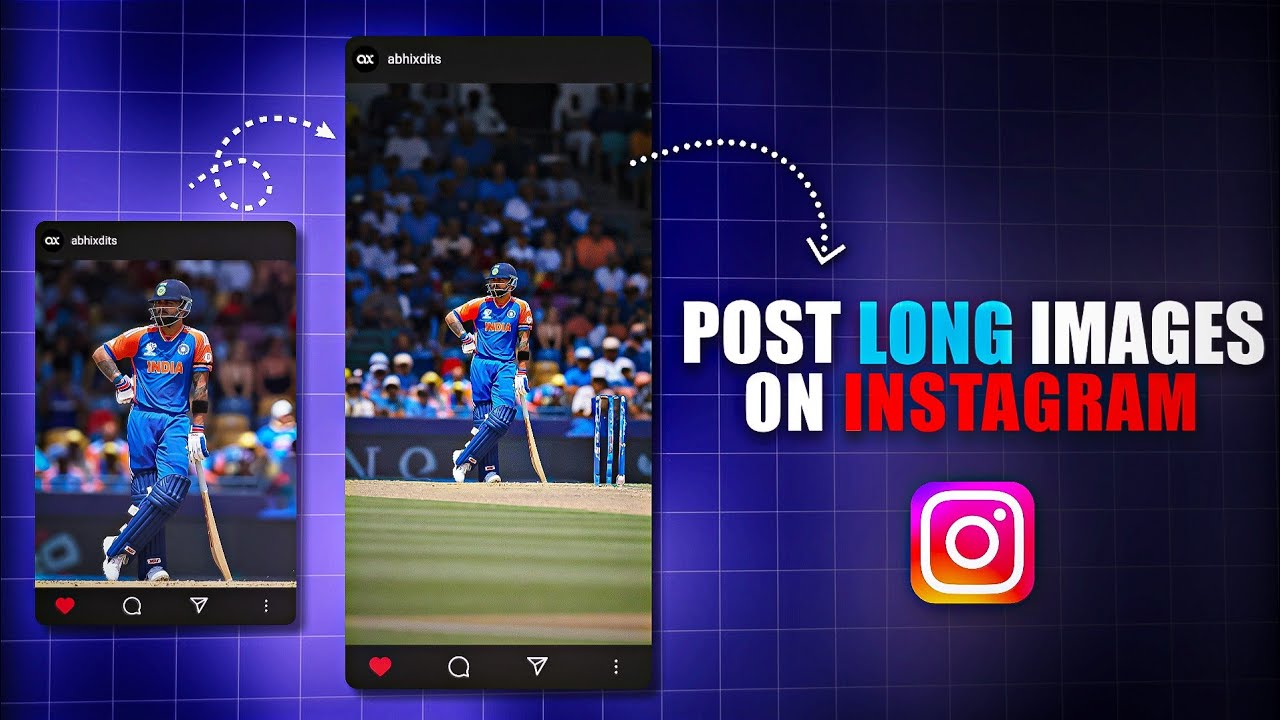
How to upload long photos on Instagram with Music || Post full Pictures on Instagram Telugu

How to get spawn points for Expansion Ai

CARA MEMBUAT SABUN PEMBERSIH SEPATU DAN PEMBERSIH JOK DAN MOBIL

TUTORIAL EDIT VIDEO TIKTOK UNTUK PEMULA! TIPS VIDEO TIKTOK FYP
5.0 / 5 (0 votes)
