Tutorial Lengkap - Cara Install Mikrotik (Install Ulang Router OS Mikrotik)
Summary
TLDRIn this video, the presenter demonstrates how to reinstall the MikroTik RouterOS on a proxy router using the NETinstall application. The process begins with downloading the necessary software from the MikroTik website, selecting the appropriate version for Windows. The presenter outlines setting a specific IP address on the computer for the installation, connecting it to the router, and resetting the router to detect it in the NETinstall application. After initiating the installation, viewers are shown how to verify the success of the process by logging in through Winbox. The tutorial is straightforward, ensuring users can effectively follow along.
Takeaways
- 😀 Begin by visiting the MikroTik website to download the Netinstall application and the appropriate RouterOS version.
- 💻 Choose the correct version of Netinstall based on your Windows architecture (32-bit or 64-bit).
- 📥 Ensure you download the latest RouterOS compatible with your MikroTik series for optimal performance.
- 📂 Extract the downloaded Netinstall application to prepare for the installation process.
- 🌐 Assign an IP address to your computer that matches the network of the MikroTik device for remote access.
- 🔌 Connect the MikroTik proxy router to your computer via an Ethernet cable from Ether1.
- 🔄 Reset the router by pressing the reset button until its MAC address appears in the Netinstall application.
- ⚙️ Select the router in the Netinstall application and click on the Install menu to start the installation.
- ⏳ Wait for the installation process to complete before closing the Netinstall application.
- 🔄 Finally, move the Ethernet cable to Port 2 and use Winbox to verify if the router is recognized and accessible.
Q & A
What is the main purpose of the video?
-The video demonstrates how to reinstall the Mikrotik proxy routerboard using the NET install application.
Where can the NET install application be downloaded from?
-The NET install application can be downloaded from the official Mikrotik website.
What should be selected when downloading the NET install application?
-You should select the version of the NET install application that matches your Windows operating system, either 64-bit or 32-bit.
What is the first step after downloading the NET install application?
-The first step is to extract the downloaded NET install file.
What IP configuration is required for the computer used for installation?
-The computer must be assigned an IP address that is in the same network as the Mikrotik proxy.
How is the Mikrotik proxy routerboard connected to the computer?
-The connection is made by plugging a cable from ether1 of the Mikrotik proxy to the computer.
What action is taken to reset the Mikrotik proxy before installation?
-The reset button on the Mikrotik proxy is pressed until its MAC address is detected by the NET install application.
What should be done after the installation process is complete?
-After installation, you should move the cable from Post 1 to Port 2 and then refresh using Winbox to check if the proxy is accessible.
What indicates that the installation process was successful?
-If the Mikrotik proxy is recognized in Winbox and you can log in, it indicates that the installation was successful.
What happens if the installation is not successful?
-If the installation is not successful, you may need to repeat the process and ensure that all steps are followed correctly.
Outlines

Dieser Bereich ist nur für Premium-Benutzer verfügbar. Bitte führen Sie ein Upgrade durch, um auf diesen Abschnitt zuzugreifen.
Upgrade durchführenMindmap

Dieser Bereich ist nur für Premium-Benutzer verfügbar. Bitte führen Sie ein Upgrade durch, um auf diesen Abschnitt zuzugreifen.
Upgrade durchführenKeywords

Dieser Bereich ist nur für Premium-Benutzer verfügbar. Bitte führen Sie ein Upgrade durch, um auf diesen Abschnitt zuzugreifen.
Upgrade durchführenHighlights

Dieser Bereich ist nur für Premium-Benutzer verfügbar. Bitte führen Sie ein Upgrade durch, um auf diesen Abschnitt zuzugreifen.
Upgrade durchführenTranscripts

Dieser Bereich ist nur für Premium-Benutzer verfügbar. Bitte führen Sie ein Upgrade durch, um auf diesen Abschnitt zuzugreifen.
Upgrade durchführenWeitere ähnliche Videos ansehen
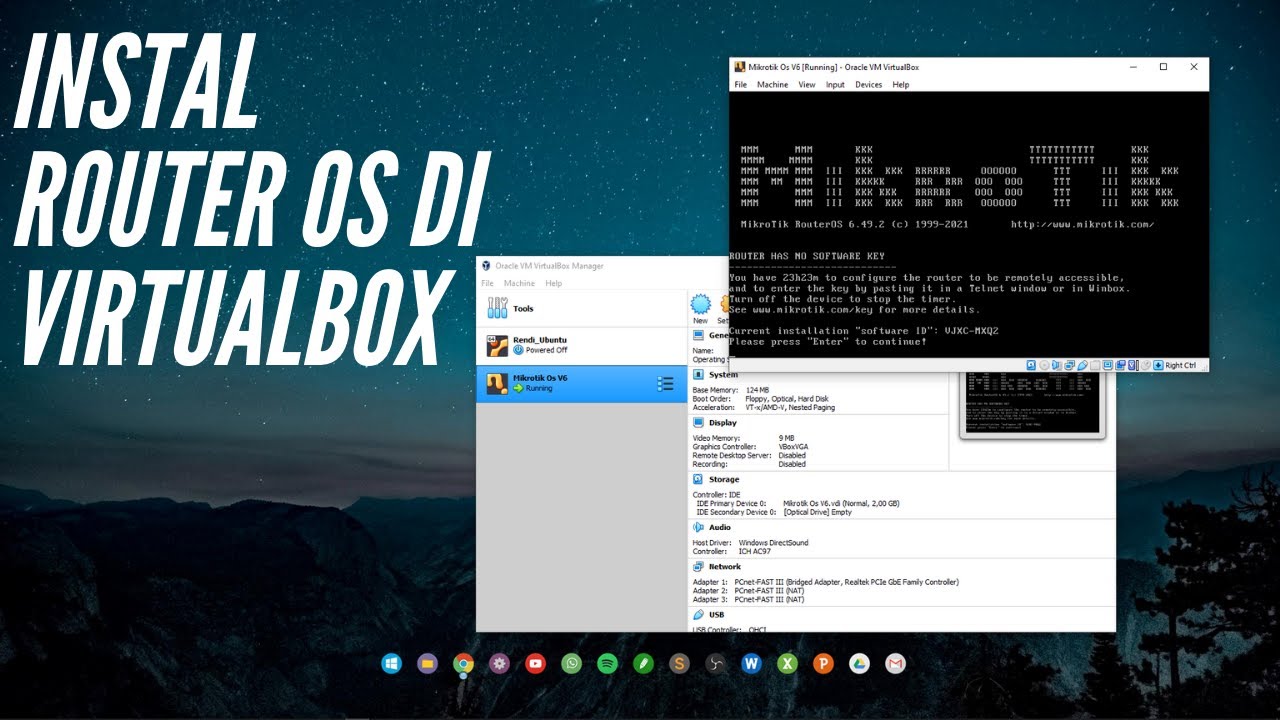
CARA INSTALL MIKROTIK OS DI VIRTUALBOX | ROUTER OS
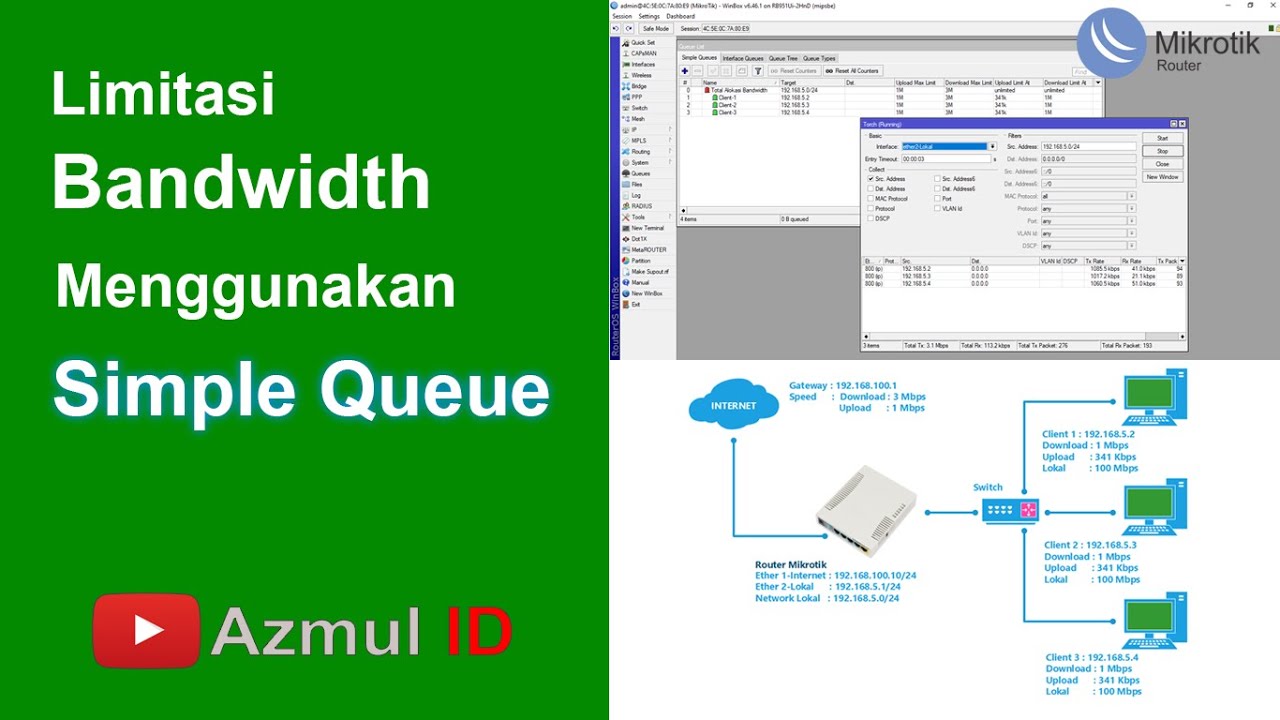
Cara Limitasi Bandwidth Menggunakan Simple Queue di Router Mikrotik - Mode IP Statik

Tutorial Cara Belajar Mikrotik Tanpa Routerboard Lengkap Dengan Virtualbox | Bagian 1
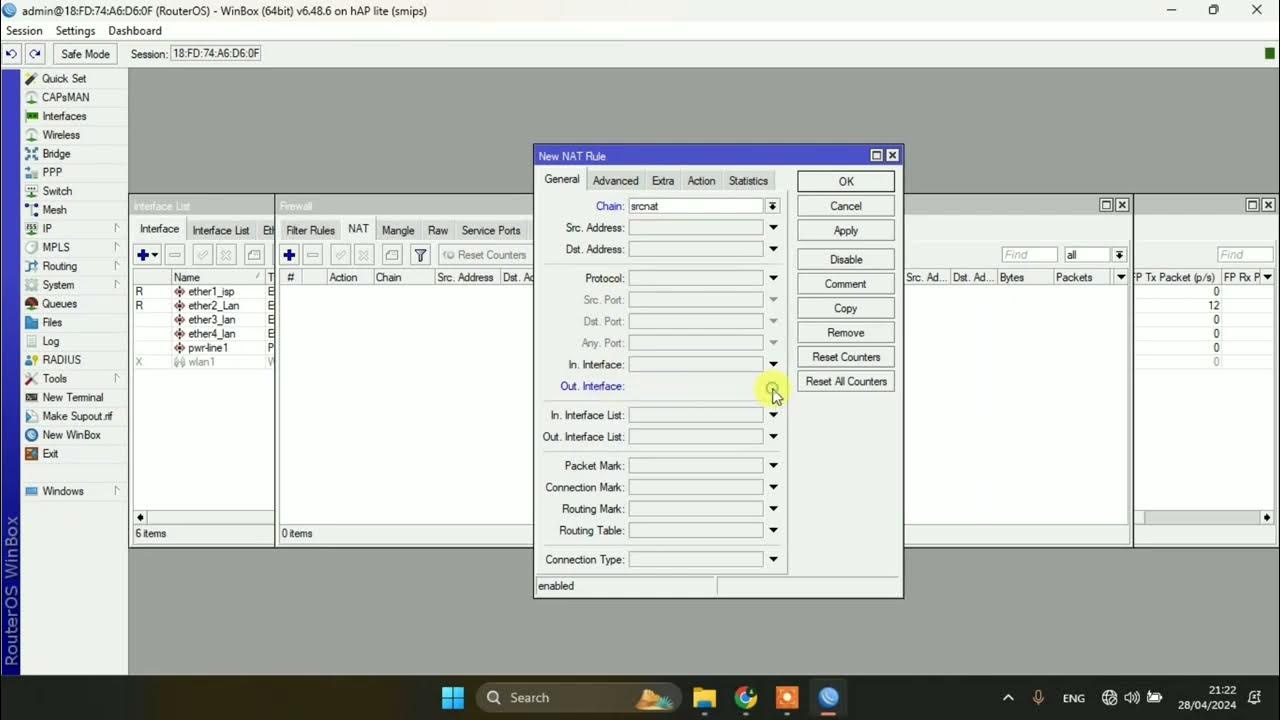
SETTING DASAR JARINGAN DI MIKROTIK

Konfigurasi Dasar Router Mikrotik agar terhubung ke Jaringan Internet
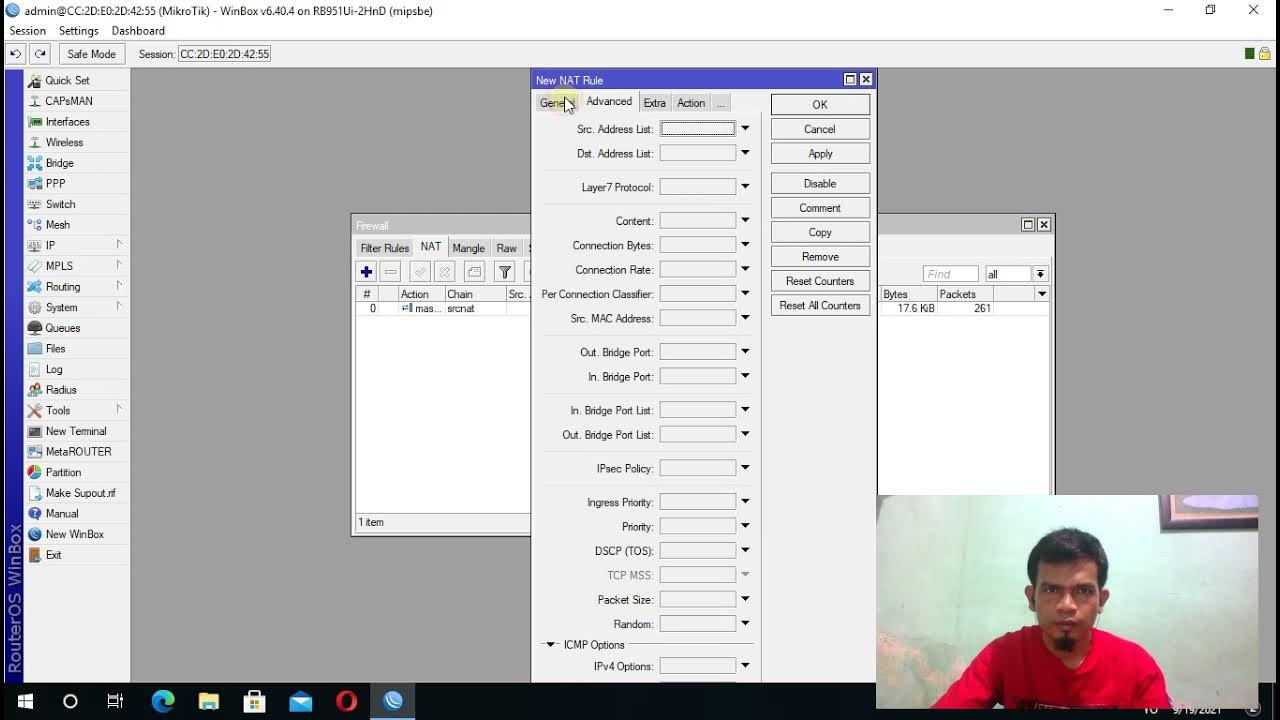
KONFIGURASI BLOK SITUS DI MIKROTIK
5.0 / 5 (0 votes)
