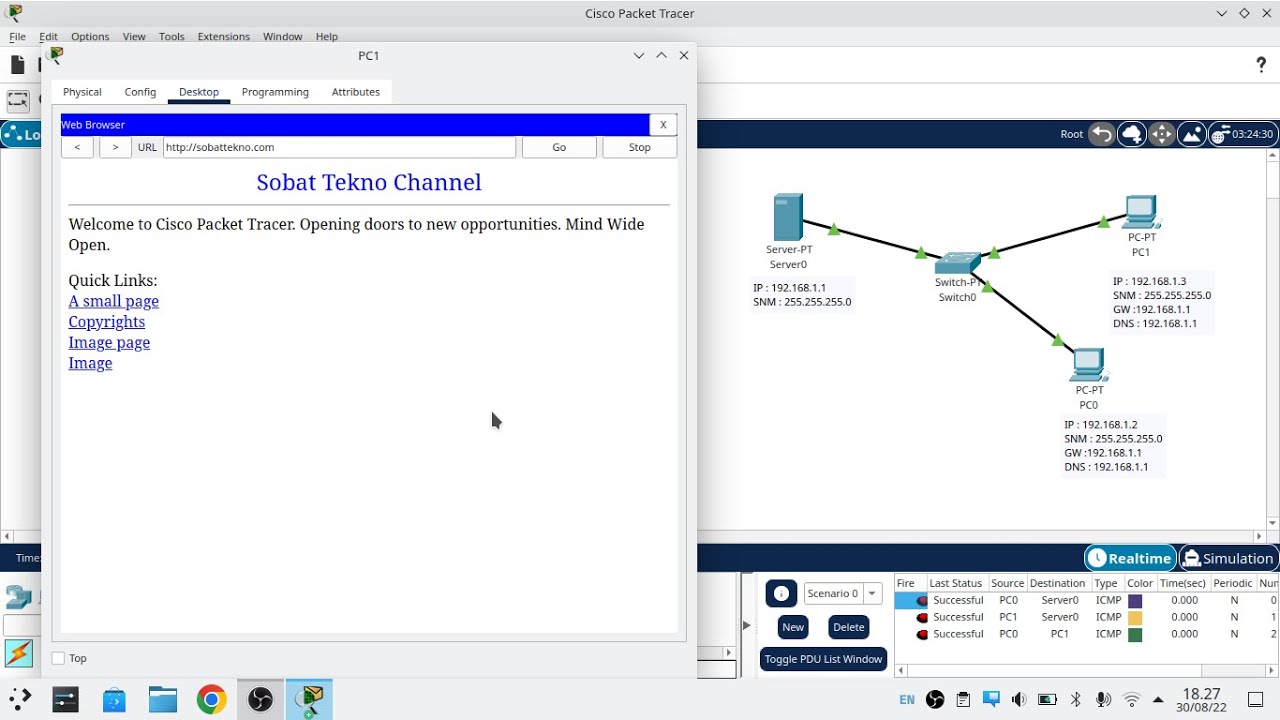Windows Server 2012 R2 Initial Configuration
Summary
TLDRIn this informative lecture, Matthew Penning provides a step-by-step guide on configuring the Server 2012 operating system. He discusses essential tasks, including changing the computer name for a future domain controller, enabling Remote Desktop for remote access, and switching from DHCP to a static IP address. Additionally, he demonstrates how to disable IPv6, configure network settings, test connectivity, and manage Windows Update configurations. The session also covers adjusting Internet Explorer's security settings and setting the correct time zone. Matthew concludes by mentioning future videos focused on setting up a domain server and adding roles to the operating system.
Takeaways
- 😀 Introduction of Server 2012 operating system and its initial configurations.
- 😀 Accessing Server Manager to manage server settings and configurations.
- 😀 Changing the default computer name to reflect its role as a domain controller.
- 😀 Enabling Remote Desktop for remote access to the server.
- 😀 Overview of NIC teaming for redundant network card setups.
- 😀 Changing the IP configuration from DHCP to a static IP address.
- 😀 Disabling IPv6 if not needed for the server configuration.
- 😀 Performing a connectivity test by pinging an external address (e.g., google.com).
- 😀 Managing Windows Update settings and Internet Explorer's enhanced security configuration.
- 😀 Changing the server's time zone and activation status for the operating system.
Q & A
What is the first step after logging into a new installation of Windows Server 2012?
-The first step is to access the Server Manager, which appears automatically upon logging in.
How can you change the computer name in Windows Server 2012?
-To change the computer name, click on 'Configure this local server' in the Server Manager, then click on the current computer name, select 'Change', enter the new name (e.g., 'DC1'), and click OK.
What must be done after changing the computer name?
-A restart is required for the changes to take effect, but it can be postponed if additional configurations need to be made.
How do you enable Remote Desktop on Windows Server 2012?
-To enable Remote Desktop, click on the disabled link next to Remote Desktop in the Server Manager, select 'Allow remote connections to this computer', and click OK.
What are the steps to change the network settings from DHCP to a static IP?
-Open 'Network Connections', right-click the Ethernet adapter, select 'Properties', uncheck IPv6, then highlight IPv4 and click 'Properties' to enter the static IP address, subnet mask, default gateway, and DNS server.
How can you verify if the network settings are working correctly?
-You can verify the network settings by opening the Command Prompt and pinging a website, such as 'ping google.com', to ensure there is connectivity.
What should you do regarding Windows Updates during the initial configuration?
-By default, Windows Updates are not configured. You can choose to configure them according to your preferences.
What is the purpose of the Enhanced Security Configuration in Internet Explorer?
-The Enhanced Security Configuration is designed to prevent unauthorized access and reduce risks while browsing, but it can hinder software downloads.
How can you temporarily disable the Enhanced Security Configuration?
-You can temporarily disable the Enhanced Security Configuration in Internet Explorer settings to allow downloads, and then re-enable it after completing your tasks.
What is the final step mentioned in the video for configuring Windows Server 2012?
-The final step is to activate Windows using the product key in the Product ID section if it shows as not activated.
Outlines

Dieser Bereich ist nur für Premium-Benutzer verfügbar. Bitte führen Sie ein Upgrade durch, um auf diesen Abschnitt zuzugreifen.
Upgrade durchführenMindmap

Dieser Bereich ist nur für Premium-Benutzer verfügbar. Bitte führen Sie ein Upgrade durch, um auf diesen Abschnitt zuzugreifen.
Upgrade durchführenKeywords

Dieser Bereich ist nur für Premium-Benutzer verfügbar. Bitte führen Sie ein Upgrade durch, um auf diesen Abschnitt zuzugreifen.
Upgrade durchführenHighlights

Dieser Bereich ist nur für Premium-Benutzer verfügbar. Bitte führen Sie ein Upgrade durch, um auf diesen Abschnitt zuzugreifen.
Upgrade durchführenTranscripts

Dieser Bereich ist nur für Premium-Benutzer verfügbar. Bitte führen Sie ein Upgrade durch, um auf diesen Abschnitt zuzugreifen.
Upgrade durchführenWeitere ähnliche Videos ansehen
5.0 / 5 (0 votes)