COMMON MISTAKES IN PPT - ENGLISH
Summary
TLDRIn this video, the speaker discusses common mistakes students make when creating PowerPoint presentations. Key issues highlighted include complicated visualizations, distracting or lazy backgrounds, inappropriate font choices, and inconsistent formatting. The importance of clarity, simplicity, and audience engagement is emphasized, with practical solutions offered for each mistake. The speaker advocates for using clear text, maintaining a professional aesthetic, and avoiding excessive colors and text-heavy slides. Overall, the video serves as a guide for enhancing presentation skills, encouraging viewers to present information effectively and professionally.
Takeaways
- 😀 Simplify your slides by focusing on one key idea at a time to avoid complicated visualization.
- 🎨 Choose appropriate background colors; avoid busy designs that distract from the text.
- 😐 Avoid plain white backgrounds; adding color can enhance visual appeal and professionalism.
- 🔤 Select readable fonts and ensure that their style is suitable for the content being presented.
- 🌈 Use contrasting colors for text and background to ensure readability and visibility.
- 🎨 Limit the number of colors on each slide to maintain a cohesive and professional look.
- 📏 Ensure text is adequately sized and spaced; avoid small text and keep a margin from the slide edges.
- ✏️ Use professional shapes for information display; avoid decorative shapes that can distract from the message.
- 📜 Keep slides concise; avoid lengthy paragraphs and use bullet points to support your presentation.
- 🔄 Maintain consistency in alignment, font style, and color usage across all slides for a unified presentation.
Q & A
What is the main topic of the video lecture?
-The main topic is common mistakes made in PowerPoint presentations and how to avoid them.
Why is the design of PowerPoint slides important?
-The design is important because it reflects the professionalism of the presenter and helps convey information clearly to the audience.
What is meant by 'complicated visualization' in slides?
-Complicated visualization refers to having too much key information on a single slide, making it difficult for the audience to focus on the main message.
How should background colors be chosen for slides?
-Background colors should be chosen to ensure text visibility, avoiding excessive colors or patterns that distract from the content.
What are the consequences of using a lazy background in a presentation?
-Using a lazy background, like a plain white slide, can make the presentation appear unprofessional and disengaging.
What types of fonts should be avoided in PowerPoint presentations?
-Decorative fonts that are hard to read and fonts with inappropriate thickness should be avoided to ensure clarity.
What is the significance of color contrast in text and background?
-Color contrast is crucial for readability; text should stand out against the background to ensure it can be easily read by the audience.
Why should there be limits on the number of colors used in a single slide?
-Limiting the number of colors prevents clutter and maintains a professional appearance, allowing the audience to focus on the content.
What is the recommended approach to spacing in slide design?
-Proper spacing is essential; text should not crowd the edges of the slide, and there should be enough space around the content for clarity.
What does the term 'novel writing' refer to in the context of PowerPoint presentations?
-Novel writing refers to writing long, detailed paragraphs on slides, which should be avoided as slides are meant to assist the audience, not serve as a script for the presenter.
What does the instructor emphasize regarding consistency in slides?
-The instructor emphasizes the importance of consistency in alignment, bullet styles, and color usage throughout the presentation to create a cohesive look.
Outlines

Dieser Bereich ist nur für Premium-Benutzer verfügbar. Bitte führen Sie ein Upgrade durch, um auf diesen Abschnitt zuzugreifen.
Upgrade durchführenMindmap

Dieser Bereich ist nur für Premium-Benutzer verfügbar. Bitte führen Sie ein Upgrade durch, um auf diesen Abschnitt zuzugreifen.
Upgrade durchführenKeywords

Dieser Bereich ist nur für Premium-Benutzer verfügbar. Bitte führen Sie ein Upgrade durch, um auf diesen Abschnitt zuzugreifen.
Upgrade durchführenHighlights

Dieser Bereich ist nur für Premium-Benutzer verfügbar. Bitte führen Sie ein Upgrade durch, um auf diesen Abschnitt zuzugreifen.
Upgrade durchführenTranscripts

Dieser Bereich ist nur für Premium-Benutzer verfügbar. Bitte führen Sie ein Upgrade durch, um auf diesen Abschnitt zuzugreifen.
Upgrade durchführenWeitere ähnliche Videos ansehen
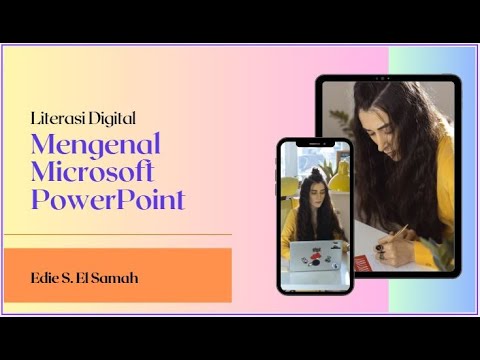
28. Literasi Digital - Mengenal Microsoft PowerPoint - Informatika Kelas X

PRESENTASI KELAS DUNIA (Bagian-1)
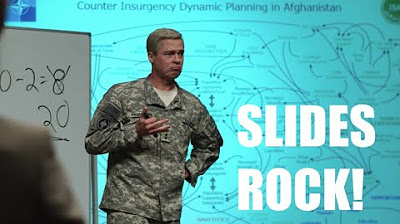
The Uses & Abuses of Slides, Part 2: SLIDES ROCK! - Strategies for Communication with Slides
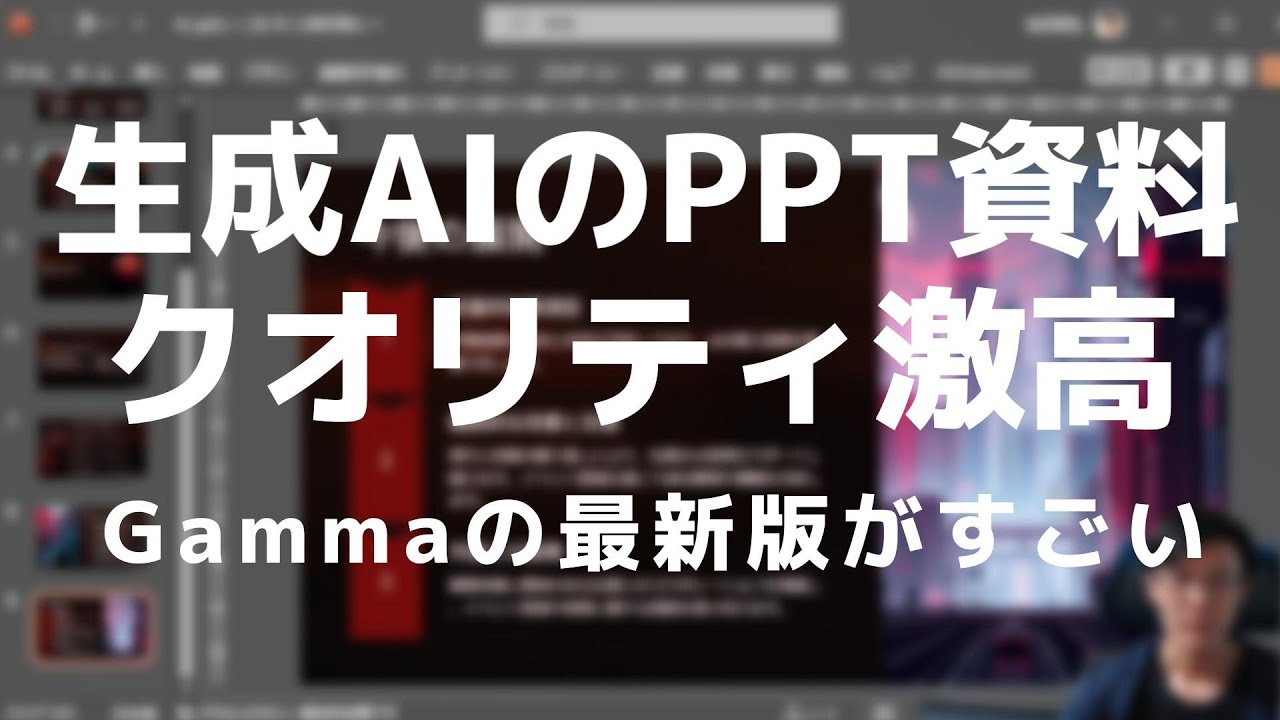
Mapfiy→Gammaで相当レベルが高いパワポ資料にいけちゃうことがわかった。Gammaも有料課金間近
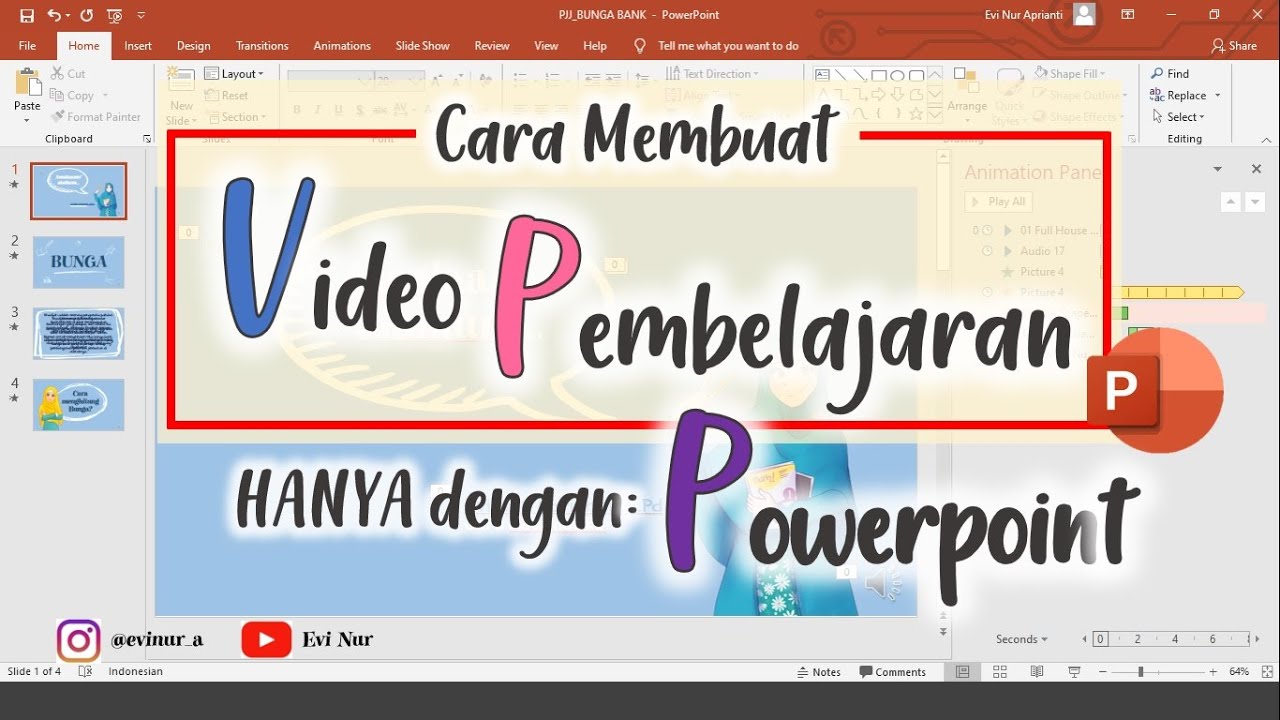
CARA MEMBUAT VIDEO PEMBELAJARAN DENGAN POWERPOINT || BELAJAR POWERPOINT

Module 8 Part 2
5.0 / 5 (0 votes)
