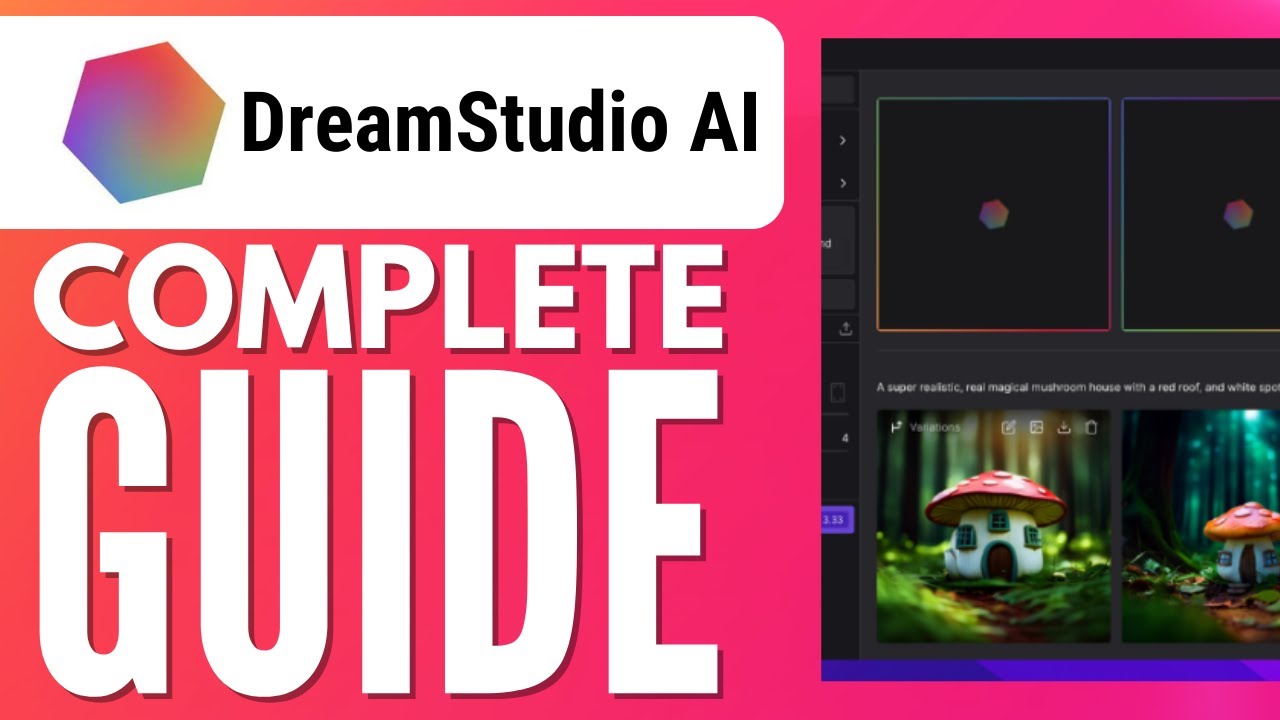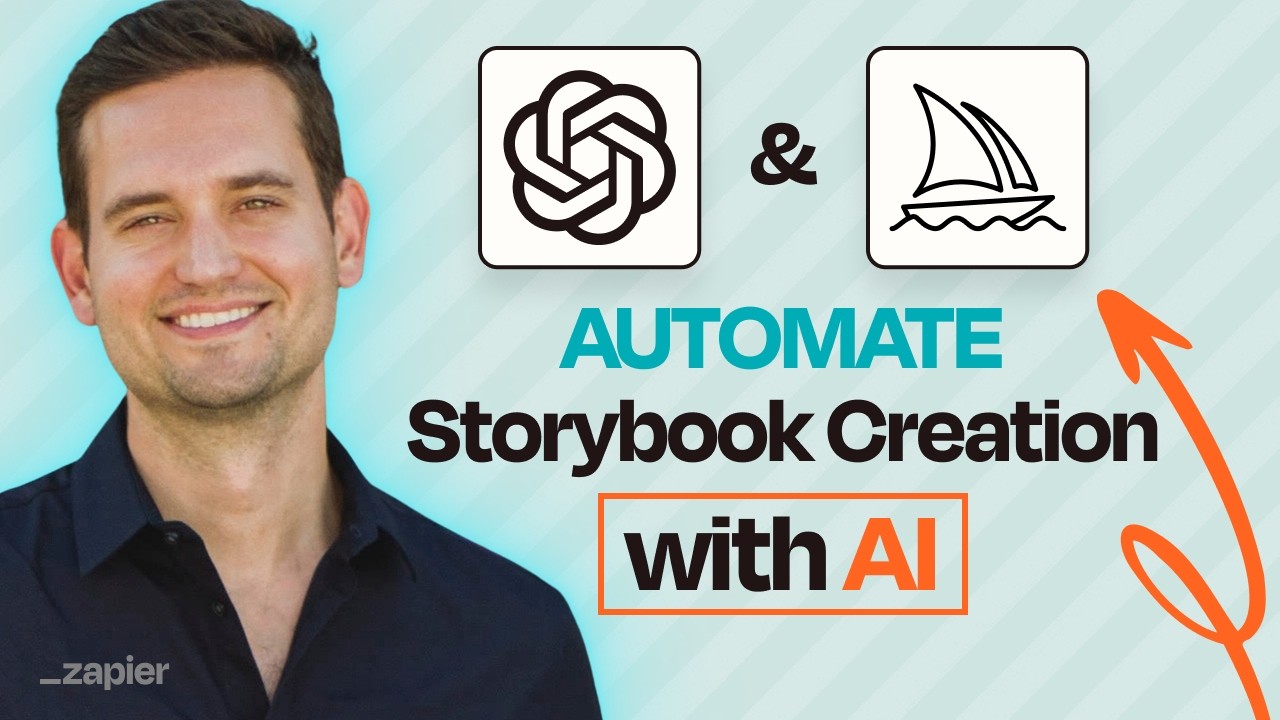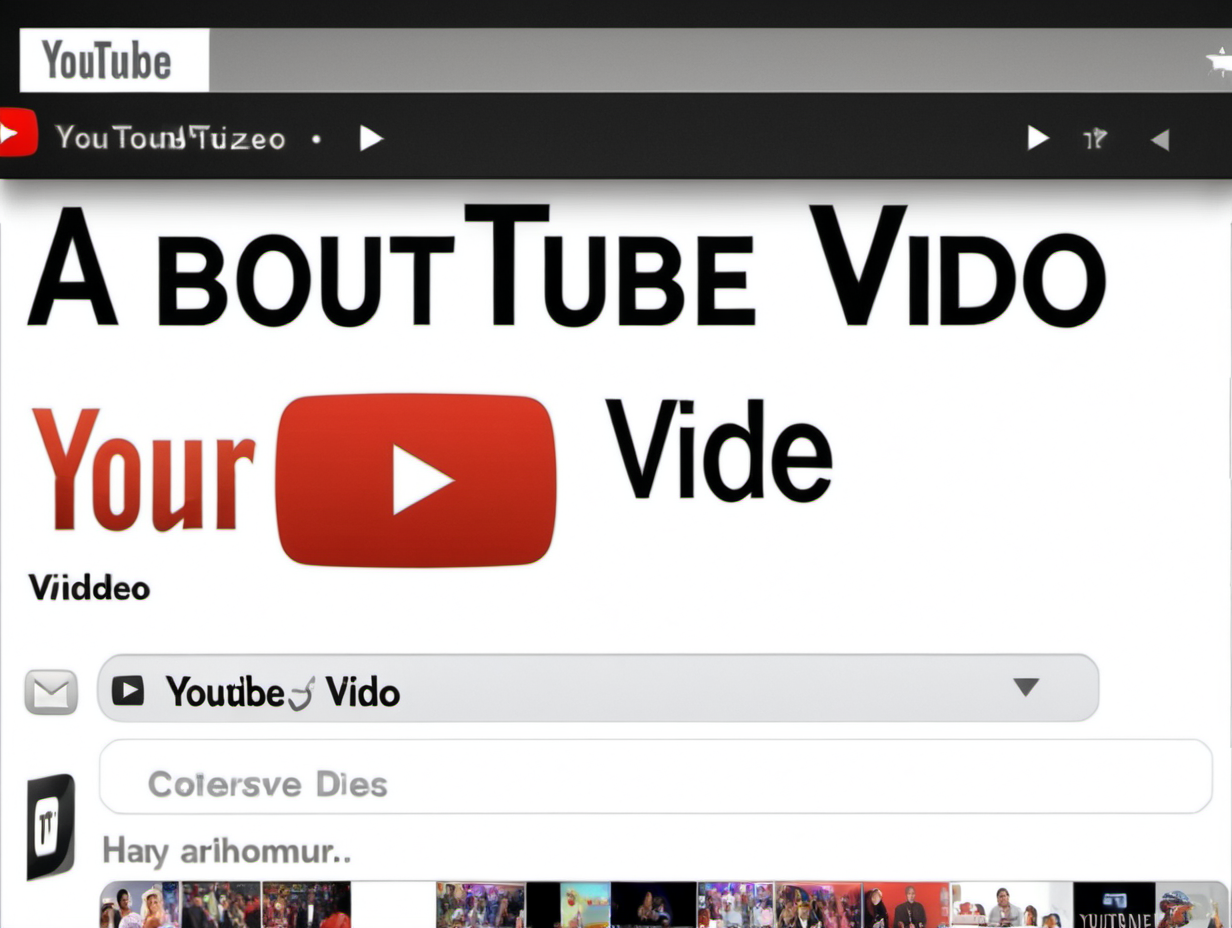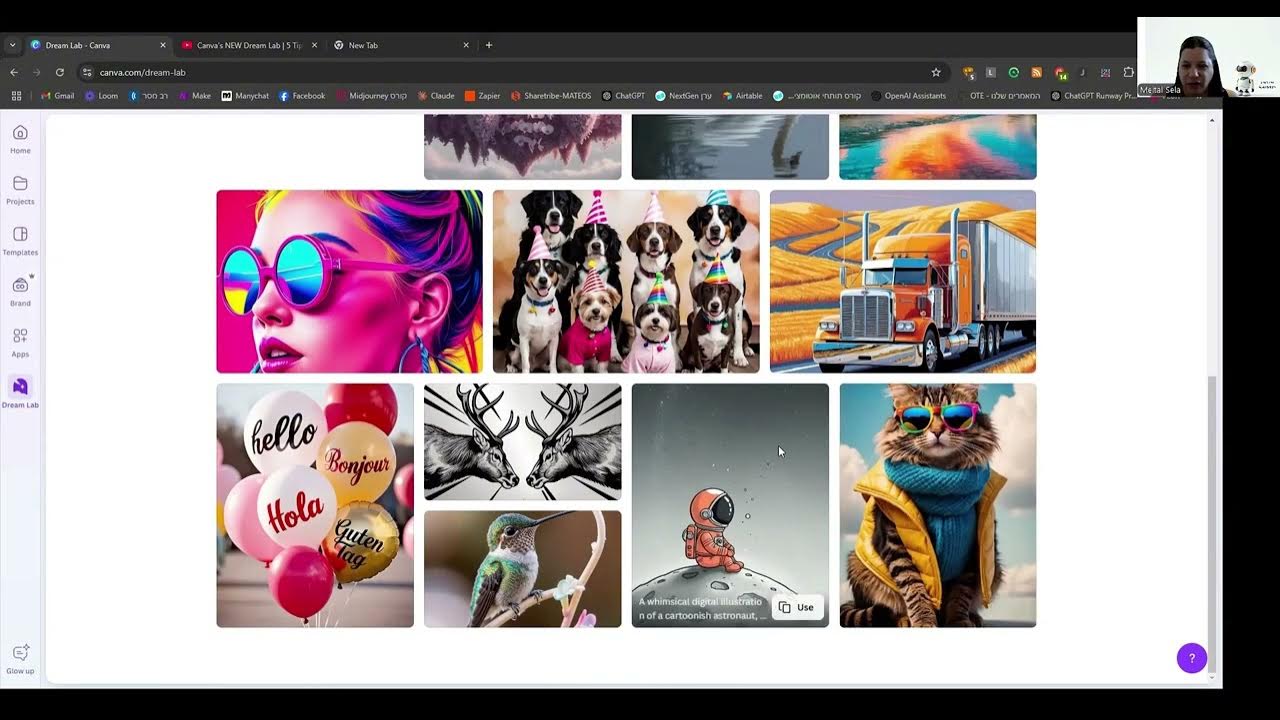Midjourney: Eigene Bilder einfügen und bearbeiten (deutsch)
Summary
TLDRThis tutorial explores how to effectively use Midjourney by incorporating personal images into prompts for creating unique visuals. It outlines the process of uploading images to Discord, generating the necessary URLs, and constructing prompts with detailed descriptions and specific parameters like aspect ratio and image weight. Users learn to manipulate these settings to influence the final output while ensuring privacy by using a personal server. The tutorial encourages further learning through a Masterclass for those seeking deeper knowledge about Midjourney's features and capabilities.
Takeaways
- 😀 You can incorporate your own images into Midjourney prompts to enhance image creation.
- 🎨 Using a specific image allows for customization of elements like color schemes and objects in generated images.
- 📥 To use your image, first upload it to Discord to obtain a URL for inclusion in your prompt.
- 🌐 Websites like Unsplash offer free stock photos that can be used in Midjourney.
- 🔗 Ensure the image URL is placed at the beginning of your prompt for it to function correctly.
- 🚫 You can exclude unwanted objects from your generated images using the 'no' parameter in your prompt.
- ⚖️ The 'image weight' parameter allows you to control how much of the original image influences the new creation.
- 🔍 Experimenting with different image weight values can yield varied results in your images.
- 👀 Remember that images uploaded in prompts are publicly visible unless using a private mode available in the pro version.
- 📚 For deeper learning, consider joining the Midjourney Masterclass for comprehensive tutorials and applications.
Q & A
What is the main function of uploading images in MidJourney?
-Uploading images allows users to use those images as a basis for generating new images in MidJourney, enhancing creativity by incorporating specific elements from the original.
How can users upload an image to Discord?
-Users can upload an image by dragging and dropping it into a Discord channel or chat. This generates a URL for the uploaded image.
What is the significance of the image URL in the prompt?
-The image URL must be placed at the beginning of the prompt when using the `/imagine` command in MidJourney, as it serves as the reference for generating the new image.
What parameters can be added to the image prompt in MidJourney?
-Users can add parameters such as aspect ratio (AR) and exclusions (e.g., 'no people') to control the output more precisely.
What does the image weight parameter do?
-The image weight parameter (IW) determines how much influence the original image has on the new image, with values ranging from 0 to 2.
Can you give an example of how to format a prompt with an image URL and parameters?
-An example prompt could be: `/imagine [image URL] spaceship landing on bridge green background AR 2:3 no people IW 1.5`.
What should users be cautious about when uploading images?
-Users should be cautious about uploading private images, as all images used in prompts are publicly visible. It's advisable to use a personal Discord server for better privacy.
What types of images can be used as a basis for prompts?
-Any type of image can be used, including stock photos, images of personal projects, or even pictures of pets, allowing for diverse creative possibilities.
What additional resources are suggested for users wanting to learn more about MidJourney?
-The tutorial suggests joining a Masterclass for deeper learning and additional applications of MidJourney, along with viewing other tutorials available on the channel.
How can users review the results after submitting a prompt?
-After submitting a prompt, users can view the generated images to assess how well they have integrated elements from the original image and adhered to the specified parameters.
Outlines

Dieser Bereich ist nur für Premium-Benutzer verfügbar. Bitte führen Sie ein Upgrade durch, um auf diesen Abschnitt zuzugreifen.
Upgrade durchführenMindmap

Dieser Bereich ist nur für Premium-Benutzer verfügbar. Bitte führen Sie ein Upgrade durch, um auf diesen Abschnitt zuzugreifen.
Upgrade durchführenKeywords

Dieser Bereich ist nur für Premium-Benutzer verfügbar. Bitte führen Sie ein Upgrade durch, um auf diesen Abschnitt zuzugreifen.
Upgrade durchführenHighlights

Dieser Bereich ist nur für Premium-Benutzer verfügbar. Bitte führen Sie ein Upgrade durch, um auf diesen Abschnitt zuzugreifen.
Upgrade durchführenTranscripts

Dieser Bereich ist nur für Premium-Benutzer verfügbar. Bitte führen Sie ein Upgrade durch, um auf diesen Abschnitt zuzugreifen.
Upgrade durchführen5.0 / 5 (0 votes)