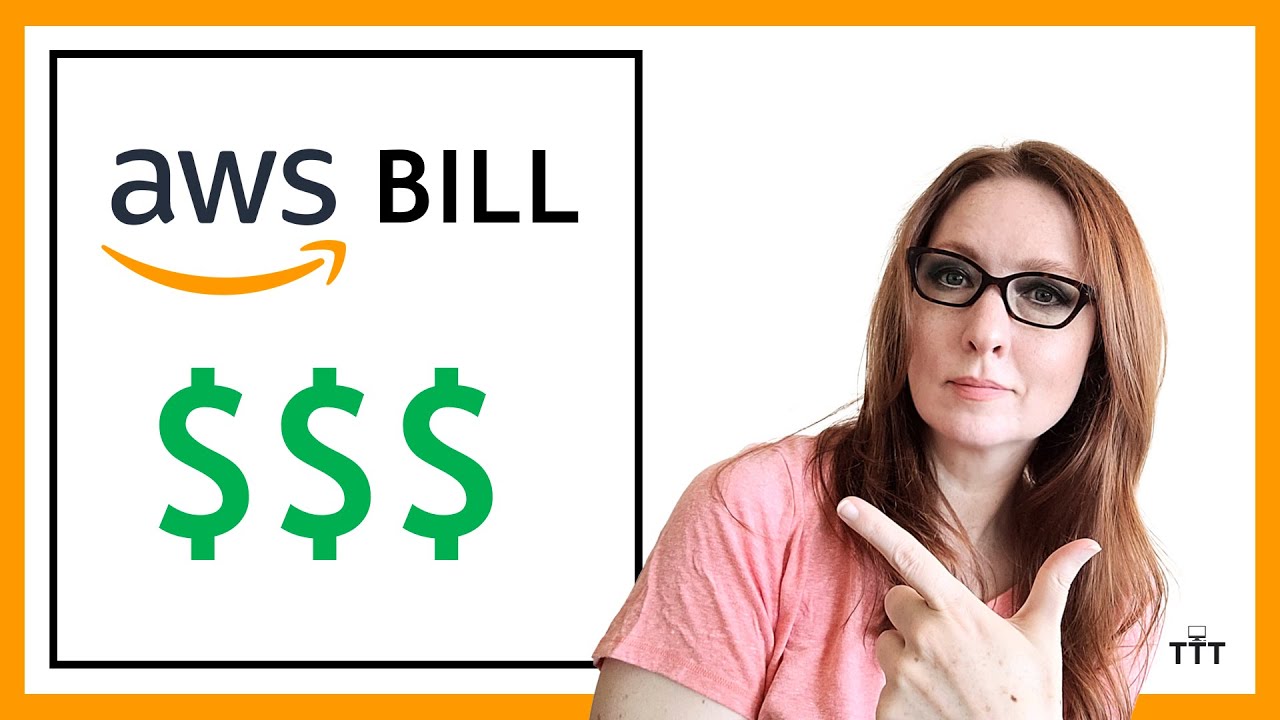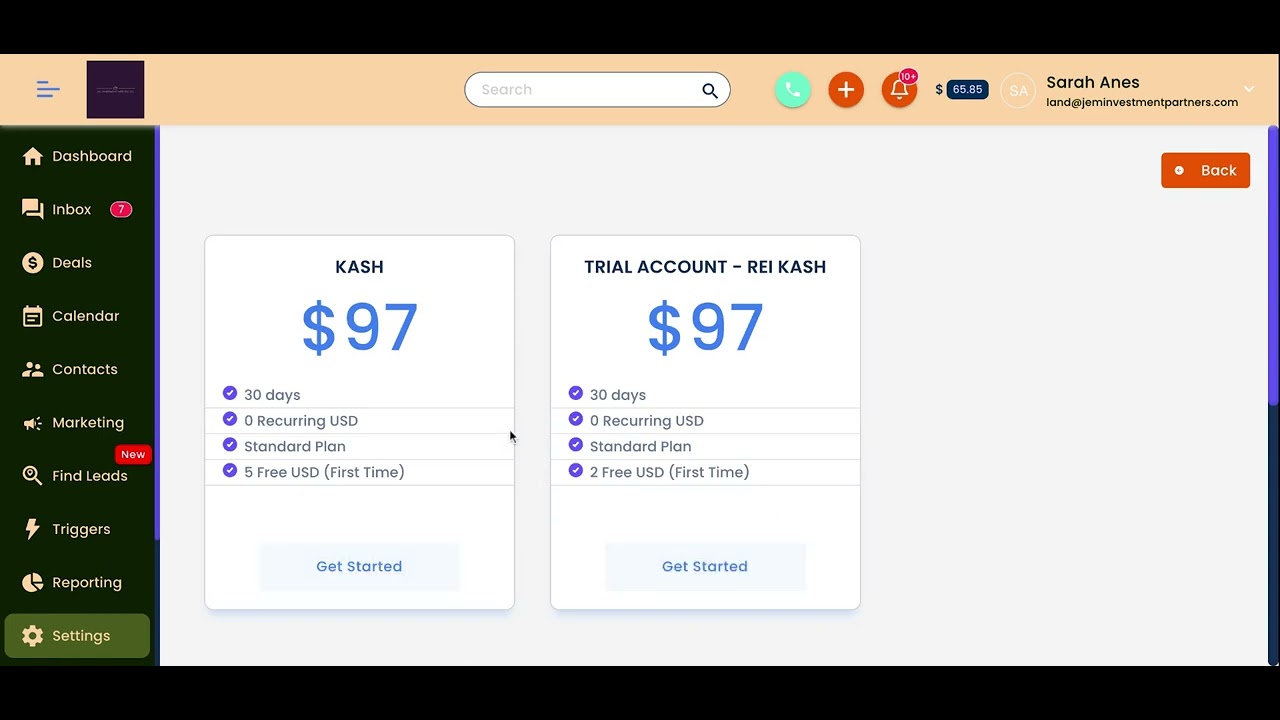Google Cloud billing
Summary
TLDRThe video explains Google Cloud billing, highlighting that billing is linked to specific projects and can be managed through a central billing account. Users can establish budgets, receive alerts when nearing limits, and utilize reports to monitor spending. Additionally, quotas protect against resource overuse, categorized into rate quotas and allocation quotas. Rate quotas reset after a set time, while allocation quotas limit the resources available per project. To estimate costs, users can utilize the Google Cloud Pricing Calculator. This comprehensive overview emphasizes tools available for managing and controlling Google Cloud expenses effectively.
Takeaways
- 💳 Billing is linked to Google Cloud projects, allowing for organized billing management.
- 📊 A billing account can be connected to multiple projects, while unlinked projects can only access free services.
- 🔔 You can set budgets at the billing account or project level to manage spending effectively.
- 🚨 Alerts can be configured to notify you when costs approach your budget limit, helping to prevent overspending.
- 📈 Google Cloud provides a reporting tool in the console to monitor expenditures by project or service.
- 🔒 Quotas help prevent over-consumption of resources, protecting users from unexpected charges.
- ⏱ Rate quotas reset after a specific time and limit the number of API calls to prevent abuse.
- 📉 Allocation quotas limit the number of resources (e.g., Virtual Private Cloud networks) in each project.
- 📩 Users can request quota increases from Google Cloud Support if needed.
- 🧮 The Google Cloud Pricing Calculator is available for estimating cloud computing costs.
Q & A
What is the primary purpose of a Google Cloud billing account?
-A Google Cloud billing account is used to configure all billing information related to a Google Cloud project, including payment options.
How can projects utilize Google Cloud services without a billing account?
-Projects not linked to a billing account can only use free Google Cloud services.
What is a billing sub-account, and who might use it?
-Billing sub-accounts allow users to separate billing by project and are often used by customers who resell Google Cloud services for each of their clients.
What tools does Google Cloud provide to manage billing and prevent unexpected costs?
-Google Cloud provides tools like budget definitions, cost alerts, expenditure reports, and quotas to help manage billing and prevent excessive costs.
How can budgets be defined in Google Cloud billing?
-Budgets can be defined at the billing account or project level, with options for fixed limits or percentages tied to previous spending.
What are the alert thresholds that can be set for Google Cloud budgets?
-Alerts can be set at various thresholds, typically at 50%, 90%, and 100%, and can also be customized according to user preferences.
What is the purpose of the Reports tool in the Google Cloud console?
-The Reports tool allows users to visually monitor their expenditure based on project or services, helping them track their spending.
What are the two types of quotas implemented by Google Cloud?
-The two types of quotas are rate quotas, which reset after a specific time, and allocation quotas, which govern the number of resources available in a project.
Can quotas in Google Cloud be modified, and how?
-Yes, some quotas can be changed by requesting an increase from Google Cloud Support.
Where can users estimate their cloud computing costs on Google Cloud?
-Users can estimate cloud computing costs using the Google Cloud Pricing Calculator available at cloud.google.com/products/calculator.
Outlines

Dieser Bereich ist nur für Premium-Benutzer verfügbar. Bitte führen Sie ein Upgrade durch, um auf diesen Abschnitt zuzugreifen.
Upgrade durchführenMindmap

Dieser Bereich ist nur für Premium-Benutzer verfügbar. Bitte führen Sie ein Upgrade durch, um auf diesen Abschnitt zuzugreifen.
Upgrade durchführenKeywords

Dieser Bereich ist nur für Premium-Benutzer verfügbar. Bitte führen Sie ein Upgrade durch, um auf diesen Abschnitt zuzugreifen.
Upgrade durchführenHighlights

Dieser Bereich ist nur für Premium-Benutzer verfügbar. Bitte führen Sie ein Upgrade durch, um auf diesen Abschnitt zuzugreifen.
Upgrade durchführenTranscripts

Dieser Bereich ist nur für Premium-Benutzer verfügbar. Bitte führen Sie ein Upgrade durch, um auf diesen Abschnitt zuzugreifen.
Upgrade durchführen5.0 / 5 (0 votes)