Make Animated Cartoons In Capcut For Free (Step by Step Guide)
Summary
TLDRThis tutorial walks viewers through creating an animated cartoon for a YouTube channel using free tools. It covers scriptwriting with Claude AI, generating voiceovers in Clipchamp, and creating lip-synced animated characters using Adobe Express. The tutorial also demonstrates how to add custom animated backgrounds from VY, combine all elements in CapCut, and enhance the video with sound effects and transitions. The final product is an engaging animated video set in a rainforest, complete with vibrant visuals and immersive audio, perfect for captivating a young audience.
Takeaways
- 🎬 Learn how to create an animated cartoon channel on YouTube using free tools like CapCut, Claude AI, Clipchamp, and Adobe Express.
- 💬 Use Claude AI to generate a script for your cartoon, allowing customization of the script to suit your needs.
- 🎤 Utilize Clipchamp for free voiceovers, adjusting pitch and choosing characters, such as 'Kai,' to match the voice with the cartoon character.
- 👾 Adobe Express provides animated, lip-synced characters, making it easy to animate and match voiceovers to characters.
- 🎨 Choose a green background in Adobe Express for the character, enabling easier background changes and customization in CapCut.
- 🌳 Download free, animated background videos (such as a rainforest) from sites like VY to enhance your cartoon's visual appeal.
- 🔧 Use CapCut's chroma key function to remove the green screen background and overlay your animated character onto the chosen background.
- 🎥 Adjust the size and position of the character in the scene to make them look naturally placed in the environment.
- 📈 Add keyframes in CapCut to zoom in on the character while speaking, creating dynamic movement and engagement.
- 🔊 Incorporate sound effects, like rainforest and waterfall sounds, directly in CapCut to complement the visuals and create a rich atmosphere.
Q & A
What is the main topic of the video?
-The video teaches viewers how to create an animated cartoon using free tools like CapCut, Clipchamp, and Adobe Express.
What is the first step in creating an animated cartoon, according to the video?
-The first step is to create a script for the cartoon. The creator suggests using Claude AI to generate the script.
How does the video suggest generating a voiceover for the animated character?
-The video suggests using Clipchamp to generate a free voiceover. Viewers can sign in, use the text-to-speech feature, and adjust settings such as pitch for different characters.
What tool is recommended for creating animated characters and lip-syncing them?
-The video recommends using Adobe Express to create and lip-sync animated characters to the voiceover.
Why is it important to use a green background for the character in Adobe Express?
-A green background is used so that it can be removed later with a chroma key in CapCut, allowing the character to be placed on a custom animated background.
How does the creator recommend selecting animated backgrounds for the cartoon?
-The creator recommends using a website called VY to find animated backgrounds. Users should filter for free licensed videos to ensure they can use them without cost.
How is the character added to the animated background in CapCut?
-The character is added to the animated background by importing both into CapCut, using the chroma key to remove the green background, and adjusting the character’s size and position.
What is a keyframe, and how is it used in the video?
-A keyframe is a point in the video where changes are made, such as zooming in on the character. It makes the scene more dynamic as the character talks.
What additional elements are added to enhance the final video?
-The creator adds sound effects, such as rainforest sounds and waterfall noises, to match the scenes and improve the video’s atmosphere.
What is the final step in the process of creating the animated cartoon?
-The final step is to add transitions between clips, finalize any adjustments, and export the completed video from CapCut.
Outlines

Dieser Bereich ist nur für Premium-Benutzer verfügbar. Bitte führen Sie ein Upgrade durch, um auf diesen Abschnitt zuzugreifen.
Upgrade durchführenMindmap

Dieser Bereich ist nur für Premium-Benutzer verfügbar. Bitte führen Sie ein Upgrade durch, um auf diesen Abschnitt zuzugreifen.
Upgrade durchführenKeywords

Dieser Bereich ist nur für Premium-Benutzer verfügbar. Bitte führen Sie ein Upgrade durch, um auf diesen Abschnitt zuzugreifen.
Upgrade durchführenHighlights

Dieser Bereich ist nur für Premium-Benutzer verfügbar. Bitte führen Sie ein Upgrade durch, um auf diesen Abschnitt zuzugreifen.
Upgrade durchführenTranscripts

Dieser Bereich ist nur für Premium-Benutzer verfügbar. Bitte führen Sie ein Upgrade durch, um auf diesen Abschnitt zuzugreifen.
Upgrade durchführenWeitere ähnliche Videos ansehen
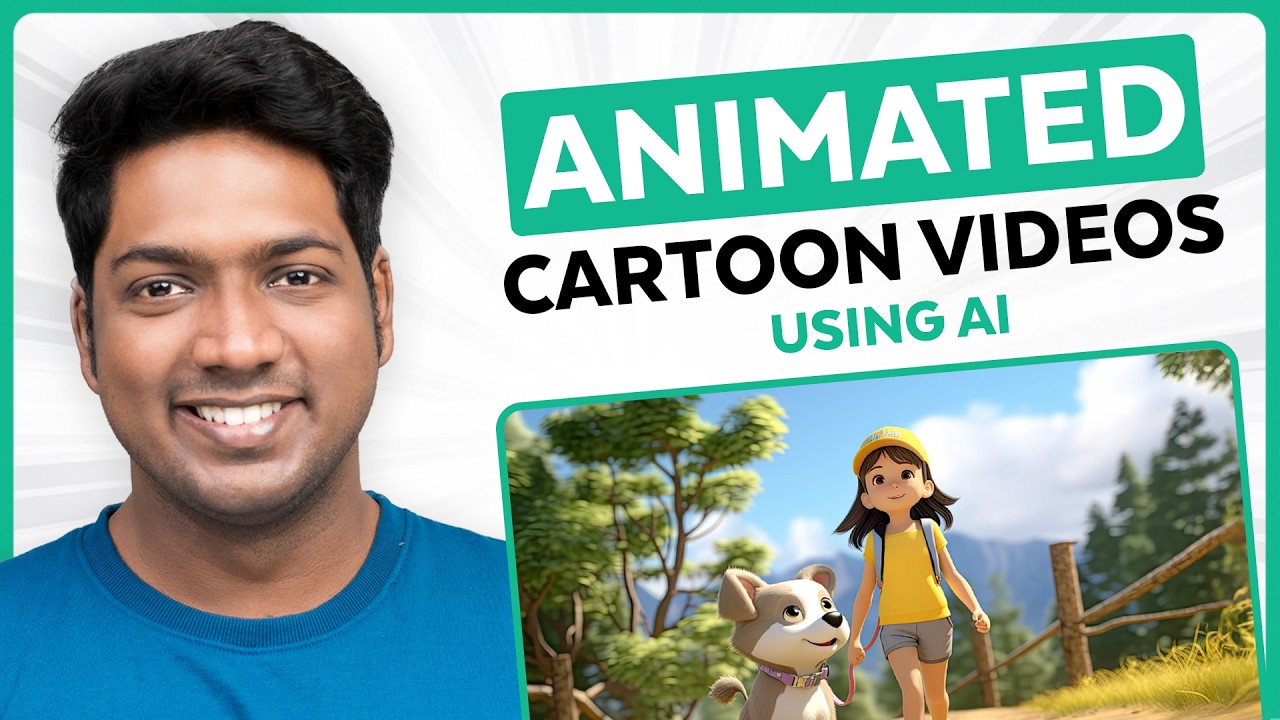
How to Make an Animated Cartoon Video Using Al
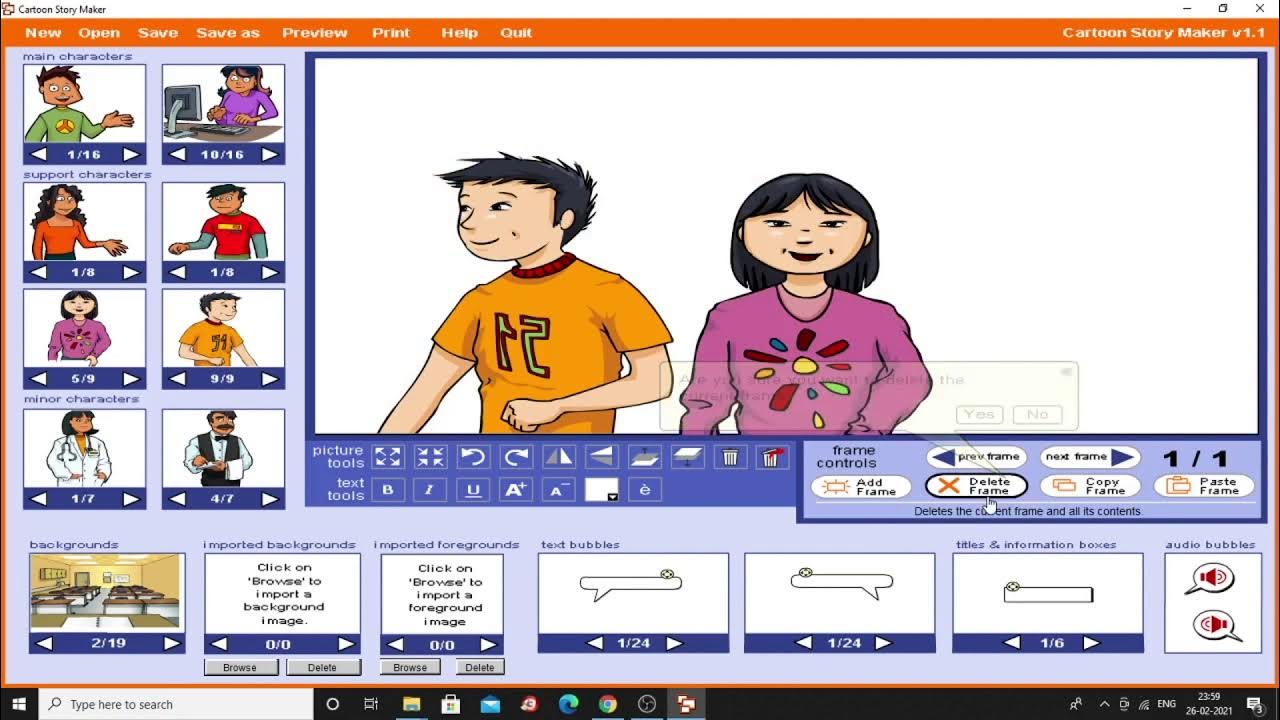
W15 89 Cartoon Story Maker

Make $500/Day Posting FACELESS Ai Animated Videos for Kids (HOW TO START NOW)

Cartoon Effect on Image using OpenCV | Machine Learning Project 8 | ML Training | Edureka
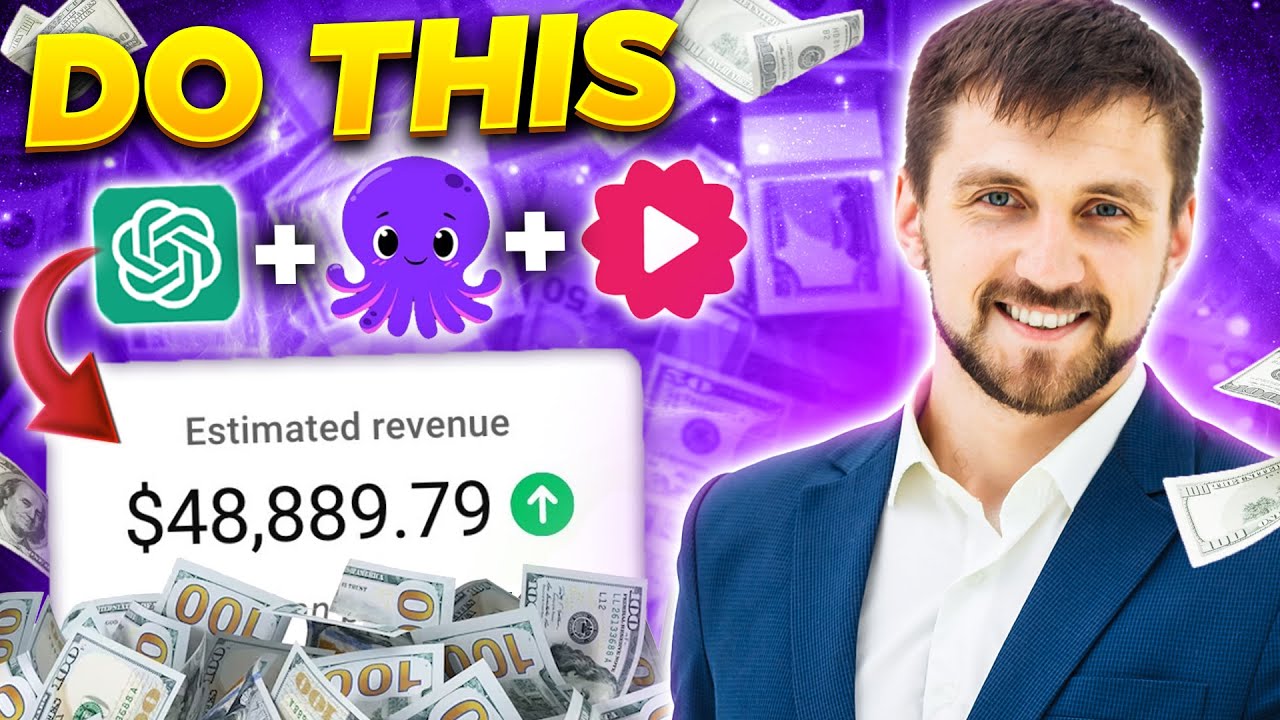
How to Create Faceless YouTube Channel & Make $500 Per Day Using FREE AI Tools (Full Guide)

How to Make 3D Animated Kids' Story Videos with AI !
5.0 / 5 (0 votes)
