How to create a Search Box in Google Sheets
Summary
TLDRThis video tutorial walks viewers through creating a search box in Google Sheets, allowing for easy searching and filtering of data. By creating a new sheet with relevant columns and a search box, users can filter results based on partial input, such as a few letters of a first name. The video demonstrates how to filter data, with search results displayed in a separate sheet for clarity. Simple steps, including hiding rows and gridlines, enhance the presentation. This tutorial is perfect for anyone looking to streamline their data searching in spreadsheets.
Takeaways
- 🔍 Creating a search box in Google Sheets allows you to search and filter data quickly and conveniently.
- 📊 The search box works similarly to a Google search, allowing approximate results based on partial matches.
- 🆕 A new sheet with the same columns as the data sheet is created to organize the search results.
- 📋 You can filter data based on the First Name field, just by entering a few letters.
- 💡 The function filters all data lines that match the search criteria, including duplicates.
- ✅ Complete information yields more accurate results, but partial input is sufficient for searching.
- 🔢 Results are returned on a separate sheet named 'Search', making it easier to view and analyze.
- 👁️🗨️ Unwanted rows are hidden to provide a cleaner view of the filtered results.
- 📐 Gridlines are hidden to make the returned data stand out more clearly.
- 📺 The video tutorial demonstrates how to create a simple search box in Google Sheets and emphasizes its usefulness.
Q & A
What is the purpose of the search box in Google Sheets?
-The search box helps you search and filter data quickly and conveniently, especially when working with large datasets in Google Sheets.
What kind of data can you search for using the search box?
-You can search for any data within the spreadsheet, including First Name, Last Name, or any other relevant columns based on your needs.
How does the search box handle approximate results?
-The search box returns approximate results, meaning you don't need to remember the exact text you're searching for. Even partial matches will filter the relevant data.
What function is used to filter the data in the search box?
-A filter function is used in Google Sheets to filter data based on the input provided in the search box, showing rows that match the search criteria.
What happens if you enter only part of the First Name in the search box?
-If you enter only part of the First Name, the search box will filter and return all rows containing that partial match in the First Name column.
Where are the filtered search results displayed?
-The filtered search results are displayed in a separate Sheet named 'Search,' which helps keep the results organized and easy to view.
Can you search by Last Name instead of First Name?
-Yes, you can filter rows by Last Name or any other column by modifying the search criteria to match the relevant data.
What effect does hiding rows or gridlines have on the search results?
-Hiding rows and gridlines helps make the filtered results stand out visually, making it easier to focus on the data you need.
Why does the video creator suggest entering complete information in the search box?
-Entering complete information in the search box provides more accurate and specific results, reducing the likelihood of returning unwanted or duplicate rows.
What are the final steps to enhance the appearance of the search results?
-The final steps include hiding rows that contain the function and hiding the gridlines to make the resulting filtered data more prominent and visually clear.
Outlines

Dieser Bereich ist nur für Premium-Benutzer verfügbar. Bitte führen Sie ein Upgrade durch, um auf diesen Abschnitt zuzugreifen.
Upgrade durchführenMindmap

Dieser Bereich ist nur für Premium-Benutzer verfügbar. Bitte führen Sie ein Upgrade durch, um auf diesen Abschnitt zuzugreifen.
Upgrade durchführenKeywords

Dieser Bereich ist nur für Premium-Benutzer verfügbar. Bitte führen Sie ein Upgrade durch, um auf diesen Abschnitt zuzugreifen.
Upgrade durchführenHighlights

Dieser Bereich ist nur für Premium-Benutzer verfügbar. Bitte führen Sie ein Upgrade durch, um auf diesen Abschnitt zuzugreifen.
Upgrade durchführenTranscripts

Dieser Bereich ist nur für Premium-Benutzer verfügbar. Bitte führen Sie ein Upgrade durch, um auf diesen Abschnitt zuzugreifen.
Upgrade durchführenWeitere ähnliche Videos ansehen
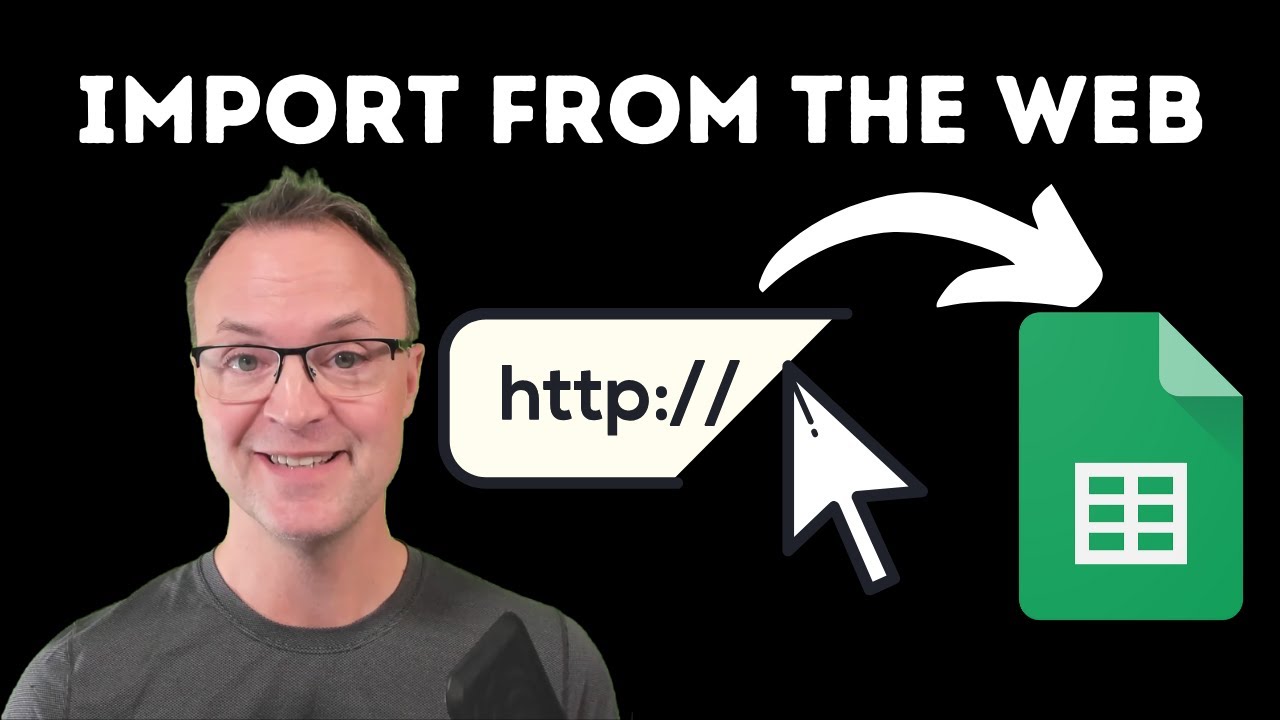
How to Import Data from Webpages into Google Sheets

Sistem Absensi Online Menggunakan kartu RFID

Como Fazer Planilha no Google Planilhas

How to Use the FILTER Function in Google Sheets | Multiple Columns
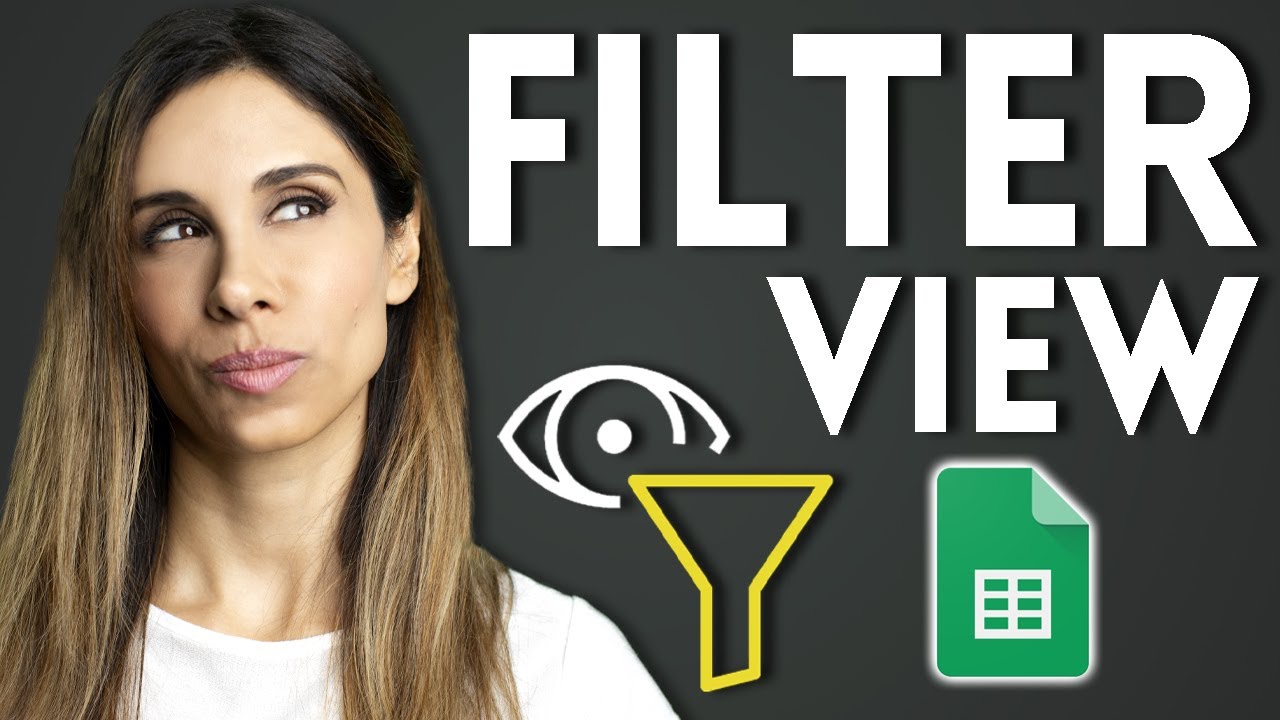
Filter Views - How to Filter Google Sheets Without Affecting Other Users

How to Create Data in a Thunkable Data Source
5.0 / 5 (0 votes)
