How to Fix Call Dropping Issue on iPhone After iOS 18 Update | Call Keeps Dropping on iPhone
Summary
TLDRThis video provides a step-by-step troubleshooting guide to fix call dropping issues on iPhones, especially after a software update. The guide includes changing settings for cellular data, network selection, and enabling Wi-Fi calling. It also suggests turning on airplane mode temporarily and using a dialer code to reset call settings. If these steps don't resolve the issue, the final recommendation is to reset network settings. These solutions aim to help users improve call stability on their iPhones. Viewers are encouraged to comment if they have further questions.
Takeaways
- 📱 If you're experiencing call dropping issues after updating your iPhone, here are four advanced troubleshooting steps.
- ⚙️ Step 1: Go to Settings > Cellular > Cellular Data Options > Voice & Data. Select 5G Auto or 4G depending on your network availability.
- 📶 Step 2: Under Cellular settings, toggle the 'Network Selection' feature off, then select your SIM name once networks appear.
- 📞 Step 3: Enable Wi-Fi Calling by going to Settings > Cellular > Wi-Fi Calling.
- ✈️ Step 4: Turn on Airplane mode for 10-20 seconds and then turn it off to see if the call dropping issue persists.
- 📲 If the issue is still unresolved, enable settings integration by dialing *#31# on your iPhone’s keypad. This disables calling line restrictions.
- 🔧 If the problem continues, reset the network settings. Go to Settings > General > Transfer or Reset iPhone > Reset > Reset Network Settings.
- 🚀 After resetting network settings, your call dropping issue should be resolved.
- ❓ If problems persist, the video encourages viewers to ask additional questions in the comments section.
- 🔄 Following all these steps should significantly reduce or eliminate the call dropping issue on your iPhone.
Q & A
What is the main issue being addressed in the video script?
-The main issue being addressed is call dropping on iPhones after updating to the latest software version.
What is the first step recommended to fix the call dropping issue?
-The first step is to adjust the cellular settings by going to the 'Settings' app, tapping on 'Cellular,' and then selecting either 5G Auto or 4G Auto based on the network availability.
How do you access the network selection settings on an iPhone?
-You can access the network selection settings by going to 'Cellular' in the iPhone settings and selecting 'Network Selection.'
What should you do if 5G is available in your area?
-If 5G is available in your area, you should set the voice and data option to '5G Auto.'
What is Wi-Fi calling, and how do you enable it?
-Wi-Fi calling allows your iPhone to make calls over a Wi-Fi network. You can enable it by going to 'Cellular' settings and toggling on the Wi-Fi calling option.
What is the purpose of enabling airplane mode, and how long should you leave it on?
-Enabling airplane mode for about 10 to 20 seconds helps refresh the network connection, which can potentially resolve the call dropping issue.
What is the significance of dialing *#31# on your iPhone?
-Dialing *#31# disables the calling line restriction feature, which can improve call performance and help reduce call drops.
What should you do if none of the previous steps resolve the call dropping issue?
-If the problem persists after trying all previous steps, you should reset the network settings by going to 'Settings,' tapping 'General,' selecting 'Transfer or Reset iPhone,' and choosing 'Reset Network Settings.'
Will resetting network settings erase any personal data on the iPhone?
-No, resetting network settings will not erase personal data, but it will reset Wi-Fi networks, cellular settings, and VPN/APN settings.
What should users do if they still experience call dropping issues after following all the steps?
-If users still experience issues, they are encouraged to leave a comment or seek further assistance, as suggested at the end of the video.
Outlines

Dieser Bereich ist nur für Premium-Benutzer verfügbar. Bitte führen Sie ein Upgrade durch, um auf diesen Abschnitt zuzugreifen.
Upgrade durchführenMindmap

Dieser Bereich ist nur für Premium-Benutzer verfügbar. Bitte führen Sie ein Upgrade durch, um auf diesen Abschnitt zuzugreifen.
Upgrade durchführenKeywords

Dieser Bereich ist nur für Premium-Benutzer verfügbar. Bitte führen Sie ein Upgrade durch, um auf diesen Abschnitt zuzugreifen.
Upgrade durchführenHighlights

Dieser Bereich ist nur für Premium-Benutzer verfügbar. Bitte führen Sie ein Upgrade durch, um auf diesen Abschnitt zuzugreifen.
Upgrade durchführenTranscripts

Dieser Bereich ist nur für Premium-Benutzer verfügbar. Bitte führen Sie ein Upgrade durch, um auf diesen Abschnitt zuzugreifen.
Upgrade durchführenWeitere ähnliche Videos ansehen

2025- Fix Expired and Unlicensed Adobe App Popup Errors on macOS Permanently
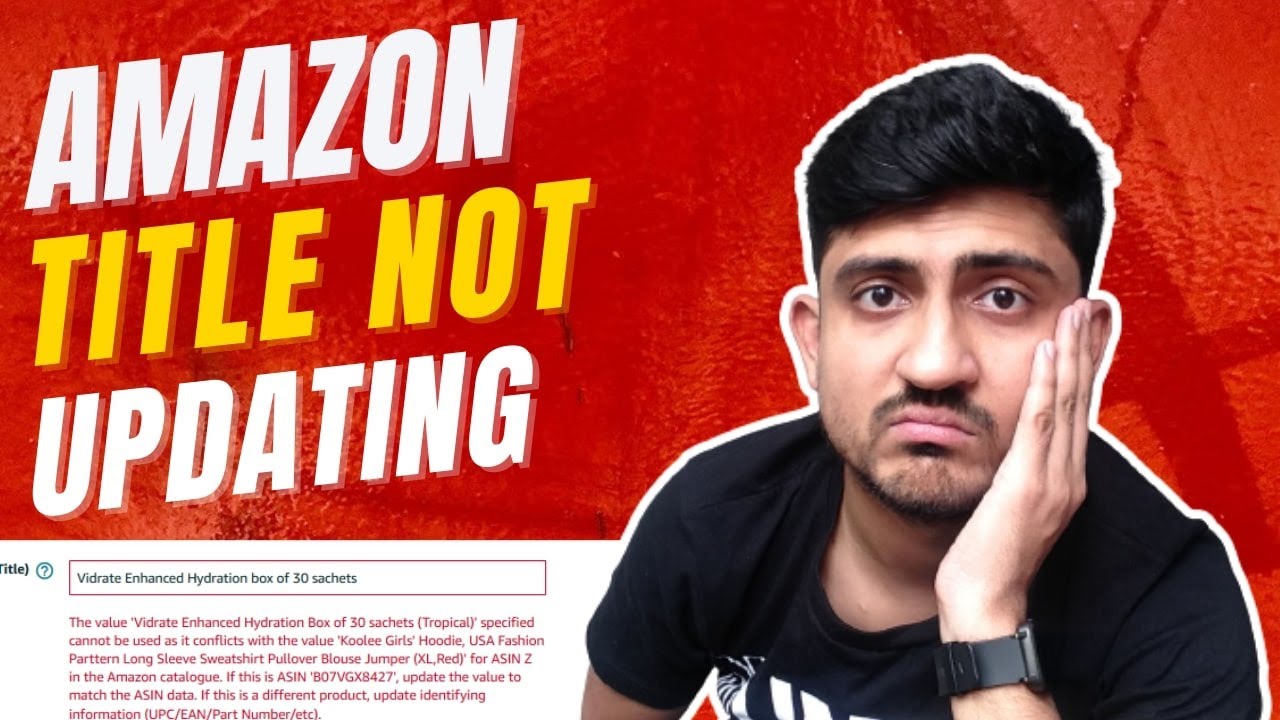
How To Fix Amazon Title Not Updating | Amazon Title Asin Conflict Solved

Cara Install Aplikasi MYOB Accounting Plus Versi 18

This Phone Number Cannot Be Used by iMessage and Facetime

MENCARI KESALAHAN KONFIGURASI DASAR - MIKROTIK TUTORIAL [ENG SUB]

Cara menggunakan scanner launch
5.0 / 5 (0 votes)
