How To Fix Amazon Title Not Updating | Amazon Title Asin Conflict Solved
Summary
TLDRThis video offers a detailed guide for Amazon sellers facing issues with updating product listings, such as titles or bullet points. The host addresses common errors like Error 5665 and provides a step-by-step tutorial on resolving these issues using Amazon's catalog system. By following the instructions, viewers can update their product information quickly and efficiently, avoiding the stress of troubleshooting. The video also promotes the host's channel for more e-commerce tips and a free webinar on achieving financial freedom through online business.
Takeaways
- 😀 Selling on Amazon can be rewarding but also stressful, especially when encountering small errors that can take hours to resolve.
- 🔍 Common issues include title or bullet points not updating on listings, and error 5665 which prevents the entry of brand names.
- 👍 The speaker offers assistance and guidance to solve these Amazon-related issues, allowing sellers to focus on their business plans and marketing strategies.
- 🚀 The speaker's channel provides solution videos for various small Amazon issues, including the one discussed in the script about updating titles or bullet points.
- 💡 To resolve the issue of non-updating titles or bullet points, sellers need to update the Amazon catalog via a flat file, as the error cannot be solved directly from the edit listing page.
- 📈 The process involves downloading a catalog file for the specific product category, updating the necessary fields such as the title, and then re-uploading the file to the Amazon catalog.
- 📋 The video provides a step-by-step guide on how to download the correct catalog file, edit it in Google Sheets or Excel, and upload it back to Amazon Seller Central.
- ⏱️ After uploading the file, sellers need to wait for approximately one to two hours for Amazon to process the update and reflect the changes on the product listing.
- 📢 The video encourages viewers to subscribe to the channel for more solution videos and offers a free 30-minute webinar for learning about making money online.
- 💬 The speaker invites viewers to ask questions in the comments or book a free consultation call for personalized advice on Amazon or e-commerce selling.
Q & A
Why can selling on Amazon be stressful for sellers?
-Selling on Amazon can be stressful for sellers because they may encounter various issues, such as errors with updating product listings, which can take hours to resolve and hinder the smooth operation of their business.
What is one common issue sellers face when updating their Amazon listings?
-One common issue sellers face is that their title or bullet points may not update on the listing, which can be caused by conflicts with existing data in the Amazon catalog.
What is Error 5665 mentioned in the script?
-Error 5665 is an Amazon-specific error that prevents sellers from entering their brand name while using their product, which can be a significant hurdle for brand registration and product listing.
How does the speaker propose to help sellers resolve Amazon-related issues?
-The speaker offers to help sellers by providing solution videos on their channel, guiding them on how to solve various Amazon issues so they can focus on their selling and marketing plans.
What is the benefit of subscribing to the speaker's channel for Amazon sellers?
-By subscribing to the speaker's channel, Amazon sellers can access solution videos for small issues, learn about online business strategies, and potentially achieve financial freedom by making money online.
What is the process to update a product title on Amazon when facing issues?
-To update a product title on Amazon when facing issues, one must go to the Amazon catalog, download the relevant category catalog file, update the title in the Excel sheet, and then upload the modified file back to Amazon to trigger an update.
Why does Amazon not allow certain title changes on a product listing?
-Amazon may not allow certain title changes because the new title conflicts with existing data in the Amazon catalog, which is linked to the product's ASIN (Amazon Standard Identification Number).
What is the role of the 'Update/Delete' column in the Amazon catalog file?
-The 'Update/Delete' column in the Amazon catalog file is used to specify whether the seller wants to update or delete certain product information, with 'partial update' indicating that only specific fields are being updated.
How long does it typically take for Amazon to reflect updates made through the catalog file?
-It typically takes 15 to 20 minutes for Amazon to update the values in the catalog after the seller uploads the modified file, but sellers should allow at least one or two hours for the changes to appear on the product listing.
What should sellers do if their file is rejected during the upload process?
-If a seller's file is rejected during the upload process, they should review the reasons provided by Amazon and ensure that they have correctly entered data and adhered to the valid values for each column.
Outlines

This section is available to paid users only. Please upgrade to access this part.
Upgrade NowMindmap

This section is available to paid users only. Please upgrade to access this part.
Upgrade NowKeywords

This section is available to paid users only. Please upgrade to access this part.
Upgrade NowHighlights

This section is available to paid users only. Please upgrade to access this part.
Upgrade NowTranscripts

This section is available to paid users only. Please upgrade to access this part.
Upgrade NowBrowse More Related Video

How to Grow Amazon Seller Account | Amazon Listing Optimization | How to Grow Sales on Amazon 2025

How To Write The Perfect Amazon Product Title To GET CLICKS!!!💰
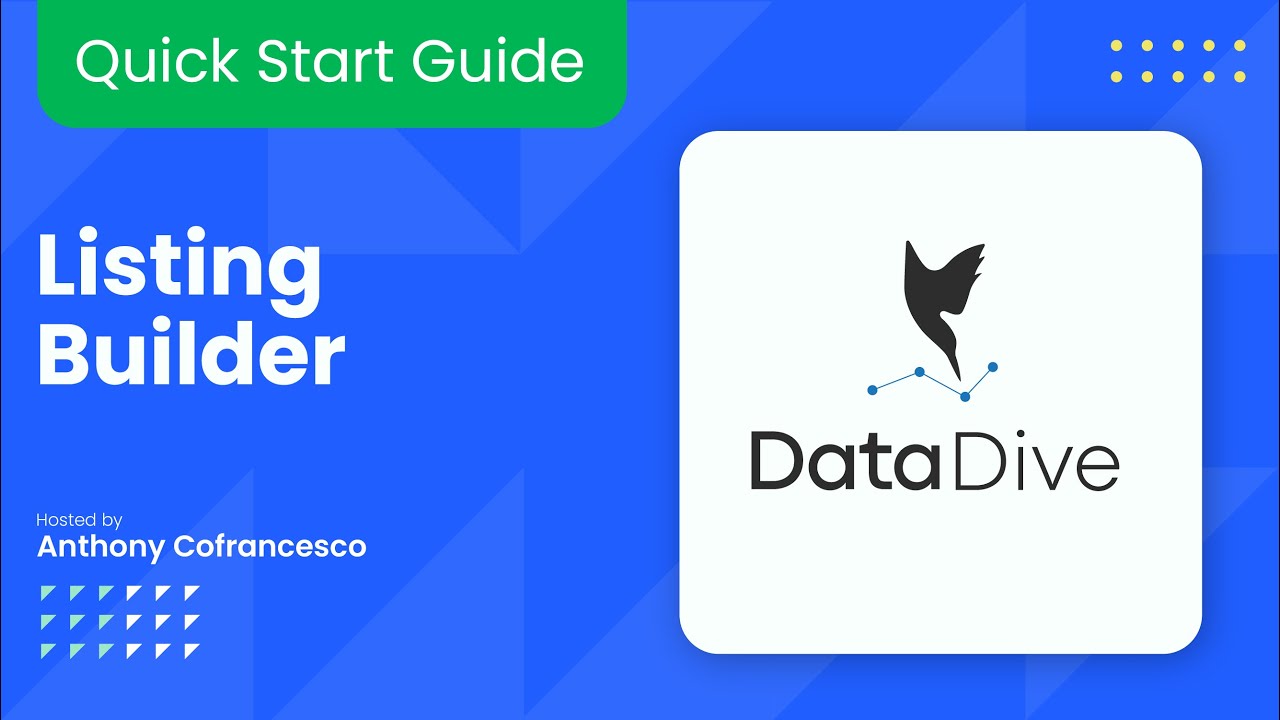
UPDATED: Listing Builder: Quick Start Guide

Understanding Amazon's New COSMO AI Search System: How It Impacts Sellers and What You Need to Do

How to Get Your First Order instantly- within 1 hour

Intro to listing products
5.0 / 5 (0 votes)