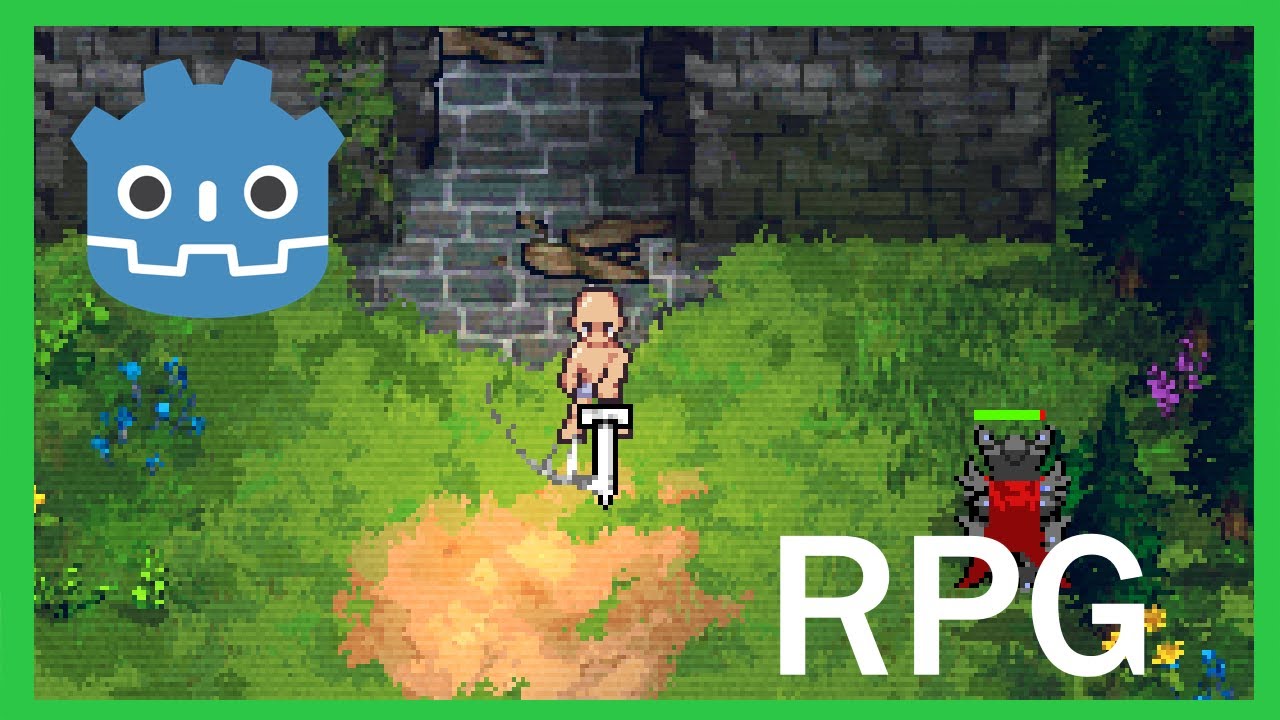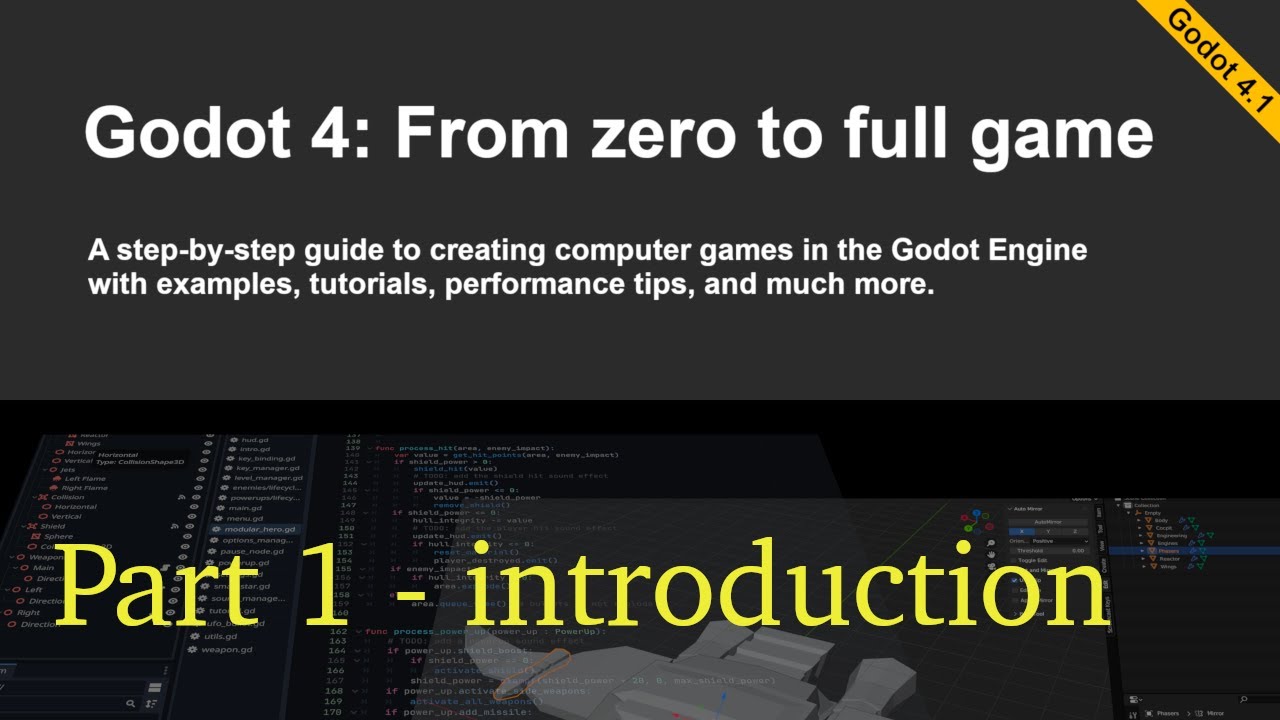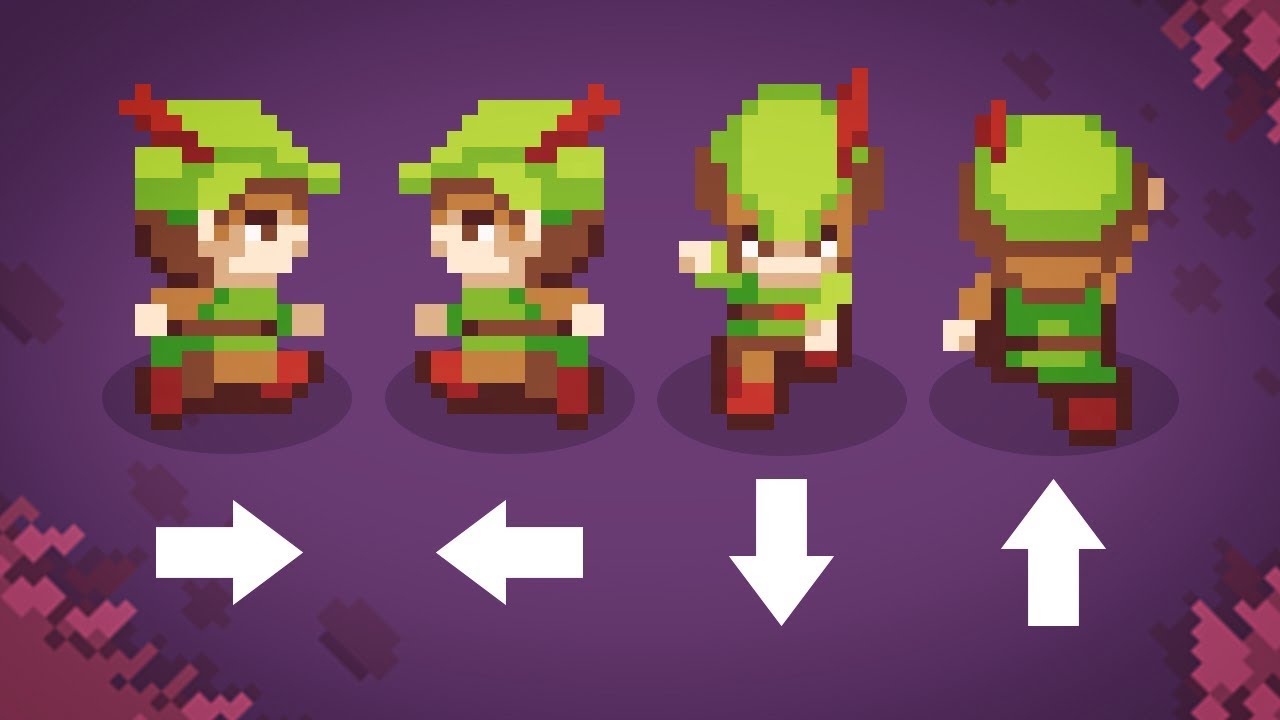Godot 4 ARPG Tutorial - Lesson 3: Player Animations & Camera Setup
Summary
TLDRIn this tutorial, the creator guides viewers through developing animations and a follow cam for a top-down Zelda-like game in Godot 4. Key topics include setting up player animations for different directions, creating a camera that tracks the player, and coding to integrate these features. The video also delves into the history of arcade games, emphasizing the impact of Zelda's open-world design on the gaming industry. The creator encourages personalizing the game with unique experiences and concludes with a quote from Albert Einstein about embracing new challenges.
Takeaways
- 🎮 The tutorial series focuses on creating a Zelda-like top-down ARPG in Godot 4.
- 🔍 The title of the series was humorously changed to 'Zero to Bogan Zelda' after introducing a character named Bogan.
- 🕹️ The lesson's objectives include completing player animations and setting up a camera that follows the player.
- 🎨 Animations are crucial for making games enjoyable and giving characters life.
- 📹 The 'follow cam' is necessary to keep the player visible at all times on the screen.
- 🛠️ Skills from the previous lesson on setting up animations are applied, and new skills for setting up the follow cam are introduced.
- 🕹️ The Golden Age of arcade games is discussed, highlighting the evolution from rigid games to more explorable and saveable game experiences.
- 🌟 The success of Zelda is attributed to its design as an adventure role-playing game (ARPG) that allows exploration and choice from the start.
- 👨🎨 Shigeru Miyamoto's childhood experiences influenced the design of Zelda, emphasizing the importance of childhood memories in game development.
- 💡 The tutorial encourages学员s to incorporate their own life experiences to make their games unique.
- 🛠️ The process of setting up the follow cam in Godot is demonstrated, including limiting the camera's view to the map area.
Q & A
What is the main focus of this lesson in the Godot series?
-The main focus of this lesson is to complete the player animations and set up a camera that follows the player around in a Zelda-like top-down ARPG game in Godot 4.
Why did the instructor change the title from 'Zero to Zelda' to 'Zero to Bogan Zelda'?
-The instructor changed the title to 'Zero to Bogan Zelda' after adding a Bogan character to the game, which is a humorous nod to the character's appearance and the personal nature of game characters.
What is the purpose of adding animations to the player character?
-Animations are added to the player character to give the game and the character more life, making it more enjoyable to play by having fully animated movements rather than just idle states.
Why is a follow cam important in a top-down game?
-A follow cam is important because it ensures that the player is always visible on the screen, providing a better gameplay experience by allowing the player to see their character and actions at all times.
What skills are required for today's lesson?
-The skills required for today's lesson include setting up animations from the previous lesson and following along to set up the follow cam.
What is the significance of the 'Golden Age of arcade games' mentioned in the script?
-The 'Golden Age of arcade games' is significant as it represents a time when games were simple, rigid, and had limited exploration. It contrasts with games like Zelda, which introduced more open-world exploration and complexity.
How does the world design of Zelda contribute to its addictive nature?
-The world design of Zelda contributes to its addictive nature by creating a sense of a vast open map to explore, even though it's relatively small in size. It allows players freedom of choice from the start without instructions, which encourages exploration and discovery.
What does the instructor suggest as a key element for creating a successful video game?
-The instructor suggests that a key element for creating a successful video game is designing it with a childlike heart and drawing from memories of childhood, as exemplified by Shigeru Miyamoto's approach to developing The Legend of Zelda.
What is the advice given by Shigeru Miyamoto that the instructor shares with the students?
-The advice given by Shigeru Miyamoto, as shared by the instructor, is to draw on personal childhood experiences and a sense of wonder to create engaging and successful games.
How does the instructor guide students to create animations in Godot?
-The instructor guides students to create animations in Godot by first demonstrating the process for one animation and then allowing students to follow along quickly for the rest, emphasizing the importance of consistent naming conventions for animations.
What is the role of the 'lastDirection' variable in the code?
-The 'lastDirection' variable in the code keeps track of the direction the player is facing to ensure that the correct idle or walking animation is played based on the last known direction of movement.
Outlines

Dieser Bereich ist nur für Premium-Benutzer verfügbar. Bitte führen Sie ein Upgrade durch, um auf diesen Abschnitt zuzugreifen.
Upgrade durchführenMindmap

Dieser Bereich ist nur für Premium-Benutzer verfügbar. Bitte führen Sie ein Upgrade durch, um auf diesen Abschnitt zuzugreifen.
Upgrade durchführenKeywords

Dieser Bereich ist nur für Premium-Benutzer verfügbar. Bitte führen Sie ein Upgrade durch, um auf diesen Abschnitt zuzugreifen.
Upgrade durchführenHighlights

Dieser Bereich ist nur für Premium-Benutzer verfügbar. Bitte führen Sie ein Upgrade durch, um auf diesen Abschnitt zuzugreifen.
Upgrade durchführenTranscripts

Dieser Bereich ist nur für Premium-Benutzer verfügbar. Bitte führen Sie ein Upgrade durch, um auf diesen Abschnitt zuzugreifen.
Upgrade durchführenWeitere ähnliche Videos ansehen
5.0 / 5 (0 votes)