How to make a dialogue with picture and name in Roblox!
Summary
TLDRThis tutorial guides viewers on creating a dialogue system with a viewport frame and a typing effect in Roblox. It involves setting up a dialogue script, using the Rich Text module, and managing events for dialogue management. The script includes steps to customize the dialogue's title color and model, add a typing effect, and hide the dialogue after it's done. The tutorial ends with a call to action for likes, subscriptions, and membership for accessing the tutorial file.
Takeaways
- 🎥 The tutorial focuses on creating a dialogue system with a typing effect and a viewport frame image.
- 🔗 Ensure to subscribe and like the video for more content and growth of the channel.
- 📂 Download the 'dialog tutorial pack' from the provided link and place it in your workspace.
- 📁 Organize your workspace with folders: 'modules', 'sounds', and 'remotes' inside 'ReplicatedStorage'.
- 📑 The 'main UI' and 'bacon model' should be placed in the 'StarterGui' and workspace respectively.
- 📝 Open the 'dialog script' in the 'Main GUI' to manage dialogue events like 'high dialog', 'create dialog', and 'set dialog image'.
- 📡 Create remote events in the 'Remotes' folder that correspond to the ones in the 'dialog script'.
- 💬 Use the 'Server Script Service' to create a 'main script' that sends information to the dialogue script.
- ⏱ Add a wait time in the script to allow for player loading before dialogue begins.
- 🖋 Set the dialogue image and title color using the 'set dialog image event'.
- 🗨️ Create dialogue lines with text and wait times between each line using the 'create dialog event'.
- 🔚 End the dialogue with a 'high dialogue event' to hide the dialogue box after the character finishes talking.
Q & A
What is the main focus of the tutorial?
-The tutorial focuses on creating a dialogue system with a typing effect, a viewport frame image, and a customizable colorful title.
What is the 'dialog tutorial pack' mentioned in the script?
-The 'dialog tutorial pack' is a pre-created set of assets and scripts that the tutorial uses to demonstrate how to build the dialogue system.
Where should the 'dialog tutorial pack' be placed in the workspace?
-The 'dialog tutorial pack' should be placed inside the starter UI within the workspace.
What are the contents of the 'dialog tutorial pack'?
-The 'dialog tutorial pack' contains a rich text module, a bacon model, and the main DUI.
Why is it necessary to subscribe and like the video according to the tutorial?
-Subscribing and liking the video are encouraged to support the content creator, allowing them to continue producing more tutorials.
What is the purpose of creating folders like 'modules', 'sounds', and 'remotes' in the replicated storage?
-These folders are created to organize and store different components of the dialogue system, such as scripts, sound files, and remote events.
How many remote events are created in the tutorial?
-Three remote events are created, corresponding to the high dialog event, create dialog event, and set dialog image event.
What does the 'main script' do in the tutorial?
-The 'main script' sends information to the dialogue script, managing the dialogue's appearance and content.
What is the purpose of the 'wait' function used in the main script?
-The 'wait' function is used to create delays between dialogue lines, allowing for a more natural pacing in the conversation.
How does the tutorial demonstrate adding dialogue lines?
-The tutorial shows adding dialogue lines by creating 'create dialog' events with text and waiting times between them.
What is the final event called that hides the dialogue?
-The final event that hides the dialogue is called the 'high dialogue' event.
How can viewers access the tutorial pack and other resources mentioned?
-Viewers can access the tutorial pack and other resources by joining the membership through the 'join' button provided in the video description.
Outlines

Dieser Bereich ist nur für Premium-Benutzer verfügbar. Bitte führen Sie ein Upgrade durch, um auf diesen Abschnitt zuzugreifen.
Upgrade durchführenMindmap

Dieser Bereich ist nur für Premium-Benutzer verfügbar. Bitte führen Sie ein Upgrade durch, um auf diesen Abschnitt zuzugreifen.
Upgrade durchführenKeywords

Dieser Bereich ist nur für Premium-Benutzer verfügbar. Bitte führen Sie ein Upgrade durch, um auf diesen Abschnitt zuzugreifen.
Upgrade durchführenHighlights

Dieser Bereich ist nur für Premium-Benutzer verfügbar. Bitte führen Sie ein Upgrade durch, um auf diesen Abschnitt zuzugreifen.
Upgrade durchführenTranscripts

Dieser Bereich ist nur für Premium-Benutzer verfügbar. Bitte führen Sie ein Upgrade durch, um auf diesen Abschnitt zuzugreifen.
Upgrade durchführenWeitere ähnliche Videos ansehen
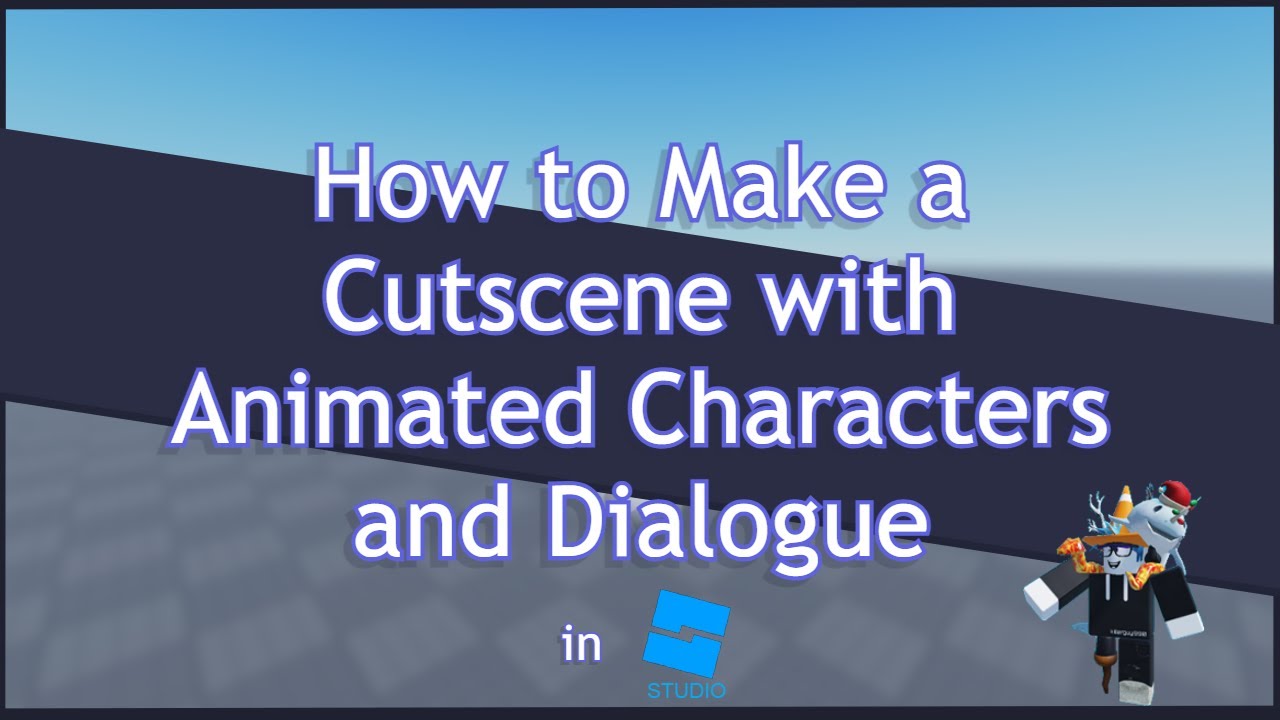
How to Make a Cutscene with Dialogue and Animation

How to make a Roblox JOJO game #2 | Making Stand Combat
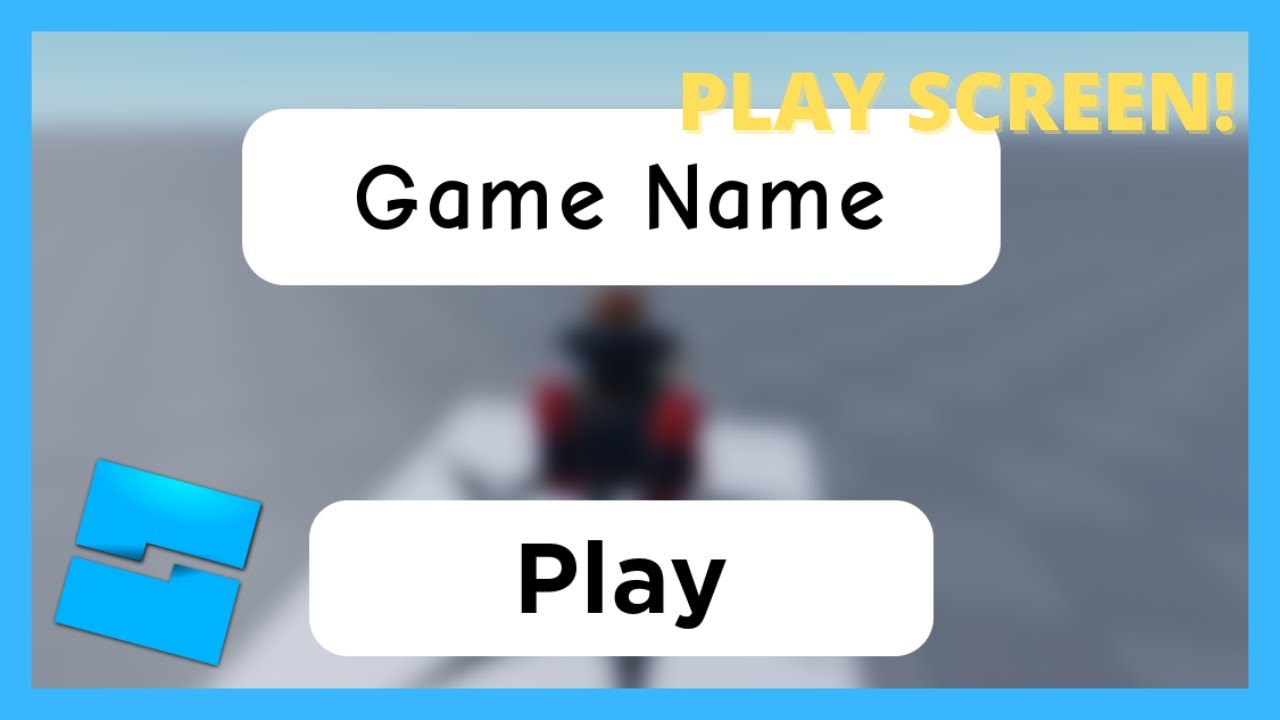
HOW TO MAKE A PLAY SCREEN/BUTTON IN ROBLOX STUDIO!

Roblox Pet Simulator Pet System Tutorial - 2023

Premiere Pro CC : How to Make an Animated BOUNCING Effect for Images and Text

Photoshope AYO MELOMPAT
5.0 / 5 (0 votes)
