Integrate Salesforce with Postman using connected app with OAuth 2.0 to perform API calls.
Summary
TLDRThis tutorial guides viewers on integrating Salesforce with Postman for API development and testing. It covers creating a Connected App in Salesforce, configuring Postman, and making API calls. The process includes setting up authentication, generating security tokens, and using Postman's collection to organize API requests. The video also demonstrates creating and retrieving account records via API calls.
Takeaways
- 🔗 To integrate Salesforce with Postman, start by creating a Connected App in Salesforce's classic UI.
- 📧 The Connected App requires mandatory fields like the app name, contact email, and settings for callback URL and authorization scopes.
- 🔑 After creating the Connected App, retrieve the client ID and client secret from the 'Manage Consumer Details' section for Postman configuration.
- 🛡️ Ensure you have a security token generated in Salesforce, which is essential for the authentication process in Postman.
- 📂 In Postman, create a collection to organize API requests to Salesforce.
- 🗝️ Use OAuth 2.0 for authorization in Postman, configuring it with the client ID, client secret, username, and a combined password with the security token.
- 🌐 Set the access token URL to request the token from Salesforce's services.
- 🔄 Postman will generate an access token after successful authentication, which is used for subsequent API calls.
- 📝 Make API calls to Salesforce using the generated access token, with endpoints and methods such as POST for creating records and GET for retrieving them.
- 📖 Refer to Salesforce's documentation for a list of standard endpoint URLs that can be used for API calls.
- 🎯 Demonstrated in the script is the process of creating an account record in Salesforce via Postman and retrieving its details using the API.
Q & A
What is the main topic of the video script?
-The main topic of the video script is integrating Salesforce with Postman to develop and test API functionalities.
Why is it necessary to use the classic UI of Salesforce for creating a Connected App?
-The classic UI of Salesforce is necessary for creating a Connected App because the creation of Connected Apps is only accessible via the classic mode.
What is the purpose of creating a Connected App in Salesforce?
-The purpose of creating a Connected App in Salesforce is to enable login via the app, allowing users to authenticate with Salesforce or through Postman.
What is the significance of the contact email in the Connected App configuration?
-The contact email in the Connected App configuration is significant because it is where notifications about failures in the login process or restrictions during integration are sent.
What is a callback URL in the context of the Connected App?
-A callback URL is the URL or page where the user will be redirected after successful authentication from a third-party system like Postman.
What does the scope setting in the Connected App configuration determine?
-The scope setting in the Connected App configuration determines the permissions and authorizations granted to the user making API calls, such as creating, reading, or deleting records or metadata in Salesforce.
Why is it important to generate a security token in Salesforce?
-The security token in Salesforce is important because it is an additional layer of security used during the login process, appended to the user's password to authenticate their identity.
How does Postman use the client ID and client secret from the Connected App?
-Postman uses the client ID and client secret from the Connected App to authenticate and configure the integration with Salesforce, allowing API calls to be made.
What is the authorization process in Postman for Salesforce?
-The authorization process in Postman for Salesforce involves using OAuth 2.0, where Postman authenticates itself with Salesforce using a username, password, and security token to generate an access token.
How can you create a new record in Salesforce using Postman?
-You can create a new record in Salesforce using Postman by making a POST request to the Salesforce API endpoint with the necessary data in JSON format.
What is the method used to retrieve an existing record's details in Salesforce via Postman?
-To retrieve an existing record's details in Salesforce via Postman, you use the GET method and append the record ID to the Salesforce API endpoint URL.
Outlines

Dieser Bereich ist nur für Premium-Benutzer verfügbar. Bitte führen Sie ein Upgrade durch, um auf diesen Abschnitt zuzugreifen.
Upgrade durchführenMindmap

Dieser Bereich ist nur für Premium-Benutzer verfügbar. Bitte führen Sie ein Upgrade durch, um auf diesen Abschnitt zuzugreifen.
Upgrade durchführenKeywords

Dieser Bereich ist nur für Premium-Benutzer verfügbar. Bitte führen Sie ein Upgrade durch, um auf diesen Abschnitt zuzugreifen.
Upgrade durchführenHighlights

Dieser Bereich ist nur für Premium-Benutzer verfügbar. Bitte führen Sie ein Upgrade durch, um auf diesen Abschnitt zuzugreifen.
Upgrade durchführenTranscripts

Dieser Bereich ist nur für Premium-Benutzer verfügbar. Bitte führen Sie ein Upgrade durch, um auf diesen Abschnitt zuzugreifen.
Upgrade durchführenWeitere ähnliche Videos ansehen

Learn Postman in 15 Minutes

"GET RID OF SERVER" duringn UI development & UI testing| Wiremock Scenario HACK.#testing #developer

ASP.NET Core Web API .NET 6 2022 - 1. Create Project & Quick Tips

Using Newman (by Postman) to speed up your tests
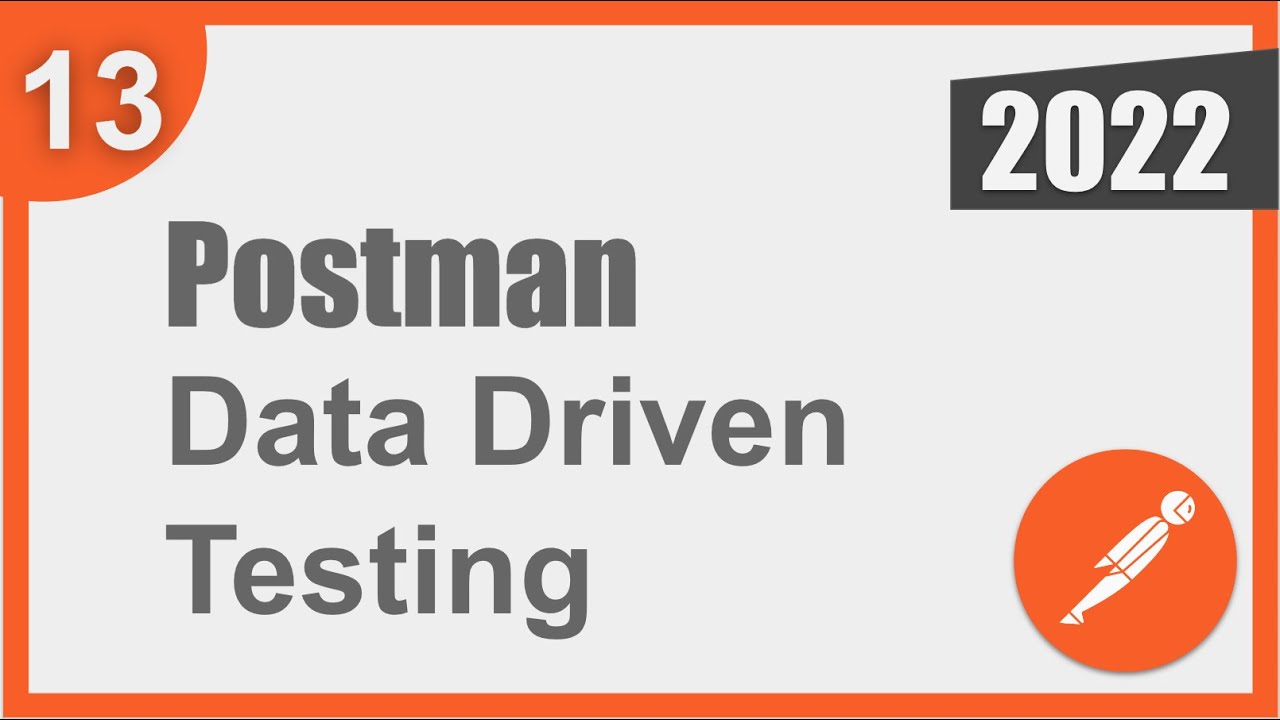
Postman Beginner Tutorial 13 | Data Driven Testing | How to get data from CSV and JSON files
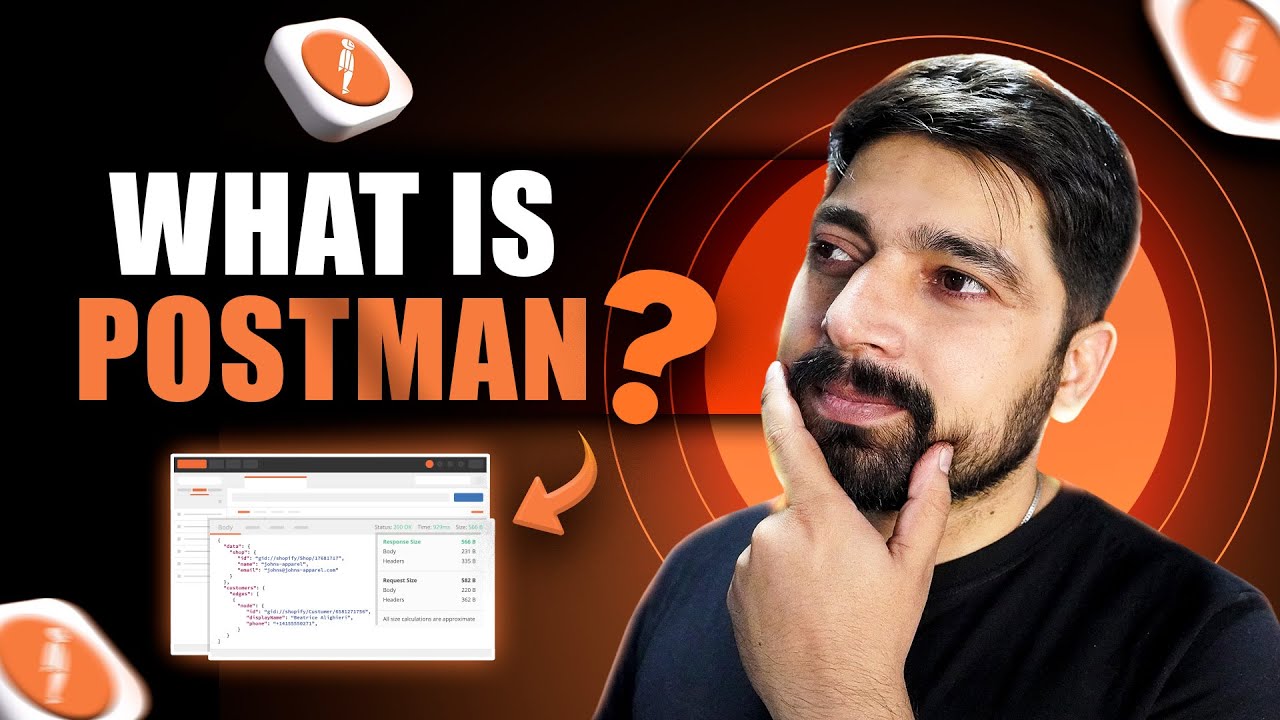
What is Postman and why everyone use it ?
5.0 / 5 (0 votes)
