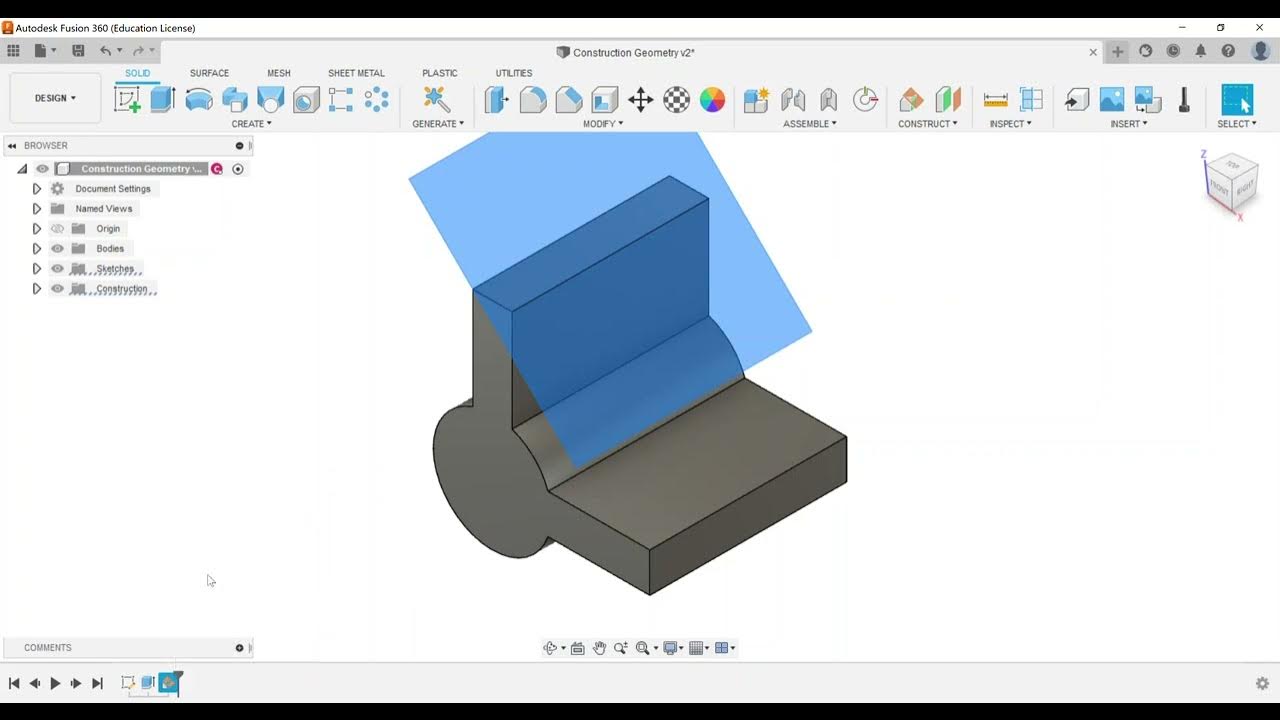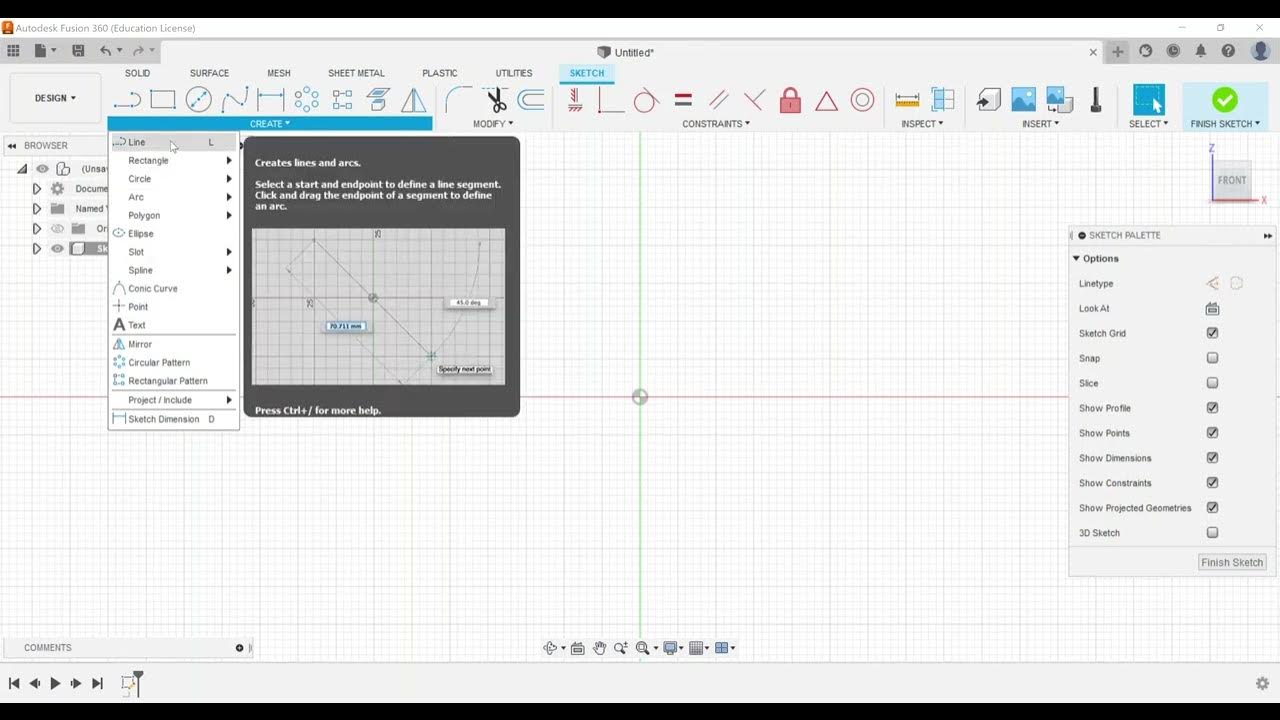Sculpt - Create a Form
Summary
TLDRIn this instructional video, the focus is on the sculpt category of the Autodesk Fusion 360 Certified User Certification Exam objectives. The presenter guides viewers through creating forms, starting with a basic box shape in the sculpt environment. They explain the process of selecting the center, choosing symmetric options, and setting dimensions. The video highlights the differences between sketching and sculpting, emphasizing that sculpt forms lack thickness and are not solid geometry. The presenter encourages practice with various form options and editing choices, previewing upcoming topics like extrusions and solidifying forms. The goal is to familiarize users with the interface and tools for creating and manipulating 3D shapes in Fusion 360.
Takeaways
- 🎨 The video focuses on the 'Sculpt' category of the Autodesk Fusion 360 Certified User Certification Exam.
- 📝 The spotlight is on the first objective, which is to create a form.
- 🛠️ Sculpting in Fusion 360 allows you to create basic shapes like boxes, planes, cylinders, spheres, and more.
- 🔄 The 'Create' panel is where you can access the sculpt environment, which is not always visible by default.
- 📐 When creating a box, you can choose between center or two-point rectangle methods, relating to sketching exam objectives.
- 🔲 Options for editing a box include changing the number of faces and dimensions, such as length, width, and height.
- 🔄 The number of faces can be adjusted to change the shape's appearance, like going from a cube to a more complex polyhedron.
- 📏 There's no inherent thickness to sculpted forms; they are not solid geometry until further actions are taken.
- 👨🏫 For educational purposes, students are encouraged to experiment with different sculpting options to become familiar with the interface.
- ✂️ Editing options are available for sculpted forms, and these will be covered in more detail in a future video.
- 🔧 A subsequent video will teach how to thicken forms to convert them into solid objects, which is another exam objective.
Q & A
What is the main focus of the video script?
-The main focus of the video script is to guide viewers through the sculpt category of the Autodesk Fusion 360 Certified User Certification Exam objectives, specifically starting with creating a form.
What is the first objective discussed in the video?
-The first objective discussed in the video is to create a form within the sculpt environment of Autodesk Fusion 360.
What are some of the shapes that can be created in the sculpt environment?
-In the sculpt environment, users can create shapes such as a box, plane, cylinder, sphere, torus, quad ball, pipe, face right, and also perform extrusions, revolve, sweeps, or lofts.
How does the 'Create Form' option appear in Fusion 360?
-The 'Create Form' option appears by default in the settings if not customized, or it can be accessed under the 'Create' panel in Fusion 360.
What are the different methods to define the shape of a box in the sculpt environment?
-In the sculpt environment, users can define the shape of a box by choosing the center, selecting symmetric or one side, and deciding whether it is a new body or not.
What does the number of faces allow users to do when creating a box?
-The number of faces allows users to make different editing choices, such as changing the types of faces from two to four, which affects the overall shape of the box.
How can users change the dimensions of the faces in the box?
-Users can change the dimensions of the faces in the box by adjusting the width and height sliders, which updates the size of the box accordingly.
What is the significance of the 'symmetric' option when creating a form?
-The 'symmetric' option allows the form to be mirrored along an axis, creating a symmetrical shape relative to the chosen plane.
Why might a user choose to create a cylinder in the sculpt environment?
-A user might choose to create a cylinder in the sculpt environment to practice creating and manipulating forms that do not have thickness, as cylinders in this context are not solid geometry.
What is the difference between sculpt forms and solid geometry in Fusion 360?
-Sculpt forms in Fusion 360 do not have thickness and are not solid geometry, unlike solid geometry which is a 3D representation of physical objects with volume.
What is the next step after creating a form in the sculpt environment?
-The next step after creating a form is to edit the form, which will be covered in the next video, and subsequently, learn how to thicken forms to turn them into solid objects.
Outlines

Dieser Bereich ist nur für Premium-Benutzer verfügbar. Bitte führen Sie ein Upgrade durch, um auf diesen Abschnitt zuzugreifen.
Upgrade durchführenMindmap

Dieser Bereich ist nur für Premium-Benutzer verfügbar. Bitte führen Sie ein Upgrade durch, um auf diesen Abschnitt zuzugreifen.
Upgrade durchführenKeywords

Dieser Bereich ist nur für Premium-Benutzer verfügbar. Bitte führen Sie ein Upgrade durch, um auf diesen Abschnitt zuzugreifen.
Upgrade durchführenHighlights

Dieser Bereich ist nur für Premium-Benutzer verfügbar. Bitte führen Sie ein Upgrade durch, um auf diesen Abschnitt zuzugreifen.
Upgrade durchführenTranscripts

Dieser Bereich ist nur für Premium-Benutzer verfügbar. Bitte führen Sie ein Upgrade durch, um auf diesen Abschnitt zuzugreifen.
Upgrade durchführen5.0 / 5 (0 votes)