Top 14 Notion Tips for Productivity!
Summary
TLDRIn this video, Jeff shares 14 powerful Notion tips to enhance productivity, organization, and aesthetics. He introduces time-saving features like template buttons, synced blocks, and keyboard shortcuts to speed up workflows. Jeff also covers organizational strategies such as using the Web Clipper tool, hierarchical sorting, and archiving completed tasks. Additionally, he provides aesthetic tips like adding custom icons, color schemes, and using the comment feature to keep pages clean. Whether you're new to Notion or a seasoned user, these tips are designed to improve your Notion experience.
Takeaways
- 💡 Use Notion’s custom shortcut URLs to open new documents (e.g., notion.new).
- 🛠 Create template buttons for frequently used pages or items to save time.
- 🔄 Utilize the Synced Blocks feature to synchronize recurring tasks across pages.
- ⏰ Set small reminders using the @remind function for better task management.
- ⌨️ Use keyboard shortcuts like dash-space for quick formatting and left bracket-right bracket for checkboxes.
- 📎 Take advantage of the Notion Web Clipper tool to save links and start notes quickly.
- 📑 Use hierarchical sort to prioritize tasks or items by multiple properties.
- 📂 Embed an archived page in every template to keep track of completed tasks without cluttering the main page.
- 🖼 Use nested columns in Notion to create complex layouts with multiple elements.
- 🎨 Customize icons and color schemes to improve the aesthetics and organization of your workspace.
Q & A
What is the purpose of the video?
-The purpose of the video is to share 14 of the creator's favorite Notion tips and workflows, organized into time-savers, organizational tips, and aesthetic improvements.
What is the 'template button' in Notion, and how does Jeff use it?
-The 'template button' in Notion allows users to create a button that, when pressed, duplicates specific elements like pages or blocks. Jeff uses it to generate a new weekly planner page and to create a checklist within the planner.
How does Jeff utilize the 'Synced Blocks' feature in Notion?
-Jeff uses the 'Synced Blocks' feature to automatically carry over unfinished tasks from one week to the next without manually copying and pasting them. He creates a synced block for weekly action items, which updates across different pages.
How can you set reminders in Notion, and why is it useful?
-You can set reminders in Notion by typing '@remind' in a block, choosing a time and date. This is useful because Notion will notify you when it's time to act, either on desktop or mobile, eliminating the need for third-party reminder apps.
What keyboard shortcuts does Jeff recommend for everyday Notion use?
-Jeff recommends shortcuts like 'dash + space' to switch from numbered lists to bullet points, 'Shift + Tab' to unindent, '[ ]' for checkboxes, 'Command + P' for quick search, and using 'slash + colorname' to quickly color-code blocks.
What is the Notion Web Clipper, and how does Jeff use it?
-The Notion Web Clipper is a tool that allows users to save web content directly into their Notion database. Jeff uses it to capture notes and ideas from online resources, such as YouTube videos, and organize them into his knowledge database.
What is 'hierarchical sort,' and how does it improve organization in Notion?
-'Hierarchical sort' refers to sorting a database in multiple ways, prioritizing one criterion over another. Jeff sorts his video ideas first by estimated publish date and then by last updated, keeping his list organized.
Why does Jeff include an archived page in his templates?
-Jeff includes an archived page in his templates to store outdated or completed information without deleting it. This allows him to reference past tasks or items if needed, maintaining a clean workspace while reducing fear of missing out (FOMO).
What trick does Jeff use to create nested columns in Notion?
-To create nested columns, Jeff embeds a two-column structure inside a page. He then moves images or elements around the embedded page, converts it to text, and deletes the header, creating the desired nested layout.
How does Jeff use the comment feature to keep his Notion pages clean?
-Instead of adding extra text, Jeff highlights a phrase and uses 'Command + Shift + M' to add a comment. The comment is only visible when clicked, keeping the page tidy while allowing him to leave important notes or reminders.
Outlines

Dieser Bereich ist nur für Premium-Benutzer verfügbar. Bitte führen Sie ein Upgrade durch, um auf diesen Abschnitt zuzugreifen.
Upgrade durchführenMindmap

Dieser Bereich ist nur für Premium-Benutzer verfügbar. Bitte führen Sie ein Upgrade durch, um auf diesen Abschnitt zuzugreifen.
Upgrade durchführenKeywords

Dieser Bereich ist nur für Premium-Benutzer verfügbar. Bitte führen Sie ein Upgrade durch, um auf diesen Abschnitt zuzugreifen.
Upgrade durchführenHighlights

Dieser Bereich ist nur für Premium-Benutzer verfügbar. Bitte führen Sie ein Upgrade durch, um auf diesen Abschnitt zuzugreifen.
Upgrade durchführenTranscripts

Dieser Bereich ist nur für Premium-Benutzer verfügbar. Bitte führen Sie ein Upgrade durch, um auf diesen Abschnitt zuzugreifen.
Upgrade durchführenWeitere ähnliche Videos ansehen
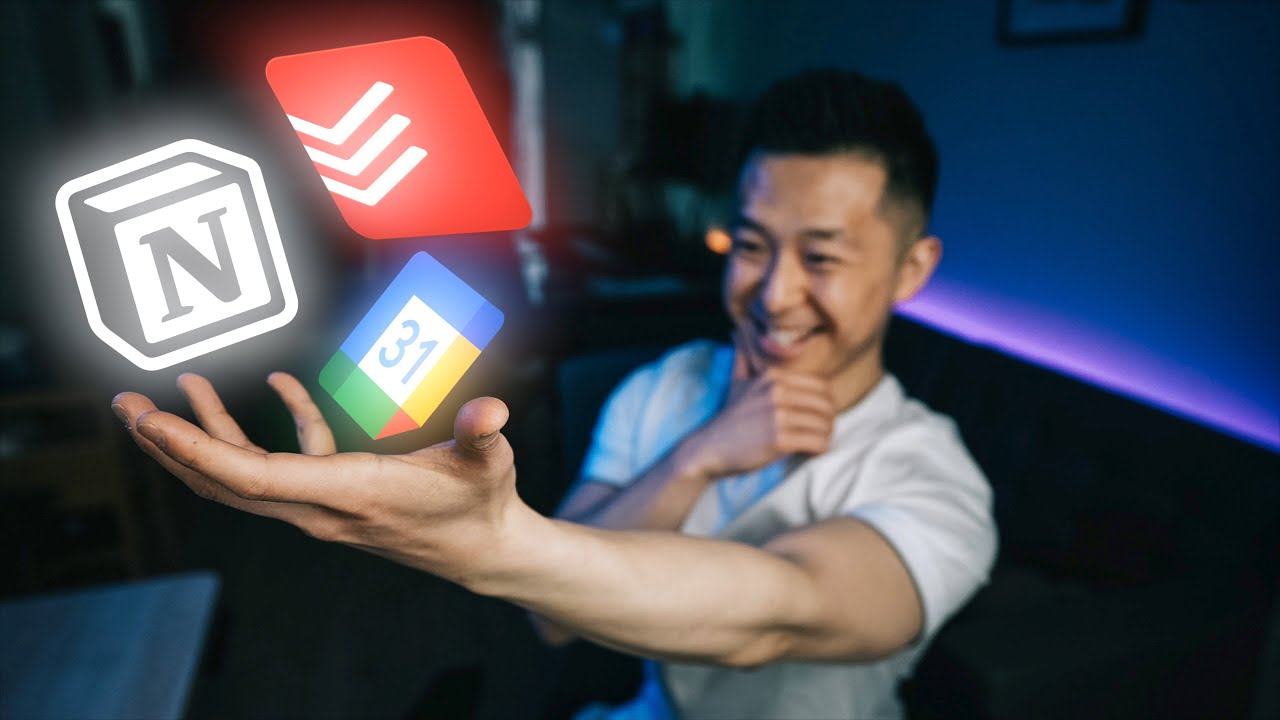
How I Never Forget a Single Task (Todoist + Notion Workflow)

Transform Podcasts into Action with Podwise & Readwise Reader
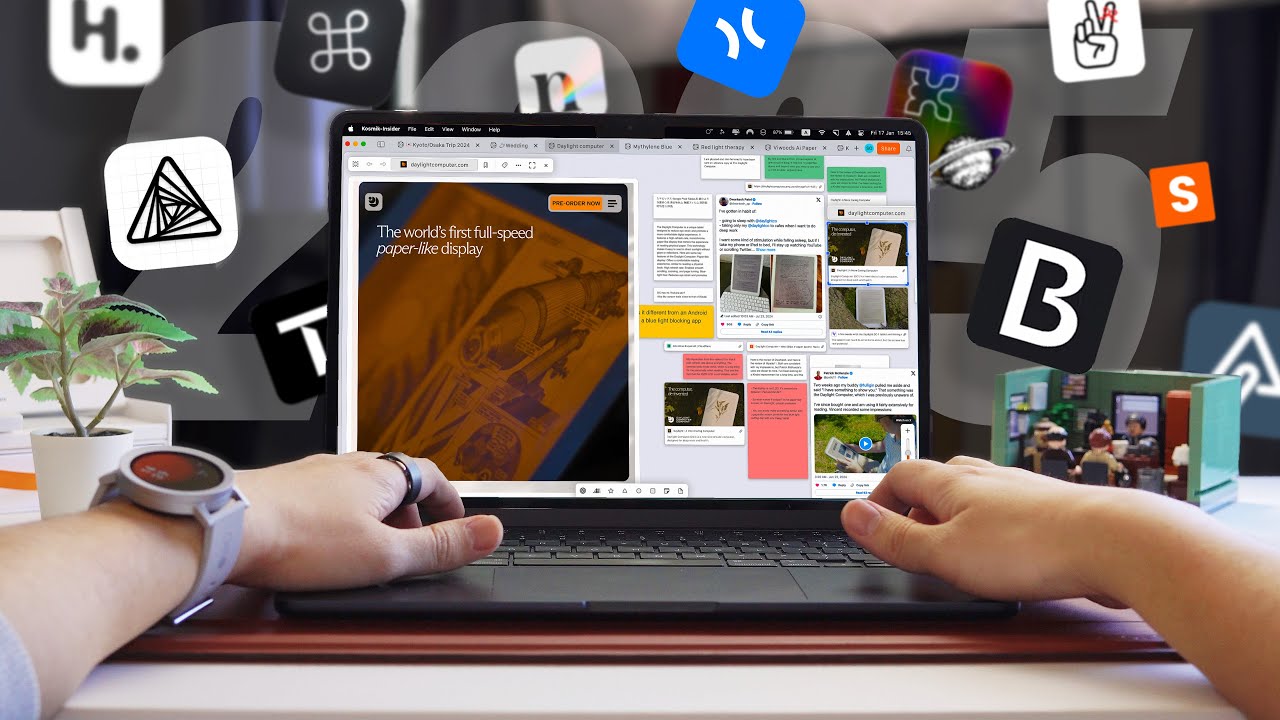
15 Best Note-Taking Apps for 2025 (That Aren't Notion or Obsidian)

The 31 [Must-Have] Mac Apps You Can't Afford to Miss in 2024
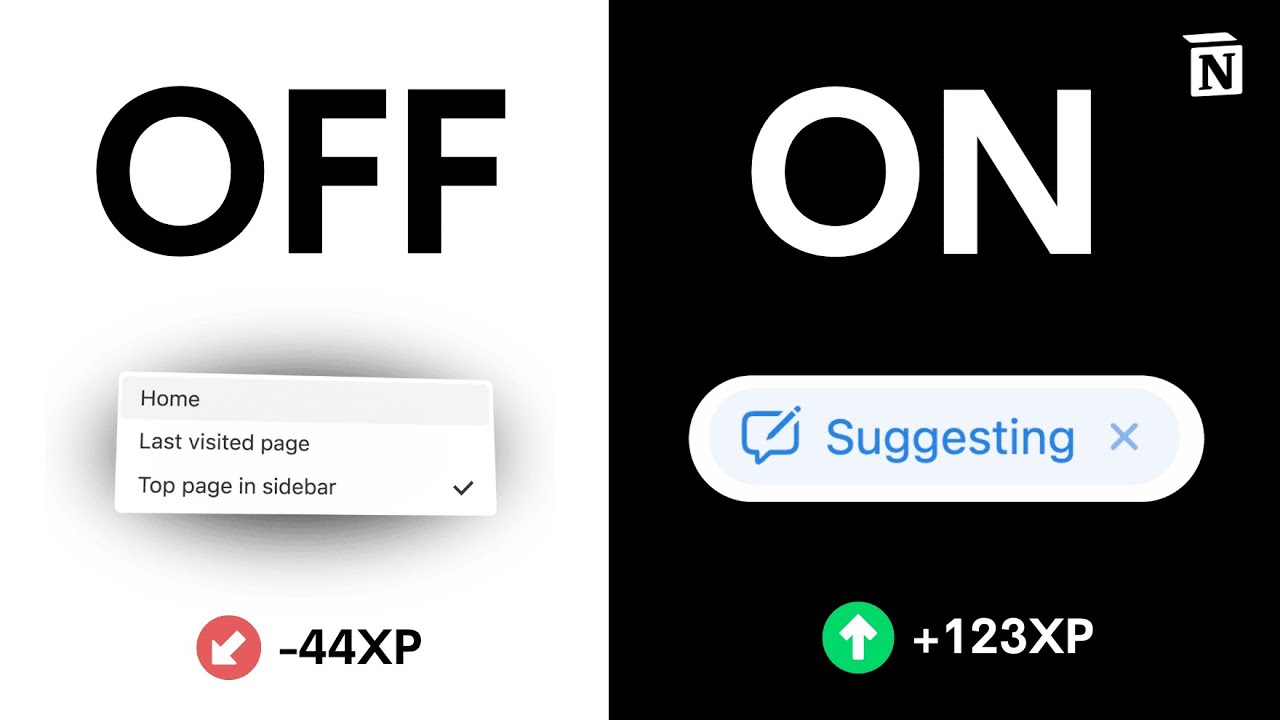
Best Notion Setup Tips & Tracks for Beginners (2024)

5 BEST AI Tools for Course Creation in 2025 (I SAVED SO MUCH TIME!)
5.0 / 5 (0 votes)
