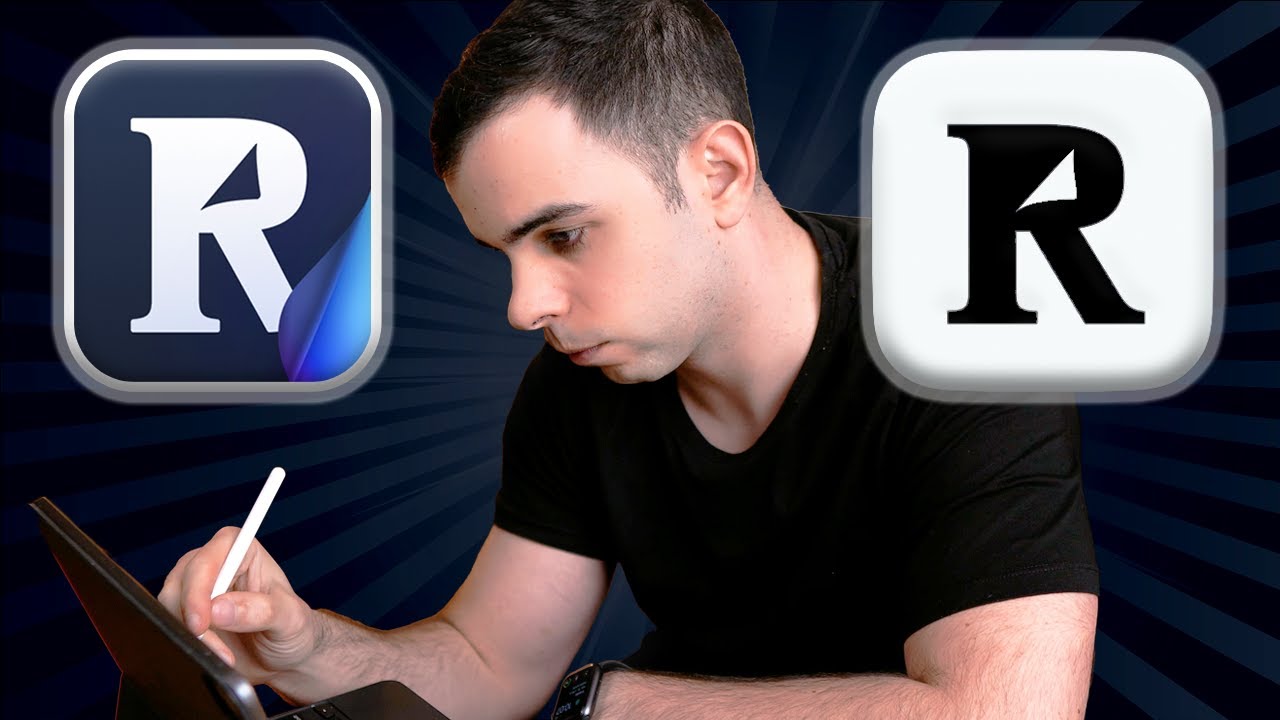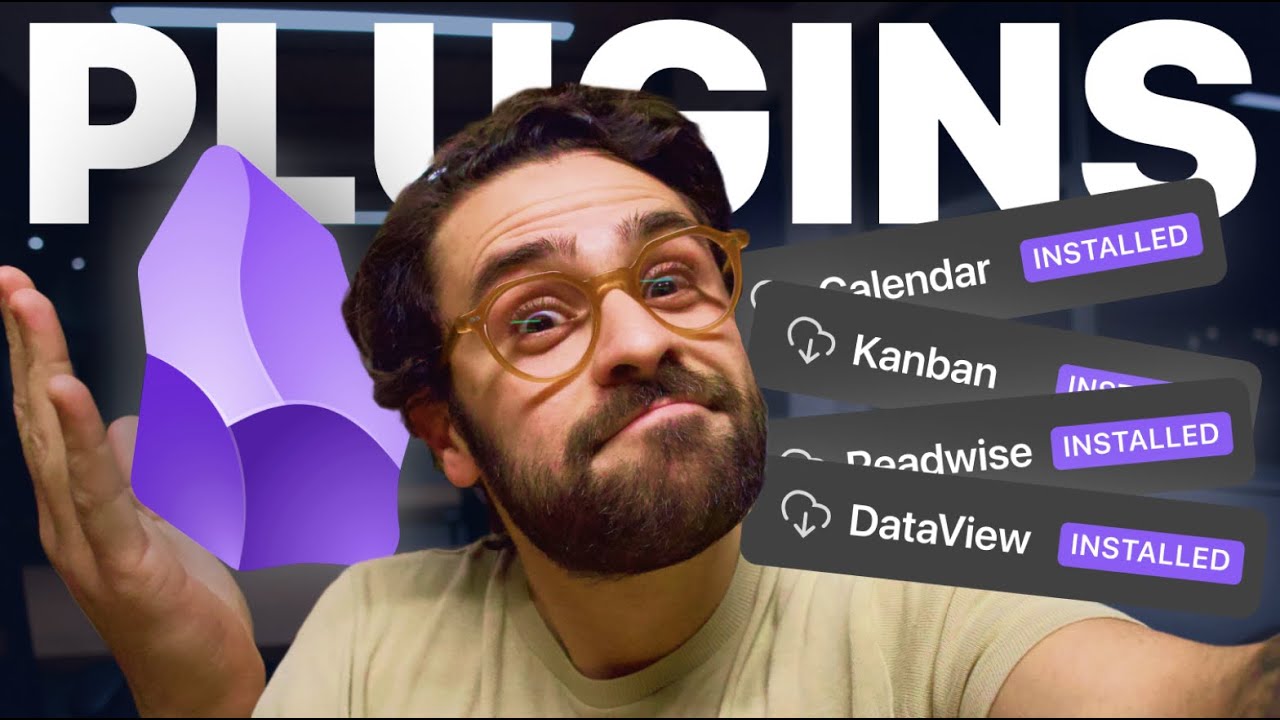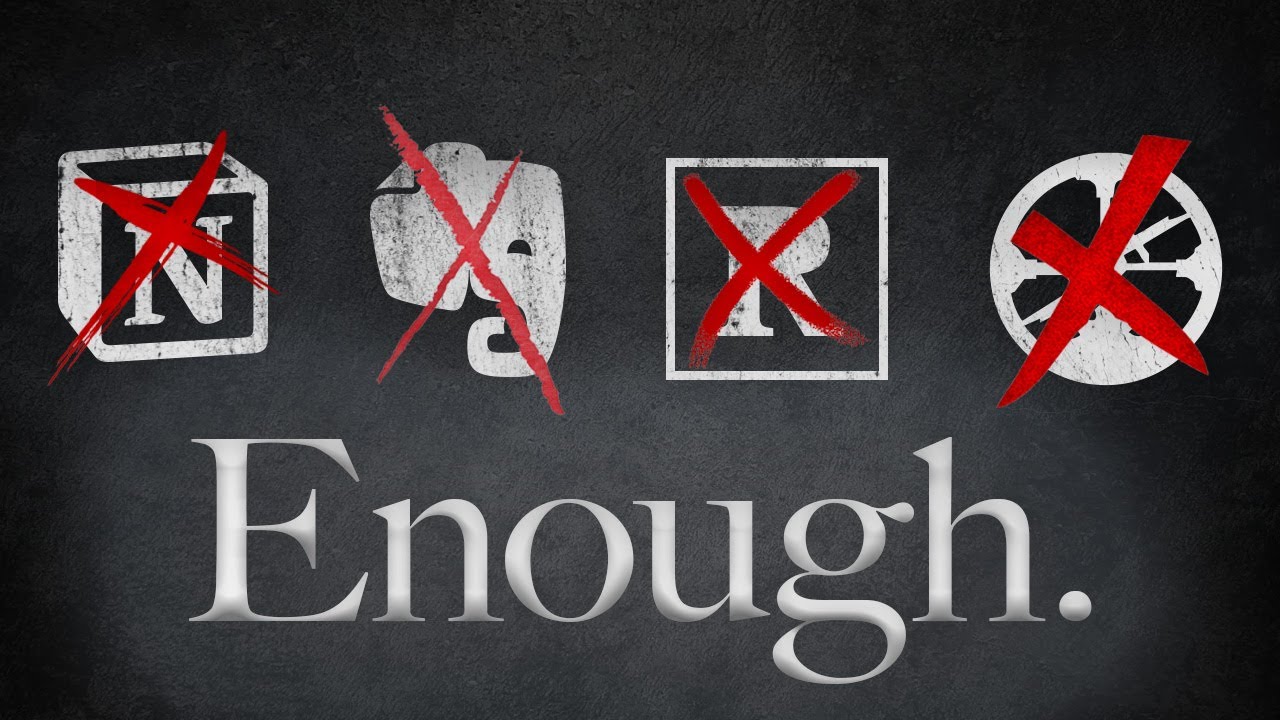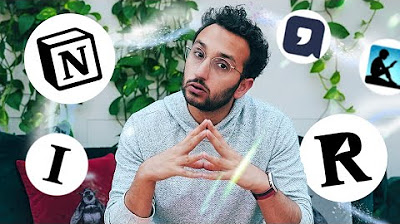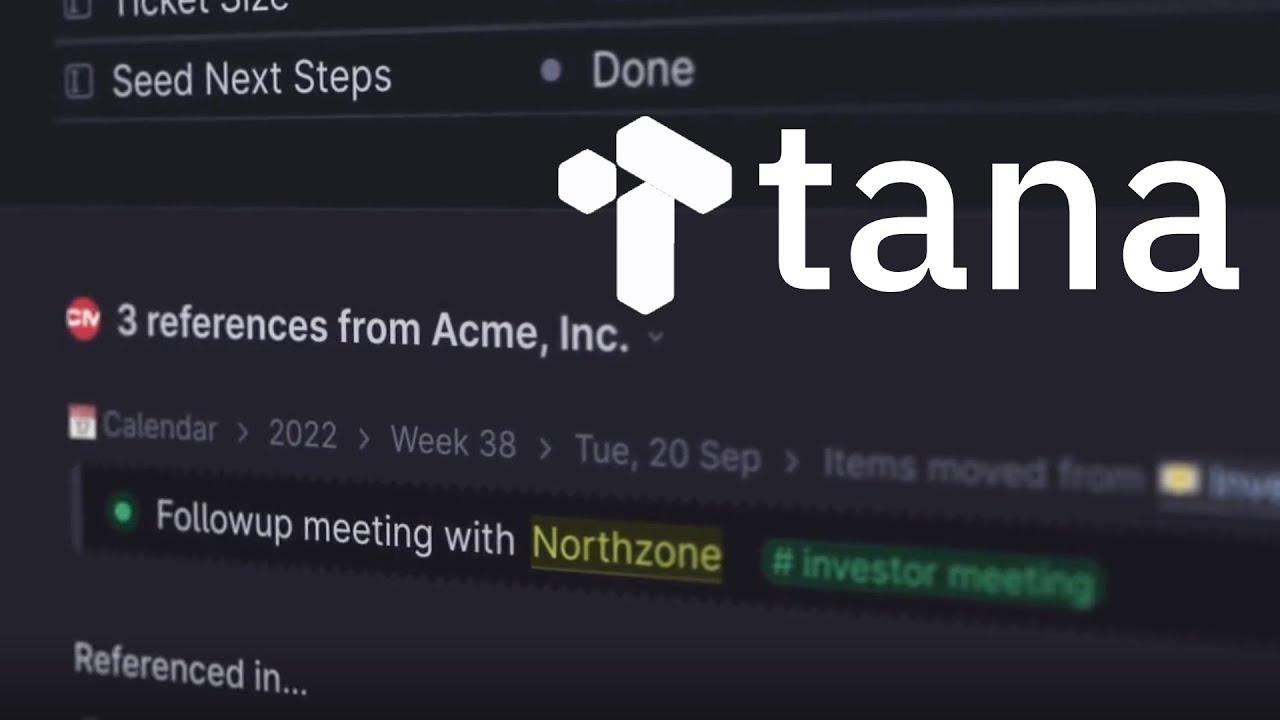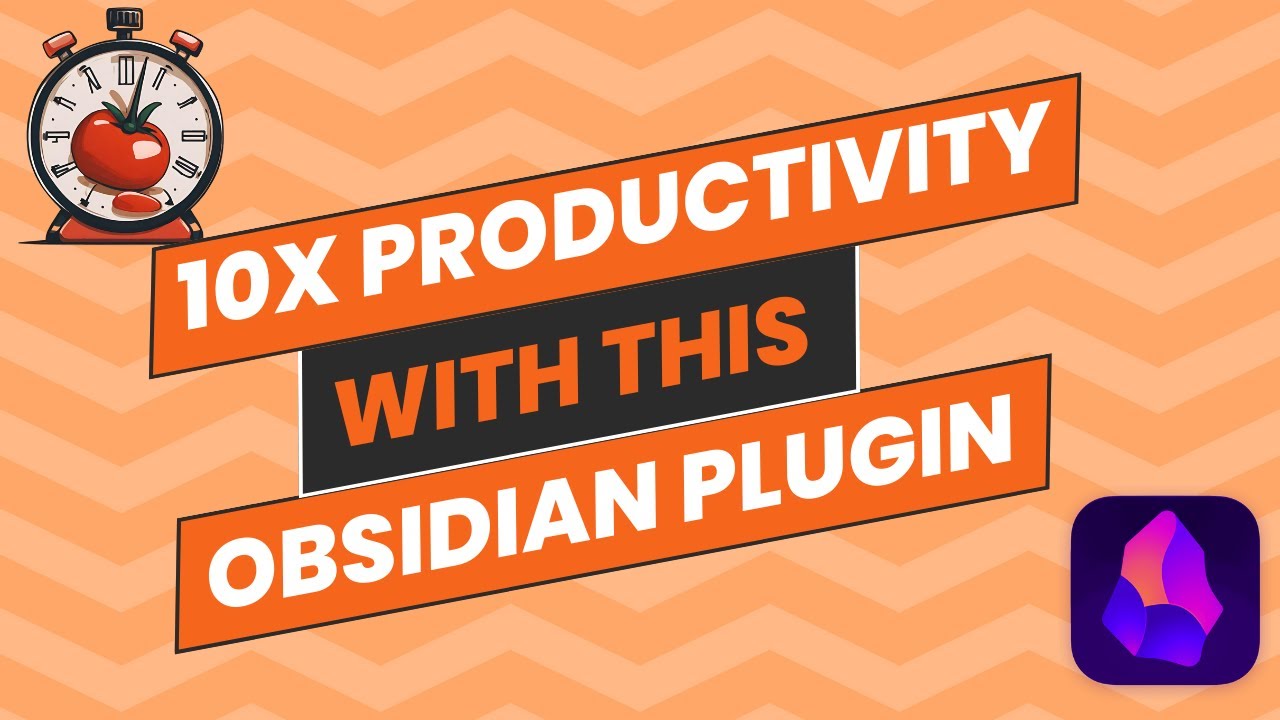Transform Podcasts into Action with Podwise & Readwise Reader
Summary
TLDRIn this video, Adam from Productivity Academy introduces Podwise, a podcast tool that not only aggregates feeds but also integrates transcripts, show notes, and summaries into productivity apps like Readwise, Notion, and Obsidian. He demonstrates Podwise's features, including its Mind map and episode processing capabilities, and shares his experience connecting it with Readwise for streamlined note-taking and organization. The video offers a first look at Podwise's potential to enhance podcast consumption and knowledge management.
Takeaways
- 🎧 Podwise is a podcast tool that not only gathers podcast feeds but also provides transcripts, show notes, and integrates with other productivity tools.
- 🔍 It has a unique feature of generating Mind maps for episodes, aiding in visual organization and quick understanding of content.
- 📱 Podwise works well on mobile, but the demonstration was done on desktop for ease of showing features.
- 📚 Users can search for podcasts by RSS feed or keyword, and manage their subscriptions through 'My Podcasts' or 'My Episodes'.
- ⏱ The platform processes episodes, including transcripts and summaries, and marks them as 'ready' when available for users.
- 👥 Popular podcasts are likely to be processed and ready faster due to higher demand and usage by the community.
- 🔔 Users can opt for notifications when episodes are processed or when someone subscribes or transcribes a new episode.
- 📬 Podwise allows sending episode information to other services like Readwise, Notion, Obsidian, and more, enhancing note-taking and knowledge management.
- 📝 Show notes, which are generated by the podcast creators, can be accessed and sent to connected services for reference.
- 📑 The transcript and highlights feature lets users quickly find and send key information to their preferred note-taking apps.
- 📱 A recent update improved the integration with Readwise, ensuring that sent episodes appear in the inbox rather than the archive, making them more accessible.
Q & A
What is Podwise and what does it offer to users?
-Podwise is a podcast tool that not only allows users to gather podcast feeds but also provides transcripts, show notes, and integration with other tools like Readwise, Notion, and Obsidian.
How does Podwise handle podcast episodes that are not yet processed?
-For episodes that are not yet processed, users can click on 'Transcribe' to start the transcription process, which may deduct one from their remaining episode quota.
What is the significance of the 'ready' status on Podwise?
-The 'ready' status indicates that the podcast episode has been processed, including transcript, summarization, and mind map, and is available for users to access.
How can users connect Podwise to other tools for further organization and use?
-Users can connect Podwise to other tools through the 'Settings and Connections' section, where they can link it to platforms like Notion, Readwise, Obsidian, and more.
What is the Mind Map feature in Podwise and how can it be useful?
-The Mind Map feature in Podwise is a visual representation of the podcast episode's content, allowing users to quickly grasp the main points and structure of the episode.
How does Podwise handle the transcription of podcast episodes?
-Podwise uses AI to transcribe podcast episodes, and users can request transcription for episodes that have not been processed yet.
What updates has Podwise made to improve the integration with Readwise?
-Podwise has made an update to ensure that episodes sent to Readwise no longer end up in the archive, making them more visible in the inbox and easier to manage.
How can users send podcast episodes from Podwise to Readwise?
-Users can send episodes to Readwise by clicking 'Send' on an episode and choosing 'Send to Readwise', where they can then select options such as including the mind map and show notes.
What are the different components of a podcast episode available on Podwise?
-The different components include a summary, mind map, keywords, highlights, transcript, and show notes, all of which can be accessed and sent to other tools.
How can users create a filtered view in Readwise to organize their Podwise podcast notes?
-Users can create a filtered view in Readwise by managing tags, applying the 'Podwise' tag to relevant documents, and then saving a view that filters by this tag.
What is the purpose of the show notes feature in Podwise?
-Show notes in Podwise are generated by the podcast creators and usually include additional information, links, and notes related to the episode, which can be useful for users to get more context and resources.
Outlines

This section is available to paid users only. Please upgrade to access this part.
Upgrade NowMindmap

This section is available to paid users only. Please upgrade to access this part.
Upgrade NowKeywords

This section is available to paid users only. Please upgrade to access this part.
Upgrade NowHighlights

This section is available to paid users only. Please upgrade to access this part.
Upgrade NowTranscripts

This section is available to paid users only. Please upgrade to access this part.
Upgrade Now5.0 / 5 (0 votes)