WatchOS 10 to WatchOS 9 - How to Downgrade?
Summary
TLDRThis video tutorial guides viewers on downgrading their Apple Watch from a newer to an older watchOS version, or recovering a stuck device. It explains the process for Series 6 and older, detailing how to access the hidden diagnostic port for troubleshooting. For Series 7 and newer, it warns of the absence of this port and the need to send the watch to Apple for recovery. The video also instructs on downloading the correct IPSW file for the desired watchOS version and using iTunes to perform the downgrade or restore.
Takeaways
- 📱 Apple Watches receive over-the-air software updates that introduce new features and changes.
- 🔄 Some users prefer downgrading to a previous version or restoring their device if updates cause issues.
- 🛠️ The method shown can be applied to downgrade from watchOS 10 to watchOS 9 or any other older version.
- 🔄 Downgrading is also useful if the watch is stuck in a boot loop or DFU mode.
- 🆕 Starting from Series 7, Apple Watches no longer have a hidden diagnostic port; instead, they use a 60.5 GHz wireless data transfer module.
- 💨 The new wireless module improves the dust resistance rating to IP68 for Series 7 and newer models.
- ⚠️ Users of Series 7 and newer models must send their device to Apple for recovery if they encounter issues after an update.
- 🔩 Series 6 and older models have a hidden port accessible by removing the band, allowing for troubleshooting and restoration.
- 💻 To downgrade, you need a computer with iTunes and the appropriate IPSW file for the desired software version.
- 📂 The IPSW file must match the exact model and series of the Apple Watch to ensure compatibility.
- 🔄 After downgrading, users can update their watch to the latest available version once it's out of the boot loop.
Q & A
What is the main topic of the video script?
-The main topic of the video script is about downgrading Apple Watch devices from a newer version to an older version, including troubleshooting and restoring devices.
Why might someone want to downgrade their Apple Watch?
-Someone might want to downgrade their Apple Watch if a new update causes issues, or if they prefer the features or performance of an older version.
What is the significance of the Apple Watch Series 7 in this context?
-Starting with the Apple Watch Series 7, a hidden diagnostic port was removed and replaced with a new 60.5 gigahertz wireless data transfer module, which affects the ability to downgrade or restore the device without Apple's assistance.
What is the dust resistance rating of Apple Watch Series 7 and newer models?
-The dust resistance rating of Apple Watch Series 7 and newer models is IP68.
How can one access the hidden port on older Apple Watch models to troubleshoot or downgrade?
-On older Apple Watch models, one can remove a band to reveal a pin that allows the removal of a plastic cover, exposing the hidden port.
What tools are required to connect to the hidden port on an Apple Watch Series 5?
-To connect to the hidden port on an Apple Watch Series 5, one needs a dongle that is compatible with the specific series of the Apple Watch.
What software is needed to downgrade an Apple Watch on a Mac or Windows computer?
-To downgrade an Apple Watch, one needs to have iTunes installed on a Mac or Windows computer.
What file is required to downgrade the Apple Watch software?
-An IPSW file for the specific software version to which the user wants to downgrade is required.
How can one find the correct IPSW file for their Apple Watch model?
-One can find the correct IPSW file by visiting a website that hosts these files, selecting the Apple Watch platform, choosing the series and model of the Apple Watch, and downloading the appropriate signed file.
What is the process to downgrade the Apple Watch software using iTunes?
-After downloading the IPSW file, connect the Apple Watch to the computer, open iTunes, and when prompted for an update, hold the shift key (on Windows) or the option key (on Mac) and select the downloaded IPSW file to initiate the downgrade.
What is the warning given in the script for those who upgrade their Apple Watch to a beta version?
-The warning is that if the Apple Watch gets stuck in a boot loop after upgrading to a beta version, the user may have to send the device to Apple for recovery and restoration of information.
Outlines

Dieser Bereich ist nur für Premium-Benutzer verfügbar. Bitte führen Sie ein Upgrade durch, um auf diesen Abschnitt zuzugreifen.
Upgrade durchführenMindmap

Dieser Bereich ist nur für Premium-Benutzer verfügbar. Bitte führen Sie ein Upgrade durch, um auf diesen Abschnitt zuzugreifen.
Upgrade durchführenKeywords

Dieser Bereich ist nur für Premium-Benutzer verfügbar. Bitte führen Sie ein Upgrade durch, um auf diesen Abschnitt zuzugreifen.
Upgrade durchführenHighlights

Dieser Bereich ist nur für Premium-Benutzer verfügbar. Bitte führen Sie ein Upgrade durch, um auf diesen Abschnitt zuzugreifen.
Upgrade durchführenTranscripts

Dieser Bereich ist nur für Premium-Benutzer verfügbar. Bitte führen Sie ein Upgrade durch, um auf diesen Abschnitt zuzugreifen.
Upgrade durchführenWeitere ähnliche Videos ansehen
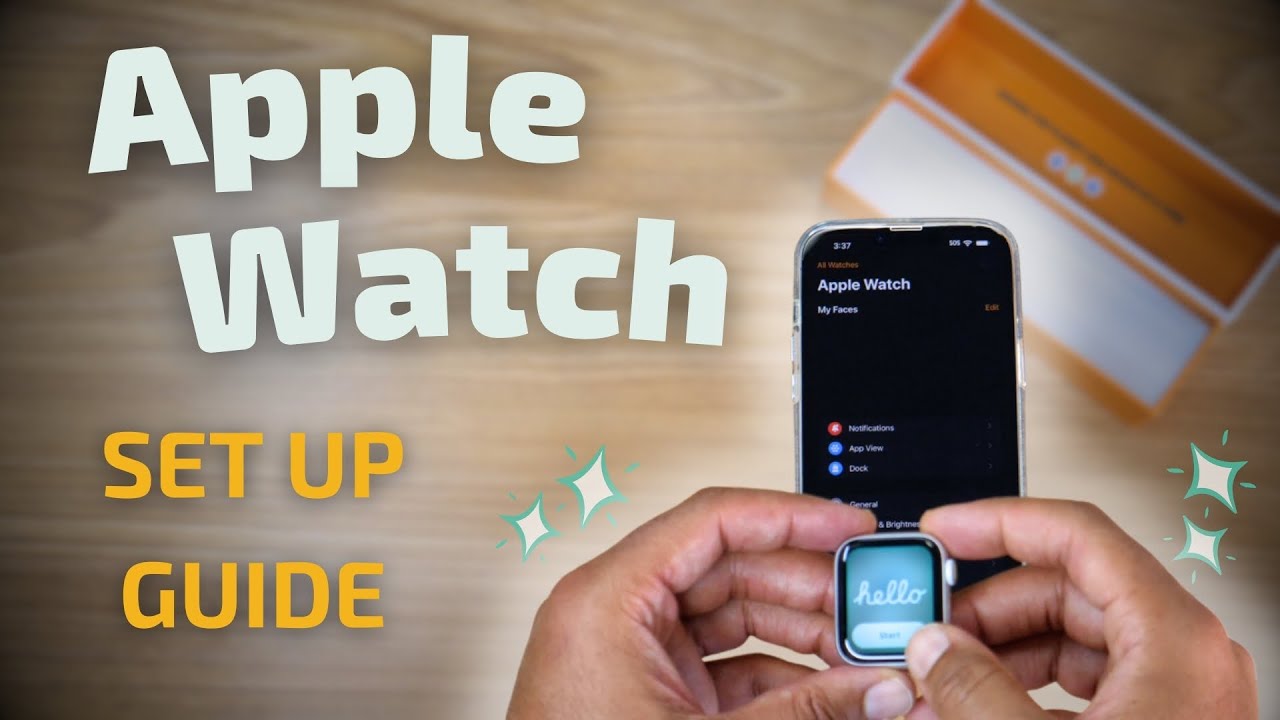
Complete Guide to Setting Up Your Certified Pre-Owned Plug Apple Watch
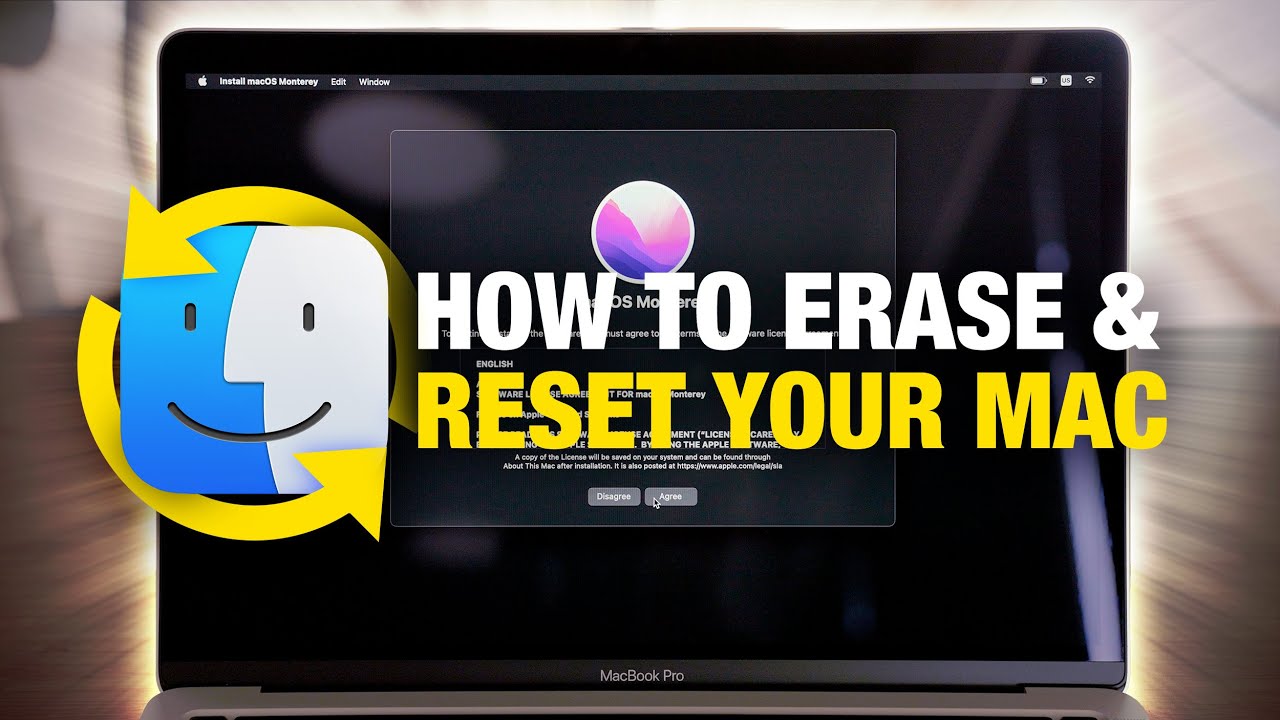
How to EASILY Erase and Factory Reset Your Mac!

Apple Watch Series 3 Apakah Masih OK di Tahun Ini dan 2024 mendatang ? Tonton Ini Sebelum Beli !!

How to Change Speaker Output on iPhone - Quick and Easy Guide!

Jailbreak Tinder Bypass AntiDetect [Leak]

FactoryTalk 3.62 Activation on a Computer with no Internet
5.0 / 5 (0 votes)
