Creating Linux Users is (TOO?) Easy!
Summary
TLDRThis video demonstrates how to create, delete, and modify users on a Linux system using command-line tools. The speaker explains the importance of using these tools instead of manually editing files like the password file, as errors could lock everyone out of the system. Through practical examples, the video shows how to add users, set home directories, assign groups, and prepopulate home directories with files. It also covers how to modify user groups and assign passwords, emphasizing the ease and safety of using built-in Linux commands.
Takeaways
- 😀 Being a system administrator can seem boring, but it’s an important role.
- 👤 The video demonstrates how to create, delete, and modify users on a Linux system.
- 🔧 Using the command line is an efficient way to manage users, avoiding manual file edits.
- 🏠 You can specify a user’s home directory with the `-d` flag when adding a user.
- 👥 Supplementary groups can be added with the `-G` flag to assign users to multiple groups.
- 📂 The `-m` flag ensures the creation of a user’s home directory with the correct permissions.
- 🛠 The `useradd` and `usermod` commands are essential for managing user groups and permissions.
- 📝 The video covers how to preload a user’s home directory with default files using the `/etc/skel` folder.
- 🚫 The `userdel` command helps remove a user and their associated files from the system.
- 🔑 Setting a password for a new user is done using the `passwd` command, making sure the user can log in.
Q & A
What is the main purpose of the video?
-The video aims to demonstrate how to create, delete, and modify users on a Linux system using command-line tools.
Why does the presenter recommend using command-line tools instead of manually editing system files?
-The presenter recommends using command-line tools because manually editing system files like the password file can lead to errors, such as permission issues or typos, that might lock users out of the system.
Which command does the presenter use to add a new user in the system?
-The presenter uses the `sudo useradd` command with various options like `-d` for specifying the home directory, `-m` to create the directory, and `-G` to assign supplementary groups.
What is the importance of the `-m` option when creating a user?
-The `-m` option ensures that the user’s home directory is created with the appropriate permissions and ownership when the user is added.
How does the presenter add a user to supplementary groups?
-The presenter uses the `sudo usermod -aG` command to append a user to supplementary groups without removing the user from existing groups.
What is the skeleton directory (`/etc/skel`) used for?
-The skeleton directory (`/etc/skel`) is used to prepopulate a user's home directory with default files and settings when the user is created.
How can you assign a password to a newly created user?
-You can assign a password to a newly created user using the `sudo passwd <username>` command, which prompts you to enter the new password for the user.
What happens if you forget to include the `-a` option when using `usermod` to add a user to a group?
-If the `-a` option is omitted, the user will be removed from all their existing supplementary groups and will only belong to the new group specified, which could unintentionally revoke access to certain privileges.
How can you remove a user and their home directory from the system?
-You can remove a user and their home directory using the `sudo userdel -r <username>` command, where `-r` ensures the user’s home directory and mail spool are also deleted.
Why does the presenter advise against modifying the password file manually?
-Modifying the password file manually can lead to mistakes that might corrupt the file or result in login issues, making it safer to use dedicated command-line tools.
Outlines

Dieser Bereich ist nur für Premium-Benutzer verfügbar. Bitte führen Sie ein Upgrade durch, um auf diesen Abschnitt zuzugreifen.
Upgrade durchführenMindmap

Dieser Bereich ist nur für Premium-Benutzer verfügbar. Bitte führen Sie ein Upgrade durch, um auf diesen Abschnitt zuzugreifen.
Upgrade durchführenKeywords

Dieser Bereich ist nur für Premium-Benutzer verfügbar. Bitte führen Sie ein Upgrade durch, um auf diesen Abschnitt zuzugreifen.
Upgrade durchführenHighlights

Dieser Bereich ist nur für Premium-Benutzer verfügbar. Bitte führen Sie ein Upgrade durch, um auf diesen Abschnitt zuzugreifen.
Upgrade durchführenTranscripts

Dieser Bereich ist nur für Premium-Benutzer verfügbar. Bitte führen Sie ein Upgrade durch, um auf diesen Abschnitt zuzugreifen.
Upgrade durchführenWeitere ähnliche Videos ansehen
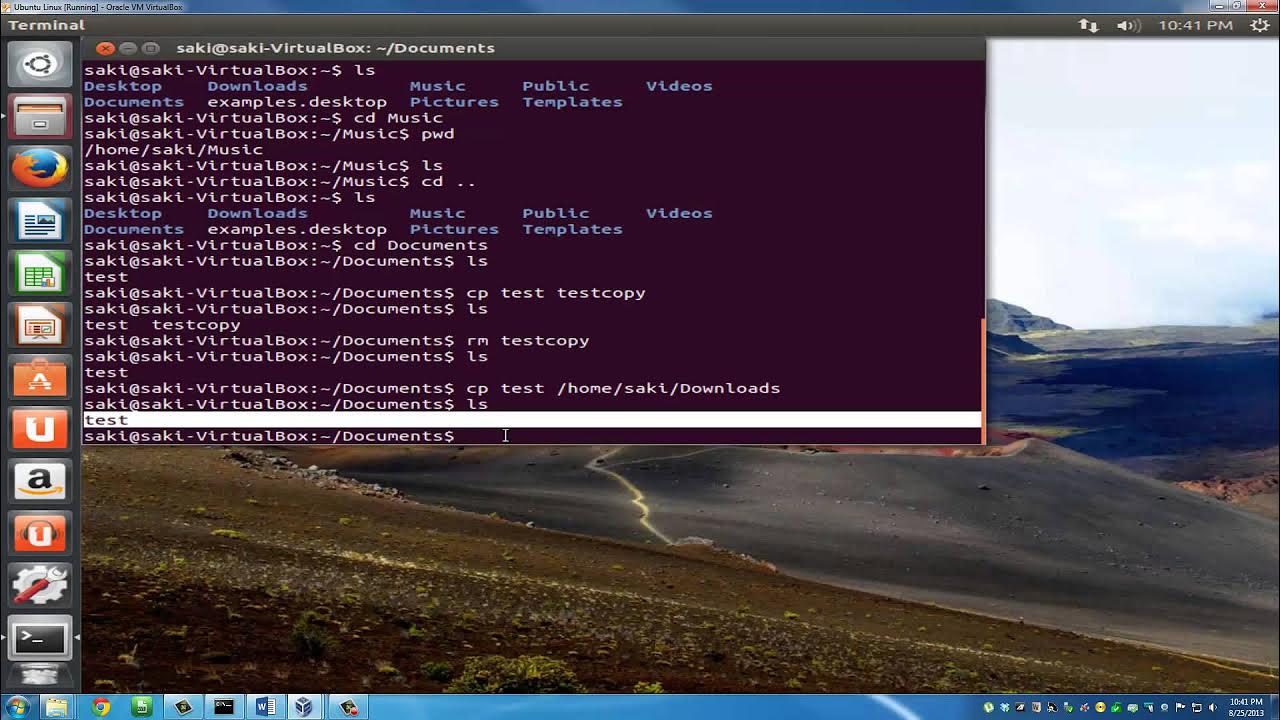
Introduction to Linux and Basic Linux Commands for Beginners

User Operating System Interface

Managing Users and Groups in Linux | Linux Tutorial | KodeKloud

5. users and permissions

Getting Familiar with Linux & Some Basic Commands - Cybersecurity Tutorial

How to Install WSL2 on Windows 11 (Windows Subsystem for Linux)
5.0 / 5 (0 votes)
