5. users and permissions
Summary
TLDRThis video provides a comprehensive guide to managing users, groups, and file permissions in Linux. It covers essential commands such as `useradd`, `userdel`, `usermod`, `groupadd`, and `chmod` to create, modify, and delete users and groups. The video also explains how to handle file and directory permissions using symbolic and numeric methods, as well as how to change ownership with `chown`. The content is aimed at helping viewers understand user and group management, along with the intricacies of Linux file permissions, crucial for efficient system administration.
Takeaways
- 😀 User management in Linux includes commands like `useradd` to create a user, `userdel` to delete a user, and `usermod` to modify user details.
- 😀 Group management can be handled using `groupadd` to create a new group, `groupdel` to delete a group, and `groupmod` to modify a group.
- 😀 `passwd` command is used to change a user's password, and users can be added to a group using the `usermod -aG` command.
- 😀 Users and groups can be listed by viewing `/etc/passwd` and `/etc/group` files, which show all user and group details respectively.
- 😀 When creating a user in Linux, you can skip additional information like full name by pressing Enter when prompted.
- 😀 The `ls -al` command is used to display file and directory permissions in Linux, with `rwx` indicating read, write, and execute permissions.
- 😀 File and directory permissions in Linux are divided into three groups: owner (user), group, and others. Each group has read, write, and execute permissions.
- 😀 Permissions can be changed either symbolically using `u`, `g`, and `o` or numerically with values like 4 for read, 2 for write, and 1 for execute.
- 😀 The ownership of files and directories can be changed using the `chown` command to set both user and group ownership.
- 😀 To delete a user, use the `userdel` command, and to delete a group, use the `groupdel` command.
- 😀 In Linux, symbolic links are marked with an 'l' and regular files with a '-' in the `ls -al` output, while directories are marked with 'd'.
Q & A
What is the purpose of the `useradd` command in Linux?
-The `useradd` command is used to create a new user in the system. It allows you to define a username for the new user, and it can also be used with additional options to configure user settings.
How does the `userdel` command work in Linux?
-The `userdel` command is used to delete an existing user from the system. Once executed, it removes the user's account from the `/etc/passwd` file and optionally deletes their home directory and files.
What is the difference between the `adduser` and `useradd` commands?
-`adduser` is a higher-level command that prompts the user to provide additional information, such as the full name and password, whereas `useradd` is a lower-level command that does not ask for such details and only creates the user.
How can you assign a password to a user after creating them?
-To assign a password to a user, you can use the `passwd <username>` command, which will prompt you to enter a new password for the specified user.
What does the `usermod -aG` command do?
-The `usermod -aG` command adds a user to one or more existing groups. The `-a` option ensures the user is added to the group without removing them from other groups.
How can you check which users and groups exist on a Linux system?
-You can check the list of users by viewing the `/etc/passwd` file using the command `cat /etc/passwd`, and the list of groups can be checked by viewing the `/etc/group` file using the command `cat /etc/group`.
How do you change the permissions of a file using symbolic notation?
-To change file permissions using symbolic notation, you use the `chmod` command. For example, `chmod u+x file.txt` adds execute permissions for the file's owner, and `chmod g-w file.txt` removes write permissions for the group.
What are the numeric values for read, write, and execute permissions?
-In numeric notation, read (r) is represented by 4, write (w) is 2, and execute (x) is 1. These values are added together to assign permissions, e.g., `rwx` (7), `rw-` (6), `r--` (4), etc.
How can you change the ownership of a file in Linux?
-To change the ownership of a file, use the `chown` command. For example, `sudo chown <username>:<groupname> <filename>` changes the owner and group of the specified file.
What does the `ls -l` command display in Linux?
-The `ls -l` command lists files and directories along with detailed information, including permissions (e.g., rwx), owner, group, size, and modification date. It also shows the type of file, such as regular file (-), directory (d), or symbolic link (l).
Outlines

This section is available to paid users only. Please upgrade to access this part.
Upgrade NowMindmap

This section is available to paid users only. Please upgrade to access this part.
Upgrade NowKeywords

This section is available to paid users only. Please upgrade to access this part.
Upgrade NowHighlights

This section is available to paid users only. Please upgrade to access this part.
Upgrade NowTranscripts

This section is available to paid users only. Please upgrade to access this part.
Upgrade NowBrowse More Related Video

Managing Users and Groups in Linux | Linux Tutorial | KodeKloud

DevOps for Freshers | Bài 7: Quyền truy cập trong Linux | DevOps cho người mới bắt đầu
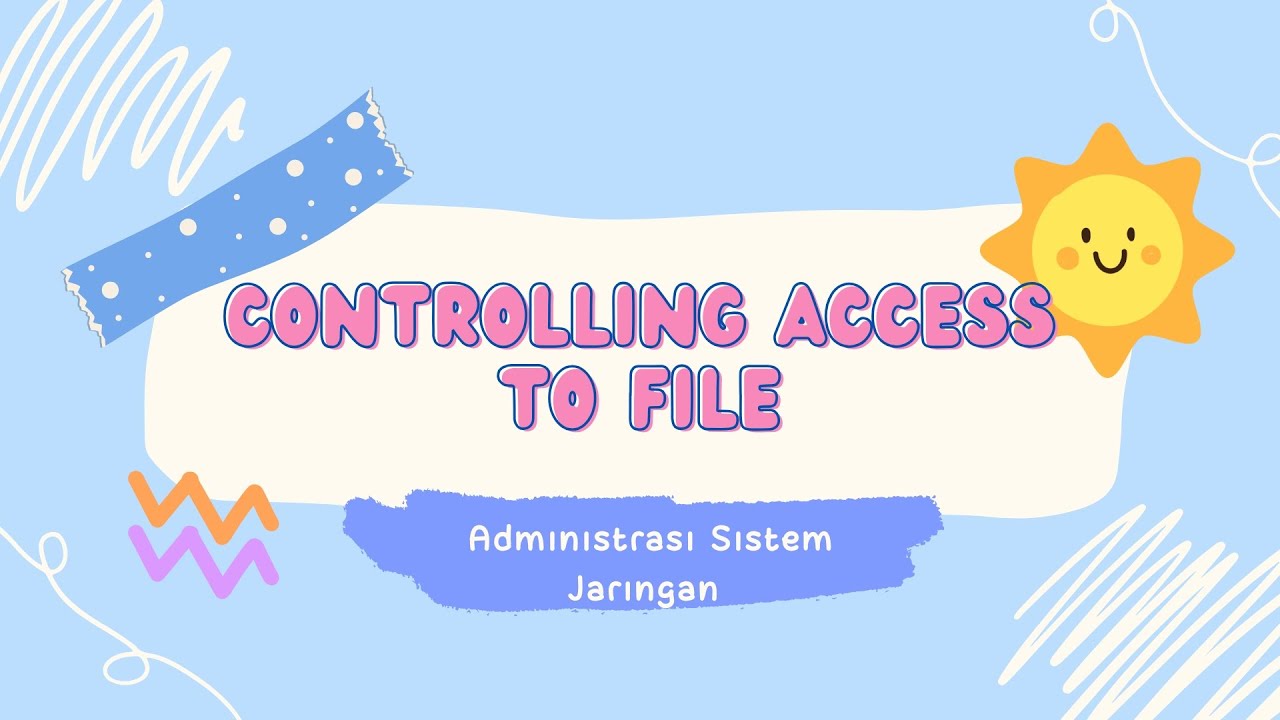
Controlling Access to File - Administrasi Sistem Mikrotik

50 PERINTAH LINUX DEBIAN

🔥 Kali Linux Commands Part 1: Master User Management Commands 👨💻 | Beginner's Guide (Gujarati)

MyInvois Portal User Guide (Chapter 12) - Intermediary Management
5.0 / 5 (0 votes)