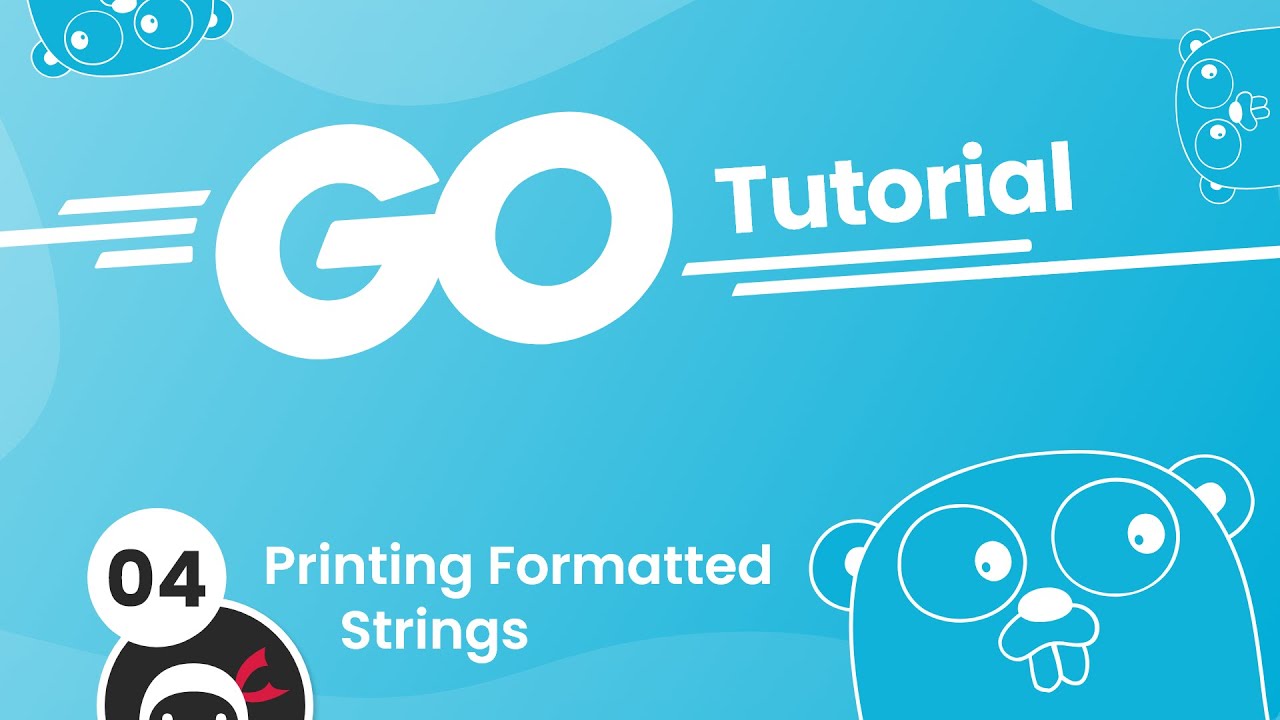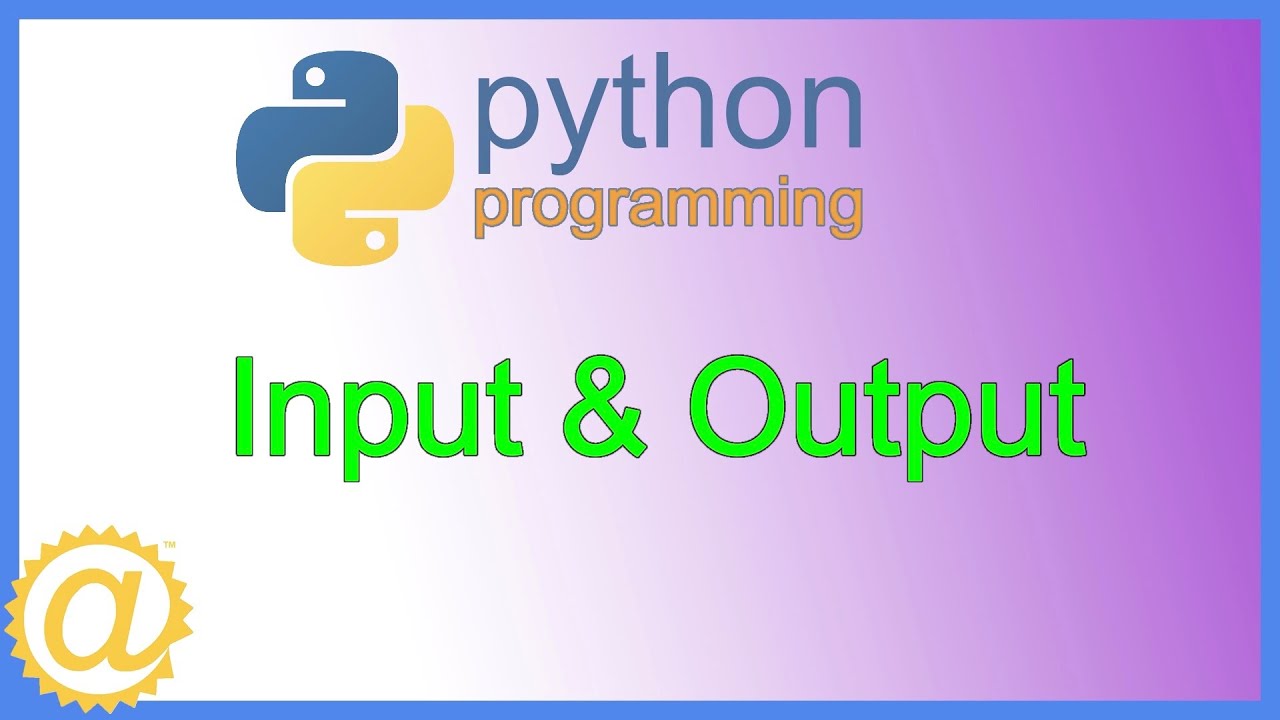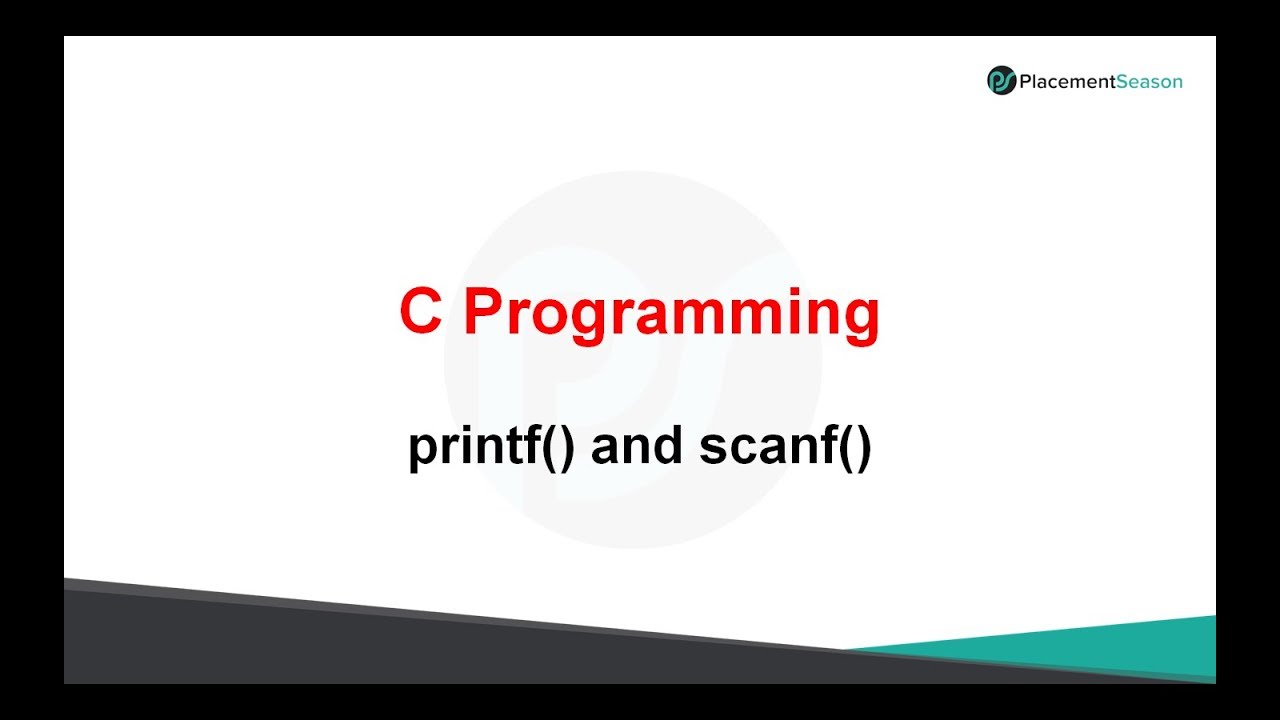01 13 Formatting with Printf
Summary
TLDRThis educational video script introduces the 'printf' method in Java, which is used for formatted output. It explains the use of special characters like %s for strings, %d for integers, and %c for characters, with a focus on %f for floating-point numbers, particularly for displaying monetary values with two decimal places using %.2f. The script also demonstrates how to align text in columns using printf, emphasizing the importance of spacing and formatting for clear and organized output. It concludes with tips on using printf for common programming tasks, such as printing integers and characters, and the necessity of including a newline character for proper display.
Takeaways
- 📝 **Printf Introduction**: The video introduces printf as a method for formatting output in Java, similar to print and println but with enhanced formatting capabilities.
- 🔡 **Special Characters in Printf**: It explains the use of special characters like %s for strings, %d for integers, %c for characters, and %f for floating-point numbers in printf statements.
- 💵 **Formatting Money**: One of the primary uses of printf is to format money, ensuring that floating-point numbers display two decimal places, which is crucial for financial representations.
- 🔢 **Floating-Point Formatting**: The script demonstrates how to use %f and %.2f to control the number of decimal places displayed, with %.2f being particularly useful for money formatting.
- 📊 **Column Alignment**: Printf is used to align text in columns, which is helpful for creating tables or lining up data in a readable format.
- 🔠 **String Padding**: The video shows how to use printf to pad strings with spaces to ensure they occupy a specific number of characters, enhancing the visual structure of the output.
- 🔄 **Left and Right Alignment**: It discusses how to adjust the alignment of printed values within their designated spaces, either to the left or right, using negative or positive numbers in the printf format.
- ⏏️ **New Line Character**: The script points out that printf does not automatically add a new line, and %n must be used if a new line is desired after the printf statement.
- 🔧 **Eclipse Assistance**: The video mentions that the Eclipse IDE can assist in writing printf statements by autocompleting parts of the code, which can be both helpful and sometimes intrusive.
- 🔑 **Common Printf Uses**: The key takeaways highlight that %f is frequently used for monetary values, %s for columnar data, and %d for integer values, making these the most common formatting specifiers for beginners.
Q & A
What is printf and how does it differ from print and println in Java?
-Printf is a method used in Java for formatted output, similar to print and println, but it allows for better control over the formatting of the output. Unlike print and println, which print raw output and automatically add a newline respectively, printf requires specific formatting characters to control the output's appearance.
What are the special characters used in printf for formatting?
-Special characters used in printf for formatting include %s for strings, %d for integers, %c for characters, and %f for floating-point numbers. These characters are placeholders that tell printf how to format and display the variables that follow in the method call.
How can printf be used to display currency with two decimal places?
-Printf can be used to display currency with two decimal places by using the %f formatting character followed by '.2', which specifies that two decimal places should be shown. This ensures that the output is formatted to display money correctly, such as 1.70 instead of 1.7.
Why is it necessary to format floating-point numbers when displaying currency?
-Floating-point numbers should be formatted when displaying currency because financial transactions typically require two decimal places for cents. Java's default double representation might not show trailing zeros, which can lead to incorrect representations of currency amounts.
How does printf handle the alignment of text in columns?
-Printf handles the alignment of text in columns by using the %s formatting character followed by a number that specifies the width of the column. The text is then right-aligned within that width by default. To left-align the text, a negative sign is placed before the width number.
What is the purpose of using a newline character in printf?
-The newline character, represented by ' ', is used in printf to create a new line after the formatted output. Since printf does not automatically add a newline like println, it is necessary to include this character if a new line is desired after the output.
Can you provide an example of how to use printf to display a variable with a specific width?
-Yes, to display a variable with a specific width in printf, you would use the formatting character for the variable type followed by the desired width. For example, '%-15s' would left-align a string in a 15-character wide field.
How does printf handle spaces in the formatted output?
-Printf handles spaces in the formatted output by padding the remaining space in the specified width with spaces. For example, if a string is shorter than the specified width, printf will add spaces to the right (or left, if negative width is specified) to fill the field.
What is the difference between using printf and print or println for displaying columns of data?
-Printf allows for more precise control over the alignment and width of columns, making it easier to create neatly aligned tables of data. Print and println do not provide this level of control and can result in misaligned columns if not carefully managed with manual spacing.
How can you force printf to print a new line at the end of the output?
-You can force printf to print a new line at the end of the output by including the newline character ' ' at the end of the format string. Alternatively, you can use the '%n' escape sequence, which is platform-independent and will work across different systems.
Outlines

Dieser Bereich ist nur für Premium-Benutzer verfügbar. Bitte führen Sie ein Upgrade durch, um auf diesen Abschnitt zuzugreifen.
Upgrade durchführenMindmap

Dieser Bereich ist nur für Premium-Benutzer verfügbar. Bitte führen Sie ein Upgrade durch, um auf diesen Abschnitt zuzugreifen.
Upgrade durchführenKeywords

Dieser Bereich ist nur für Premium-Benutzer verfügbar. Bitte führen Sie ein Upgrade durch, um auf diesen Abschnitt zuzugreifen.
Upgrade durchführenHighlights

Dieser Bereich ist nur für Premium-Benutzer verfügbar. Bitte führen Sie ein Upgrade durch, um auf diesen Abschnitt zuzugreifen.
Upgrade durchführenTranscripts

Dieser Bereich ist nur für Premium-Benutzer verfügbar. Bitte führen Sie ein Upgrade durch, um auf diesen Abschnitt zuzugreifen.
Upgrade durchführenWeitere ähnliche Videos ansehen
5.0 / 5 (0 votes)