Creating Admin App in Flutter with Firebase Auth and Firestore (Your App Idea 1)
Summary
TLDRIn this tutorial, the creator guides viewers through building an admin and user login system in a Flutter app using Firebase. The app features a shared login screen that redirects users to either an admin or home screen based on their role. The script includes creating a splash screen, fetching and editing user data, and adding a sign-up form. The video emphasizes privacy concerns, advising against storing user passwords and recommending Firebase's built-in controls for user management.
Takeaways
- 😀 The video tutorial focuses on creating an admin and user login system in a Flutter app.
- 🔐 Users can log in using the same login screen, but are redirected to either an admin or user home screen based on their role.
- 💡 The idea for the video was suggested by a viewer, encouraging others to share their ideas in the comments for potential inclusion in future videos.
- 🔄 A new 'role' field is added to the sign-up function, with 'user' as the default role.
- 🌐 A splash screen is created to determine if a user is an admin or a regular user, redirecting them accordingly.
- 🔍 Admins can access and view user data by entering the user's email.
- 🛠️ The video demonstrates how to create a screen for admins to edit user data, with a focus on not changing the user's email for privacy reasons.
- 🚫 A caution is given against saving user passwords due to privacy concerns, and it's mentioned that this is only for educational purposes.
- 👥 Admins can create new users through a form with email and password fields, and the video suggests not requiring admin approval for users created by admins.
- ✅ The video concludes with a reminder that the source code will be available in the video description for those who want to follow along.
Q & A
What is the main purpose of the app being developed in the video?
-The app allows both admin and user roles to log in through the same login screen, but they are redirected to different screens based on their role.
How does the login system differentiate between admin and user roles?
-After logging in, the system checks the user's role and redirects them to the admin screen if they are an admin or to the home screen if they are a regular user.
What is the role of Firebase in the app?
-Firebase is used for user authentication in the app, allowing users to sign up and log in. Additionally, admin users can fetch and edit data from Firebase based on a user's email.
What is a key feature that the admin role provides in this app?
-The admin can access, edit, and manage user data by entering the user's email. The admin also has the ability to create new users and deactivate existing users.
What precaution does the developer mention about editing user data?
-The developer advises against changing a user’s email because it could break the authentication process if using the same login method as demonstrated.
Why does the developer recommend not saving user passwords in the app?
-Saving user passwords can violate user privacy. The developer only does it for educational purposes in this video but doesn't recommend it for actual use.
How does the admin create new users in the app?
-The admin creates new users by filling out forms with at least an email and password. A button is then used to add the new user to Firebase Authentication.
Why is it important for the admin not to change a user's password from within the app?
-Changing a user's password via the admin controls will not affect the Firebase authentication password, making the change ineffective.
What is the role of the splash screen in the app?
-The splash screen checks whether the user is an admin or a regular user and redirects them accordingly to either the admin or home screen.
Can the admin deactivate users in the app, and how is it done?
-Yes, the admin can deactivate users, but this action must be done through the Firebase Authentication console, not directly in the app.
Outlines

Dieser Bereich ist nur für Premium-Benutzer verfügbar. Bitte führen Sie ein Upgrade durch, um auf diesen Abschnitt zuzugreifen.
Upgrade durchführenMindmap

Dieser Bereich ist nur für Premium-Benutzer verfügbar. Bitte führen Sie ein Upgrade durch, um auf diesen Abschnitt zuzugreifen.
Upgrade durchführenKeywords

Dieser Bereich ist nur für Premium-Benutzer verfügbar. Bitte führen Sie ein Upgrade durch, um auf diesen Abschnitt zuzugreifen.
Upgrade durchführenHighlights

Dieser Bereich ist nur für Premium-Benutzer verfügbar. Bitte führen Sie ein Upgrade durch, um auf diesen Abschnitt zuzugreifen.
Upgrade durchführenTranscripts

Dieser Bereich ist nur für Premium-Benutzer verfügbar. Bitte führen Sie ein Upgrade durch, um auf diesen Abschnitt zuzugreifen.
Upgrade durchführenWeitere ähnliche Videos ansehen
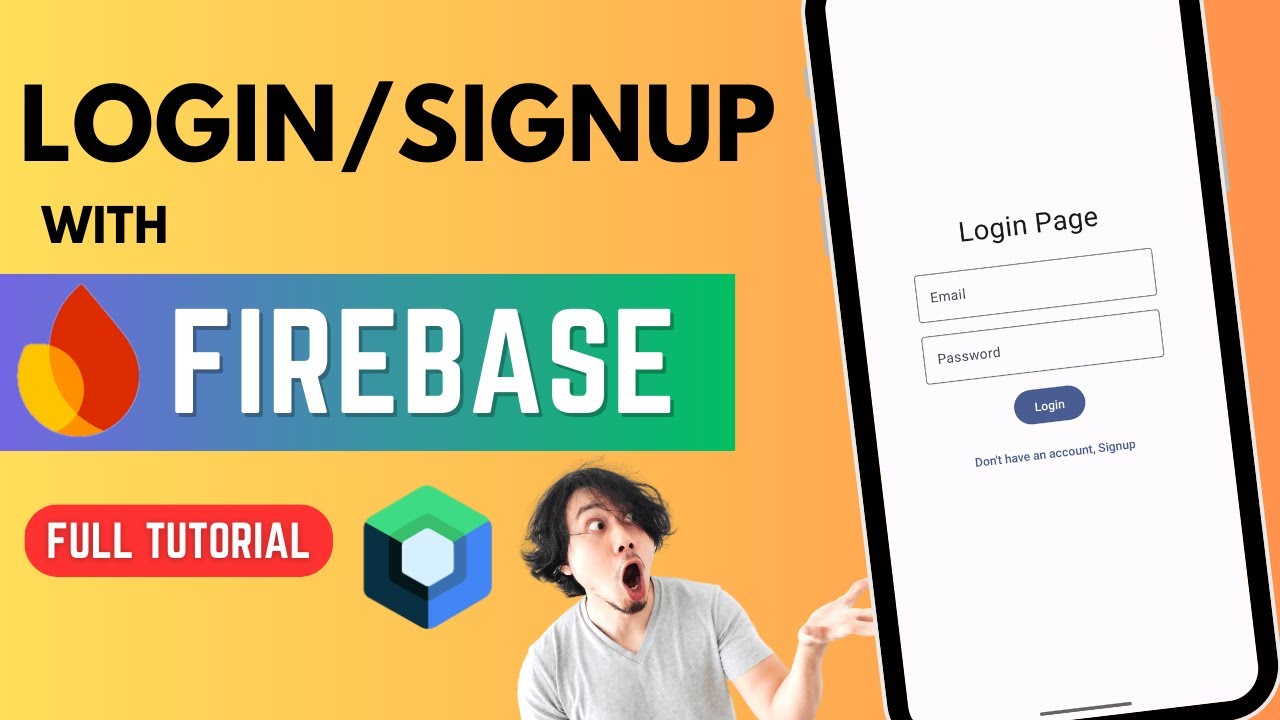
All about Firebase Authentication 🔥 | Login & Signup | Jetpack Compose

FlutterFlow — Connecting and Configuring Firebase to Your App | FlutterFlow NoCode Training 2022

Setting Up Firebase Auth with React: Step-by-Step Tutorial
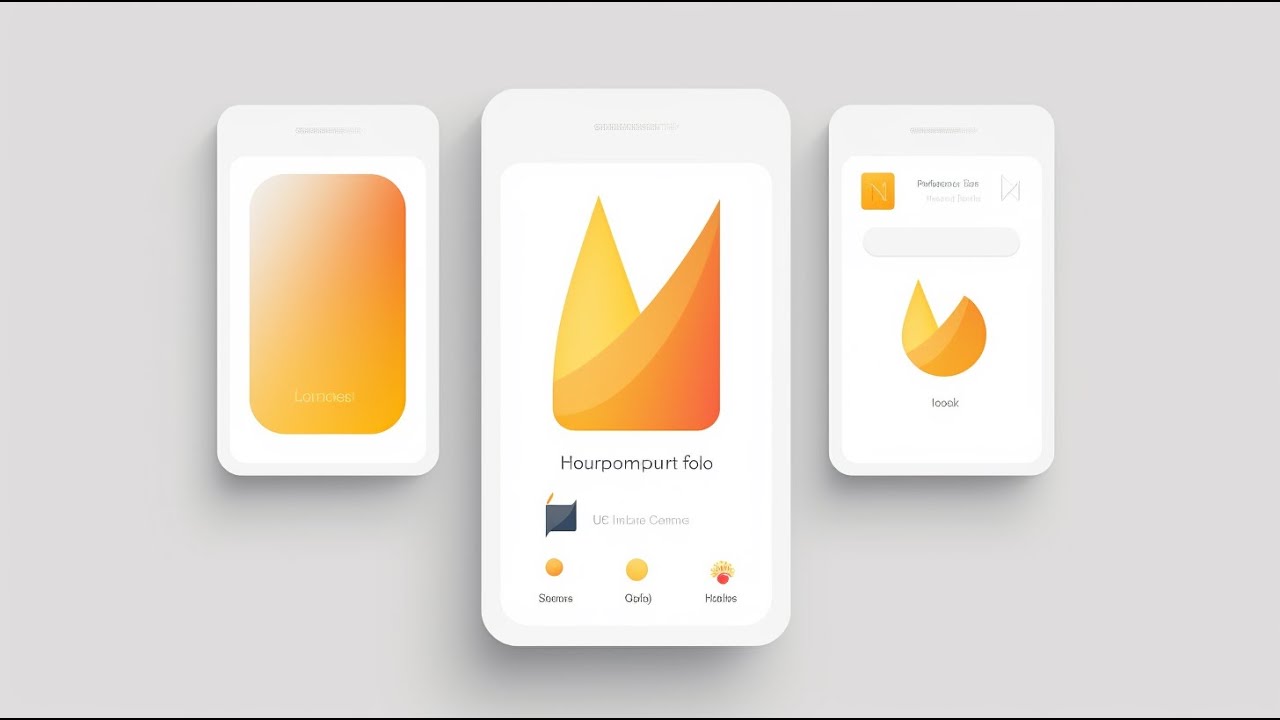
🔥📱 Flutter x Firebase CRUD Masterclass • Create / Read / Update / Delete
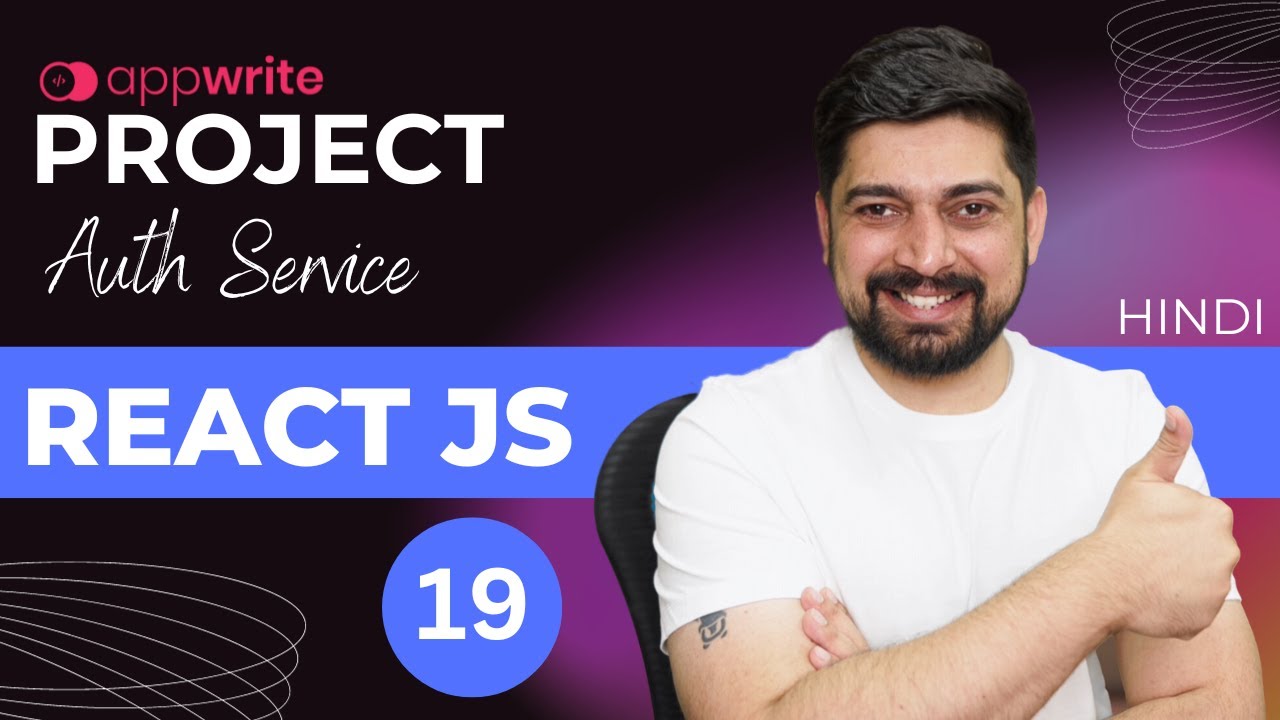
Build authentication service with appwrite
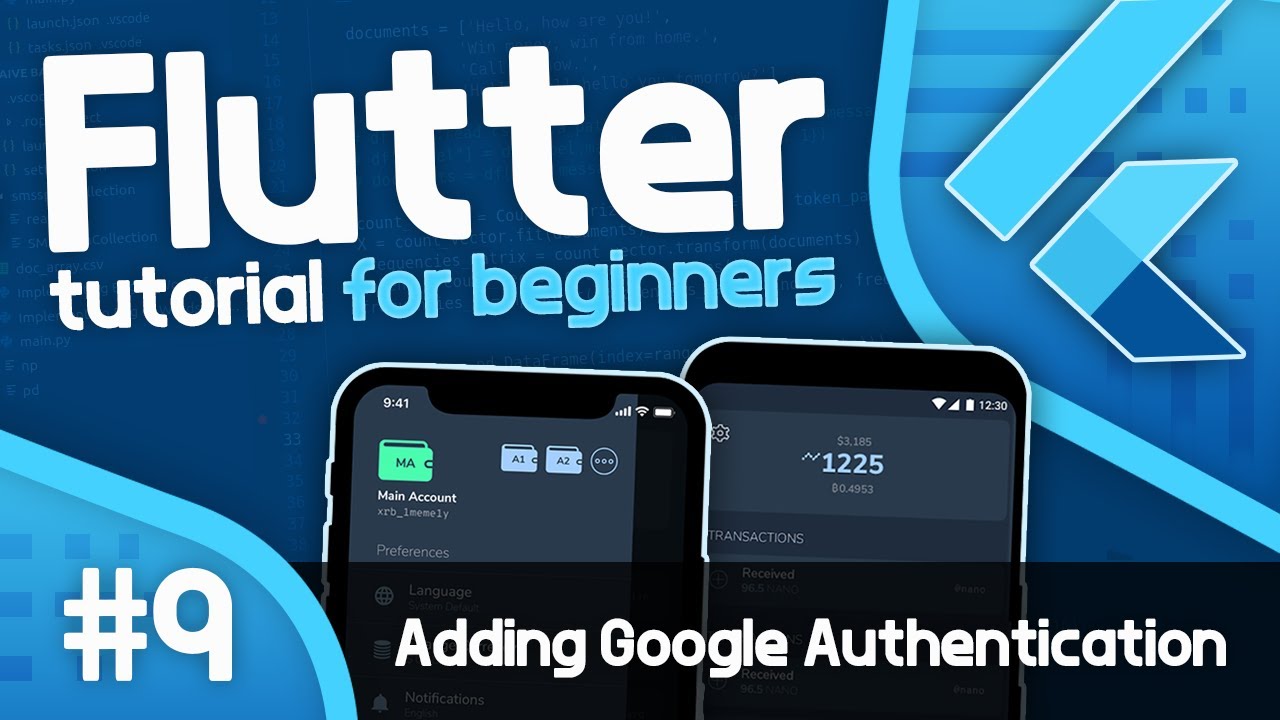
Flutter Tutorial For Beginners #9 - Adding Google Authentication with Firebase
5.0 / 5 (0 votes)
