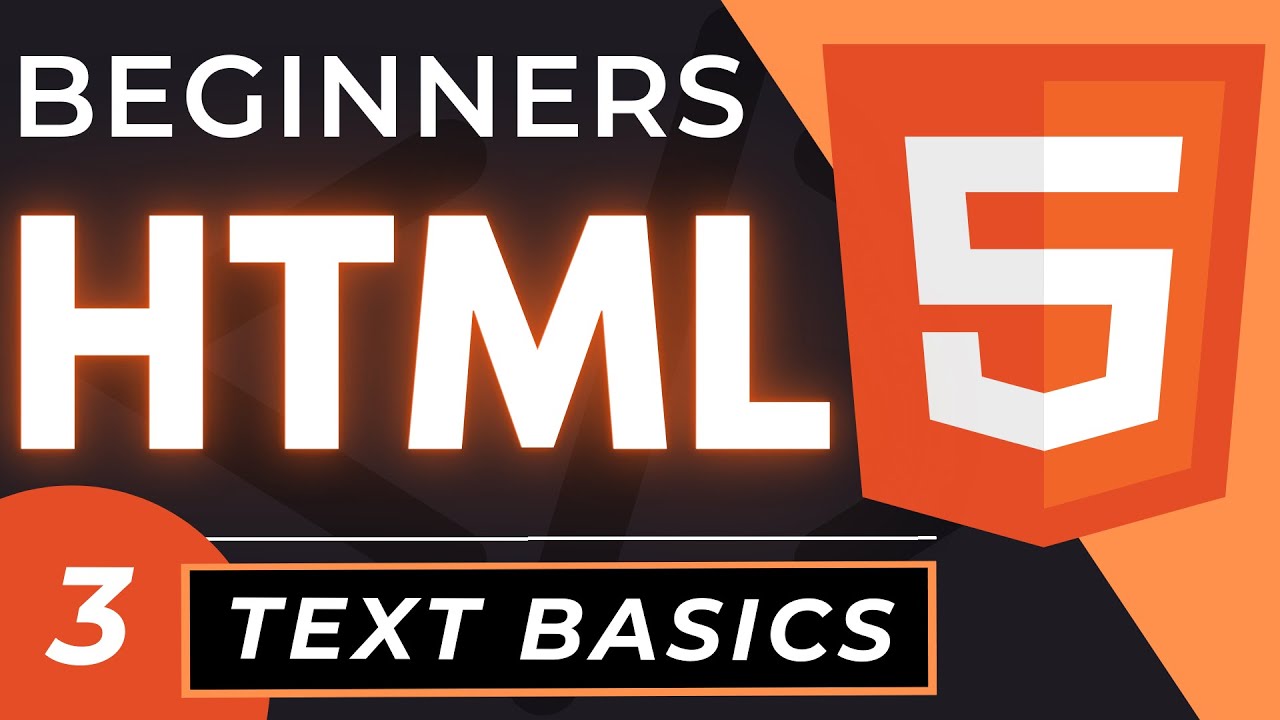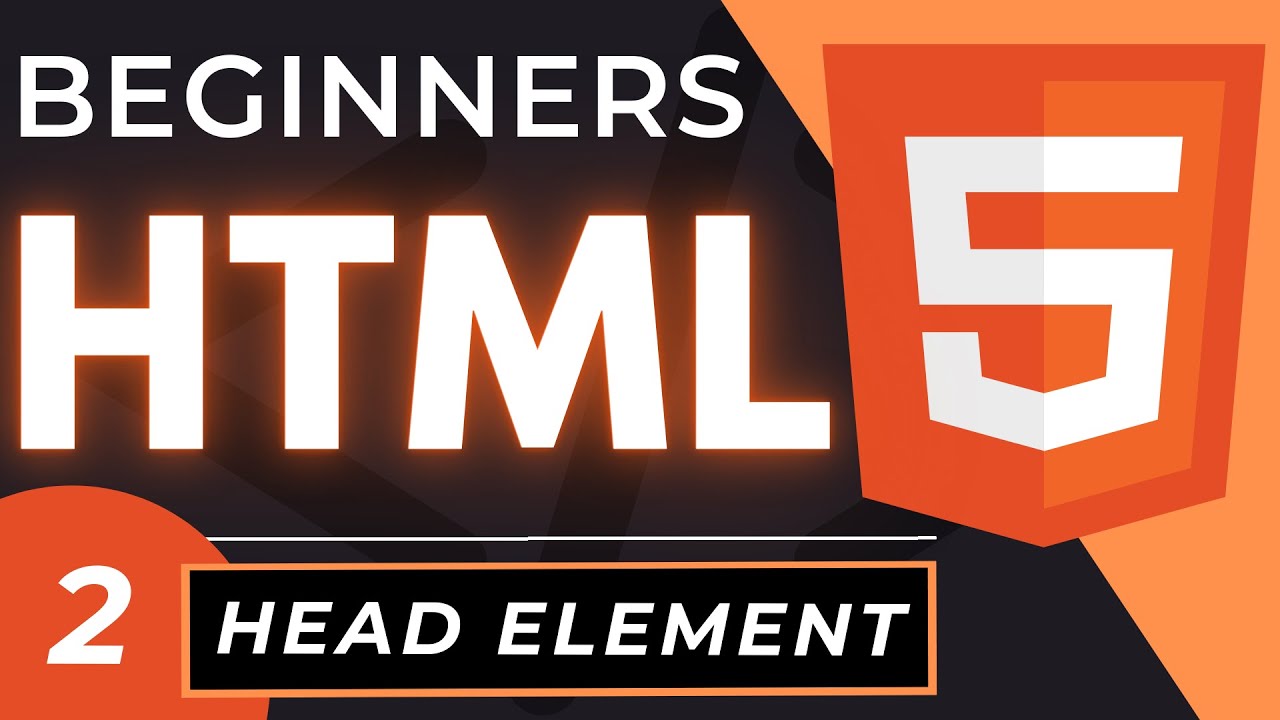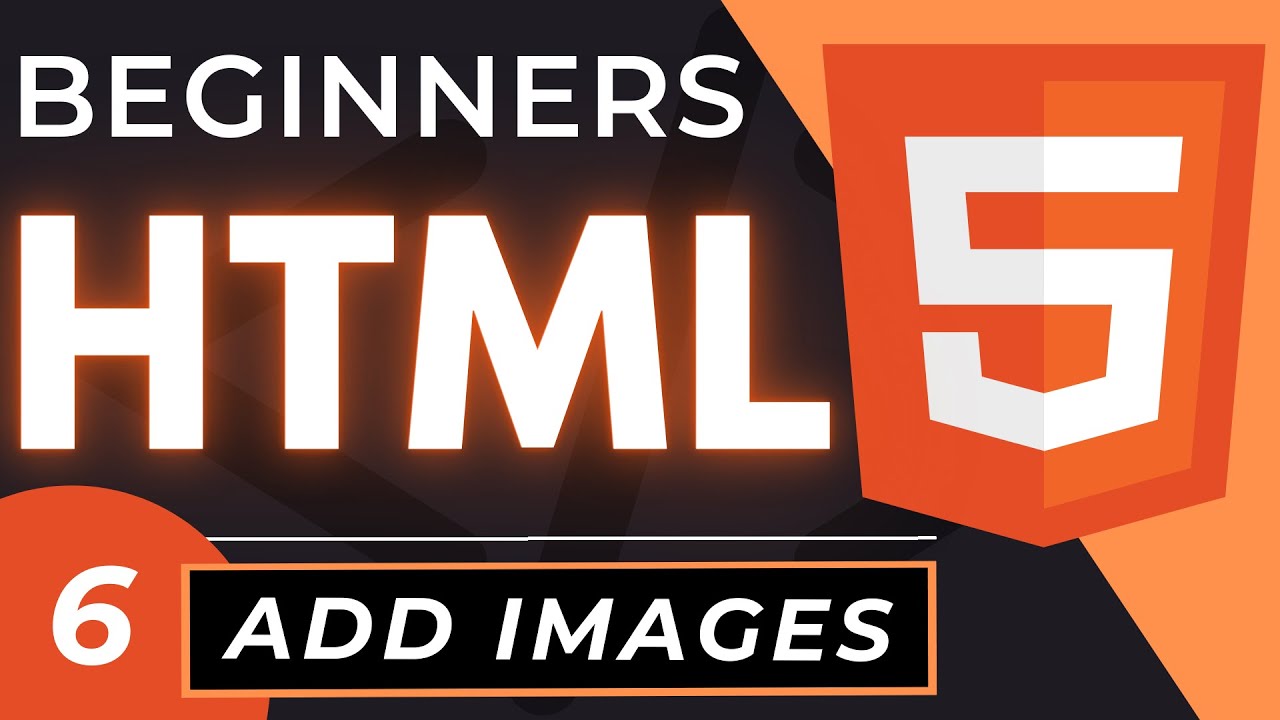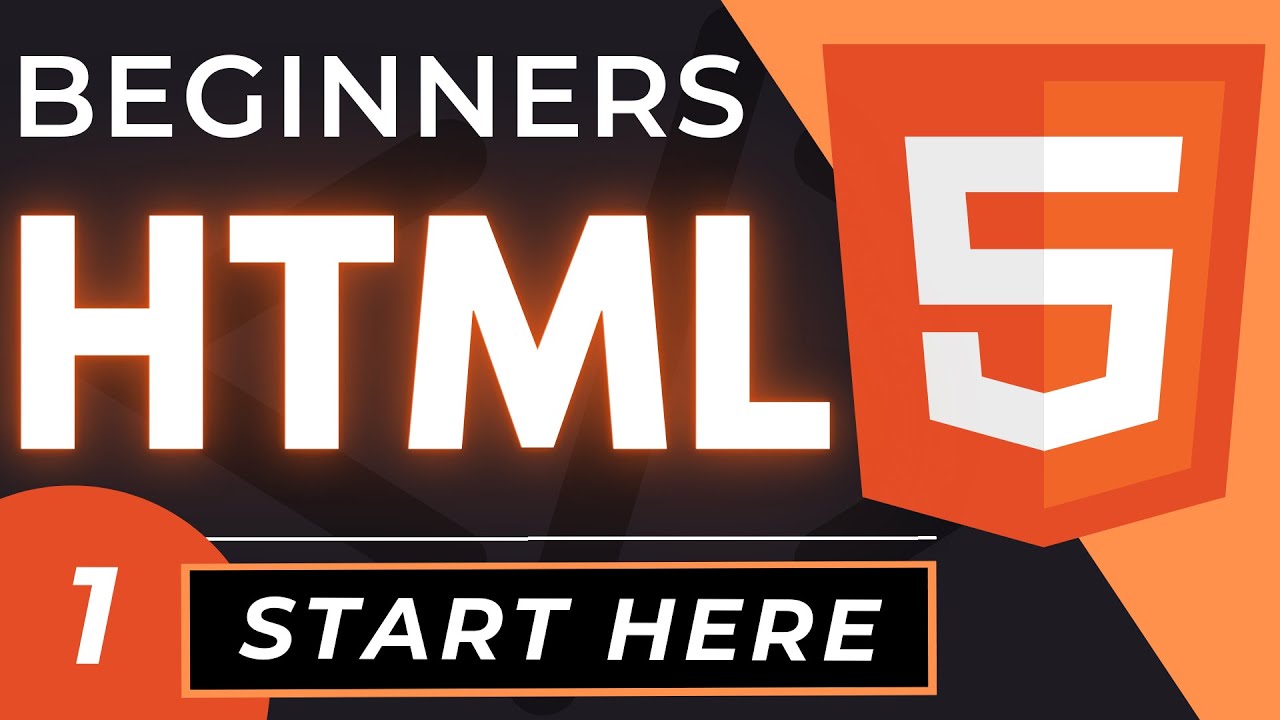Semantic HTML Tags | HTML5 Semantic Elements Tutorial
Summary
TLDRIn this beginner's HTML tutorial, Dave guides viewers through enhancing their web pages with semantic HTML. He emphasizes the importance of a clear heading hierarchy, utilizing header, main, and footer elements, as well as semantic tags like article, section, nav, and aside. Dave also covers accessibility, using ARIA labels for navigation and introducing interactive elements like details and summary. The lesson concludes with validating and outlining the HTML structure for improved web page organization and assistive technology compatibility.
Takeaways
- 🌟 Use semantic HTML to improve code organization and accessibility for screen readers and other assistive technologies.
- 📚 Start with a clear hierarchy of headers: one main h1 per page, with h2 for subtopics, and h3 for subtopic subsections if needed.
- 🔗 Add a nav element for grouping links that help navigate the page, and label it with aria-label for clarity.
- 📝 Include a header element to wrap the page's main heading and navigation, maintaining the heading hierarchy.
- 📊 Wrap main content in a main element, which should be unique per page to denote the primary content area.
- 🔖 Use article elements for sections with a clear, standalone topic, instead of sections which are more generic.
- 📌 Employ sections within articles for nested content, and use h3 for subheadings to maintain the heading hierarchy.
- 📄 Utilize aside elements for complementary content that is less important than the main article content.
- 🔍 Enhance content with details and summary elements for interactive content, like quizzes or additional information that can be expanded or collapsed.
- 🎨 Use mark and time elements to add semantic meaning to highlighted text and durations, respectively.
- ⚠️ Avoid using div and span elements in favor of semantic elements unless no semantic alternative is available.
Q & A
What are the main tools used in this HTML tutorial?
-The main tools used in this tutorial are the Chrome web browser, Visual Studio Code editor, and the Live Server extension for Visual Studio Code.
How does the hierarchy of headers work in HTML?
-In HTML, the hierarchy of headers starts with one H1 per page as the main title, followed by multiple H2 headers for subtopics, and then H3 headers for subtopics of subtopics. It's recommended not to go beyond three levels of headings.
What is the purpose of the 'nav' element in semantic HTML?
-The 'nav' element in semantic HTML represents a section of the page that groups together links, typically for navigation to other pages or sections within the same site.
Why is using semantic HTML important for web accessibility?
-Semantic HTML is important for web accessibility because it provides additional meaning to the content, making it easier for screen readers and other assistive technologies to interpret and navigate the webpage.
What does the 'header' element in HTML represent?
-The 'header' element in HTML represents the introductory content for a section of the page, which typically includes the page's main heading and navigational links.
What is the 'main' element used for in an HTML document?
-The 'main' element is used to wrap the primary content of the page, indicating that it contains the central topic or focus of the webpage.
How can you label navigation elements for assistive technology?
-You can label navigation elements for assistive technology using the 'aria-label' attribute, which provides a descriptive name for the navigation area.
What is the difference between 'article' and 'section' elements in HTML?
-The 'article' element represents a self-contained composition with a clear topic, while the 'section' element is used to group content that forms a section of a document, such as chapters, headers, or any other sectioning content.
How do you use the 'details' and 'summary' elements together?
-The 'details' element is used to create an interactive widget that contains a 'summary' element. The 'summary' element represents the visible heading for the 'details' element, and clicking on it reveals or hides the additional content within the 'details' element.
What is the purpose of the 'time' element with a 'datetime' attribute?
-The 'time' element with a 'datetime' attribute represents a specific period or date, and the 'datetime' attribute provides a machine-readable format of the date or time, enhancing the semantic meaning of the content for technologies that read the webpage.
Why should 'div' and 'span' elements be avoided when learning HTML?
-Both 'div' and 'span' elements should be avoided when learning HTML because they do not convey semantic meaning by themselves. 'Div' is a block-level element equivalent to a section without semantic meaning, and 'span' is an inline element used for styling without adding value to the content. It's recommended to focus on using semantic elements when starting with HTML.
Outlines

Dieser Bereich ist nur für Premium-Benutzer verfügbar. Bitte führen Sie ein Upgrade durch, um auf diesen Abschnitt zuzugreifen.
Upgrade durchführenMindmap

Dieser Bereich ist nur für Premium-Benutzer verfügbar. Bitte führen Sie ein Upgrade durch, um auf diesen Abschnitt zuzugreifen.
Upgrade durchführenKeywords

Dieser Bereich ist nur für Premium-Benutzer verfügbar. Bitte führen Sie ein Upgrade durch, um auf diesen Abschnitt zuzugreifen.
Upgrade durchführenHighlights

Dieser Bereich ist nur für Premium-Benutzer verfügbar. Bitte führen Sie ein Upgrade durch, um auf diesen Abschnitt zuzugreifen.
Upgrade durchführenTranscripts

Dieser Bereich ist nur für Premium-Benutzer verfügbar. Bitte führen Sie ein Upgrade durch, um auf diesen Abschnitt zuzugreifen.
Upgrade durchführenWeitere ähnliche Videos ansehen
5.0 / 5 (0 votes)