Como o Obsidian funciona
Summary
TLDRThis script offers a comprehensive tutorial on navigating Obsidian, a powerful knowledge management tool. It covers the interface's simplicity, explaining the function of each icon, and the customizable nature of the tool. The tutorial delves into features like file organization, note creation, linking, and the use of various plugins. It also highlights the importance of understanding the interface to maximize the tool's potential, ensuring users can efficiently manage their notes and ideas.
Takeaways
- 😀 The script is a tutorial on using Obsidian, a note-taking and knowledge management tool.
- 🔧 It emphasizes the simplicity and ease of navigation within Obsidian, focusing on understanding the icons and their functions.
- 🗂️ The tutorial starts with explaining the side panels, which can be collapsed or expanded for a cleaner look.
- 🔗 The script highlights the right sidebar features, such as reverse links, outgoing links, tags, and a summary of the notes.
- 📂 The user's personal vault is showcased, demonstrating customization with added plugins and integrations like Google Calendar.
- 🔍 The tutorial mentions the powerful search functionality in Obsidian, which allows for various ways to find notes and files.
- ⌨️ The importance of keyboard shortcuts for efficiency is touched upon, with a promise of a dedicated lesson on shortcuts in the future.
- 📁 The script explains the organization of notes in the left sidebar, comparing it to file explorers in operating systems.
- 📝 The process of creating notes, folders, and managing them within Obsidian is covered, including the use of templates for note formatting.
- 🎨 The user is encouraged to experiment with the interface, including switching between dark and light modes to see which they prefer.
- 💬 The tutorial ends with an invitation for users to share their preferences and suggestions in the comments section.
Q & A
What is the main purpose of the video script?
-The main purpose of the video script is to provide a tutorial on how to use the Obsidian tool, focusing on its interface, navigation, and basic functionalities.
What does the 'lock' icon in Obsidian represent?
-The 'lock' icon in Obsidian represents a clean vault without any plugins, indicating that all icons displayed are original to the tool when it is first used.
How can you minimize or maximize the side bars in Obsidian?
-You can minimize or maximize the side bars in Obsidian by clicking on the 'collapse' or 'expand' option, which is typically represented by a double-headed arrow icon.
What is the function of the right sidebar in Obsidian?
-The right sidebar in Obsidian displays backlinks (incoming links to the current note), outgoing links (links from the current note to others), and tags associated with the note.
How can you create a new note in Obsidian?
-You can create a new note in Obsidian by clicking on the 'New Note' button or by using the keyboard shortcut Control/Command + N.
What is the benefit of using the search function in Obsidian?
-The search function in Obsidian is powerful and allows you to search for notes by title, content, or tags, making it easier to find and access information without needing to create folders.
What does the 'graph' icon in Obsidian represent?
-The 'graph' icon in Obsidian represents a visual map of your notes and their connections, helping you to see the relationships between different pieces of information.
How can you customize the interface in Obsidian?
-You can customize the interface in Obsidian by adding plugins, creating personal tabs, and integrating with external services like Google Calendar, as well as by personalizing the appearance and settings.
What is the purpose of the 'template' feature in Obsidian?
-The 'template' feature in Obsidian allows you to create pre-formatted notes, which can speed up the note-taking process by providing a standardized structure for new notes.
How can you navigate between notes quickly in Obsidian?
-You can navigate between notes quickly in Obsidian by using the 'Command/Control + O' shortcut, which opens a modal to search and open notes.
What is the significance of the 'bookmark' feature in Obsidian?
-The 'bookmark' feature in Obsidian allows you to mark important notes for easy access later, which can be helpful for frequently referenced information or for organizing your workflow.
Outlines

Dieser Bereich ist nur für Premium-Benutzer verfügbar. Bitte führen Sie ein Upgrade durch, um auf diesen Abschnitt zuzugreifen.
Upgrade durchführenMindmap

Dieser Bereich ist nur für Premium-Benutzer verfügbar. Bitte führen Sie ein Upgrade durch, um auf diesen Abschnitt zuzugreifen.
Upgrade durchführenKeywords

Dieser Bereich ist nur für Premium-Benutzer verfügbar. Bitte führen Sie ein Upgrade durch, um auf diesen Abschnitt zuzugreifen.
Upgrade durchführenHighlights

Dieser Bereich ist nur für Premium-Benutzer verfügbar. Bitte führen Sie ein Upgrade durch, um auf diesen Abschnitt zuzugreifen.
Upgrade durchführenTranscripts

Dieser Bereich ist nur für Premium-Benutzer verfügbar. Bitte führen Sie ein Upgrade durch, um auf diesen Abschnitt zuzugreifen.
Upgrade durchführenWeitere ähnliche Videos ansehen
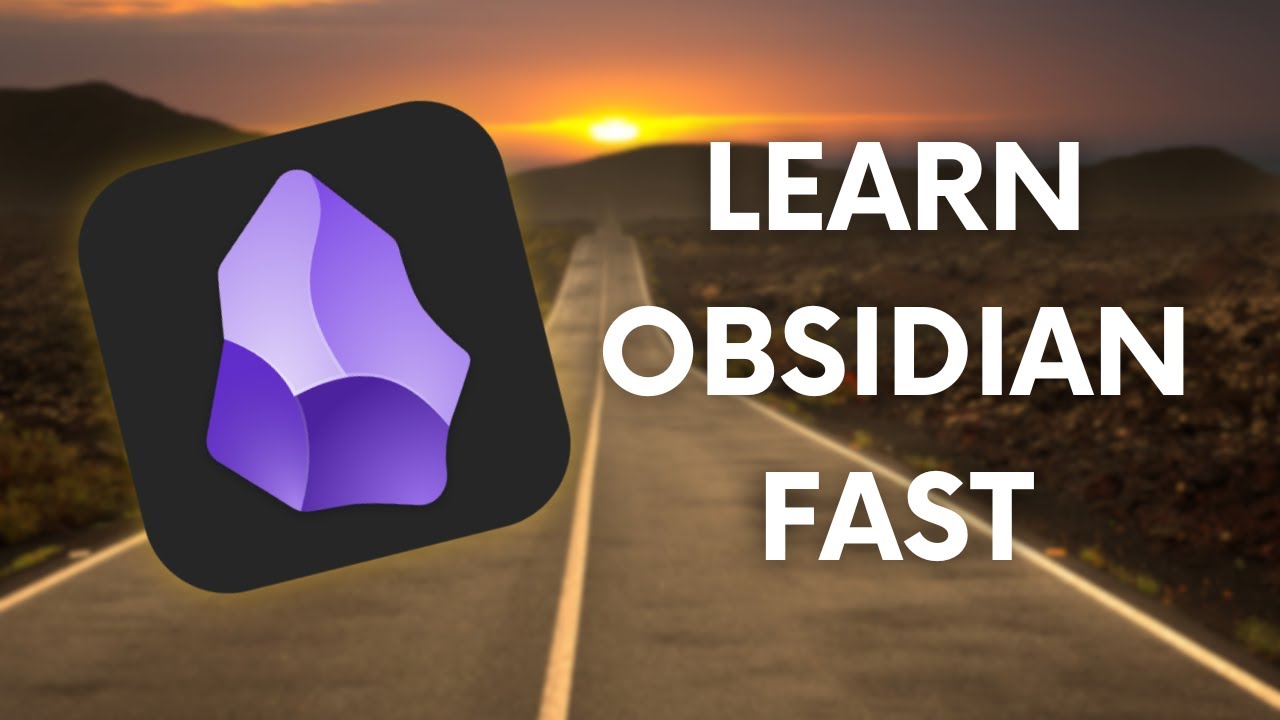
Obsidian Quick Start Guide (2024)
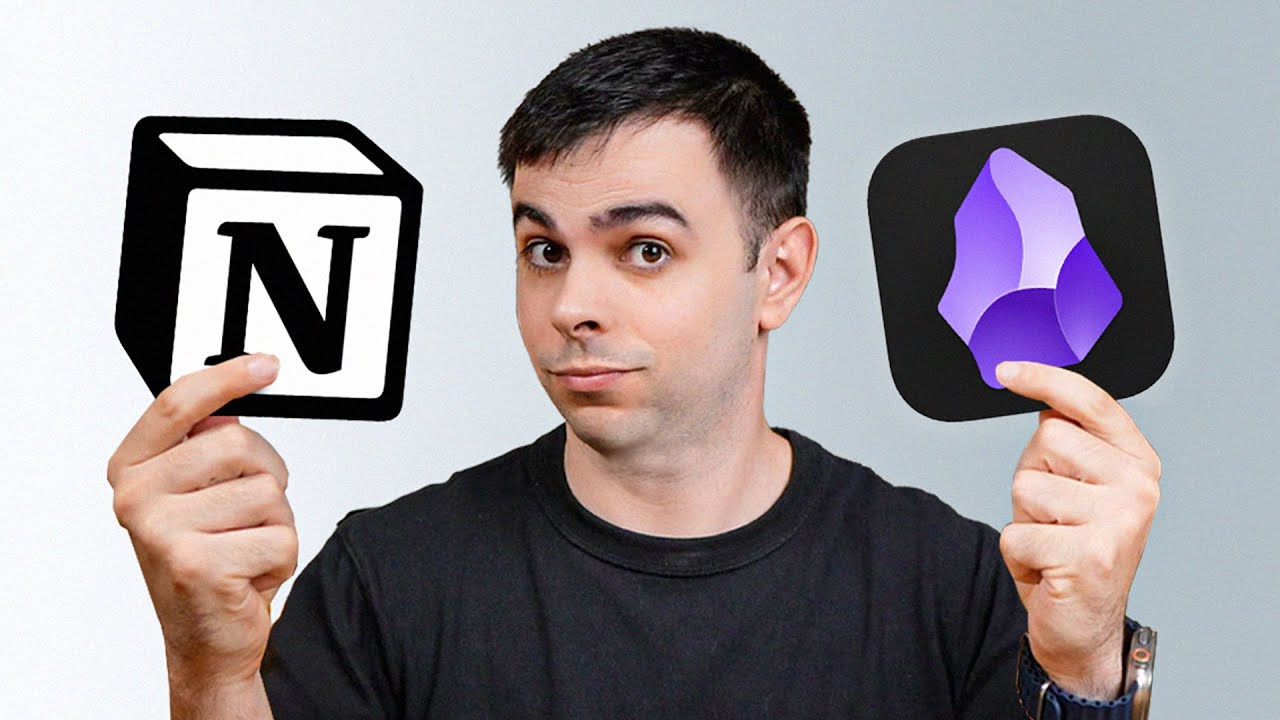
Notion VS Obsidian - Why I Use BOTH
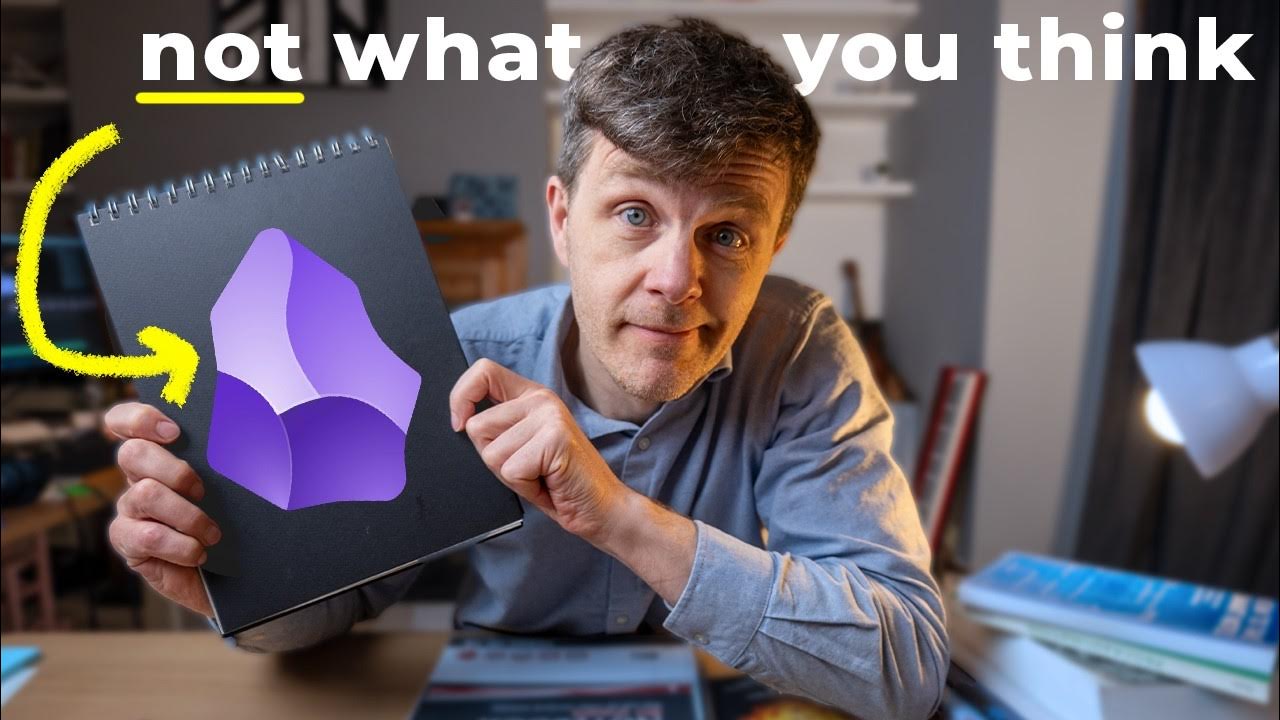
Obsidian: The Most Powerful Learning Technology in History?
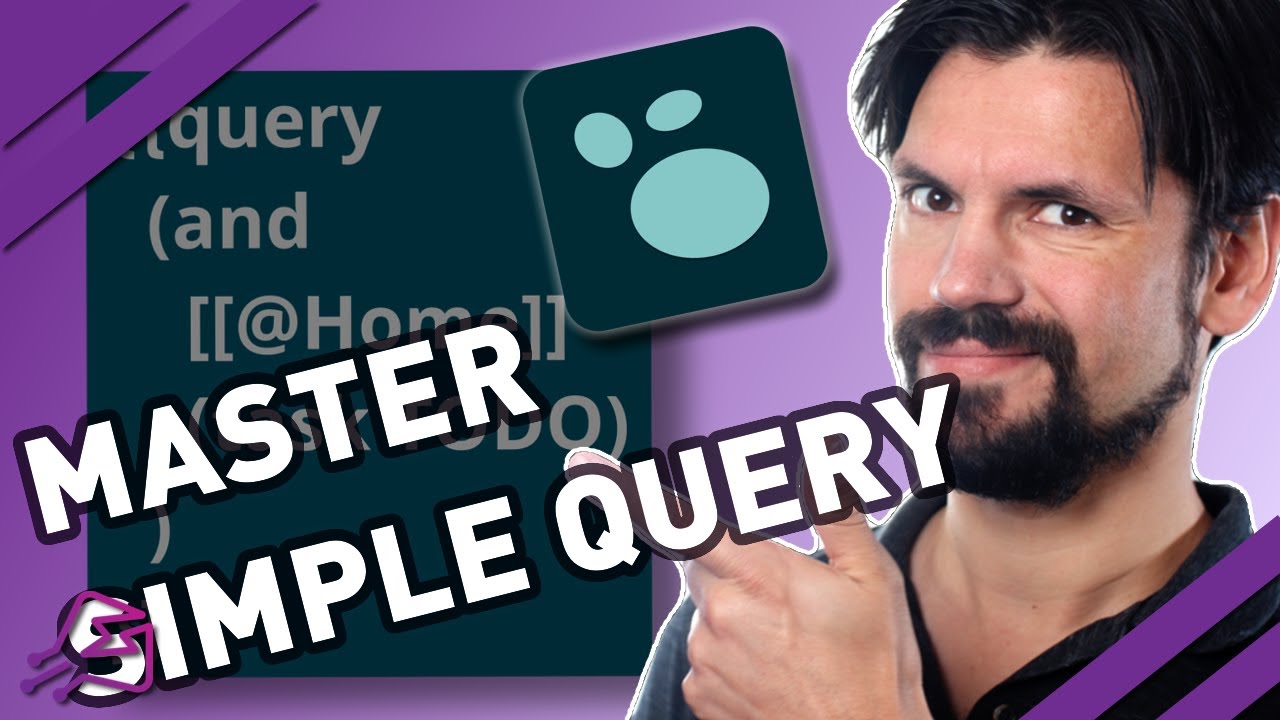
Logseq Simple Queries - All the basics to filter what you need
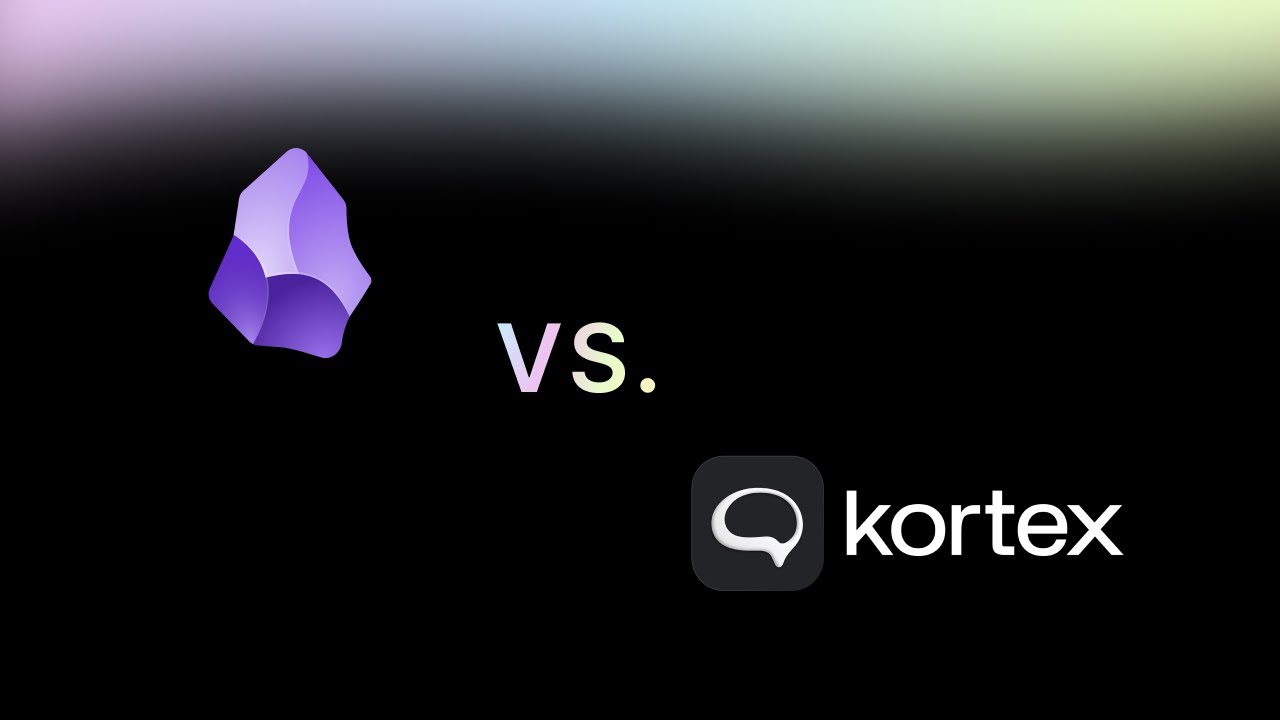
Obsidian vs Kortex: What's the difference?
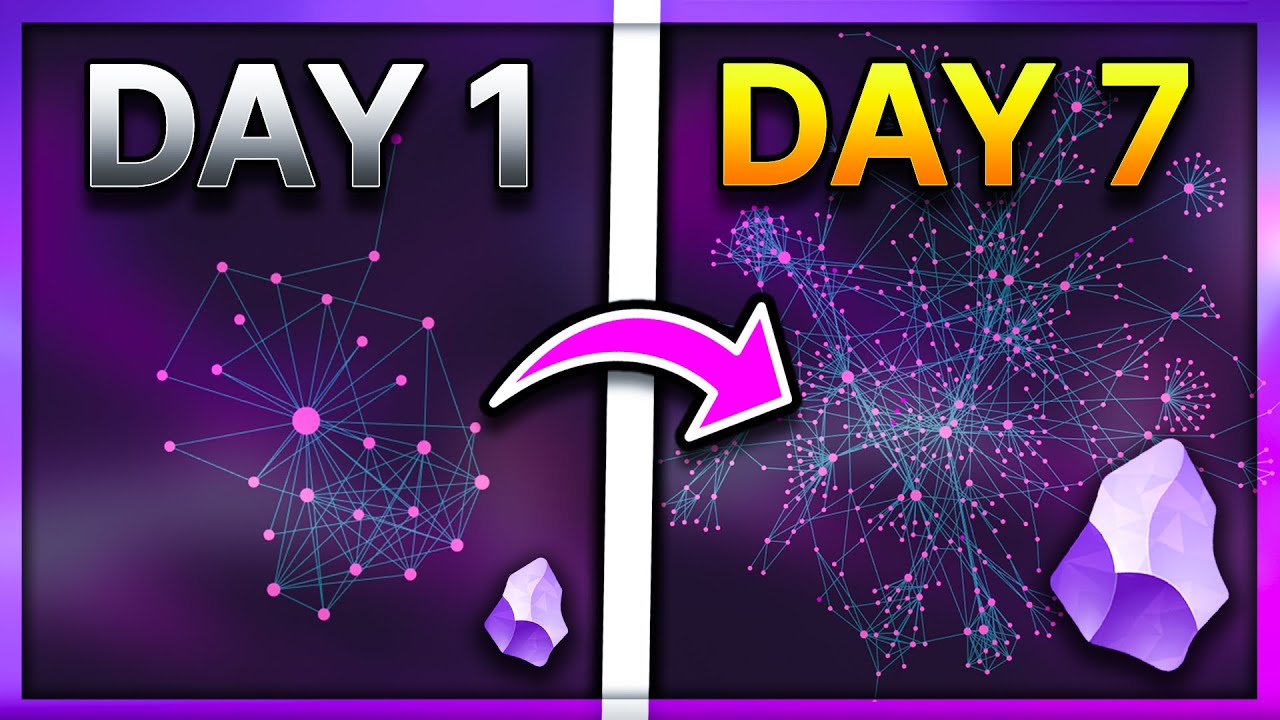
I Tried Obsidian Note Taking for a Week... (MD App Review, Guide, Tips, Features, and Setup)
5.0 / 5 (0 votes)
