NekoClash IPK Installer Untuk OpenWrt 23.05.4 Firewall4 | REYRE-STB
Summary
TLDRIn this tutorial, the host guides viewers on how to install Neko Clash on their OpenWRT routers using an IPK file, suitable for all platforms. The video demonstrates the process of updating opkg, uploading the IPK file to the router's root directory, and executing the installation. The host also shows how to enable and check the running status of Neko Clash, and provides a link to a special channel for further configuration and setup instructions. The video concludes with an update of the S box score to the latest version, ensuring compatibility and functionality.
Takeaways
- 📲 The video is a tutorial for installing Neko Clash on OpenWRT routers, specifically for those who have HG680P routers.
- 🔄 The presenter mentions they no longer have the right to use HG680P, hence the focus on installing Neko Clash as an alternative.
- 💾 The tutorial includes a step-by-step guide to upload and install the Neko Clash IPK file on OpenWRT.
- 🌐 The presenter emphasizes the universal nature of the IPK file, supporting all platforms except for specific modules that depend on the OpenWRT version.
- 📡 The video demonstrates a connection to the internet via a Wi-Fi router, indicating that the presenter's device is already using an injected connection.
- 🛠️ The process involves updating the package list using 'opkg update' in the terminal, followed by uploading the IPK file to the root directory.
- 🔧 After uploading, the presenter instructs viewers to change the directory to the root and install the IPK file using 'opkg install' command.
- 🔄 The video shows the installation process, including downloading necessary binaries, which requires an active internet connection.
- 🔗 The presenter checks the installation by opening a new tab and navigating to the service menu, confirming the successful installation of Neko Clash.
- 🔑 A password for downloading the IPK file is provided, which viewers must use to access the file.
- 🆕 The tutorial also covers updating the Socks and MiHoYo binaries to the latest version, ensuring compatibility and functionality.
Q & A
What is the main topic of the video script?
-The main topic of the video script is about sharing a file IPK for Neko Clash, a tunneling application, and guiding users on how to install it on their OpenWRT routers.
Why is the presenter sharing the Neko Clash IPK file?
-The presenter is sharing the Neko Clash IPK file because they no longer have the rights to HG680P and many users who use HG680P want to install Neko Clash on their OpenWRT routers.
What does 'IPK' stand for and what is it used for?
-IPK stands for 'IPK package,' which is a file format used for installing software on OpenWRT routers. It is used to distribute and install applications like Neko Clash.
What is the first step the presenter suggests before installing the IPK file?
-The first step the presenter suggests is to run 'opkg update' in the terminal to ensure the package list is up to date before installing the IPK file.
What platform does the shared IPK file support?
-The shared IPK file supports all platforms, indicating it is universal, except for modules that might be available in the repository of the specific OpenWRT version being used.
How does the presenter demonstrate the installation process?
-The presenter demonstrates the installation process by connecting to a Wi-Fi router, uploading the IPK file to the router's root directory, and executing the installation command in the terminal.
What is the version of Neko Clash mentioned in the script?
-The version of Neko Clash mentioned in the script is 1.2.0.
Why is an internet connection necessary during the installation of the IPK file?
-An internet connection is necessary during the installation because some binary files need to be downloaded online.
How does the presenter verify that Neko Clash is running after installation?
-The presenter verifies that Neko Clash is running by opening a new tab, checking the service menu, and looking for a running instance of Neko Clash in the dashboard.
What is the significance of the 'core update complete' message mentioned in the script?
-The 'core update complete' message signifies that the Neko Clash application has been successfully updated to the latest version, which in this case is 1.1.0 beta 5.
What is the password for downloading the IPK file as mentioned in the script?
-The password for downloading the IPK file is 'panel' as mentioned in the script.
Outlines

Dieser Bereich ist nur für Premium-Benutzer verfügbar. Bitte führen Sie ein Upgrade durch, um auf diesen Abschnitt zuzugreifen.
Upgrade durchführenMindmap

Dieser Bereich ist nur für Premium-Benutzer verfügbar. Bitte führen Sie ein Upgrade durch, um auf diesen Abschnitt zuzugreifen.
Upgrade durchführenKeywords

Dieser Bereich ist nur für Premium-Benutzer verfügbar. Bitte führen Sie ein Upgrade durch, um auf diesen Abschnitt zuzugreifen.
Upgrade durchführenHighlights

Dieser Bereich ist nur für Premium-Benutzer verfügbar. Bitte führen Sie ein Upgrade durch, um auf diesen Abschnitt zuzugreifen.
Upgrade durchführenTranscripts

Dieser Bereich ist nur für Premium-Benutzer verfügbar. Bitte führen Sie ein Upgrade durch, um auf diesen Abschnitt zuzugreifen.
Upgrade durchführenWeitere ähnliche Videos ansehen

Прошивка OpenWRT ▲ Подари свободу своему WiFi роутеру!

OpenWrt 23.05.4 Stable Clash-Wall 24.08.2024 For x86-64 UEFI Support | REYRE-WRT
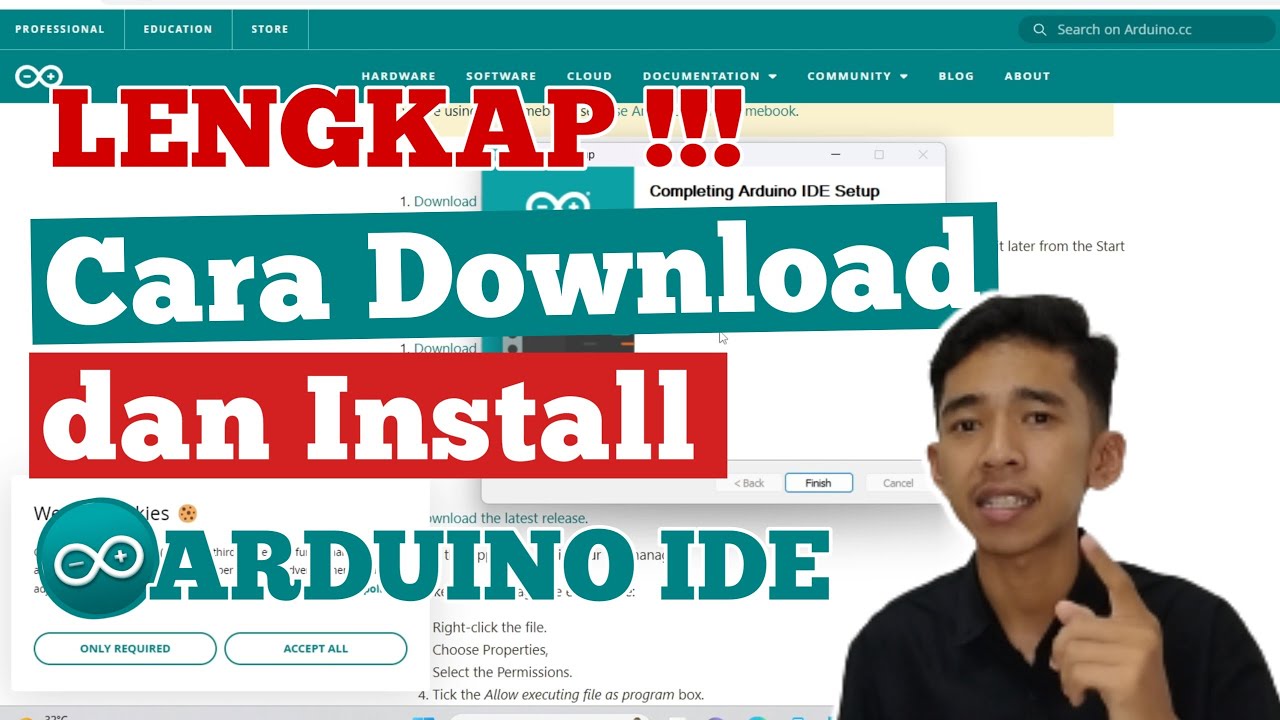
Cara Download dan Install ARDUINO IDE di Laptop | Cara Download Arduino IDE di Laptop
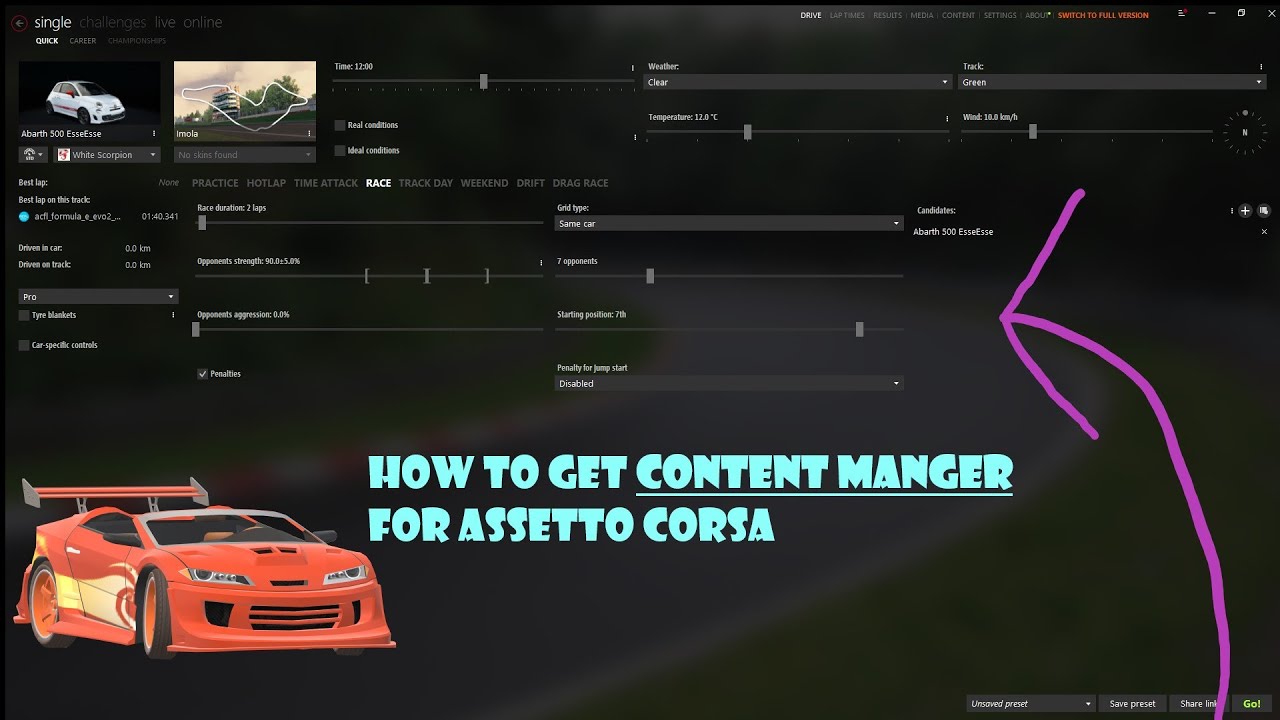
How to install Content Manger (Assetto Corsa)
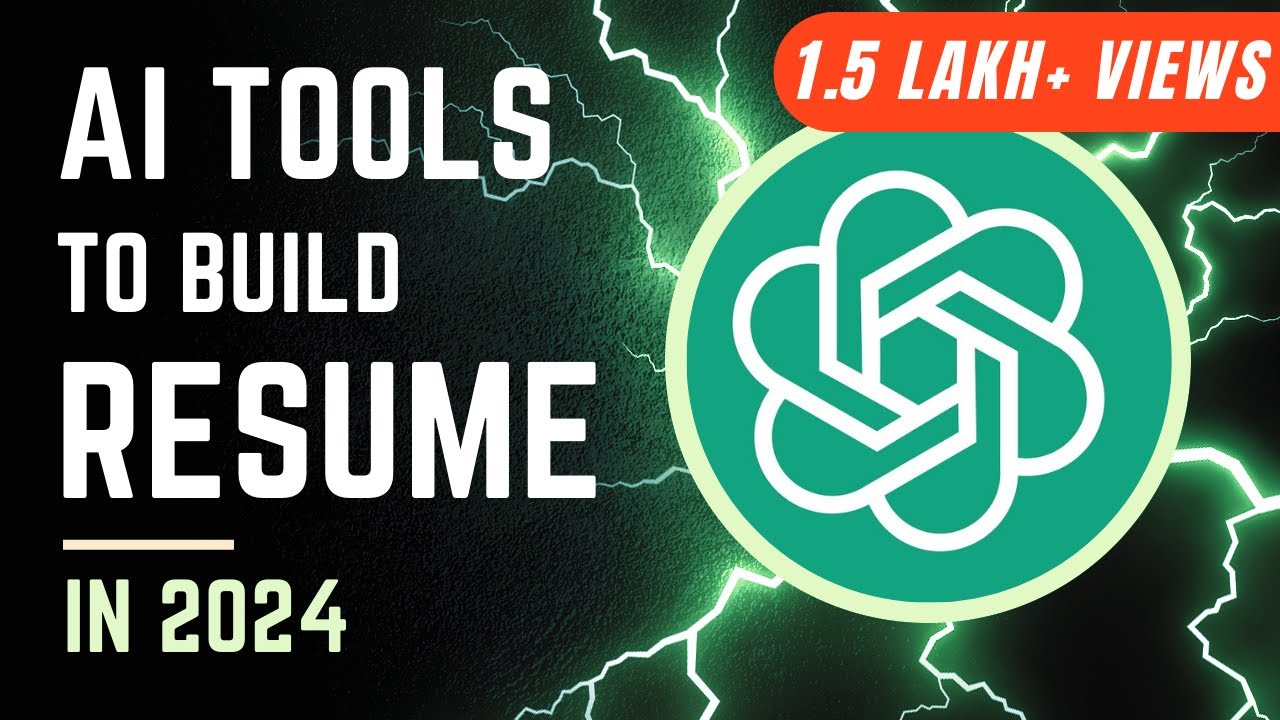
How to Write Resume with ChatGPT & AI Tools | Top-3 Free CV Builder Hacks | PDF Download
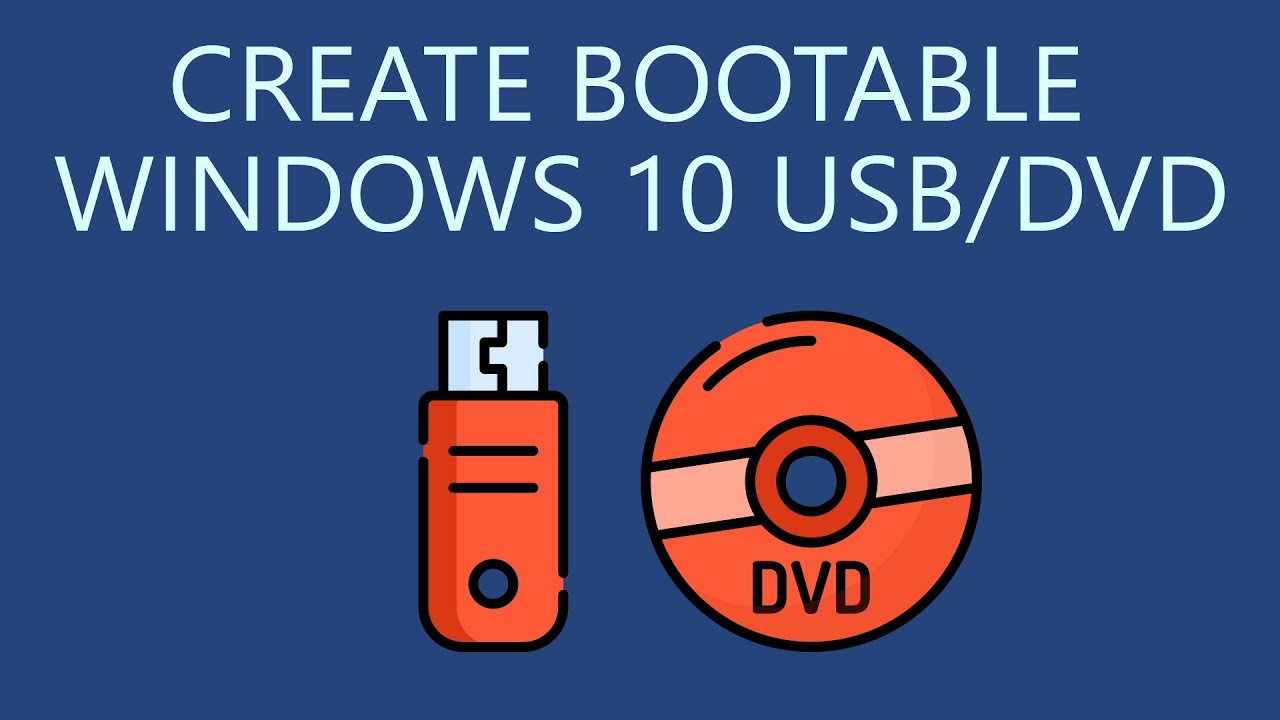
How to Create Bootable Windows 10 USB Drive or DVD?
5.0 / 5 (0 votes)
