Navigating Emacs Documents With Imenu
Summary
TLDRIn this video, the host explores the 'I menu' functionality in Emacs, a feature that enables quick navigation to sections within a document. The host demonstrates how 'I menu' adapts to different file types, such as programming or org-mode documents, by listing major definitions like functions or headings. They also introduce 'I menu Dash list', a GitHub tool that presents 'I menu' in a sidebar for easier navigation. The host shares installation steps for 'I menu Dash list' in Doom Emacs, discusses customization options, and thanks their Patreon supporters for their support.
Takeaways
- 🔍 The I menu in Emacs is a navigational tool that provides quick access to different parts of a document.
- 📚 I menu's functionality varies depending on the type of document being worked on, such as programming files or org-mode documents.
- 🔑 The I menu can be activated using the shortcut 'Meta X' followed by typing 'I', and it can also be customized with different key bindings.
- 🖥️ In Doom Emacs, the I menu is accessible with the 'Space SI' shortcut, which brings up a version of the I menu with additional features.
- 🛠️ I menu Dash List is a third-party extension that enhances the I menu by displaying it in a sidebar format for easier navigation.
- 🔄 I menu Dash List can be toggled on and off with a custom key binding, such as 'Space TI', and allows for a more integrated sidebar experience.
- 📝 Major definitions, like function definitions in programming or headings in org-mode, are automatically included in the I menu for quick access.
- 🔍 The I menu can be searched for specific sections or headings, making it easier to navigate large documents.
- 📁 Installing I menu Dash List in Doom Emacs involves adding it to the 'packages.el' file and restarting Emacs to install the new package.
- 🛑 The default behavior of I menu Dash List can be customized, such as setting the focus to switch to the I menu list when it is opened.
- 👥 The video script acknowledges the support of Patreon patrons and the importance of community contributions to the creator's work.
Q & A
What is the 'I menu' in Emacs?
-The 'I menu' in Emacs is a feature that allows users to quickly navigate and jump to certain locations within a document.
How does the 'I menu' function in different document types?
-The 'I menu' automatically populates itself depending on the type of file you're working in, showing different elements such as headings in org mode or function definitions in programming files.
What is a 'major definition' in the context of Emacs 'I menu'?
-A 'major definition' in Emacs, particularly in programming, refers to significant elements like function definitions that are listed in the 'I menu'.
How can you access the 'I menu' in Doom Emacs?
-In Doom Emacs, the 'I menu' can be accessed using the key binding 'Space SI' which brings up the 'I menu'.
What is the difference between the standard 'I menu' and 'Imenu-list'?
-The standard 'I menu' shows top-level headings, while 'Imenu-list' provides a more detailed view including second-level headings and can be displayed in a sidebar-like format.
What is 'Imenu-list' and how does it enhance the 'I menu' functionality?
-'Imenu-list' is a program that enhances the 'I menu' by displaying it in a horizontal split, similar to a sidebar, providing a more organized and accessible navigation experience.
How can you install 'Imenu-list' in Doom Emacs?
-To install 'Imenu-list' in Doom Emacs, you need to add '(package! imenu-list)' to the 'packages.el' file and then restart Doom Emacs with 'Space HR' to install the new package.
What key binding is used to toggle the 'Imenu-list' sidebar in the script?
-The script uses 'Space TI' as the key binding to toggle the 'Imenu-list' sidebar on and off.
How can you fold and unfold items in 'Imenu-list'?
-In 'Imenu-list', you can fold and unfold items using the 'Tab' key, similar to the folding functionality in org mode documents.
What is the purpose of the variable 'Imenu-list-focus-after-activation'?
-The variable 'Imenu-list-focus-after-activation', when set to 'T' or true, ensures that the focus switches to the 'Imenu-list' sidebar when it is opened.
How does the script author share their Emacs configuration?
-The author shares their Emacs configuration by pushing it to their online DOT files repository on platforms like GitLab.
Outlines

Dieser Bereich ist nur für Premium-Benutzer verfügbar. Bitte führen Sie ein Upgrade durch, um auf diesen Abschnitt zuzugreifen.
Upgrade durchführenMindmap

Dieser Bereich ist nur für Premium-Benutzer verfügbar. Bitte führen Sie ein Upgrade durch, um auf diesen Abschnitt zuzugreifen.
Upgrade durchführenKeywords

Dieser Bereich ist nur für Premium-Benutzer verfügbar. Bitte führen Sie ein Upgrade durch, um auf diesen Abschnitt zuzugreifen.
Upgrade durchführenHighlights

Dieser Bereich ist nur für Premium-Benutzer verfügbar. Bitte führen Sie ein Upgrade durch, um auf diesen Abschnitt zuzugreifen.
Upgrade durchführenTranscripts

Dieser Bereich ist nur für Premium-Benutzer verfügbar. Bitte führen Sie ein Upgrade durch, um auf diesen Abschnitt zuzugreifen.
Upgrade durchführenWeitere ähnliche Videos ansehen

Membuat Catatan dan Menerjemahkan menggunakan Zotero

Learn the Basics of the Dired File Manager (Doom Emacs)
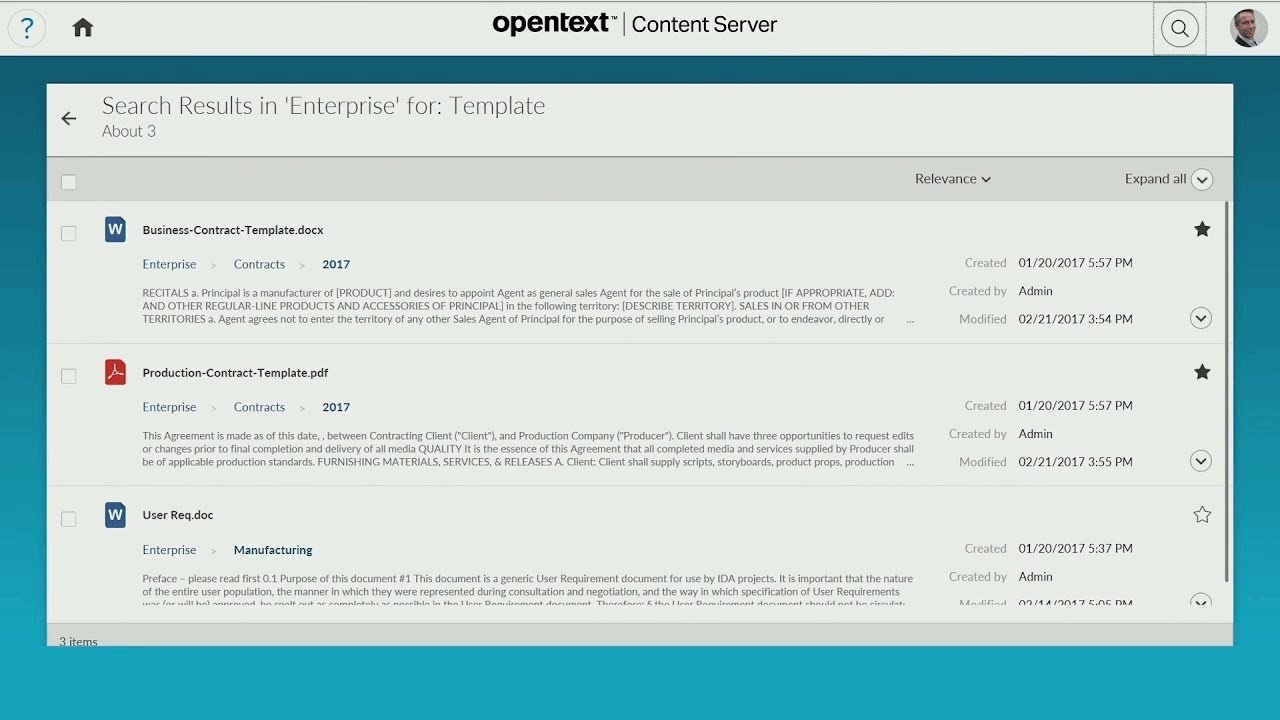
Navigating | OpenText Content Suite Quick Demo
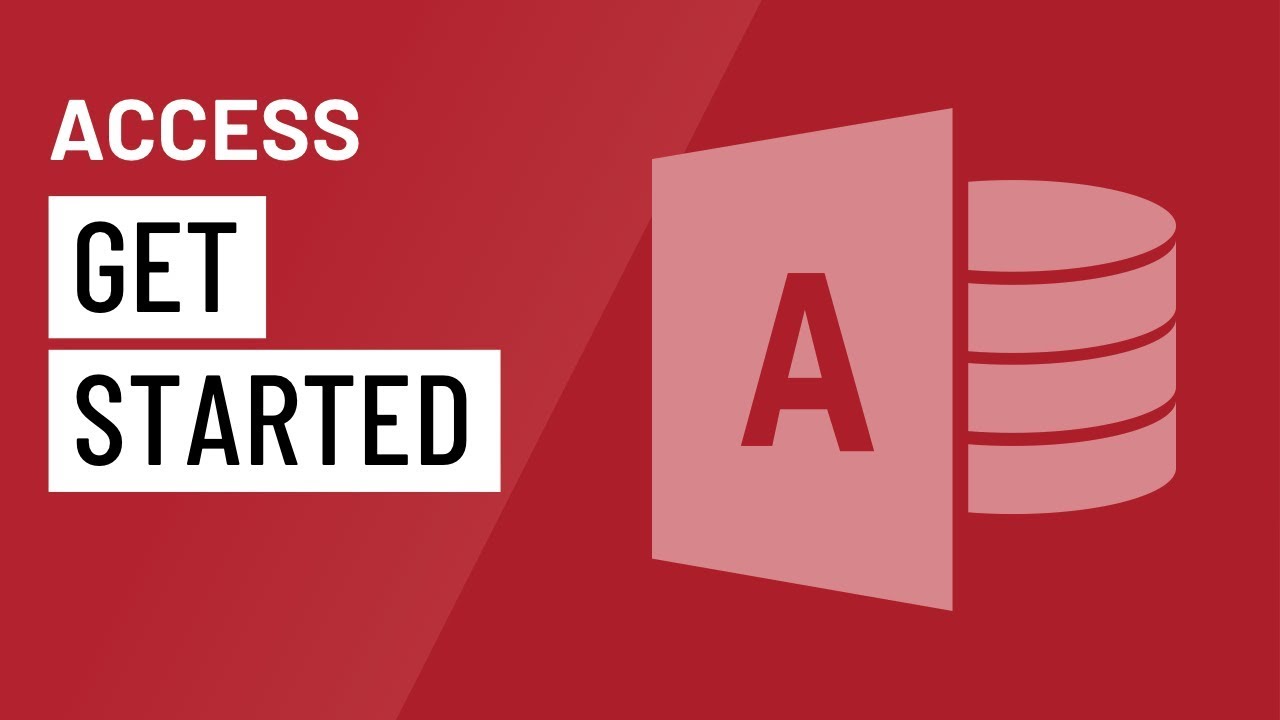
Access: Getting Started

LG OLED Secrets You Wont Find Anywhere Else!
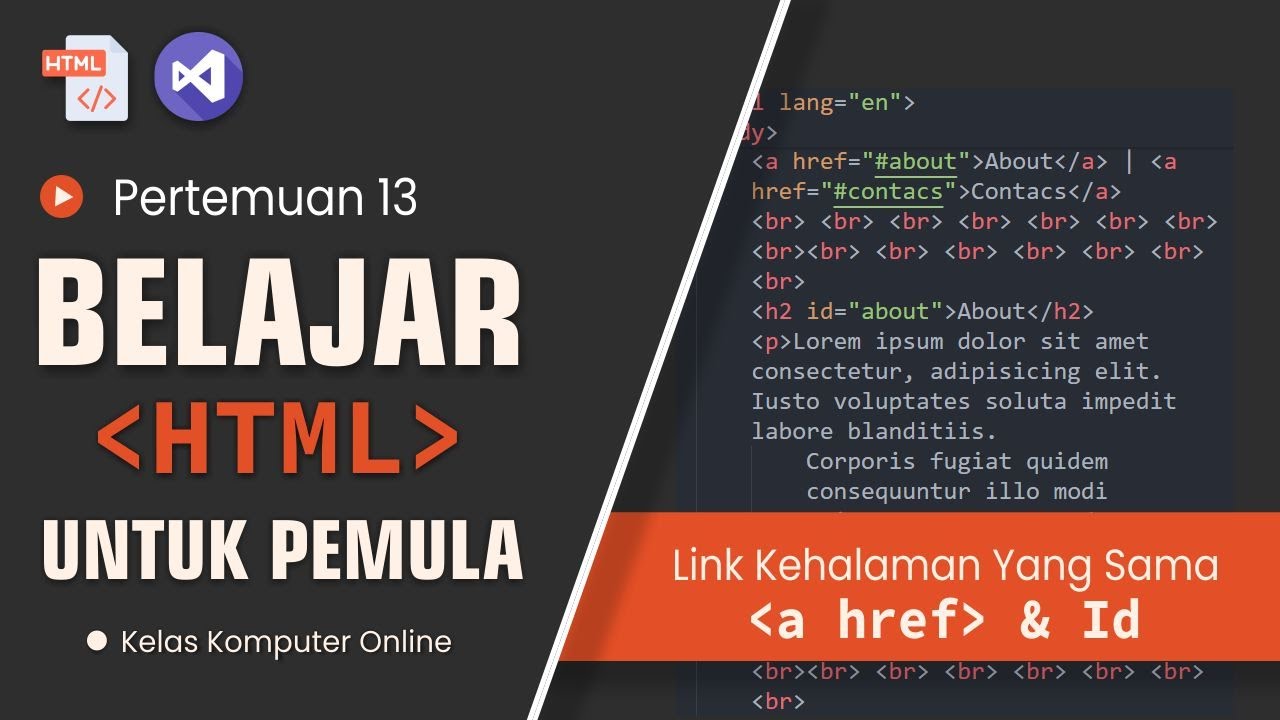
Tutorial HTML Pemula: Buat Link yang Menghubungkan ke Bagian yang Sama dalam Halaman
5.0 / 5 (0 votes)
