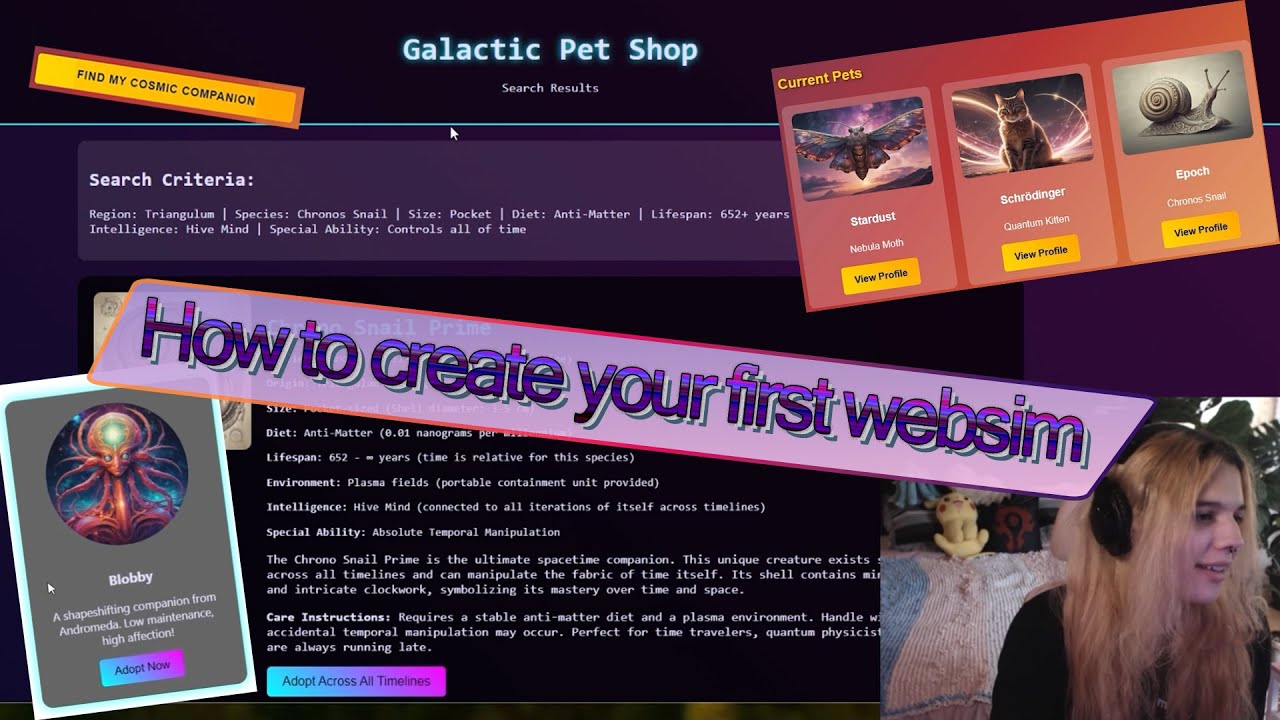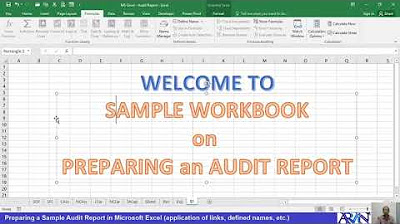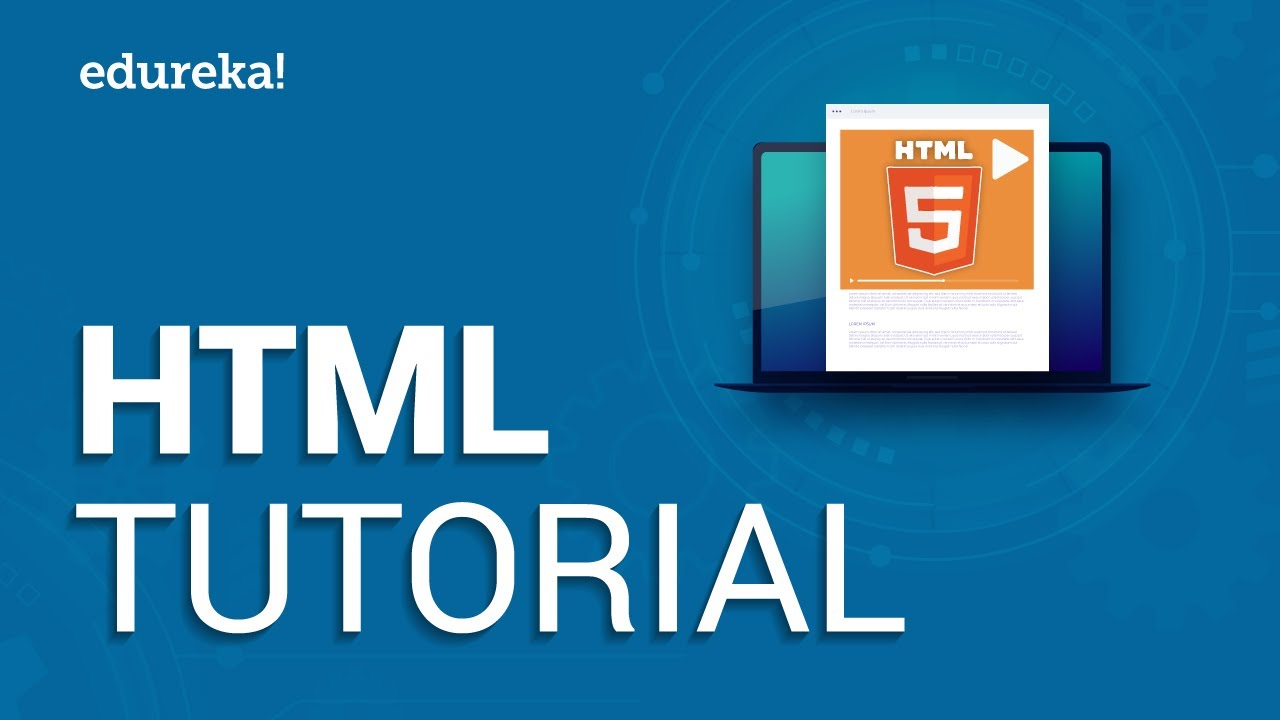Tutorial HTML Pemula: Buat Link yang Menghubungkan ke Bagian yang Sama dalam Halaman
Summary
TLDRIn this tutorial, the video demonstrates how to create internal navigation links within a webpage. Using HTML, the script explains how to link sections of the same page by utilizing the `href` attribute with anchor links and `id` attributes for different content blocks like 'About' and 'Contact'. The tutorial covers setting up these links, adding corresponding content sections, and ensuring smooth scrolling functionality by matching the link IDs with section IDs. This method is often used in single-page websites or landing pages, where users can click links to navigate within the same page.
Takeaways
- 😀 The video discusses creating links to the same page in HTML and how to implement them effectively.
- 😀 A file for a meeting (13th) is being used to demonstrate the process in a web browser (Google Chrome).
- 😀 Refreshing the browser allows for real-time updates to see changes made in the HTML file.
- 😀 The example focuses on adding links to a sidebar, such as 'About' and 'Contact' links.
- 😀 Links are added but initially do not produce any change because they lack appropriate functionality in the 'href' attribute.
- 😀 The video explains the process of inserting content in HTML using <h2> tags for titles and <p> tags for paragraphs.
- 😀 The 'about' and 'contact' sections are separated with breaks (using <br> tags) to ensure they appear distinct and organized on the page.
- 😀 The video introduces the concept of linking content sections using the 'id' attribute in the HTML tags.
- 😀 The 'id' attribute in the HTML elements helps create internal links that allow for navigation to specific parts of the same page when clicked.
- 😀 The 'About' and 'Contact' sections can be accessed via internal links that correspond to the 'id' attributes, making it interactive when navigating through the page.
Q & A
What is the main topic of the video?
-The video covers the process of creating links within the same webpage using HTML, focusing on linking to different sections of the page with anchor tags and `id` attributes.
What file is being used in the example, and which browser is shown for testing?
-The file being used is named `pertemuan13.html`, and the browser shown for testing is Google Chrome.
What should happen when changes are made to the HTML file?
-When changes are made to the HTML file, the browser page should be refreshed to reflect those changes.
How are the links to different sections of the webpage created in the sidebar?
-Links in the sidebar are created using anchor (`<a>`) tags with `href` attributes pointing to specific sections identified by `id` attributes, such as `href='#about'` or `href='#contact'`.
How can you make the page content scrollable when sections are added?
-To make the page content scrollable, space between sections is added using tags like `<br>` or by using CSS for better control of spacing.
What role do the `id` attributes play in the linking process?
-The `id` attributes uniquely identify sections within the page. The links in the sidebar reference these `id` attributes so that clicking on a link scrolls to the corresponding section of the page.
How are the `id` attributes set up in the content sections?
-Each content section, such as 'About' or 'Contact', is assigned an `id` attribute (e.g., `<h2 id='about'>About</h2>`) that matches the `href` in the sidebar link.
What happens when a user clicks the 'About' link in the sidebar?
-When the 'About' link is clicked, the page scrolls to the 'About' section, which is identified by the `id='about'`.
What should be done to ensure the links work properly after creating them?
-After creating the links, the HTML file should be saved and the browser should be refreshed to ensure that the links correctly navigate to the corresponding sections.
Why is this technique useful for creating landing pages?
-This technique is useful for creating single-page websites or landing pages where users can navigate between different sections of the page without having to reload or navigate to a new page.
Outlines

This section is available to paid users only. Please upgrade to access this part.
Upgrade NowMindmap

This section is available to paid users only. Please upgrade to access this part.
Upgrade NowKeywords

This section is available to paid users only. Please upgrade to access this part.
Upgrade NowHighlights

This section is available to paid users only. Please upgrade to access this part.
Upgrade NowTranscripts

This section is available to paid users only. Please upgrade to access this part.
Upgrade NowBrowse More Related Video
5.0 / 5 (0 votes)