Formatted Reports (Commercial Invoice) in Oracle APEX - Part 34
Summary
TLDRIn this Tech mining video, the tutorial guides viewers through creating a parameterized form to generate commercial invoices for specific orders. The process involves setting up a list of values, designing a report query, and utilizing an XML file to define the report layout. The video also demonstrates how to create an invoice template in Microsoft Word and upload it to Oracle Apex for automated printing. The final steps include testing the system to ensure it fetches and prints orders based on user input.
Takeaways
- 📝 The video tutorial focuses on creating a parameterized form to print specific orders using a report query in Oracle Apex.
- 🔍 It uses techniques similar to those in a previous video to generate commercial invoices for placed orders.
- 📋 The process begins by creating a list of values in the shared components interface for user selection.
- 👤 A select list is added to the form to display user IDs, allowing the user to select one for printing orders entered by that user.
- 🔑 The default value for the select list is the ID of the logged-in user.
- 🔘 A button is created for submitting the page and sending a print request to the print server.
- 💾 The report query is designed to filter data using parameters passed from the form.
- 📑 The report layout is exported as an XML file, which is used in subsequent steps.
- 📝 An invoice template is created in Microsoft Word, using the XML file from the previous step.
- 🖱️ The template is formatted to print each new invoice on a separate page and includes a table for field placement.
- 📁 The RTF template is then uploaded to Oracle Apex for use in the report generation process.
- 📈 The final step includes testing the functionality, accessing the page from the main navigation menu, and verifying the printing of specific records based on user input.
Q & A
What is the main topic of the video?
-The video is about creating a parameters form to print specific orders by passing parameter values to an underlying report query in a tech application.
What techniques are used in this video?
-The techniques used in this video are similar to those used in a previous video, focusing on generating commercial invoices for placed orders.
Where can I find the list of values used in the shared components interface?
-The list of values is created from scratch in the shared components interface, and the file used is provided in the description of the video or in the Part 9 folder.
What is the purpose of the blank page created in the video?
-The blank page is created to receive parameters that will be used to print specific invoices.
How many page items are added under the invoice report region?
-Two page items are added under the invoice report region.
What is the function of the select list added under the text field items?
-The select list displays the IDs of all users, allowing the user to select one ID to print the orders entered by that particular user.
What is the default value for the select list showing user IDs?
-The default value for the select list is the ID of the logged-in user.
What happens when the button on the page is clicked?
-When the button is clicked, the page is submitted, and an associated branch forwards a print request to the print server.
What is the purpose of the report query created for the invoice?
-The report query filters data using parameters passed to it from the page, allowing for the generation of invoices based on specific criteria.
What file format is the report definition exported as?
-The report definition is exported as an XML file named 'invoice XML'.
How is the invoice template created in Microsoft Word?
-The invoice template is created by following specific steps, including formatting the template and inserting a table to place fields accordingly, using the XML file from the previous step.
What file format should the completed invoice template be saved as?
-The completed invoice template should be saved as a Rich Text Format (RTF) file.
How is the RTF template uploaded to Oracle Apex?
-The RTF template is uploaded to Oracle Apex by calling Page 50 in the page designer and creating a specific branch to handle the print request.
How can the print request be accessed from the main navigation menu?
-The print request can be accessed from the main navigation menu under 'Advance Reports' by selecting the 'Customer Invoice' option.
What happens when a specific order number is entered in the form?
-When a specific order number is entered, the system will fetch and display the record of that specific order if it exists.
Outlines

هذا القسم متوفر فقط للمشتركين. يرجى الترقية للوصول إلى هذه الميزة.
قم بالترقية الآنMindmap

هذا القسم متوفر فقط للمشتركين. يرجى الترقية للوصول إلى هذه الميزة.
قم بالترقية الآنKeywords

هذا القسم متوفر فقط للمشتركين. يرجى الترقية للوصول إلى هذه الميزة.
قم بالترقية الآنHighlights

هذا القسم متوفر فقط للمشتركين. يرجى الترقية للوصول إلى هذه الميزة.
قم بالترقية الآنTranscripts

هذا القسم متوفر فقط للمشتركين. يرجى الترقية للوصول إلى هذه الميزة.
قم بالترقية الآنتصفح المزيد من مقاطع الفيديو ذات الصلة
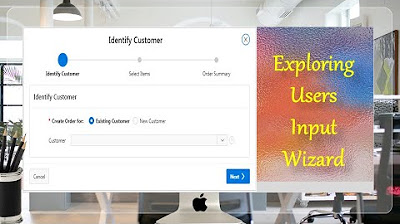
Taking User Input Via Wizard in Oracle APEX - Part 17(B)
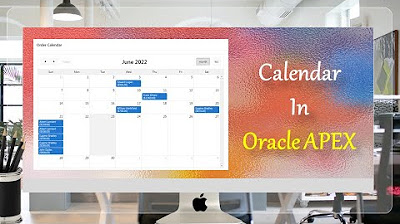
Create Setup to Display Records In an Order Calendar - Part 28
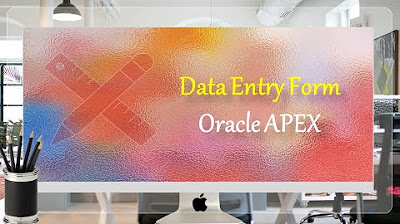
Data Entry Form Oracle APEX - Part 20
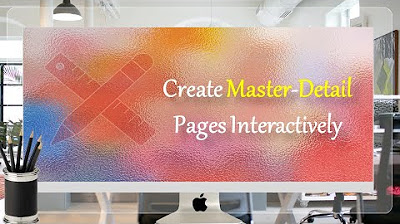
Learn How To Create Master Detail Pages in Oracle APEX - Part 10
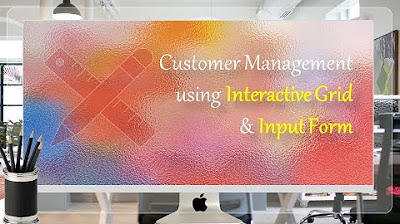
Manage Customers Profile using Interactive Grid and Input Form - Part 5
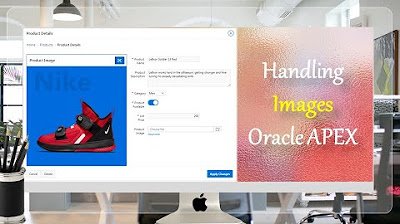
Display Images in Oracle APEX Interactive Reports and Forms - Part 8
5.0 / 5 (0 votes)
