How to submit assignment in Google Classroom tutorial
Summary
TLDRIn this video, Megan Cox walks students through the process of submitting assignments on Google Classroom. She explains how to navigate the Classroom interface, view and complete assignments, and attach files, including Google Docs or other formats. Megan also demonstrates the 'Turn In' button and options for commenting, both public and private, to communicate with teachers and classmates. Additionally, she provides insights on submitting assignments via the Google Classroom app on iPads and addresses file upload options from Google Drive. The tutorial concludes with tips on managing assignment progress and staying organized.
Takeaways
- 🖥️ Students access Google Classroom at classroom.google.com or through the app on an iPad.
- 📚 The Stream page shows posts, assignments, and comments from teachers and classmates.
- 🗂️ The Classwork tab is the easiest place to find all assignments and their due dates.
- 📄 Assignments with attachments automatically include a copy of the teacher’s template labeled with the student’s name.
- 👀 Clicking “View assignment” reveals details, attachments, and options for comments.
- 💬 Class comments are public to the entire class, while private comments are only visible to the teacher.
- ✏️ Students can open the attached document to edit and complete their work directly.
- 🚫 Once an assignment is turned in, editing access is removed until the teacher returns it.
- ➕ For assignments without attachments, students can add files from Google Drive, links, uploads, or create new Docs/Slides/Sheets/Drawings.
- 📱 On iPads, the same features appear, but menus may be located at the bottom of the screen.
- 📨 After submitting, the assignment status changes to “Turned in,” helping students track progress.
Q & A
What is the first step to upload and submit work on Google Classroom?
-The first step is to go to classroom.google.com on your laptop or Chromebook. If you are using an iPad, you can also use the Google Classroom app.
How do students navigate to their assignments in Google Classroom?
-Students can navigate to their assignments by clicking on the 'Classwork' tab in Google Classroom. All assignments will be listed there with due dates.
What should students do when they see a document with their name attached to an assignment?
-Students should click 'View Assignment' to open the document. They can then start editing and working on their assignment directly in Google Docs.
What is the purpose of the 'Class Comment' feature?
-The 'Class Comment' feature allows students to ask general questions that may benefit other students in the class. These comments are visible to everyone in the class.
What is the difference between 'Class Comment' and 'Private Comment'?
-'Class Comments' are visible to all students in the class, while 'Private Comments' are only visible to the teacher and can be used to send personal messages.
What happens when a student clicks 'Turn In' after completing an assignment?
-When a student clicks 'Turn In,' they lose all editing rights, and the teacher will have control over the document. Therefore, students should only click 'Turn In' when they are completely finished with their work.
Can students continue editing their assignment after they click 'Turn In'?
-No, once an assignment is submitted by clicking 'Turn In,' students cannot make further edits. If they need to make changes, they must contact the teacher.
How can students submit assignments that do not have an attachment?
-For assignments without attachments, students can click 'Add or Create' to upload their own files from Google Drive, including Google Docs, videos, or other types of files.
What types of files can students attach to an assignment in Google Classroom?
-Students can attach Google Docs, Google Slides, Google Sheets, drawings, files from their Google Drive, or files from their device, such as Microsoft Word documents, video files, or images.
How does uploading from an iPad differ from uploading on a laptop or Chromebook?
-On an iPad, the options for uploading files may be displayed at the bottom of the screen, rather than in the left-hand or top menu. Students can upload files from their iPad's camera roll or files app.
Outlines

هذا القسم متوفر فقط للمشتركين. يرجى الترقية للوصول إلى هذه الميزة.
قم بالترقية الآنMindmap

هذا القسم متوفر فقط للمشتركين. يرجى الترقية للوصول إلى هذه الميزة.
قم بالترقية الآنKeywords

هذا القسم متوفر فقط للمشتركين. يرجى الترقية للوصول إلى هذه الميزة.
قم بالترقية الآنHighlights

هذا القسم متوفر فقط للمشتركين. يرجى الترقية للوصول إلى هذه الميزة.
قم بالترقية الآنTranscripts

هذا القسم متوفر فقط للمشتركين. يرجى الترقية للوصول إلى هذه الميزة.
قم بالترقية الآنتصفح المزيد من مقاطع الفيديو ذات الصلة

PENGENALAN MATERI PRODUK KREATIF DAN KEWIRAUSAHAAN || Pertemuan ke 1 || kelas XI dan kelas XII

Tutorial Online I Cara Upload Tugas Pada Tutorial Online UT

Google Classroom Pro Tips for Teachers
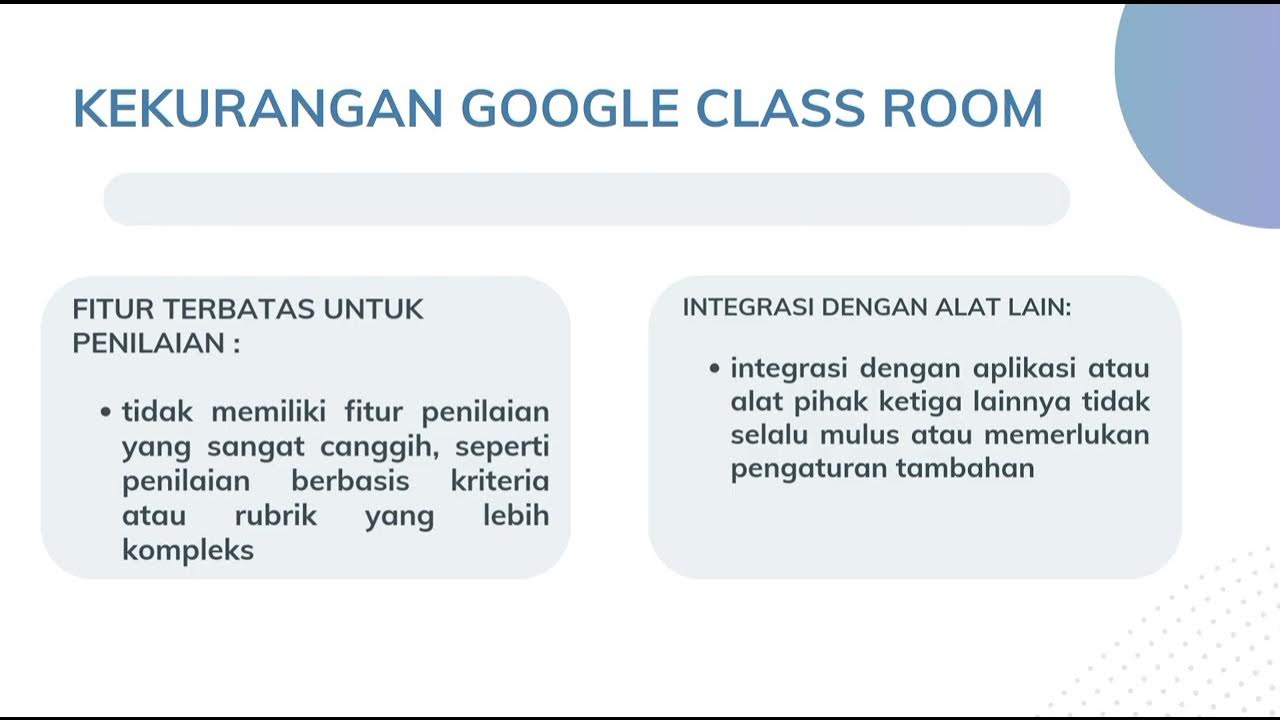
PPKn_Kelompok 3_Google Classroom Sebagai Media Pembelajaran Jarak Jauh

Nilai dan Fungsi Musik Tradisional Nusantara 2 SENI BUDAYA SMP Santa Ursula Bandung.
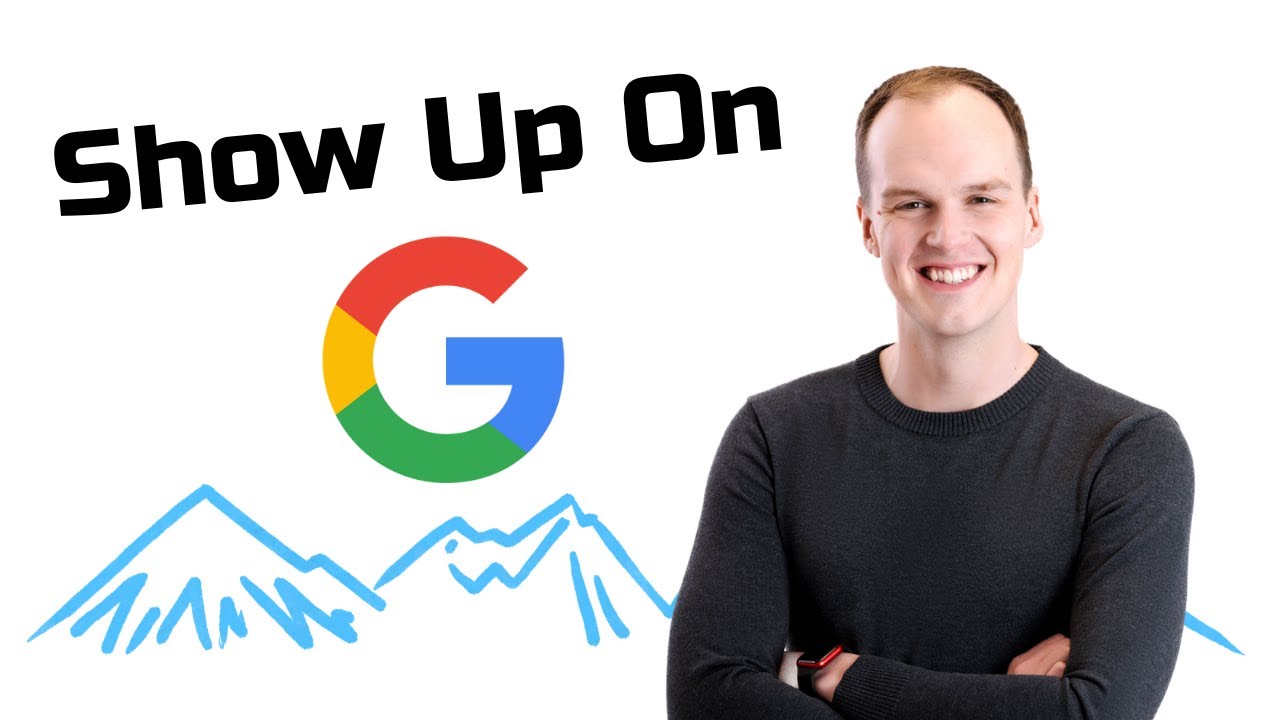
Get Your Website Indexed On Google FAST!
5.0 / 5 (0 votes)
