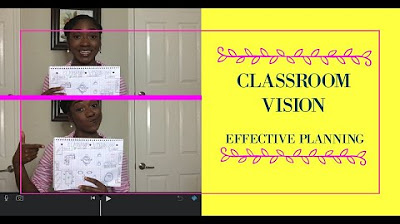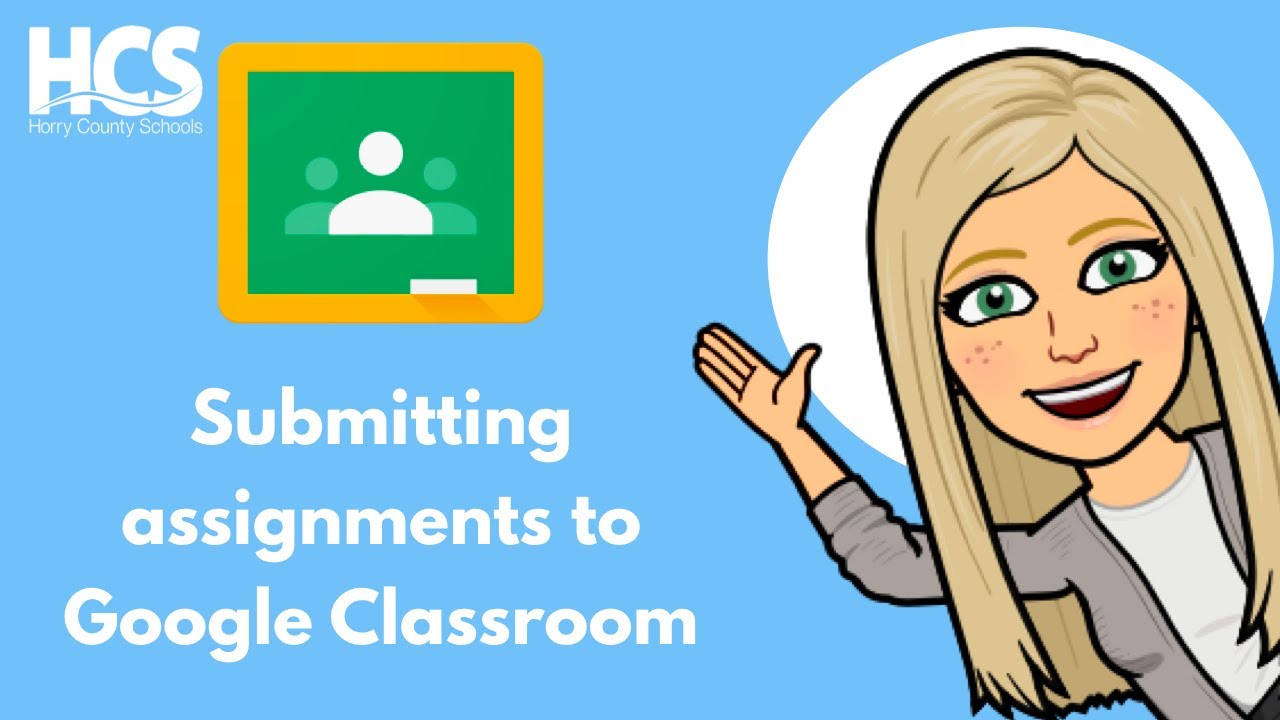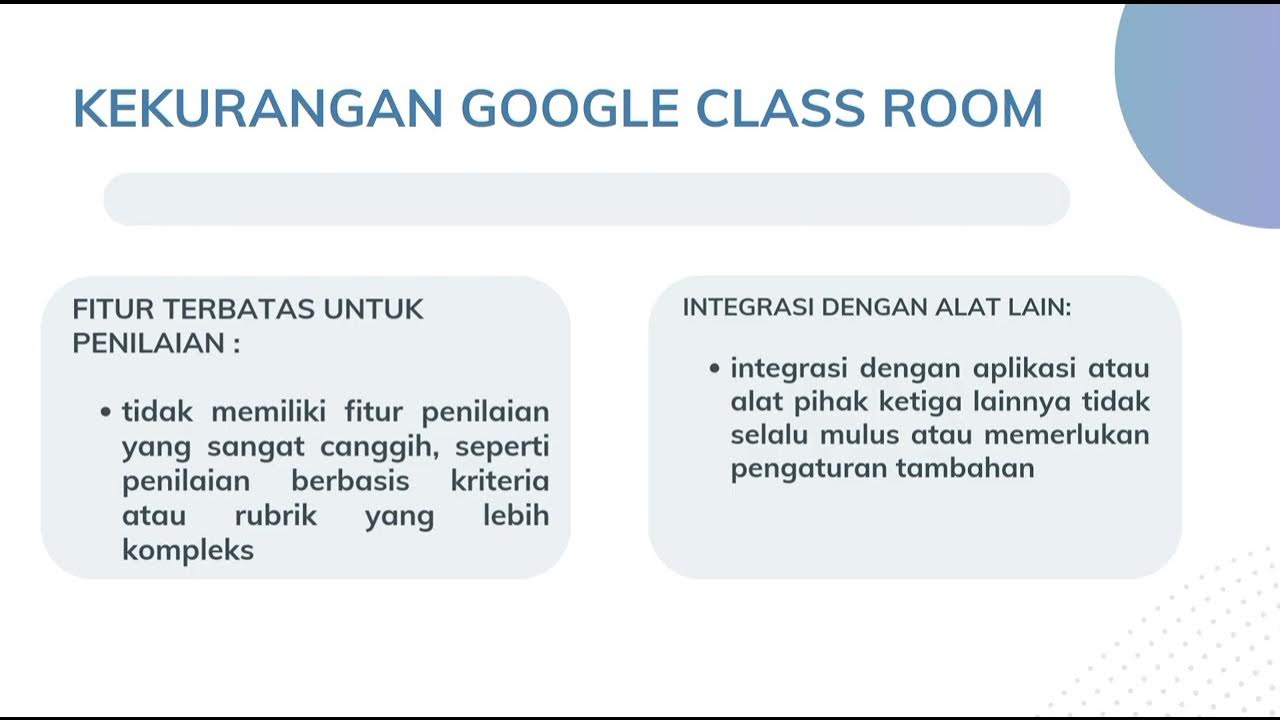Google Classroom Pro Tips for Teachers
Summary
TLDRIn this educational video, Sam Kary from New EdTech Classroom shares expert tips on optimizing Google Classroom for a seamless learning experience. Key advice includes posting all class materials to Google Classroom, streamlining notifications, and organizing content by date ranges. Sam also recommends using a consistent labeling system for assignments, creating assignment bundles, and utilizing the Comment Bank feature for efficient grading. Additionally, the video suggests involving others to review the classroom setup and introducing students to the platform through a scavenger hunt or tutorial video, ensuring a user-friendly and accessible learning environment.
Takeaways
- 📚 Post everything to Google Classroom to create a centralized, reliable source for all class information, assignments, and resources.
- 🔕 Hide notifications for assignments on the Stream to prevent clutter and make important announcements stand out.
- 💬 Adjust settings to allow student comments on announcements but prevent them from creating their own posts to maintain order and prevent inappropriate content.
- 🗓️ Organize topics based on date ranges rather than categories for a logical and predictable system that's easy for students to navigate.
- 🔢 Develop an internal labeling system using generic numbers for assignments to facilitate easy reuse and location of materials across academic years.
- 📦 Create assignment bundles to combine related tasks into single posts, reducing the need for students to click around and enhancing organization.
- 🌿 Keep evergreen resources unassigned to a topic and make them accessible at the top of Google Classroom for continuous student use throughout the year.
- ✅ Share direct links to assignments to ensure students are directed to specific tasks rather than the general Classwork page.
- ✍️ Utilize the Comment Bank feature in Google Classroom to save time when grading by reusing common feedback.
- 🎧 Install the Mote extension for adding audio notes to assignments, offering an alternative way to provide feedback and save time with pre-recorded comments.
- 👀 Have someone else log into your Google Classroom to ensure clarity and ease of use from a student's perspective.
- 🏃 Use a scavenger hunt to introduce and familiarize students with the features of Google Classroom, ensuring they understand how to navigate and use it effectively.
Q & A
What is the main purpose of the video?
-The main purpose of the video is to provide professional tips on how to optimize the use of Google Classroom for an engaging and organized learning experience.
Why should teachers post everything to Google Classroom according to the video?
-Posting everything to Google Classroom communicates to students and families that it is a reliable source of information, eliminates issues related to absent students missing work, and makes the class more accessible.
What is the recommended setting for managing notifications on the Stream in Google Classroom?
-The recommended setting is to hide notifications for assignments on the Stream by selecting 'No Notifications' under the 'Classwork on the stream' settings.
How can teachers prevent the Stream from being cluttered with student posts?
-Teachers can change the settings in Google Classroom to only allow students to comment on existing posts, rather than creating their own posts on the Stream.
What is the suggested method for organizing topics in Google Classroom?
-The suggested method is to organize topics based on date ranges, such as 'Week 1', 'Week 2', etc., rather than categories like 'homework' or subject areas.
Why is using an internal labeling system for assignments beneficial?
-Using an internal labeling system based on generic numbers helps in reusing posts year after year and makes it easier to find and organize assignments regardless of date shifts.
What is the advantage of creating assignment bundles?
-Creating assignment bundles limits the number of individual posts and makes it easier for students to find all related materials in one place.
Why should evergreen resources be left unassigned to a topic?
-Leaving evergreen resources unassigned to a topic ensures that these resources remain accessible at the top of Google Classroom throughout the entire school year.
How can teachers provide direct links to assignments?
-Teachers can provide direct links to assignments by hovering over an individual assignment, clicking on the three dots, and selecting 'Copy Link'.
What is the Comment Bank feature in Google Classroom used for?
-The Comment Bank feature in Google Classroom is used to save and reuse comments while grading, which can save time and maintain consistency in feedback.
Why is it recommended to have someone else log into your Google Classroom?
-Having someone else log into your Google Classroom helps to ensure that the organization system is clear from a student's perspective and can provide valuable feedback for improvement.
What is the purpose of a scavenger hunt in introducing students to Google Classroom?
-A scavenger hunt is a more engaging way to introduce students to Google Classroom features, ensuring they understand how to navigate and use the platform effectively.
Why should teachers create or use a tutorial to explain their Google Classroom setup?
-A tutorial helps explain the unique setup and use of Google Classroom, allowing students and families to rewatch the explanation as needed and understand all features.
How can teachers manage their email notifications from Google Classroom?
-Teachers can manage their email notifications by changing the settings in Google Classroom to reduce the number of emails received, such as turning off comments on posts or using Gmail filters.
Outlines

This section is available to paid users only. Please upgrade to access this part.
Upgrade NowMindmap

This section is available to paid users only. Please upgrade to access this part.
Upgrade NowKeywords

This section is available to paid users only. Please upgrade to access this part.
Upgrade NowHighlights

This section is available to paid users only. Please upgrade to access this part.
Upgrade NowTranscripts

This section is available to paid users only. Please upgrade to access this part.
Upgrade NowBrowse More Related Video
5.0 / 5 (0 votes)