Windows Server 2012 R2 Installation
Summary
TLDRIn this tutorial, Matthew Penning walks viewers through the installation of the Windows Server 2012 operating system. He covers key steps such as booting from the installation disc, selecting the server version, and choosing between command-line or graphical interfaces. The video also addresses partitioning the drive, deleting old partitions, and setting up the administrative password with specific security requirements. Finally, Matthew explains the importance of choosing a fresh installation over upgrading older servers and offers a brief overview of additional resources for advanced server configurations.
Takeaways
- 😀 Ensure your computer is set to boot from the installation disk before proceeding with Windows Server 2012 installation.
- 😀 If you don't see the boot screen, check your BIOS settings or use a key to select the boot device.
- 😀 Choose between Server Core (command line only) or the GUI version of Windows Server 2012 based on your needs.
- 😀 The Standard version is ideal for basic server needs, while the Data Center version supports more virtual machines.
- 😀 Always accept the license agreement before proceeding with the installation of Windows Server 2012.
- 😀 If upgrading from an older server, choose the upgrade option, but a fresh install is typically recommended.
- 😀 Delete previous partitions from the hard drive to ensure no leftover data or settings are carried over.
- 😀 For a fresh install, unallocated space on the drive will allow Windows to automatically partition the disk.
- 😀 The system will copy files, install, and reboot during the installation process. Allow these automatic restarts to complete.
- 😀 Set a strong administrator password that meets Windows' requirements: at least 8 characters long and including at least three of the following—uppercase, lowercase, numbers, or symbols.
- 😀 Once installation is complete, log in using Control+Alt+Delete and your set administrator password to access the system.
Q & A
What is the first step to begin installing Windows Server 2012?
-The first step is to insert the installation disc into your computer and then press any key when prompted to boot from the disc.
What should you do if your computer doesn't boot from the installation disc?
-If the computer doesn't boot from the disc, you may need to adjust some settings in the BIOS or select the appropriate boot option using a key on your keyboard.
What are the two main options for the Windows Server 2012 installation?
-The two main options are installing with the Server Core (command line only) or with the Graphical User Interface (GUI), which includes the desktop, start menu, and other visual elements.
What is the difference between the Standard and Data Center options during the installation?
-The Standard option is suitable for general server tasks like running a domain or file server, while the Data Center option is designed for running more virtual machines on the server.
Which option does the narrator choose for this installation, and why?
-The narrator chooses the Standard option with the GUI because it provides a more familiar desktop interface, which is typically preferred for easier management.
What are the two main installation options presented during the installation process?
-The two main options are 'Upgrade' and 'Custom Install'. The narrator prefers 'Custom Install' for a fresh setup instead of upgrading an older server.
What does the narrator do with the existing partitions on the hard drive?
-The narrator deletes the existing partitions from the previous operating system to ensure a clean installation, leaving only unallocated space for the new OS.
What happens if the hard drive is brand new and has no previous partitions?
-If the hard drive is new, it will show as unallocated space, and Windows will automatically handle the partitioning during the installation process.
What should you avoid doing during the reboot after the first part of the installation?
-You should avoid pressing any keys when prompted to boot, as this would restart the installation process. Let the system continue automatically.
What are the password requirements for the administrative user during setup?
-The password must meet certain criteria: at least eight characters long and include at least three of the following types: uppercase letter, lowercase letter, symbol, or number.
How does the narrator set the password for the administrative user?
-The narrator sets a simple password using a capital letter 'P', the symbol '@', and a lowercase 's', which meets the password criteria of having a mix of character types and a minimum length of eight characters.
What is the final step after setting the administrative password?
-After setting the password, the narrator presses 'Finish', then uses 'Ctrl + Alt + Delete' to log in with the new password, completing the installation process.
Where can viewers learn more about Windows Server 2012 setup and configurations?
-Viewers can visit the narrator's blog at lecture snippets.com, where more videos are available about setting up the server as a domain controller and exploring other roles and features.
Outlines

هذا القسم متوفر فقط للمشتركين. يرجى الترقية للوصول إلى هذه الميزة.
قم بالترقية الآنMindmap

هذا القسم متوفر فقط للمشتركين. يرجى الترقية للوصول إلى هذه الميزة.
قم بالترقية الآنKeywords

هذا القسم متوفر فقط للمشتركين. يرجى الترقية للوصول إلى هذه الميزة.
قم بالترقية الآنHighlights

هذا القسم متوفر فقط للمشتركين. يرجى الترقية للوصول إلى هذه الميزة.
قم بالترقية الآنTranscripts

هذا القسم متوفر فقط للمشتركين. يرجى الترقية للوصول إلى هذه الميزة.
قم بالترقية الآنتصفح المزيد من مقاطع الفيديو ذات الصلة
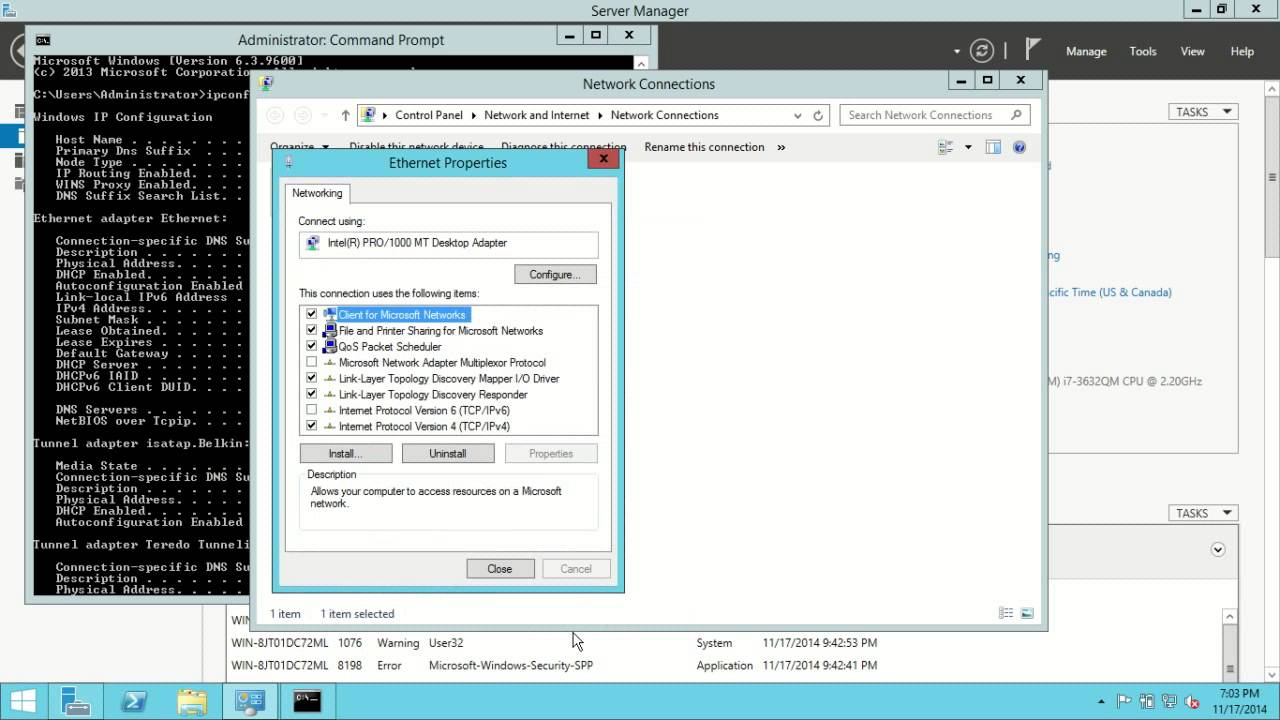
Windows Server 2012 R2 Initial Configuration
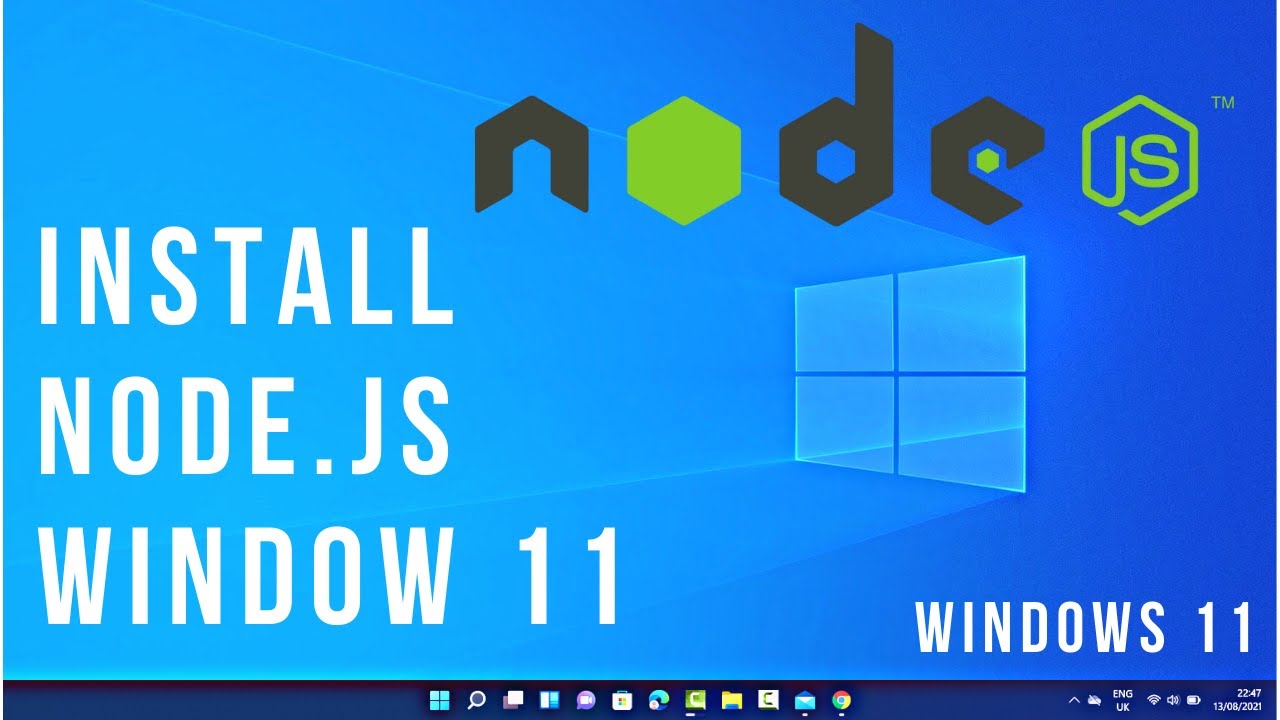
How to Install Node.js on Window 11

CARA SETTING BIOS PADA MOTHERBOARD VARRO H61+INSTALL WINDOWS
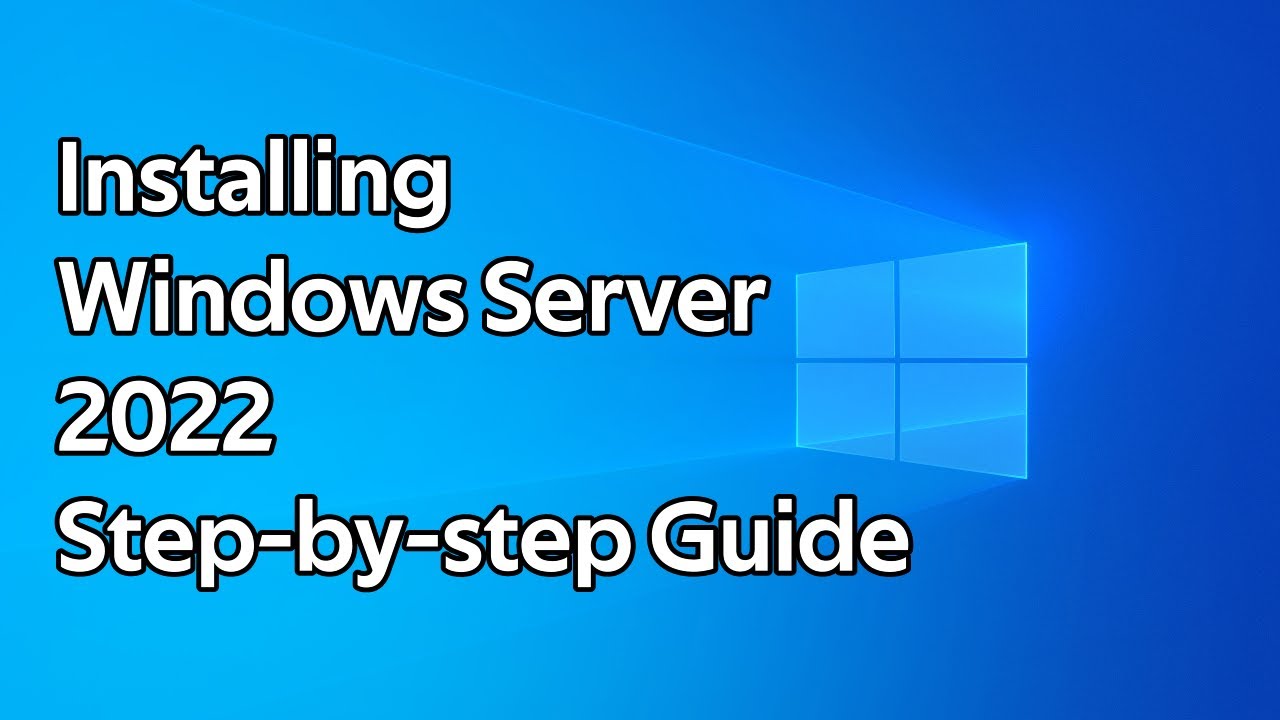
How to install Windows Server 2022 step by step guide

Cara Download dan Install Virtual Box Versi Terbaru Di Laptop/PC | Install Virtual Box DI Windows

Java 01 - Cara Install Netbeans - Tutorial Java Netbeans Indonesia
5.0 / 5 (0 votes)
