Cara Remote Komputer dari HP dengan Chrome Remote Desktop
Summary
TLDRThis video tutorial demonstrates how to remotely access and control a computer or laptop using Chrome Remote Desktop. It guides viewers through installing the Chrome browser and the Remote Desktop extension on a computer, setting up a PIN for secure access, and then connecting via a smartphone app. The tutorial covers both Android and iPhone setups, ensuring the Google account used is the same on both devices. Viewers learn how to navigate the dashboard, enter the PIN, and operate their computer remotely, including typing and opening applications, making remote work or support simple and efficient.
Takeaways
- 💻 You must have Google Chrome installed on your computer or laptop to use Chrome Remote Desktop.
- 🔍 Open Google Chrome and search for 'Chrome Remote Desktop' to access the official site.
- 🖱️ Click on 'My Computer Access' to start setting up remote access on your computer.
- 📧 Log in with a Google account, which must match the account used on your cellphone.
- ⬇️ Download and install the Chrome Remote Desktop extension via 'Add to Chrome' and 'Add Extension'.
- ✅ Follow prompts to agree and complete the installation, including any notifications that appear.
- 🖥️ Name your computer and create a secure PIN to allow remote access.
- 📱 Install the Chrome Remote Desktop app on your cellphone from the Play Store (Android) or App Store (iPhone).
- 🔑 Log in to the app on your cellphone using the same Google account and follow any prompts to complete setup.
- 📲 Select your computer from the dashboard on your cellphone, enter the PIN, and you can now control your computer remotely.
- ⌨️ You can perform tasks like typing in Microsoft Word or operating your computer directly from your cellphone.
- 🌐 Ensure both devices are connected to the internet for successful remote access.
Q & A
What is the first step before using Chrome Remote Desktop on a computer?
-The first step is to ensure that Google Chrome is installed on the computer or laptop.
Where do you go to access Chrome Remote Desktop online?
-You go to the website remotedesktop.google.com to access Chrome Remote Desktop.
What must be consistent between your computer and cellphone when using Chrome Remote Desktop?
-The Google account (email) used to log in must be the same on both the computer and the cellphone.
How do you install the Chrome Remote Desktop extension on your computer?
-You click 'Download' on the Chrome Remote Desktop website, then 'Add to Chrome,' followed by 'Add Extension,' and complete the installation process by agreeing to the prompts.
What is required to secure access to your computer when setting up Chrome Remote Desktop?
-You need to create a PIN that will be used to access the computer remotely.
How do you install Chrome Remote Desktop on a cellphone?
-For Android, go to the Play Store, and for iPhone, go to the App Store. Search for 'Chrome Remote Desktop,' install the app, and log in using the same Google account as on the computer.
How do you connect to your computer from your cellphone using Chrome Remote Desktop?
-Open the Chrome Remote Desktop app on your cellphone, select the computer name, enter the PIN you created, and then you will be connected to control your computer remotely.
Can you type and use programs on your computer remotely from your cellphone?
-Yes, you can open programs such as Microsoft Word and type using the on-screen keyboard within the Chrome Remote Desktop app.
What should you check if your computer does not appear online for remote access?
-Ensure the computer is turned on, connected to the internet, and that the Chrome Remote Desktop setup was completed successfully, including creating a PIN.
Why is it important to have the same email account on both devices?
-Using the same Google account ensures that your computer can be recognized and securely accessed by your cellphone through Chrome Remote Desktop.
What indicates that your computer is ready for remote access?
-The computer will appear as 'online' on the Chrome Remote Desktop interface, indicating it is ready to be accessed remotely.
Outlines

هذا القسم متوفر فقط للمشتركين. يرجى الترقية للوصول إلى هذه الميزة.
قم بالترقية الآنMindmap

هذا القسم متوفر فقط للمشتركين. يرجى الترقية للوصول إلى هذه الميزة.
قم بالترقية الآنKeywords

هذا القسم متوفر فقط للمشتركين. يرجى الترقية للوصول إلى هذه الميزة.
قم بالترقية الآنHighlights

هذا القسم متوفر فقط للمشتركين. يرجى الترقية للوصول إلى هذه الميزة.
قم بالترقية الآنTranscripts

هذا القسم متوفر فقط للمشتركين. يرجى الترقية للوصول إلى هذه الميزة.
قم بالترقية الآنتصفح المزيد من مقاطع الفيديو ذات الصلة
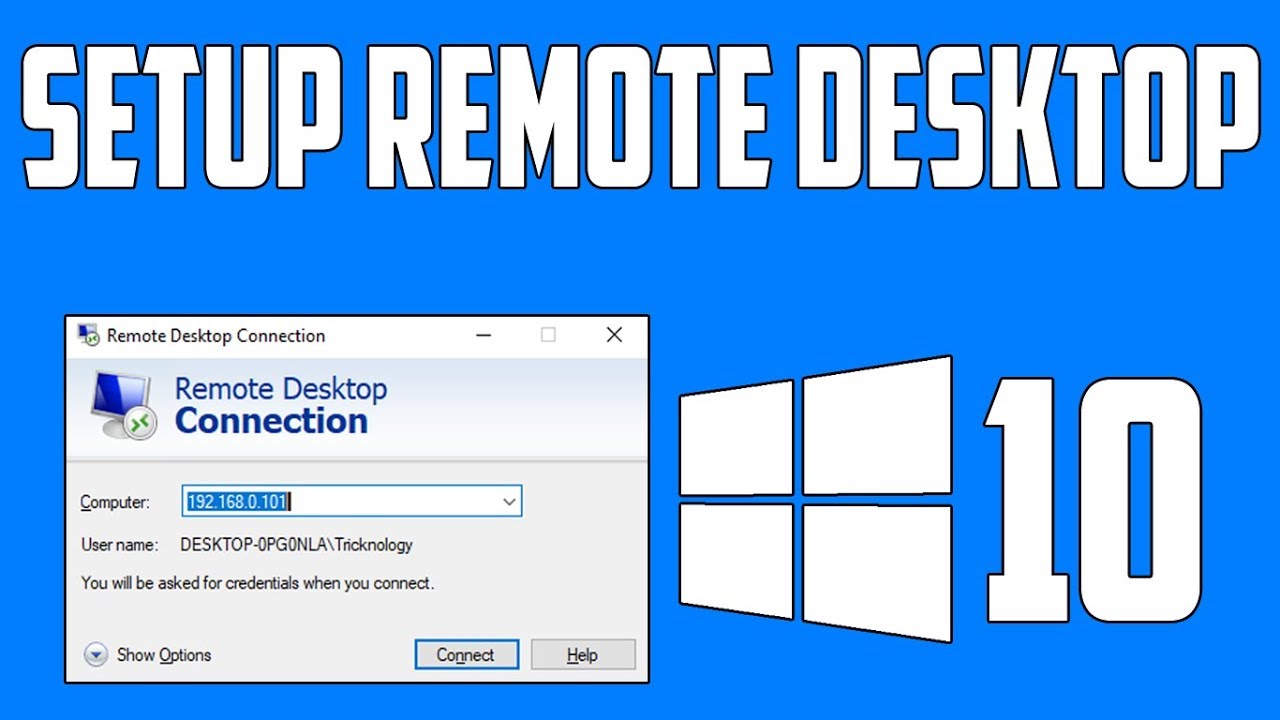
How To Setup Remote Desktop Connection in Windows 10

Three Ways To Watch 360 Videos On A Laptop - 8K 360 VR Video!
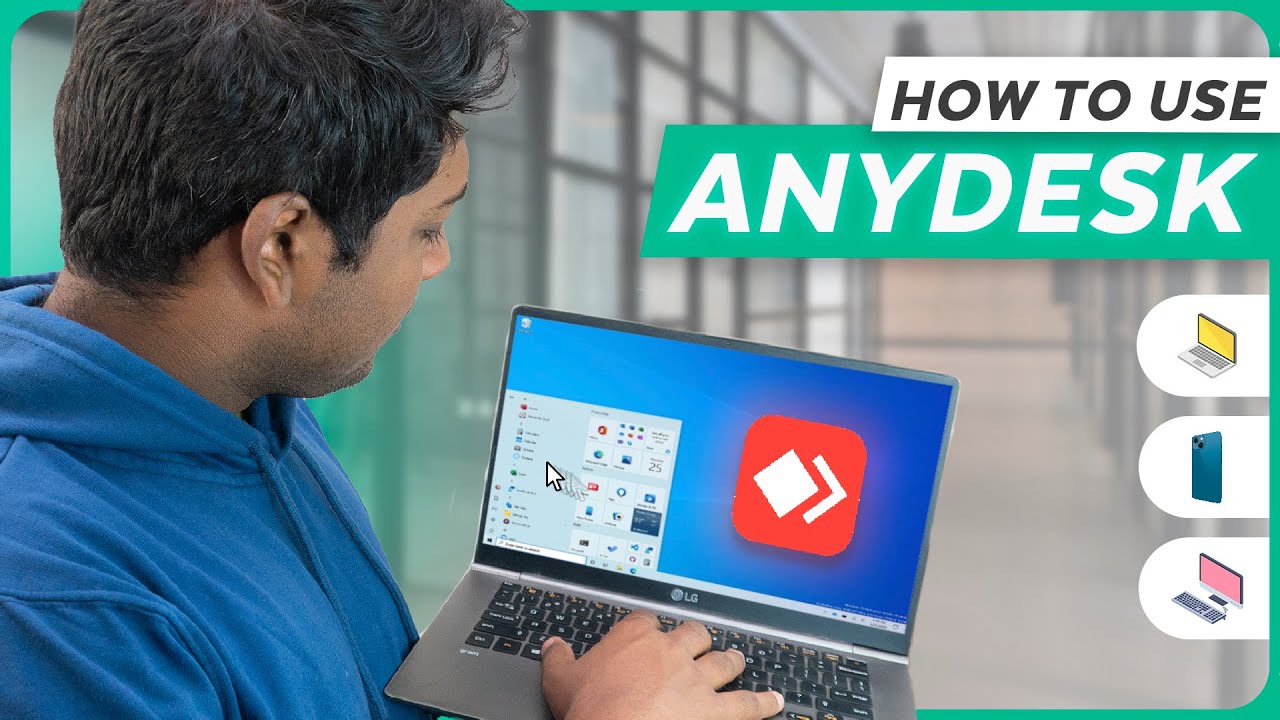
How to use AnyDesk to Access Remote Computer

Setup Computer Server in Windows Server 2012 R2 Part 3 (REMOTE DESKTOP, PRINTER DEPLOY) [TAGALOG]

Cara menghidupkan dan mematikan komputer yang benar dan aman | Belajar Komputer dari NOL
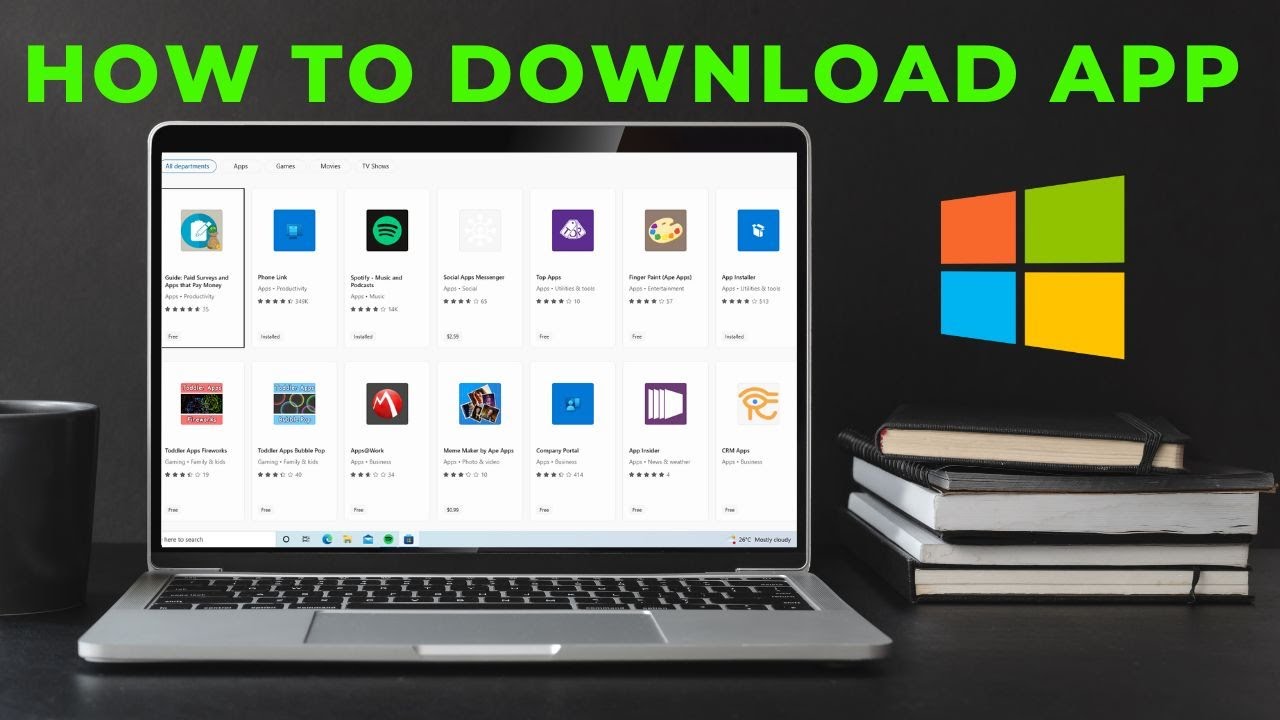
How to download App in laptop | Download & Install All Apps in Windows Laptop Free
5.0 / 5 (0 votes)
