#26 Dealing with Transparency | Intro to InDesign Course
Summary
TLDRThis video explains how to manage transparency in InDesign to ensure high-quality print results. It highlights common sources of transparency, such as effects, imported files, and manually adjusted opacity, and demonstrates how these can cause text and objects to be rasterized, leading to pixelation and blurriness. The video walks through using the Flattener Preview panel to identify transparency and affected objects, and provides practical solutions, such as placing text on a top layer or adjusting design to avoid rasterizing body text. Viewers learn how to maintain sharp, readable text while effectively handling transparent elements in their layouts.
Takeaways
- 😀 Transparency can appear in objects with effects, imported files, or objects with reduced opacity.
- 😀 Common sources of transparency include drop shadows, glows, feathering, and semi-transparent text.
- 😀 Files from Illustrator or Photoshop may carry transparency that affects your InDesign document.
- 😀 Always check for transparency before printing to avoid unexpected results.
- 😀 Use Window → Output → Flattener Preview to identify transparent objects in your document.
- 😀 Transparent objects will be highlighted in red when using the Flattener Preview tool.
- 😀 Switching Flattener Preview to 'All Affected Objects' shows which elements will be rasterized.
- 😀 Rasterized text becomes pixel-based, which can make it blurry and reduce print quality.
- 😀 To prevent text rasterization, move all text to a layer above any transparent objects.
- 😀 If text must be beneath transparency, ensure it is large enough to remain legible after rasterization.
- 😀 Small body text should remain vector to maintain sharpness, while large headings can tolerate rasterization.
- 😀 Regularly refreshing Flattener Preview ensures all transparency effects are accounted for before printing.
Q & A
What is transparency in InDesign, and why is it important to check before printing?
-Transparency refers to the visual effect where certain elements in your document have partial or full transparency, such as drop shadows, transparent backgrounds, or adjusted opacity. It is important to check because transparency can affect the print quality, particularly by causing text or objects to be rasterized (converted into pixel-based images), which can result in blurriness or pixelation.
What are some common types of transparency in a document?
-Common types of transparency include effects like drop shadows, imported files with transparent backgrounds from Illustrator or Photoshop, and objects where opacity has been manually adjusted (e.g., text with 50% opacity).
How can you identify transparent objects in your InDesign document?
-To identify transparent objects, go to `Window > Output > Flattener Preview`, and set the Highlight option to 'Transparent Objects.' This will highlight all objects containing transparency in red.
What does the Flattener Preview do, and why is it important?
-The Flattener Preview helps you identify objects with transparency that might be rasterized during printing. It allows you to visually see which elements will be affected and helps prevent undesirable print outcomes like pixelated text.
What does it mean when objects are highlighted in red in Flattener Preview?
-When objects are highlighted in red, it means those elements contain transparency and will be rasterized, which means they will be converted to pixels rather than remaining as vector-based elements.
Why is it undesirable for text to be rasterized?
-Rasterized text loses its vector quality, which can result in a blurry or pixelated appearance. Vector text remains sharp and clean, which is ideal for print, especially for smaller text and detailed fonts.
How can you avoid having text rasterized due to transparency?
-The best way to avoid text rasterization is to ensure that all text is placed on a layer above any transparent objects. This prevents transparency effects from impacting the text.
What should you do if transparency must remain above text?
-If you must have transparency above text, you will have to accept that some of the text might be rasterized. To mitigate this, ensure that the rasterized text is large enough to remain legible and clear. Small text should be avoided in these situations.
What is the impact of rasterizing large vs. small text?
-Large text can tolerate rasterization without significant quality loss, as it remains readable and sharp enough in most cases. However, small or body text should be avoided from being rasterized, as it leads to poor print quality with pixelation and blurriness.
How can you fix rasterization issues once identified in your document?
-To fix rasterization issues, move all text to a layer above any transparent objects. If the design requires transparency to be above text, check that the text size is sufficiently large to prevent blurriness when rasterized.
Outlines

هذا القسم متوفر فقط للمشتركين. يرجى الترقية للوصول إلى هذه الميزة.
قم بالترقية الآنMindmap

هذا القسم متوفر فقط للمشتركين. يرجى الترقية للوصول إلى هذه الميزة.
قم بالترقية الآنKeywords

هذا القسم متوفر فقط للمشتركين. يرجى الترقية للوصول إلى هذه الميزة.
قم بالترقية الآنHighlights

هذا القسم متوفر فقط للمشتركين. يرجى الترقية للوصول إلى هذه الميزة.
قم بالترقية الآنTranscripts

هذا القسم متوفر فقط للمشتركين. يرجى الترقية للوصول إلى هذه الميزة.
قم بالترقية الآنتصفح المزيد من مقاطع الفيديو ذات الصلة

Unit 02 - Photoshop 01 - Introduction to Raster Images and Resolution

MÉDICO SIGAH

Cara cetak bolak balik dengan printer epson (Epson L Series)

Placing Images Into Adobe InDesign - Ep9/13 [Adobe InDesign For Beginners]

Print de ideale foto voor jouw fotolijst
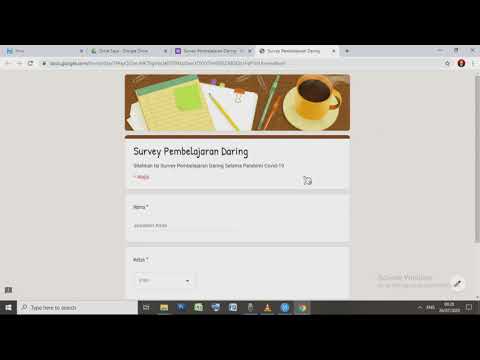
Cara Membuat Kuesioner/Lembar Survey Di Google Form
5.0 / 5 (0 votes)
