Print de ideale foto voor jouw fotolijst
Summary
TLDRThis video from the Academy of Landscape Photography guides viewers on how to professionally print their photos, emphasizing the importance of aspect ratios and photo composition. It explains how to adjust photo dimensions to fit standard frames and avoid common printing pitfalls. The tutorial also covers exporting photos with the right settings for optimal print quality. The host introduces a 'Perfect Print Masterclass' for a comprehensive understanding of photo printing, including choosing the right photos, materials, and settings, ensuring viewers get the best results without wasting resources.
Takeaways
- 🖼️ The video discusses the importance of printing photos to bring them out of the digital realm and displaying them in the physical world.
- 📱 Most photos today are taken with either a smartphone or a camera, but they live in the digital world, and the script suggests printing them to appreciate them daily.
- 🤔 Printing photos is not as simple as uploading them to a printing service; it requires knowledge to ensure a satisfying result.
- 💰 Printing photos, especially in larger formats, can be expensive, so it's crucial to know how to print them properly to avoid wasting money.
- 📐 The script emphasizes the importance of controlling the aspect ratio and dimensions of a photo to fit it into a photo frame without unwanted cropping.
- 📷 It's crucial for photographers to maintain control over their photos' cropping to avoid losing important parts of the image.
- 🗂️ The video provides a step-by-step guide on adjusting a photo's aspect ratio to match a specific frame size using photo editing software like Lightroom.
- 🖥️ The process of exporting a photo for printing involves choosing the right file format (JPEG), ensuring high-quality settings, and selecting the appropriate color space (AdobeRGB for prints).
- 📏 When preparing a photo for printing, it's important to consider the resolution, with 300 pixels per inch being a recommended value for print quality.
- 📑 The script mentions that standard print sizes may not match the desired dimensions, and it's necessary to find a printing service that can accommodate custom sizes.
- 🏢 Two examples of printing services that can handle custom sizes are mentioned: the photo center of Kruidvat and Whitewall, both of which allow for individual adjustments.
Q & A
What is the main topic of the video?
-The main topic of the video is about printing photographs, discussing the process and considerations involved in getting photos printed from a digital format to display in the physical world.
Why is it important to consider the aspect ratio when printing photos?
-The aspect ratio is important because it determines the shape and proportions of the photo. It ensures that the printed photo will fit correctly into a frame or display area without unwanted cropping or distortion.
What is the aspect ratio of a photo and why is it significant?
-The aspect ratio of a photo is the proportional relationship between its width and height. It is significant because it dictates the shape of the photo and helps maintain the original composition when printing.
What is the recommended resolution for printing a photo?
-The recommended resolution for printing a photo is 300 pixels per inch, which ensures a high-quality print.
Why might printing a photo be a disappointing experience without proper preparation?
-Without proper preparation, such as understanding the aspect ratio, file format, and resolution requirements, the printed photo may not meet expectations, leading to a disappointing result.
What is the purpose of the 'crop to fit' feature in photo editing software?
-The 'crop to fit' feature allows users to adjust the aspect ratio of a photo to match a specific frame or print size, ensuring that the entire image is visible without unwanted cropping.
What file format is commonly used for photo printing?
-JPEG is the commonly used file format for photo printing because most printing services work with JPEG files.
Why is it recommended to set the JPEG quality to 100% when exporting a photo for printing?
-Setting the JPEG quality to 100% ensures that the photo retains the highest possible quality, which is important for a sharp and detailed print.
What is the difference between sRGB and AdobeRGB color spaces, and why might one be preferred over the other for printing?
-sRGB is optimized for screens, while AdobeRGB offers a wider color gamut suitable for printing. AdobeRGB is preferred for printing as it can provide more vibrant colors and better color accuracy on paper.
What are some of the standard paper sizes used by printing services, and why is it important to match the photo size to these standards?
-Standard paper sizes like 30 x 20 cm are used by printing services. Matching the photo size to these standards is important to avoid unnecessary cropping or the need for enlargement, which can alter the original aspect ratio and composition.
What are some of the printing services mentioned in the video that can handle custom-sized photo prints?
-The video mentions Kruidvat and Whitewall as printing services that can handle custom-sized photo prints, allowing for the full photo to be printed without altering the aspect ratio.
What is the 'Perfect Print Masterclass' and how can it help someone interested in printing their photos?
-The 'Perfect Print Masterclass' is a course developed by the video creator to guide individuals through the process of preparing and printing their photos. It covers topics such as choosing the right photos, understanding where to hang them, the materials suitable for printing, and the entire ordering process, helping to ensure a satisfactory printing experience.
Outlines

This section is available to paid users only. Please upgrade to access this part.
Upgrade NowMindmap

This section is available to paid users only. Please upgrade to access this part.
Upgrade NowKeywords

This section is available to paid users only. Please upgrade to access this part.
Upgrade NowHighlights

This section is available to paid users only. Please upgrade to access this part.
Upgrade NowTranscripts

This section is available to paid users only. Please upgrade to access this part.
Upgrade NowBrowse More Related Video

BELAJAR FOTOGRAFI BASIC PHOTOGRAPHY SMARTPHONE

11 Best Photo Composition Rules for Beginners

COMPOSITION MISTAKES that photographers make and how to avoid them

The Truth About Painting Landscapes From Photos
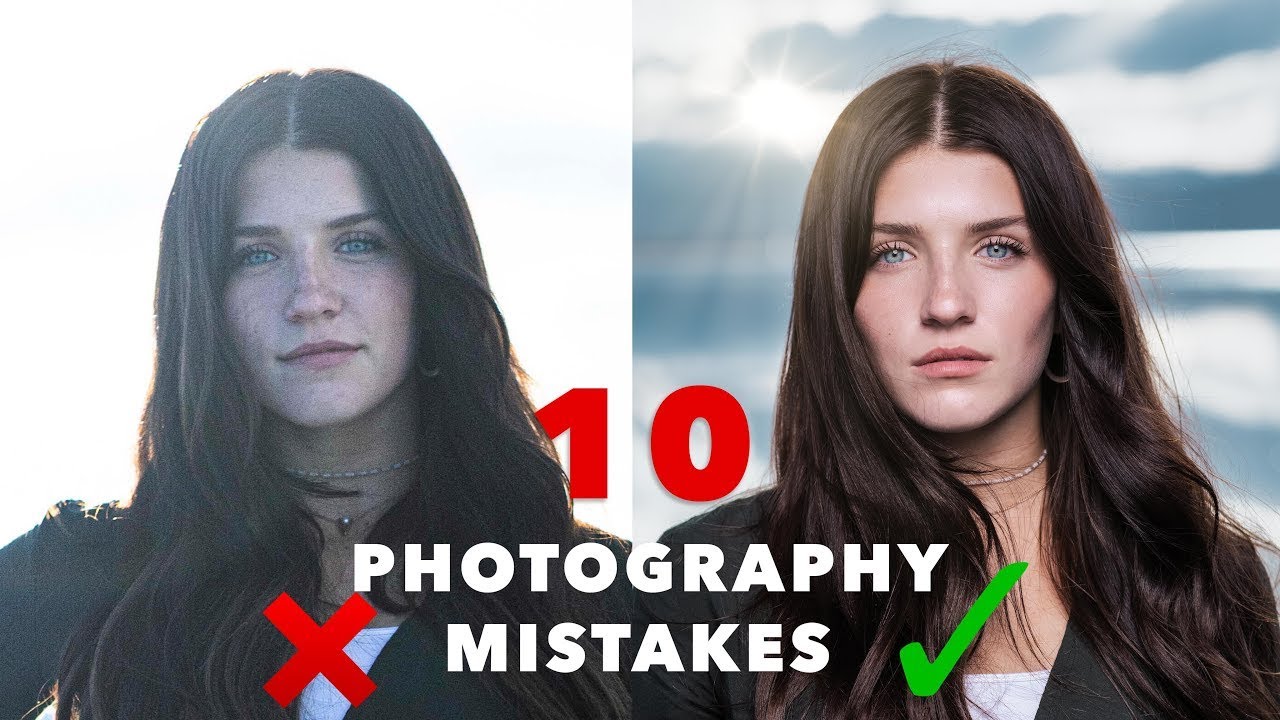
10 Common Photography Mistakes Beginners Make // Photo Pro

# 8 TUTORIAL PHOTOSHOP - Membuat Ukuran Foto (Cropping)
5.0 / 5 (0 votes)