christmas tree animation flash| light animation macromedia flash|Flash Tutorial| christmas eve
Summary
TLDRIn this tutorial, the creator walks viewers through the process of creating an animation using Micro Media Tools. The steps include selecting the pan tool to form a tree shape, using the sub-selection tool for precise adjustments, and employing the free transform tool for scaling. The tutorial also covers adding curved lines, creating a bulb shape, layering, and animating the design. By the end of the video, viewers learn to customize colors and make the animation more dynamic, finishing with a preview of the animation in action. The tutorial is beginner-friendly and focuses on basic animation techniques.
Takeaways
- 😀 You can create animations using Micro Media Tools by selecting the right tools and adjusting their settings.
- 😀 The Pan Tool is used to create basic shapes, like a tree, which can then be refined with the Sub Selection Tool.
- 😀 The Sub Selection Tool allows you to control and adjust every point of your shape, similar to Photoshop tools.
- 😀 The Free Transform Tool lets you resize and reposition objects, such as centering your tree shape.
- 😀 Use the Selection Tool to add curves to the lines of your shapes for more dynamic and fluid designs.
- 😀 Layers are key in organizing your project; create new layers, rename them, and adjust their settings as needed.
- 😀 When creating a bulb, the outline and fill color settings, as well as stroke width, play an important role in the final appearance.
- 😀 Duplication of elements like the bulb can be done using Control + D to speed up the design process.
- 😀 Grouping and breaking apart layers allows for better organization and flexibility in editing multiple elements.
- 😀 Animation can be achieved by selecting colors, cutting and pasting them to a new layer, then adjusting them within the timeline for a smooth transition effect.
Q & A
What is the first tool to use in Micro Media Tools for this animation project?
-The first tool to use is the Pan Tool, which is selected in the tools panel to create the basic shape of the tree.
How do you adjust the points of the tree shape once created?
-You use the Sub Selection Tool, which allows you to control each point of the shape individually, similar to how it works in Photoshop.
What is the purpose of the Free Transform Tool in this tutorial?
-The Free Transform Tool is used to adjust the size of the shape, allowing you to make it bigger and refine its proportions.
Why do you need to adjust the center point of the shape?
-The center point is moved to the left so that the transformation and resizing happen in a way that maintains the balance of the tree shape.
How do you add a curved line on top of the tree shape?
-You select the Line Tool and draw a line above the tree shape. You can then apply slight curving to this line for a more natural look.
What step is required to name the new layer for the bulb?
-You double-click on the new layer and name it appropriately, in this case, 'bulb', so that the layer is clearly labeled for easier identification.
What colors are used for the bulb shape in the animation?
-The outline color is set to black, and the fill color is changed to yellow for the bulb's appearance.
How do you duplicate the bulb shape in the animation?
-You can duplicate the bulb shape by selecting it, then using the shortcut Control-D (duplicate) to create multiple copies of the shape.
What is the 'Paste in Place' function used for in this animation?
-The 'Paste in Place' function pastes the cut object exactly where it was originally located on the canvas, ensuring that the animation looks consistent.
How is the color of the bulb changed during the animation process?
-You can select the individual colors and use the timeline to change the bulb's colors one by one, creating a transition effect as the animation progresses.
Outlines

هذا القسم متوفر فقط للمشتركين. يرجى الترقية للوصول إلى هذه الميزة.
قم بالترقية الآنMindmap

هذا القسم متوفر فقط للمشتركين. يرجى الترقية للوصول إلى هذه الميزة.
قم بالترقية الآنKeywords

هذا القسم متوفر فقط للمشتركين. يرجى الترقية للوصول إلى هذه الميزة.
قم بالترقية الآنHighlights

هذا القسم متوفر فقط للمشتركين. يرجى الترقية للوصول إلى هذه الميزة.
قم بالترقية الآنTranscripts

هذا القسم متوفر فقط للمشتركين. يرجى الترقية للوصول إلى هذه الميزة.
قم بالترقية الآنتصفح المزيد من مقاطع الفيديو ذات الصلة
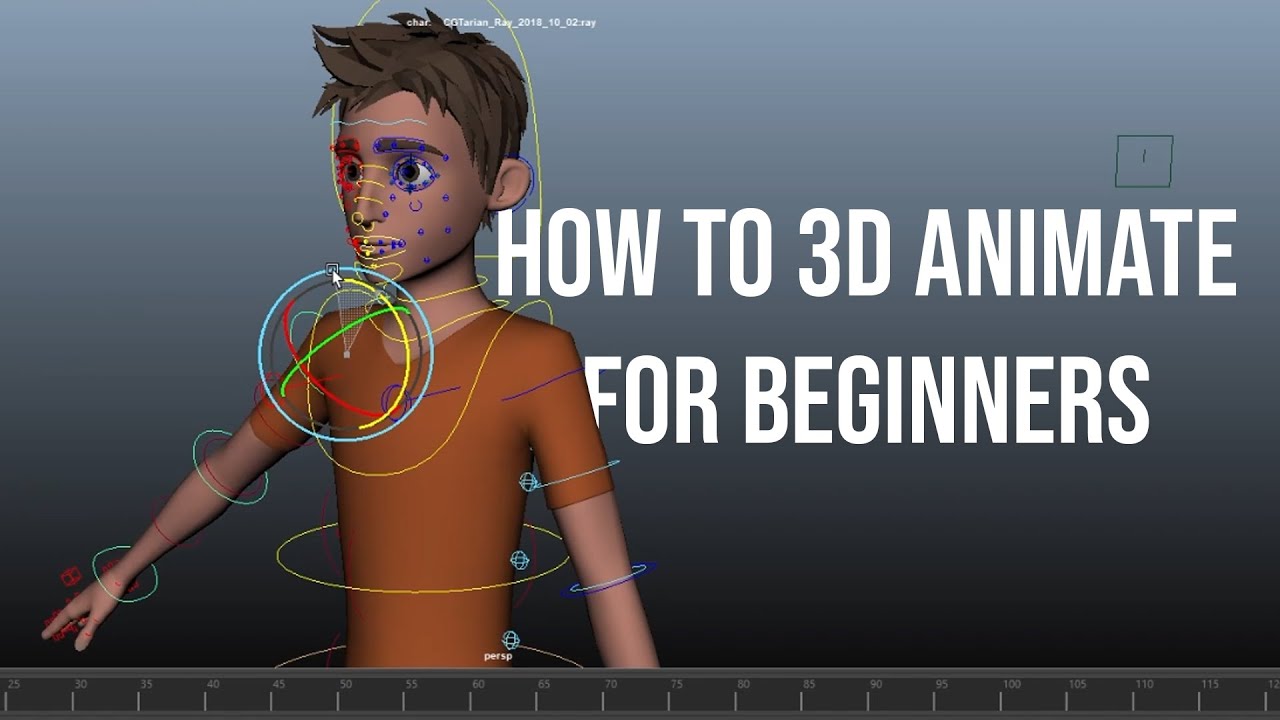
Tutorial 3D Animating (Karakter) untuk Pemula (Maya 3D) Bahasa Indonesia | Workflow dasar

Cara membuat animasi seperti KOK BISA (bag1)
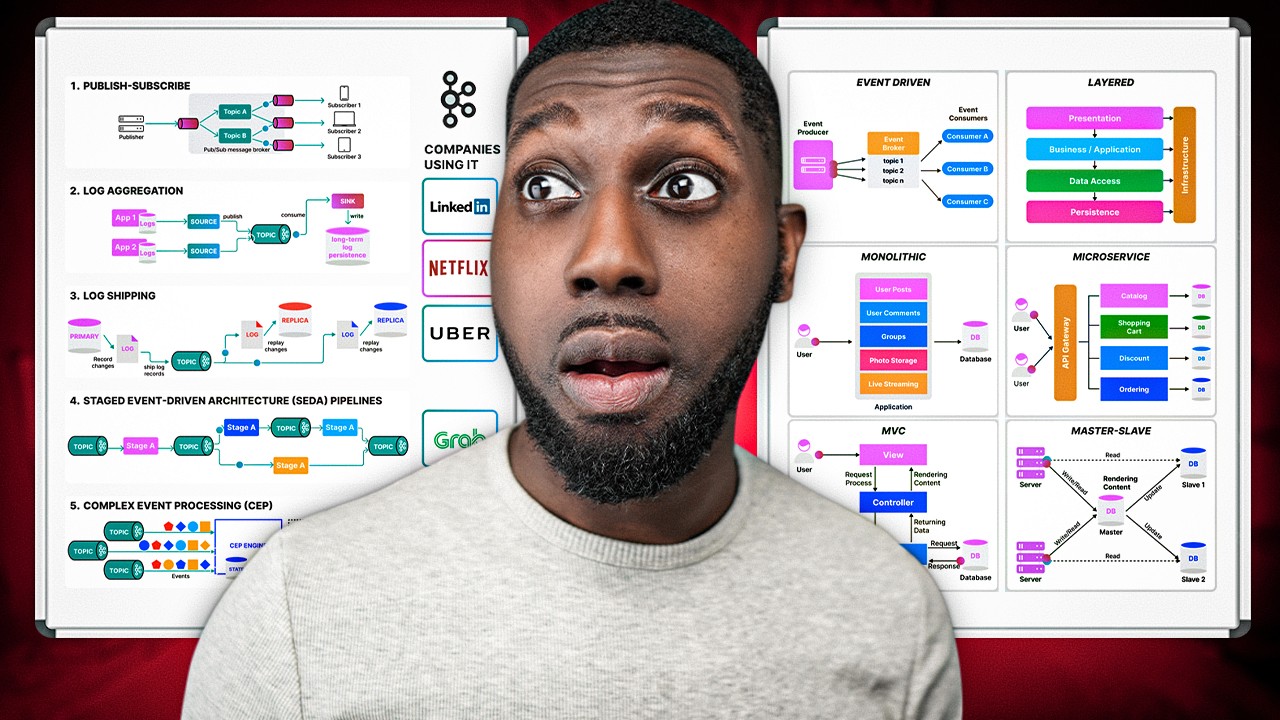
Here's The Secret How To Create These Animated Diagrams

BUAT Gambar kartun 3D Animasi pake AI di Canva bisa dari HP

Create an ANIMATION 🔥 in 3 Steps using 3 Canva AI Tools - 5 min
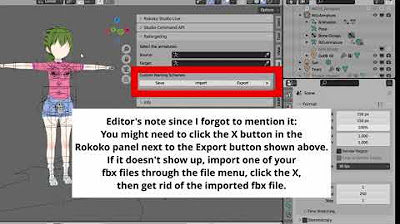
Using Koikatsu animation files in a Blender asset library
5.0 / 5 (0 votes)
