Socrative Tutorial - Quiz Creation and Launch
Summary
TLDRThis video guides teachers on how to create, launch, and manage quizzes using Socrative. It covers the process of selecting a quiz, adjusting settings like instant feedback, open navigation, and teacher-paced options, and demonstrates how students access quizzes via a room code. The video also explains how teachers can track live results, manage quiz content, and access detailed reports on student performance. Additionally, it highlights features like question shuffling, feedback, and saving results for later review. This is an efficient tutorial for maximizing the use of Socrative for interactive assessments.
Takeaways
- 😀 The Socrative teacher account allows you to create and launch quizzes for students with six different activity types.
- 😀 A default 'world facts' quiz is pre-loaded for new users, which can be used as test material.
- 😀 There are three quiz delivery methods: Instant Feedback, Open Navigation, and Teacher-Paced, each affecting how students interact with the quiz.
- 😀 Instant Feedback provides immediate feedback on students' answers, showing whether their responses were correct or incorrect.
- 😀 Open Navigation lets students move through the quiz in any order and revise their answers before submission.
- 😀 Teacher-Paced mode allows the teacher to control when students can move to the next question, ensuring they stay on the same pace.
- 😀 Additional quiz settings include requiring names, shuffling questions and answers, showing question feedback, and displaying final scores.
- 😀 The results dashboard shows live student responses, allowing teachers to monitor performance in real-time during the quiz.
- 😀 Students join a Socrative room using a unique room name provided by the teacher to access and participate in the quiz.
- 😀 After completing the quiz, teachers can review reports in multiple formats (e.g., class-wide Excel sheet, individual student PDFs, and question-specific PDFs).
- 😀 Results can be saved, downloaded, or sent to Google Drive, and with Socrative Pro, individual PDFs can be emailed directly to students.
Q & A
What is the first step when creating a quiz on Socrative?
-The first step is to log into your Socrative teacher account and go to the launch page, where you can select the type of activity you'd like to run for your students.
What are the three delivery methods available for quizzes on Socrative?
-The three delivery methods are Instant Feedback, Open Navigation, and Teacher-Paced. Each option changes how students interact with the quiz content.
How does the 'Instant Feedback' delivery method work?
-With Instant Feedback, students are shown immediately whether their answer is correct or incorrect after each question.
What does the 'Open Navigation' delivery method allow students to do?
-In Open Navigation, students can move forwards and backwards through the quiz, allowing them to revisit and revise answers before submitting the full quiz.
How does the 'Teacher-Paced' delivery method differ from the others?
-With Teacher-Paced delivery, the teacher controls when the class moves on to the next question, and students must wait for the teacher's permission to proceed.
What does the 'Require Names' setting do in a Socrative quiz?
-The 'Require Names' setting ensures that students must enter their name before completing the quiz.
Why might a teacher use the 'Shuffle Questions' and 'Shuffle Answers' options?
-Shuffling questions and answers can help prevent cheating by ensuring that the order of questions and answer choices vary between students.
What additional content can be shown to students with the 'Show Question Feedback' setting?
-The 'Show Question Feedback' setting allows teachers to display an explanation for each question after students answer, offering additional context or learning opportunities.
How do students access a quiz in Socrative if they don't have user accounts?
-Students access a quiz by entering the teacher's specific Socrative room name. This room name is provided by the teacher and used to join the quiz.
What types of reports can a teacher generate after a quiz is completed?
-Teachers can generate three types of reports: Whole Class Excel Sheets, Individual Student PDFs, and Question-Specific PDFs. Each provides different views of quiz performance and responses.
Outlines

هذا القسم متوفر فقط للمشتركين. يرجى الترقية للوصول إلى هذه الميزة.
قم بالترقية الآنMindmap

هذا القسم متوفر فقط للمشتركين. يرجى الترقية للوصول إلى هذه الميزة.
قم بالترقية الآنKeywords

هذا القسم متوفر فقط للمشتركين. يرجى الترقية للوصول إلى هذه الميزة.
قم بالترقية الآنHighlights

هذا القسم متوفر فقط للمشتركين. يرجى الترقية للوصول إلى هذه الميزة.
قم بالترقية الآنTranscripts

هذا القسم متوفر فقط للمشتركين. يرجى الترقية للوصول إلى هذه الميزة.
قم بالترقية الآنتصفح المزيد من مقاطع الفيديو ذات الصلة

Socrative: Quick and Clear Introduction for Teachers #Socrative
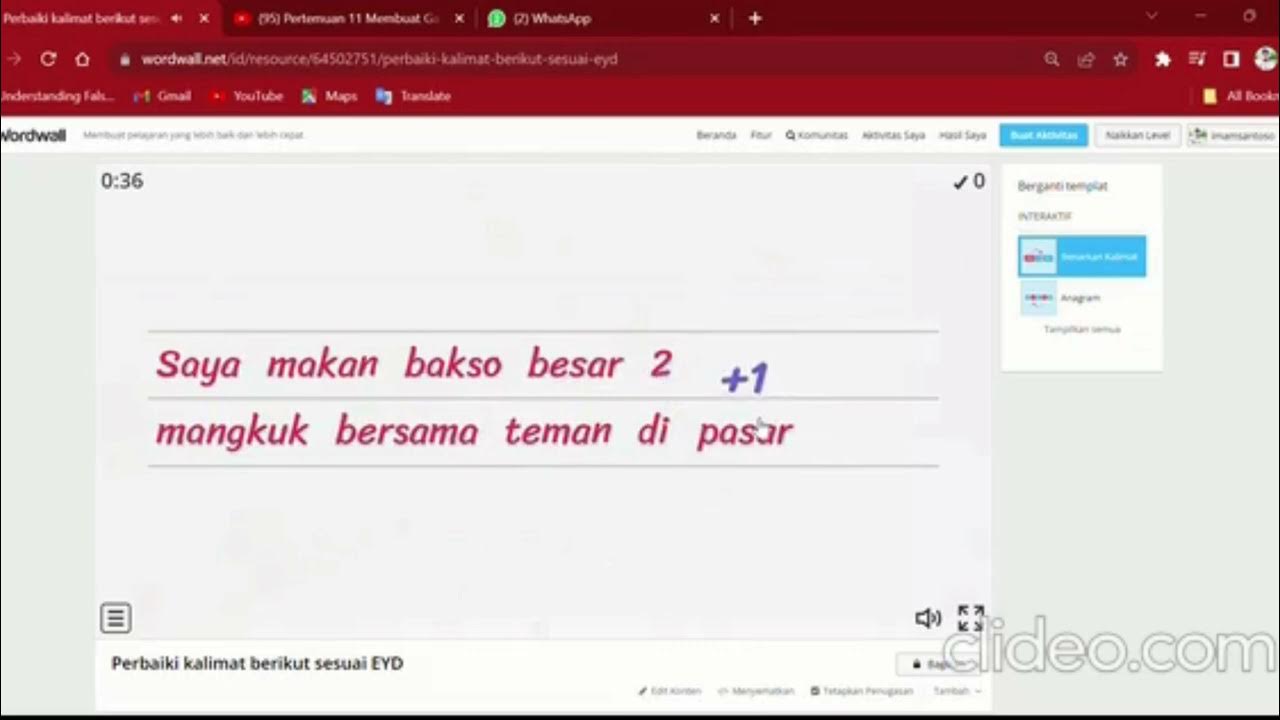
Membuat Media Pembelajaran Berbasis Game dan Quiz

Tutorial Lumio untuk media pembelajaran interaktif berbasis digital

Tutorial Guru: Menggunakan Kahoot (kuis interaktif) di Kelas versi 2023 dengan tampilan siswa
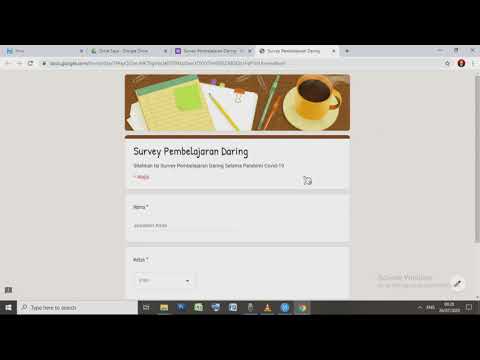
Cara Membuat Kuesioner/Lembar Survey Di Google Form
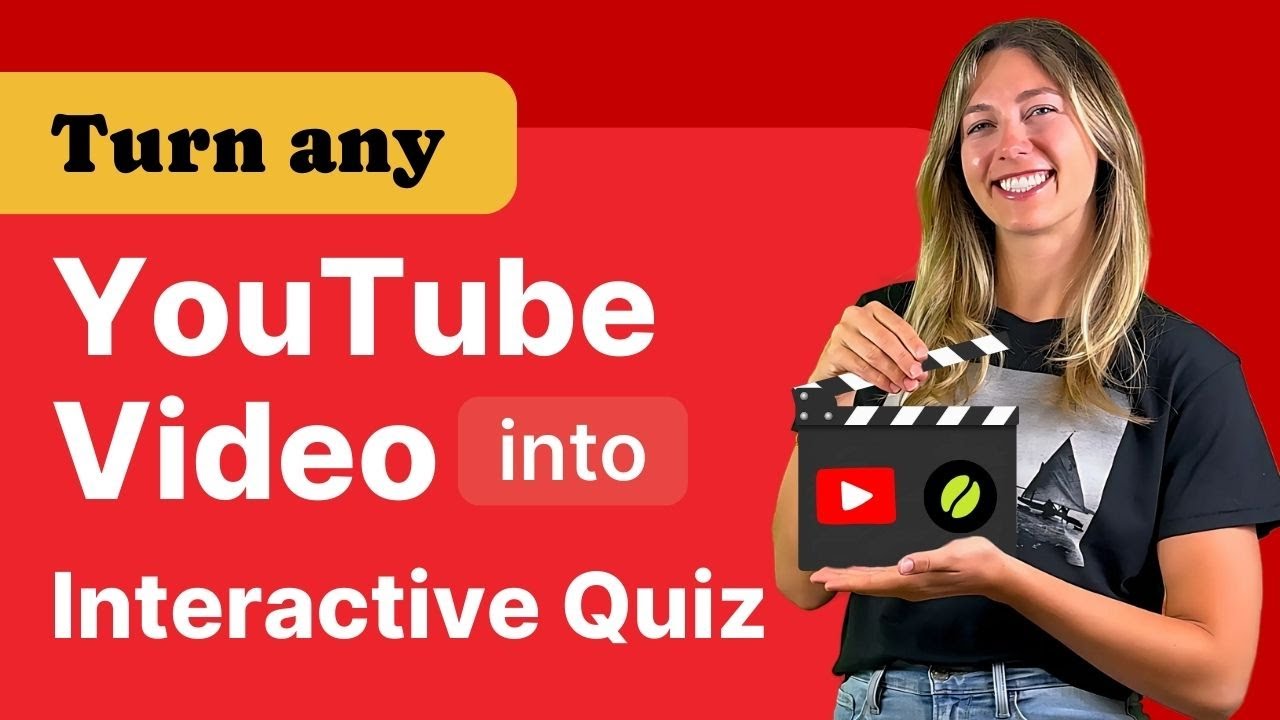
How to Turn Any YouTube Video into an Interactive Quiz with Edcafe AI
5.0 / 5 (0 votes)
