Socrative: Quick and Clear Introduction for Teachers #Socrative
Summary
TLDRIn this video, Russell Stannard introduces Socrative, an interactive tool for creating and managing quizzes in the classroom. He demonstrates how teachers can easily create quizzes, launch them, and see student responses in real-time. The video explores different quiz formats, including multiple-choice, true/false, and short answer questions. Russell also highlights unique features like instant feedback, student pacing, and tracking performance. Additionally, he explains how to use the Space Race option and the Exit Ticket feature. For a deeper dive into Socrative, viewers are encouraged to explore more resources on his website.
Takeaways
- 😀 You need an account to work with Socrative. Only the teacher needs to log in, while students log in with a class code without needing to provide their email address.
- 😀 The teacher’s main dashboard shows their room code, where quizzes are created and launched.
- 😀 When launching a quiz, the teacher can choose between teacher-paced or student-paced modes, and decide whether to give instant feedback to students or only after the quiz ends.
- 😀 Students can log in using the room code and start the quiz right after the teacher launches it. There is no need for students to create an account.
- 😀 Socrative quizzes can offer real-time feedback to students. The teacher can also control whether students see their answers during the quiz or not.
- 😀 The teacher can monitor student progress during the quiz, including the number of students logged in and their individual responses.
- 😀 Once a quiz is finished, the teacher can view detailed reports, including which questions students got wrong and analyze the class's performance.
- 😀 Quizzes can be created by selecting a quiz type (e.g., multiple choice, true/false, short answer) and adding questions with or without pictures.
- 😀 Socrative allows for flexibility in quizzes, such as offering multiple correct answers for a question and providing detailed feedback after each question.
- 😀 The teacher can export reports for deeper analysis, such as seeing where students struggled and where additional feedback may be needed.
- 😀 To create a quiz, teachers can either add questions manually or import quizzes. The process involves choosing question types, entering answers, and setting correct answers.
Q & A
What is Socrative and how is it used in education?
-Socrative is an online tool that allows teachers to create and launch quizzes. Students can join the quizzes using a code provided by the teacher. It enables teachers to assess students' progress and gather data about their performance.
Who needs to create an account on Socrative?
-Only the teacher needs to create an account on Socrative. Students do not need to sign up, provide email addresses, or log in with any personal details.
How do teachers and students interact with a Socrative quiz?
-Teachers create and launch the quizzes, while students log in using a room code to access and answer the questions. Teachers can track students' progress in real time, while students complete the quiz at their own pace or as directed by the teacher.
What are the main settings available when launching a quiz?
-Teachers can choose between two main quiz settings: 'student-paced' where students control the flow, and 'teacher-paced' where the teacher controls when the next question is displayed. Teachers can also enable immediate feedback after each question or provide feedback at the end.
What types of questions can be added to a Socrative quiz?
-Socrative allows teachers to add multiple types of questions to quizzes: multiple-choice, true/false, and short-answer questions. Each question can also include feedback and, in some cases, images.
What is the purpose of providing feedback in Socrative quizzes?
-The feedback serves as a learning opportunity for students, offering immediate clarification after each question or additional information to deepen their understanding of the topic.
What can teachers do if they want to prevent students from seeing the answers during a quiz?
-Teachers can hide answers during the quiz by toggling the visibility of both answers and student names. This is useful when projecting quiz results in a competitive setting or simply to avoid distractions.
How can teachers assess student performance after a quiz is completed?
-Once the quiz is completed, teachers can view detailed reports, including a chart that shows how each student performed. Teachers can also download reports to further analyze where students faced difficulties and where additional feedback might be needed.
What is the 'Space Race' feature in Socrative?
-The 'Space Race' feature is a fun and competitive mode that allows students to race against each other while completing the quiz. This adds an element of gamification, making quizzes more engaging for students.
How can a teacher create a quiz on Socrative?
-To create a quiz, the teacher needs to log in, click on the 'Quizzes' section, and then select 'Add Quiz.' The teacher can then add multiple questions, set correct answers, and provide feedback for each question before saving the quiz.
Outlines

This section is available to paid users only. Please upgrade to access this part.
Upgrade NowMindmap

This section is available to paid users only. Please upgrade to access this part.
Upgrade NowKeywords

This section is available to paid users only. Please upgrade to access this part.
Upgrade NowHighlights

This section is available to paid users only. Please upgrade to access this part.
Upgrade NowTranscripts

This section is available to paid users only. Please upgrade to access this part.
Upgrade NowBrowse More Related Video

Socrative Tutorial - Quiz Creation and Launch

APRENDA 10x Mais Rápido COM Essa Ferramenta Gratuita

Tutorial Guru: Menggunakan Kahoot (kuis interaktif) di Kelas versi 2023 dengan tampilan siswa

21 Maret 2025
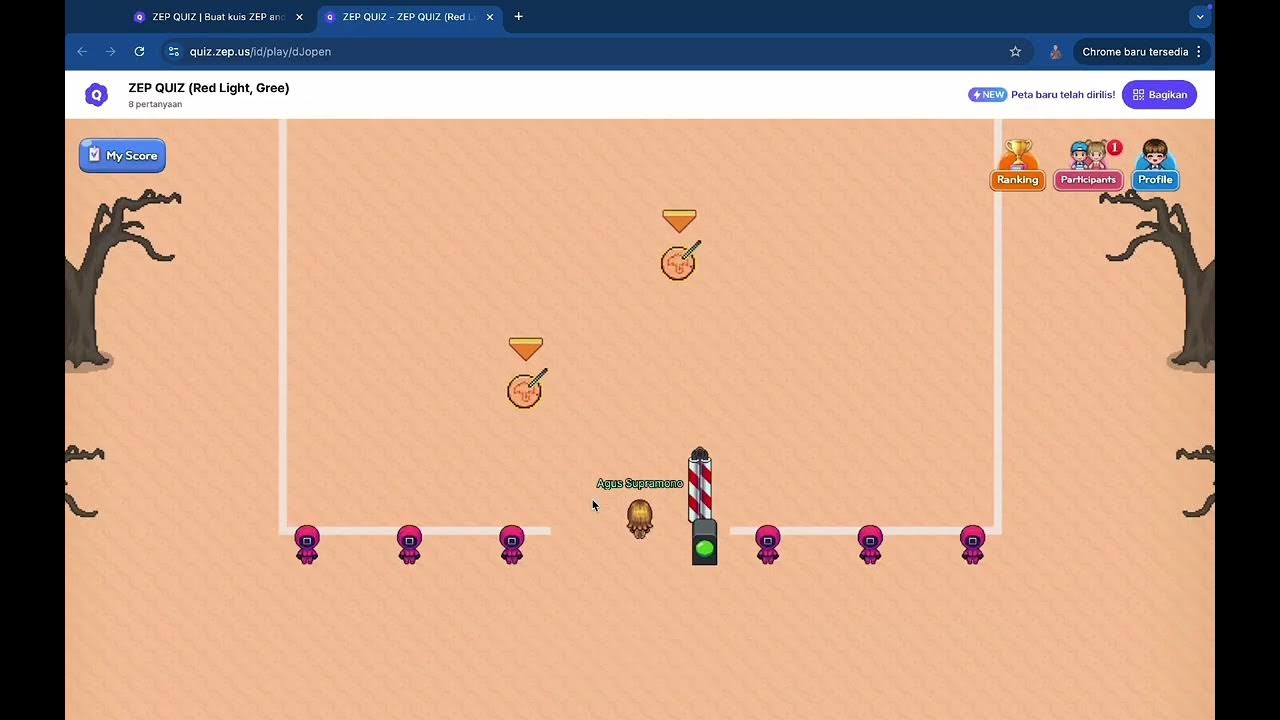
Tutorial Squid Game dengan Zep Quiz untuk Asesmen Formatif

Demo Khóa Học React Hook - Những Kiến Thức Về React.JS Cho Beginners
5.0 / 5 (0 votes)