Tutorial Dasar Adobe Photoshop untuk Pemula | 15 MENIT LANGSUNG PAHAM | Adobe Photoshop #1
Summary
TLDRThis Adobe Photoshop tutorial for beginners covers everything from the basics of image editing to creating various design projects like banners and YouTube thumbnails. It introduces the software’s tools, workspace, and settings, explaining how to adjust document size, use essential tools like the move tool, eraser, and text tool, and manage layers. The tutorial also includes how to apply filters, save your work in different formats, and manage image resolution for screen or print. Whether you're a new user or someone looking to refine your skills, this tutorial offers an accessible and detailed guide to getting started with Photoshop.
Takeaways
- 😀 Adobe Photoshop is primarily an image editing software, but it can also be used for creating banners, posters, illustrations, video editing, and animations.
- 😀 To run Adobe Photoshop, a computer with specific minimum specifications is required, but running it on a lower-spec machine might make the software feel heavy.
- 😀 Adobe Photoshop can be downloaded from adobe.com, and users can opt for a 7-day trial before committing to the subscription, which costs around 280,000 IDR per month.
- 😀 The welcome screen in Adobe Photoshop allows users to start a new project or continue an existing one, making it easy to jump back into previous work.
- 😀 When creating a new project, users can choose from preset templates or set custom dimensions, such as creating a YouTube thumbnail (1280x720 pixels).
- 😀 Resolution plays a crucial role: 72 DPI is ideal for screen display (web or YouTube thumbnails), while 300 DPI is recommended for print quality.
- 😀 Adobe Photoshop offers easy ways to insert images into a project by simply dragging them from the file explorer.
- 😀 The left toolbar in Adobe Photoshop contains various tools, including the move tool (for resizing and repositioning objects), eraser (for removing backgrounds), and text tool (for adding and editing text).
- 😀 The layer system in Photoshop helps manage different elements in a project, allowing users to stack or rearrange objects and images easily.
- 😀 Filters in Photoshop can be used to apply effects like blur or noise, adding a creative touch to images and designs.
- 😀 Adobe Photoshop allows users to save projects in both raw (.PSD) format and as image files (JPEG, PNG, etc.), with options to adjust the image quality before saving.
Q & A
What is Adobe Photoshop and what is its primary use?
-Adobe Photoshop is an image processing software primarily used for editing photos. However, it can also be used for other purposes such as creating banners, posters, illustrations, and even for video editing or animations.
What are the minimum specifications required to run Adobe Photoshop?
-The minimum specifications to run Adobe Photoshop depend on the software version, but the general requirement includes a decent processor, sufficient RAM, and a compatible operating system. It's best to check Adobe's official website for detailed specifications for your specific version.
Where can you download Adobe Photoshop?
-Adobe Photoshop can be downloaded from Adobe's official website at adobe.com. You can also find a link in the description of the video, and there is typically a free trial available for 7 days.
What are the common ways to set up a new project in Adobe Photoshop?
-When setting up a new project, you can either use a preset template (such as for print or web) or manually set the size, resolution, and orientation of the project. For example, if creating a YouTube thumbnail, you would set the size to 1280x720 pixels.
What is the difference between a resolution of 72 and 300 in Adobe Photoshop?
-A resolution of 72 is ideal for designs intended to be viewed on screens, such as on phones or computers. A resolution of 300 is best for print, offering sharper images. Using a lower resolution for print or a higher resolution for digital purposes can affect image quality.
How can you insert an image into an Adobe Photoshop document?
-To insert an image, simply locate the image in Windows Explorer and drag it directly into your Photoshop document. The image will automatically appear in the workspace.
What is the function of the 'Move Tool' in Photoshop?
-The 'Move Tool' in Photoshop allows you to move objects or images around within your document. You can also resize these objects by dragging the dots on the sides of the object.
How can you erase part of an image using Photoshop?
-To erase part of an image, you can use the 'Eraser Tool'. Simply select the tool and rub over the areas you want to remove. For example, you can erase the background of an image to make it transparent.
How do you add and adjust text in Adobe Photoshop?
-To add text, select the 'Text Tool', click where you want to place the text, and start typing. You can adjust the font, size, and color of the text using the options at the top panel. To make more flexible adjustments, you can use the 'Move Tool'.
How do you save your work in Adobe Photoshop?
-You can save your work in two main ways: as a raw Photoshop file (.PSD) by selecting 'Save' from the 'File' menu, or as an image file (such as .JPEG or .PNG) using the 'Save As' option. When saving as an image file, you can adjust the quality and file size.
Outlines

هذا القسم متوفر فقط للمشتركين. يرجى الترقية للوصول إلى هذه الميزة.
قم بالترقية الآنMindmap

هذا القسم متوفر فقط للمشتركين. يرجى الترقية للوصول إلى هذه الميزة.
قم بالترقية الآنKeywords

هذا القسم متوفر فقط للمشتركين. يرجى الترقية للوصول إلى هذه الميزة.
قم بالترقية الآنHighlights

هذا القسم متوفر فقط للمشتركين. يرجى الترقية للوصول إلى هذه الميزة.
قم بالترقية الآنTranscripts

هذا القسم متوفر فقط للمشتركين. يرجى الترقية للوصول إلى هذه الميزة.
قم بالترقية الآنتصفح المزيد من مقاطع الفيديو ذات الصلة

Web Design Software (2019) #4

Make Thumbnails Like Pro | YouTube Thumbnail Tutorial
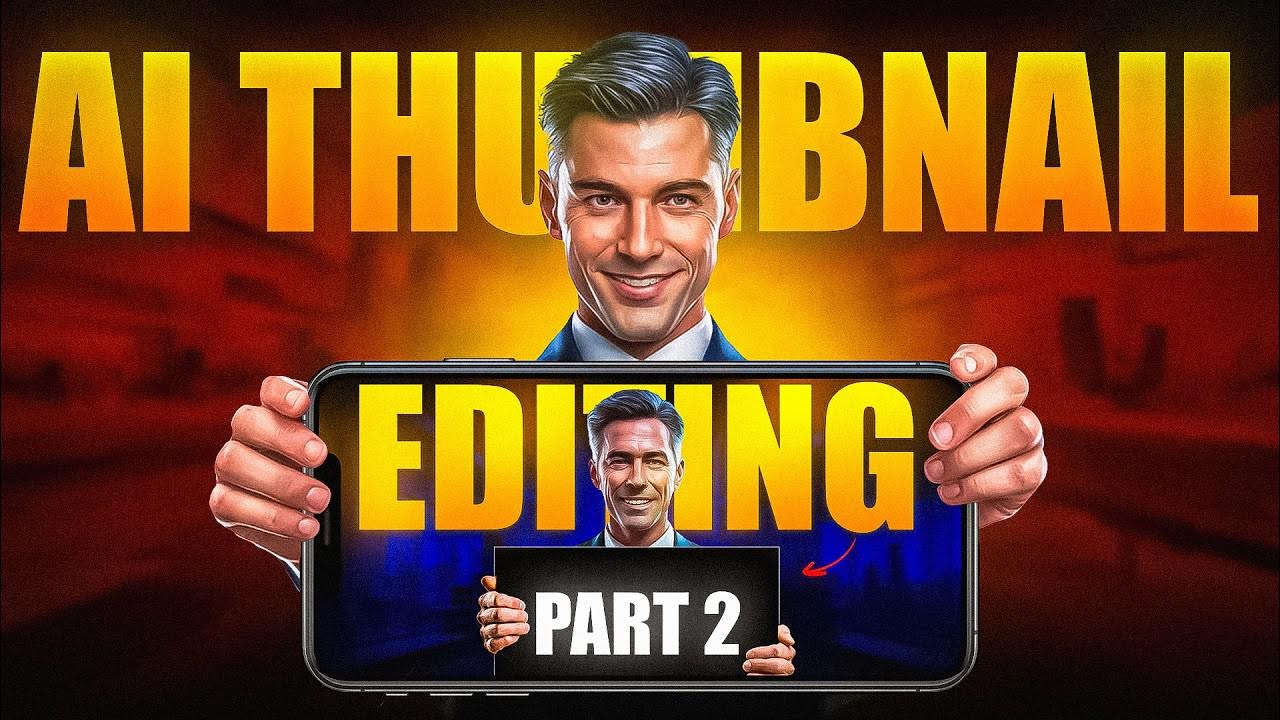
How I Make Viral AI Thumbnail Full Breakdown🔥

How to Make VIRAL THUMBNAILS like celebrities - Easy! 🔥

Photoshop 2021 - Tutorial for Beginners in 13 MINUTES! [ COMPLETE ]

Dasar Desain Grafis - Perangkat Lunak Pengolah Gambar Bitmap (Raster)
5.0 / 5 (0 votes)
