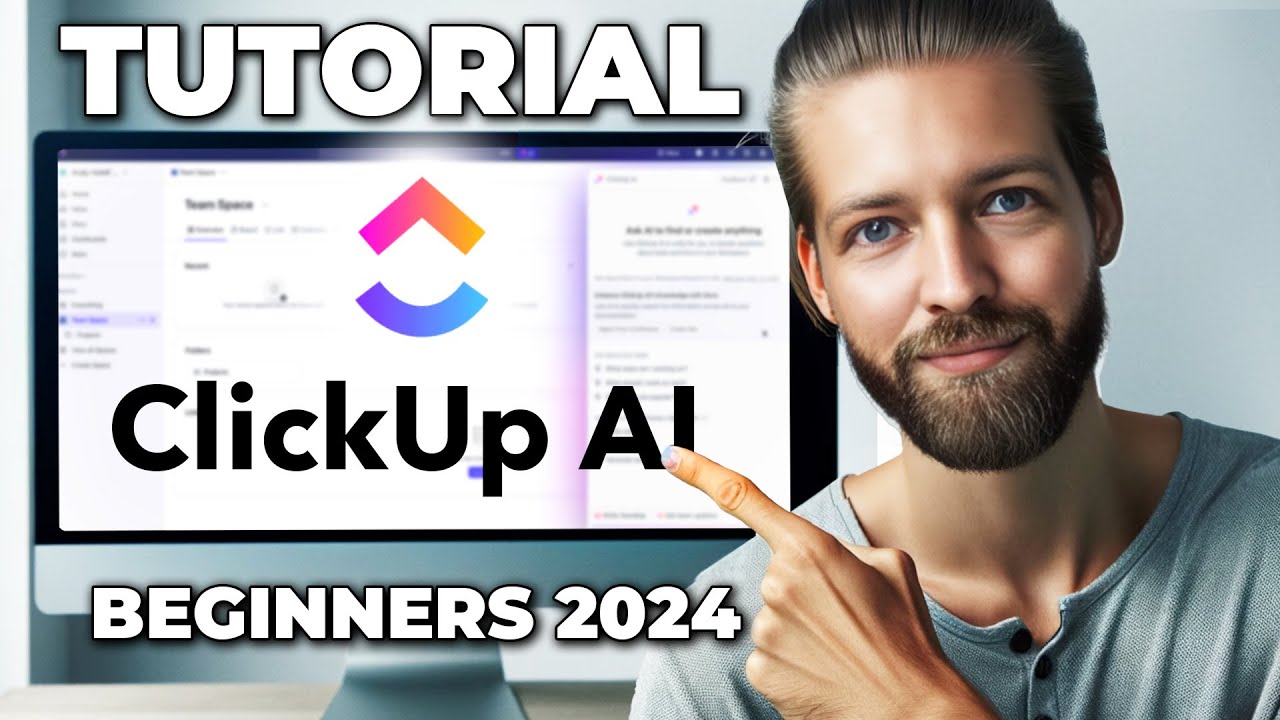Subtasks vs. Checklists vs. Descriptions | Beginner ClickUp Tutorial to Create SOPs and Templates
Summary
TLDRIn this Feature Friday video, Layla, a ClickUp consultant, explores the differences between checklists and subtasks within ClickUp. She explains when and why to use each feature, highlighting checklists as ideal for simpler tasks and subtasks for more complex, multi-step processes. Key tips include using simple statuses for subtasks, the limitations of ClickUp’s automation system with subtasks, and best practices for assigning and tracking progress. Layla also offers advice for those unsure which feature to use, encouraging users to start simple with descriptions and evolve their process as needed. The video concludes with an invitation to join the ClickingUp Community for further ClickUp learning.
Takeaways
- 😀 Subtasks and checklists are tools in ClickUp that help break down tasks into manageable steps and provide more context within tasks.
- 😀 Using subtasks and checklists instead of just descriptions in ClickUp allows for better visibility and tracking of progress on tasks.
- 😀 Checklists are simple to use and allow for assigning specific tasks to individuals, which helps track completion and notify assignees.
- 😀 Subtasks are more complex and offer greater functionality, including setting due dates, priorities, dependencies, and time tracking.
- 😀 Checklists can be nested within each other, enabling a more detailed breakdown of steps or processes.
- 😀 Checklists and subtasks both contribute to the progress tracking in ClickUp, but descriptions do not feed into the progress data.
- 😀 Subtasks can be opened and treated as individual tasks, which makes them ideal for larger or more complex processes.
- 😀 When automating workflows in ClickUp, be aware that automations do not differentiate between tasks and subtasks, which may cause issues in some cases.
- 😀 For easier task management, use simple status labels (e.g., to-do, in progress, closed) for subtasks and avoid overcomplicating statuses.
- 😀 The visibility of checklist items is more limited compared to subtasks, which can be expanded and tracked at the list level for better clarity.
Q & A
What are the main differences between checklists and subtasks in ClickUp?
-Checklists in ClickUp are simpler, essentially glorified bullet lists that allow you to track progress within a task. They can be assigned to different people and support nesting for clearer organization. Subtasks, on the other hand, are more complex; they function like tasks within tasks and allow for more detailed features such as due dates, time estimates, priority settings, and dependencies.
Why would someone choose a checklist over a subtask in ClickUp?
-A checklist is ideal for simpler processes that don't require too many details, as it provides a straightforward way to track progress. It's perfect for tasks that can be completed in one sitting or by the same person. Checklists also provide better visibility for tracking completion compared to descriptions, making them suitable for basic workflows.
What are some advantages of using subtasks in ClickUp?
-Subtasks offer a higher level of complexity and flexibility. They can have custom fields, due dates, time estimates, and priority settings. Subtasks allow for more detailed task management, can be assigned to different people, and even support dependencies between tasks. They also provide better visibility in the task list and can be opened separately to manage their progress.
How do checklists and subtasks contribute to task progress tracking in ClickUp?
-Both checklists and subtasks contribute to task progress tracking by marking off individual items or steps within the task. When you complete a subtask or a checklist item, it feeds into the task's overall progress, updating the task’s completion status. This doesn't happen when using task descriptions, as they don't track progress.
What is a key disadvantage of using task descriptions for processes in ClickUp?
-Task descriptions are just plain text and don't provide any tracking for progress, which makes them less effective for monitoring completion. Unlike checklists or subtasks, descriptions don't integrate with ClickUp's data tracking features, so they don't offer insights into what's been completed or what's still pending.
Can checklists and subtasks be templated in ClickUp?
-Yes, both checklists and subtasks can be templated in ClickUp, allowing you to reuse them for future tasks. This is useful for standardizing processes and streamlining task management across multiple projects.
What are some limitations of using ClickUp automations with subtasks?
-ClickUp automations do not distinguish between tasks and subtasks, which can be a problem when applying automations like templates. Subtasks might receive the automation intended for the main task, causing confusion. There are no filters to exclude subtasks from certain automations, so users may need to avoid using them or create workarounds with custom fields.
Why is assigning specific people to checklist items beneficial in ClickUp?
-Assigning specific people to checklist items ensures clarity in ownership and accountability. When items are assigned to different team members, they receive notifications, which helps keep everyone informed about their responsibilities. This avoids confusion over who is responsible for completing each step.
How does visibility differ between checklists and subtasks in ClickUp?
-Subtasks provide much higher visibility in the task list. They can be expanded or separated to show their details and assign them individually. Checklists, however, offer limited visibility, as they can only show a small indicator (like a blue dot) when assigned to a user and don't appear prominently in the inbox or task list.
What is the importance of keeping statuses simple in ClickUp?
-Keeping statuses simple, such as 'To-Do,' 'In Progress,' and 'Closed,' helps avoid unnecessary complexity and ensures clarity in task tracking. Using overly detailed statuses for subtasks can lead to confusion and inefficiency, as custom statuses may not align well with the subtasks’ purpose.
Outlines

هذا القسم متوفر فقط للمشتركين. يرجى الترقية للوصول إلى هذه الميزة.
قم بالترقية الآنMindmap

هذا القسم متوفر فقط للمشتركين. يرجى الترقية للوصول إلى هذه الميزة.
قم بالترقية الآنKeywords

هذا القسم متوفر فقط للمشتركين. يرجى الترقية للوصول إلى هذه الميزة.
قم بالترقية الآنHighlights

هذا القسم متوفر فقط للمشتركين. يرجى الترقية للوصول إلى هذه الميزة.
قم بالترقية الآنTranscripts

هذا القسم متوفر فقط للمشتركين. يرجى الترقية للوصول إلى هذه الميزة.
قم بالترقية الآنتصفح المزيد من مقاطع الفيديو ذات الصلة
5.0 / 5 (0 votes)