Array Modifier - Blender 3.0 Tutorial
Summary
TLDRIn this Blender 3.0 tutorial, Patrick demonstrates how to use the Array Modifier to efficiently create a fence by modeling only one fence post. Starting with a simple cube, he shows how to scale, add loop cuts, and shape the post. The Array Modifier is then applied to duplicate the post along the Y-axis, forming a full fence. Patrick explains how to adjust the count, reset the origin, and finalize the model for further editing. This tutorial is a quick and practical guide for anyone looking to replicate objects efficiently in Blender using the Array Modifier.
Takeaways
- 😀 Start by deleting unnecessary objects like the lamp and camera to clean up your scene.
- 😀 Model a basic fence post using a scaled cube to create the foundation of your fence.
- 😀 Use 'Ctrl+R' to add multiple loop cuts to the fence post for better control over the geometry.
- 😀 Scale the top face of the fence post to create a pointy appearance, resembling a real fence.
- 😀 Use the 'I' key to inset specific faces and then scale them on the X and Z axes to refine the shape.
- 😀 Utilize 'E' and 'Y' to extrude the fence post along the Y-axis for added height.
- 😀 Apply the array modifier to duplicate the fence post and create the full fence structure.
- 😀 Adjust the X and Y factors in the array modifier to control the direction and length of the fence.
- 😀 Use the 'Count' setting in the array modifier to determine the number of posts in the fence.
- 😀 After applying the array modifier, set the origin to geometry to make further edits to the fence structure.
- 😀 To work with the geometry in Edit Mode, enter vertices mode ('1') for precise manipulation.
Q & A
What is the purpose of using the array modifier in Blender?
-The array modifier in Blender is used to duplicate and arrange a single object multiple times along a specific axis. In this tutorial, it is used to quickly create a fence by replicating a single fence post model along the Y-axis.
How do you delete objects in Blender?
-To delete objects in Blender, you can select them by right-clicking and then press the 'X' key, followed by confirming the deletion.
What steps are involved in modeling a basic fence post in Blender?
-To model a fence post in Blender, start by scaling a cube to resemble a post. Enter Edit Mode (Tab), add loop cuts (Ctrl + R), select the top face (press '3' for face selection), scale the top face, inset a few faces, and extrude along the Y-axis.
How can you adjust the shape of the fence post in Blender?
-You can adjust the shape of the fence post by selecting and scaling the top face, as well as using the inset (I) and extrude (E) tools on specific faces to refine its appearance.
What is the role of the 'individual origins' pivot point in Blender?
-The 'individual origins' pivot point in Blender allows each selected object to scale or rotate around its own origin point, rather than the center of all selected objects, which can be useful when modifying multiple elements.
Why did the array modifier in the tutorial initially go in the wrong direction?
-The array modifier initially went in the wrong direction because it was set to duplicate the fence posts along the X-axis, but the tutorial required it to be along the Y-axis. This was corrected by setting the X factor to 0 and the Y factor to 1 in the array modifier settings.
How can you control the number of fence posts created by the array modifier?
-You can control the number of fence posts by adjusting the 'count' property in the array modifier. Increasing this value will add more posts along the Y-axis.
What is the significance of applying the array modifier before finalizing the model?
-Applying the array modifier finalizes the transformation, turning the array into actual geometry. This allows further editing in Edit Mode, such as adjusting individual vertices or adding new modifiers.
What does 'setting the origin to geometry' do in Blender?
-'Setting the origin to geometry' repositions the object's origin point to its geometric center. This is useful when you need to adjust the object's position or rotation in relation to its shape.
What can you do after applying the array modifier and setting the origin to geometry?
-After applying the array modifier and setting the origin to geometry, you can enter Edit Mode (Tab), select vertices (1 for vertex select), and modify the geometry directly. This allows for precise adjustments to the newly duplicated objects.
Outlines

هذا القسم متوفر فقط للمشتركين. يرجى الترقية للوصول إلى هذه الميزة.
قم بالترقية الآنMindmap

هذا القسم متوفر فقط للمشتركين. يرجى الترقية للوصول إلى هذه الميزة.
قم بالترقية الآنKeywords

هذا القسم متوفر فقط للمشتركين. يرجى الترقية للوصول إلى هذه الميزة.
قم بالترقية الآنHighlights

هذا القسم متوفر فقط للمشتركين. يرجى الترقية للوصول إلى هذه الميزة.
قم بالترقية الآنTranscripts

هذا القسم متوفر فقط للمشتركين. يرجى الترقية للوصول إلى هذه الميزة.
قم بالترقية الآنتصفح المزيد من مقاطع الفيديو ذات الصلة
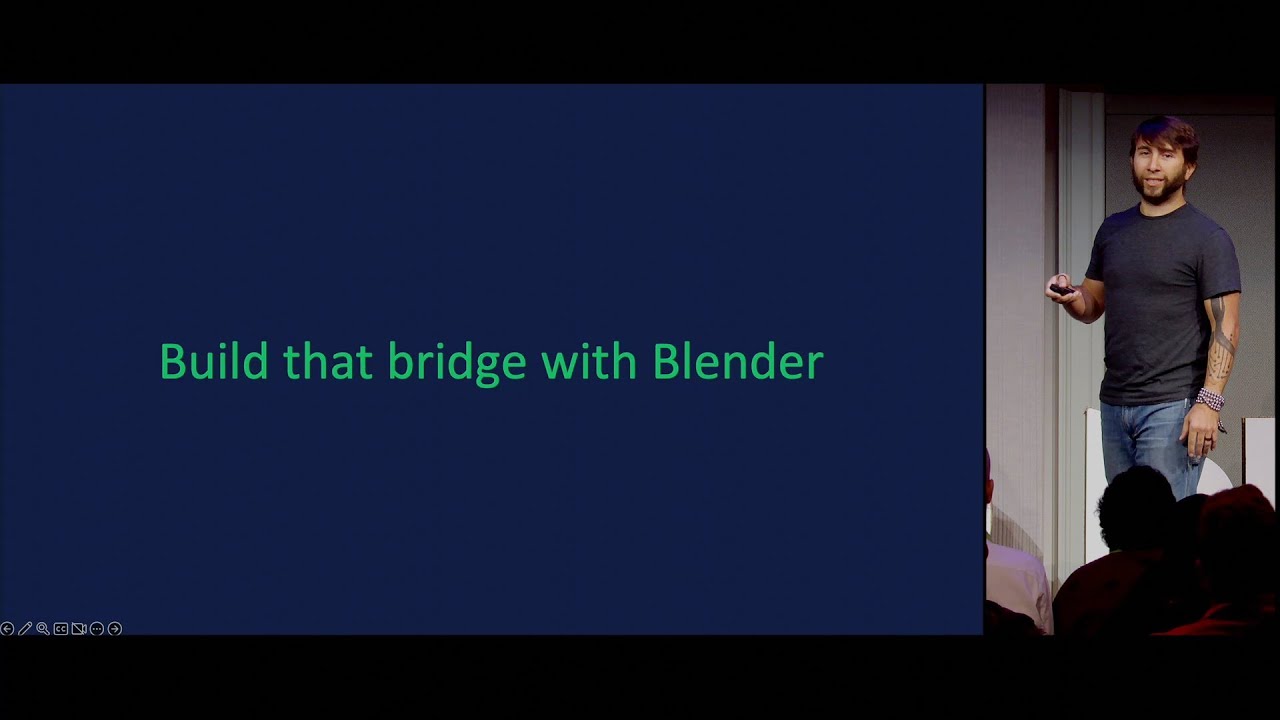
Building a Career around Blender — Blender Conference 2024
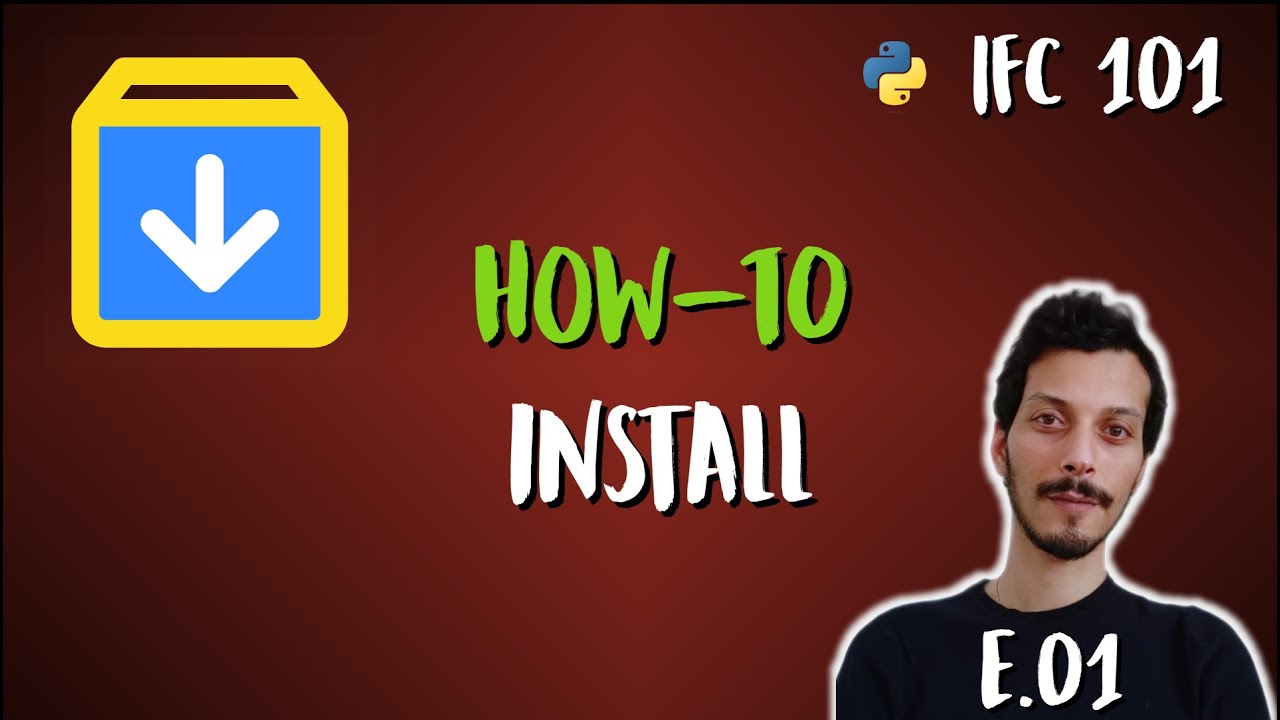
How to Install Blender, BlenderBIM and IfcOpenShell python (IFC 101 - E.01)

Introduction to Blender 3D: Getting Started with the Interface & Essential Tools in Blender

How YOU Should Learn Blender In 2024!

How to make a Character in Blender - My Full Process in 10 Minutes

Modeling Table Under 2Min || Blender Beginners Tutorial

Blender Add Label to Bottle - Tutorial for making packaging design mockup
5.0 / 5 (0 votes)
