CARA DOWNLOAD VISUAL STUDIO CODE WINDOWS 11 DAN INSTALL EXTENSION BAHASA C DAN C++ BESERTA COMPILER
Summary
TLDRIn this video, the host guides viewers through the process of installing and setting up C and C++ programming environments in Visual Studio Code on Windows 11. The tutorial covers downloading Visual Studio Code, installing essential C/C++ extensions, and configuring the editor for effective coding. The video also includes instructions on installing the MinGW compiler and configuring it to enable compilation within Visual Studio Code. Through clear, step-by-step instructions, viewers can set up their development environment and run their first C/C++ program successfully.
Takeaways
- 😀 Visual Studio Code is a free, open-source IDE developed by Microsoft for various operating systems, including Windows, Linux, and macOS.
- 😀 To install Visual Studio Code on Windows 11, search for 'Visual Studio Code' on Google and download the installer from the official website.
- 😀 During the installation process, you can customize the installation location or use the default settings, including creating a desktop shortcut.
- 😀 After installation, the Visual Studio Code app opens, offering a welcome page where you can select your preferred theme (Dark Mode is recommended).
- 😀 To enable C/C++ programming, you need to install the 'C/C++ Extension Pack' from the VS Code Extensions marketplace.
- 😀 After installing the extension, you will still need to install a compiler to compile and run C/C++ code. A popular option is the MinGW compiler.
- 😀 MinGW can be downloaded from the official website (mingw-w64.org). Choose the 'x86_64' version for Windows.
- 😀 Once MinGW is downloaded, extract the files and move them to a suitable location on your computer, such as the 'E' drive for easy access.
- 😀 After setting up MinGW, open Visual Studio Code, create a new file, and set up the appropriate compiler (GCC) for the C/C++ code.
- 😀 You can write and run C/C++ programs in VS Code, using the integrated terminal and the 'Run with Debugging' feature for testing and debugging your code.
Q & A
What is Visual Studio Code (VS Code)?
-Visual Studio Code (VS Code) is a free, open-source Integrated Development Environment (IDE) developed by Microsoft. It supports a wide range of programming languages and can be installed on Linux, Windows, macOS, and even used in web browsers.
What are the benefits of using VS Code for programming?
-VS Code is lightweight, highly customizable, and supports many programming languages. It also offers features like extensions, debugging tools, IntelliSense (code suggestions), and Git integration, making it an excellent choice for both beginners and experienced developers.
How do you install Visual Studio Code on Windows 11?
-To install Visual Studio Code on Windows 11, visit the official website, download the Windows version, run the installer, and follow the on-screen instructions. You can customize the installation location and choose whether to create a desktop shortcut.
How can I change the theme in Visual Studio Code?
-In VS Code, you can choose between Dark Mode and Light Mode. To change the theme, go to the settings and select your preferred theme. The tutorial suggests using Dark Mode for a more comfortable coding experience.
What is the C/C++ extension pack in Visual Studio Code?
-The C/C++ extension pack in VS Code is a collection of extensions that allow you to write, compile, and debug C and C++ programs. It includes tools like IntelliSense for code suggestions, debugging capabilities, and compiler integration.
How do you install the C/C++ extension in VS Code?
-To install the C/C++ extension, open VS Code, go to the Extensions Marketplace, search for 'C/C++', and click 'Install'. The tutorial specifically installs the C/C++ Extension Pack, which includes multiple essential tools.
What is MinGW, and why do you need it for C/C++ programming in VS Code?
-MinGW (Minimalist GNU for Windows) is a development toolchain that provides the GCC compiler for C and C++ programs. You need MinGW to compile and run C/C++ programs in VS Code, as it integrates with VS Code for compiling code.
How do you install MinGW on your computer?
-To install MinGW, download the installer from the official MinGW website or GitHub. Extract the files and move the MinGW folder to your preferred location on your computer (e.g., E: drive). Then, configure VS Code to use the MinGW compiler.
What should you do after installing MinGW for it to work with VS Code?
-After installing MinGW, you need to configure VS Code to use the GCC compiler from MinGW. This can be done by setting up IntelliSense and specifying the compiler path in VS Code's settings. You can then compile and debug your C/C++ programs.
How do you run a C program in Visual Studio Code?
-To run a C program in VS Code, create a new C file, write your code, and configure the compiler. Use the 'Run' or 'Start Debugging' option to compile and run the program. You can check the output in the terminal.
Outlines

هذا القسم متوفر فقط للمشتركين. يرجى الترقية للوصول إلى هذه الميزة.
قم بالترقية الآنMindmap

هذا القسم متوفر فقط للمشتركين. يرجى الترقية للوصول إلى هذه الميزة.
قم بالترقية الآنKeywords

هذا القسم متوفر فقط للمشتركين. يرجى الترقية للوصول إلى هذه الميزة.
قم بالترقية الآنHighlights

هذا القسم متوفر فقط للمشتركين. يرجى الترقية للوصول إلى هذه الميزة.
قم بالترقية الآنTranscripts

هذا القسم متوفر فقط للمشتركين. يرجى الترقية للوصول إلى هذه الميزة.
قم بالترقية الآنتصفح المزيد من مقاطع الفيديو ذات الصلة

How To Install C Programming Software In Laptop | C Installation Tutorial For Beginners |Simplilearn

How to set up C++ in Visual Studio Code

Up and running with OpenGL on Windows // OpenGL Beginners Series
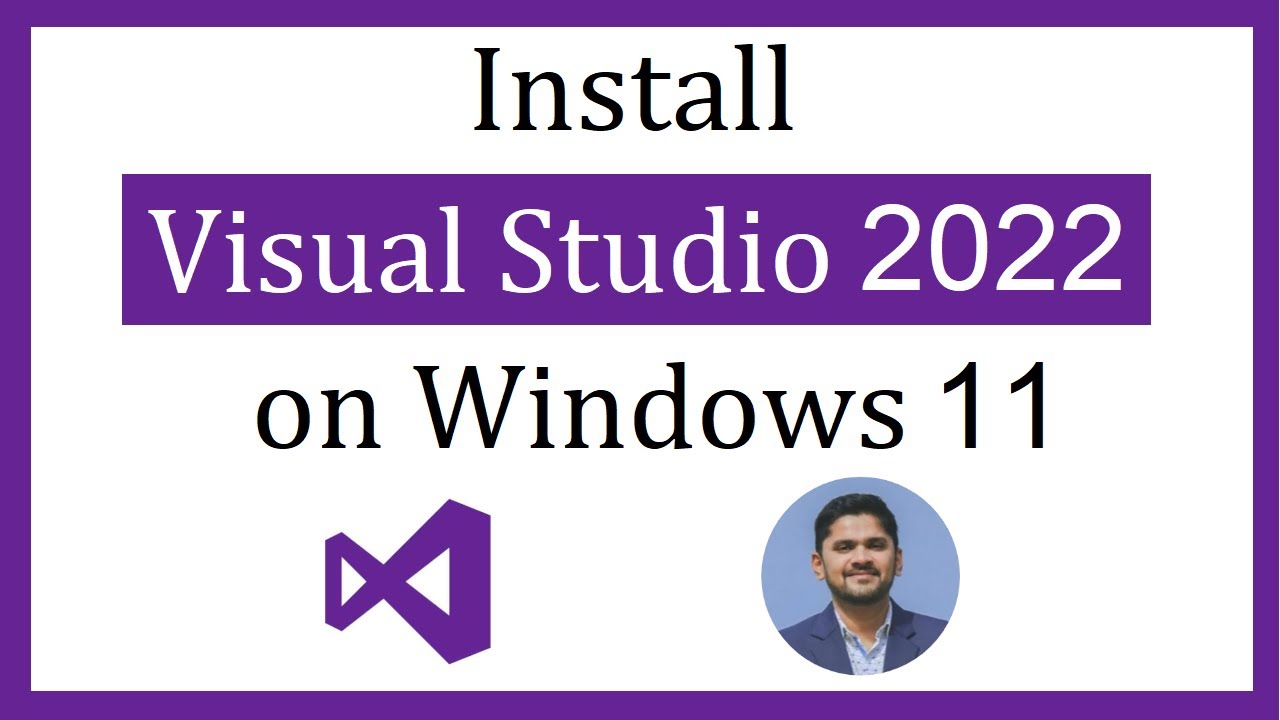
How to install Visual Studio 2022 on Windows 11

Cara Instalasi Dev Belajar Pemograman C++ | Informatika XI

01 - Programação em Linguagem C - Instalação da IDE CodeBlocks no Windows e Linux
5.0 / 5 (0 votes)
