18 April 2025
Summary
TLDRThis video demonstrates how to create a PowerPoint presentation effortlessly using AI. The process starts by registering and selecting from three options: using prepared materials, generating from a prompt, or importing documents/links. The user selects the number of slides, language, and theme preferences, then enters a prompt to generate an outline. After customization, the presentation can be exported as a PowerPoint file or sent directly via email. The video showcases the simplicity and speed of the process, making presentation creation quick and easy with the help of AI.
Takeaways
- 😀 You can use AI to help create presentations instead of doing it manually.
- 😀 Before using the tool, you need to sign up.
- 😀 There are three options for creating presentations: using prepared material, generating using a prompt, or uploading a document or link.
- 😀 The tutorial demonstrates generating a presentation using a prompt.
- 😀 You can select the number of slides for your presentation.
- 😀 Choose the language that fits your needs for the presentation.
- 😀 Type a command and click 'Generate Outline' to create the presentation structure.
- 😀 You can customize the presentation according to your preferences after generating the outline.
- 😀 You can also select a theme for your presentation to match your style.
- 😀 Once the presentation is ready, you can start using it immediately or export it as a PowerPoint file.
- 😀 The exported PowerPoint file will be sent to your email, making the process quick and easy.
Q & A
What is the main purpose of using AI for presentations in this guide?
-The AI is used to help users create presentations more easily and efficiently by automating the process, allowing them to generate slides based on provided content or instructions.
What are the three options available for creating a presentation?
-The three options are: using pre-prepared materials, generating content using a prompt, or using documents or links as input for the presentation.
How do you start the process of creating a presentation using the AI?
-To start, you must register and then choose one of the three methods to create the presentation, such as generating content using a prompt.
What should you do after selecting the presentation method?
-After selecting the presentation method, you should choose the number of slides you want, select the language, and then enter your command or prompt.
What happens after entering the prompt and clicking 'generate outline'?
-The AI will generate an outline for the presentation based on your input, and you will be able to customize the slides further if necessary.
Can you customize the presentation after it's generated?
-Yes, you can customize the presentation to suit your needs before finalizing it.
What options are available for selecting the presentation's theme?
-You can choose a theme based on your personal preferences before generating the presentation.
How long does it take for the AI to generate the presentation?
-It takes only a few seconds for the AI to generate the presentation after you have set the parameters and clicked 'generate'.
What formats can the generated presentation be exported to?
-The generated presentation can be exported as a PowerPoint file.
What happens after you export the PowerPoint file?
-The PowerPoint file will be sent to your email, allowing you to access and edit it further.
Outlines

هذا القسم متوفر فقط للمشتركين. يرجى الترقية للوصول إلى هذه الميزة.
قم بالترقية الآنMindmap

هذا القسم متوفر فقط للمشتركين. يرجى الترقية للوصول إلى هذه الميزة.
قم بالترقية الآنKeywords

هذا القسم متوفر فقط للمشتركين. يرجى الترقية للوصول إلى هذه الميزة.
قم بالترقية الآنHighlights

هذا القسم متوفر فقط للمشتركين. يرجى الترقية للوصول إلى هذه الميزة.
قم بالترقية الآنTranscripts

هذا القسم متوفر فقط للمشتركين. يرجى الترقية للوصول إلى هذه الميزة.
قم بالترقية الآنتصفح المزيد من مقاطع الفيديو ذات الصلة

The Best AI Tool for Creating Stunning Presentations 🤯 | Make PPT in just 2 minutes
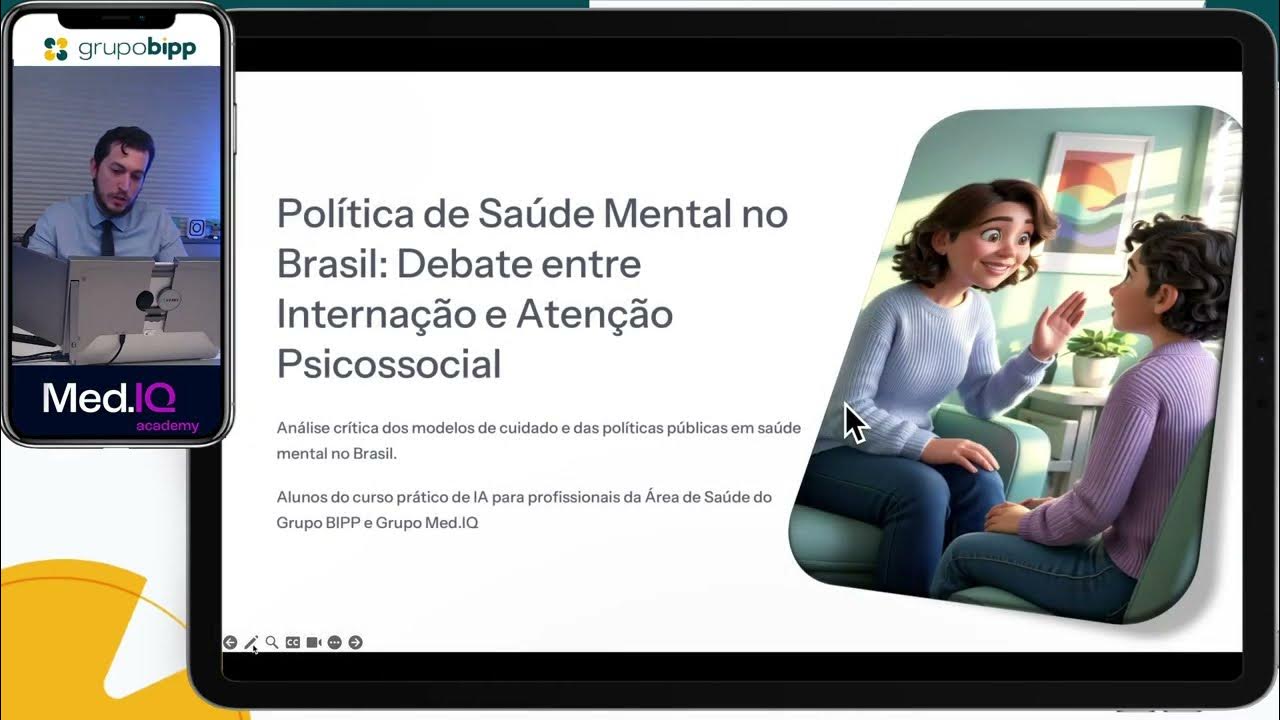
Como transformar uma foto de um artigo de jornal em uma aula completa com IA - Aula demonstração
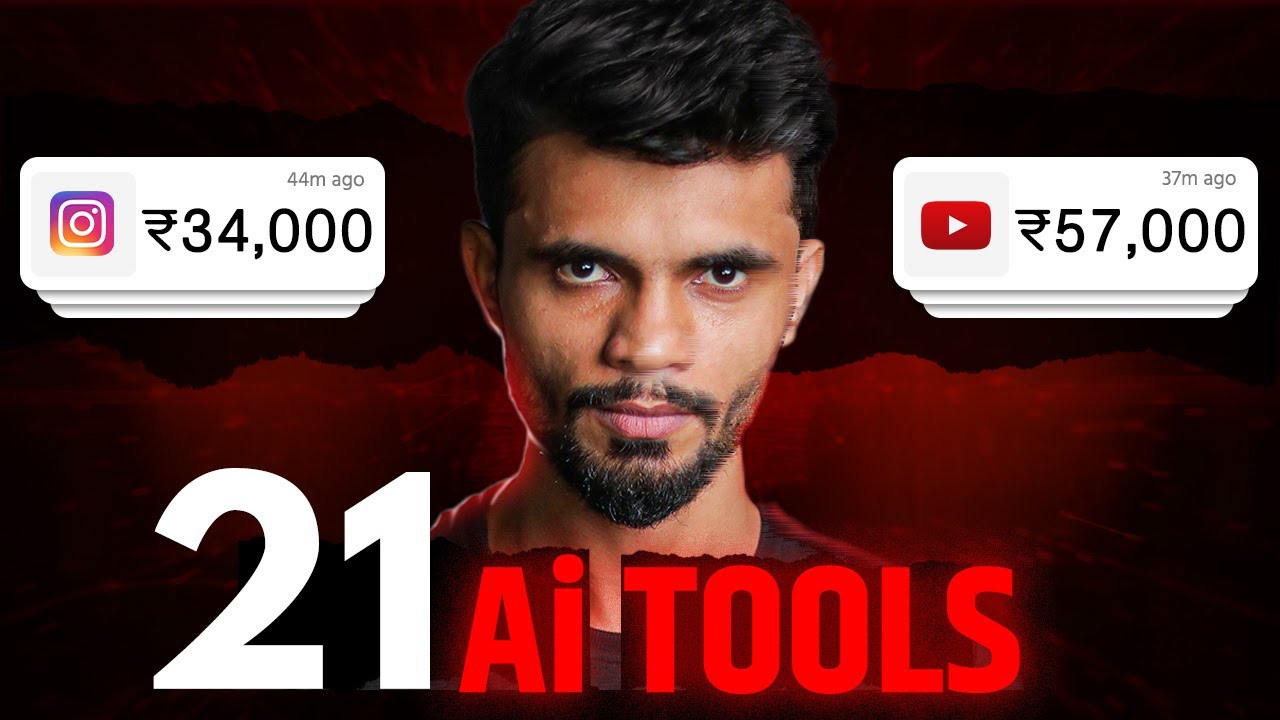
21 Ai Tools (ज़िंदगी बदल देने वाले) Better than ChatGPT
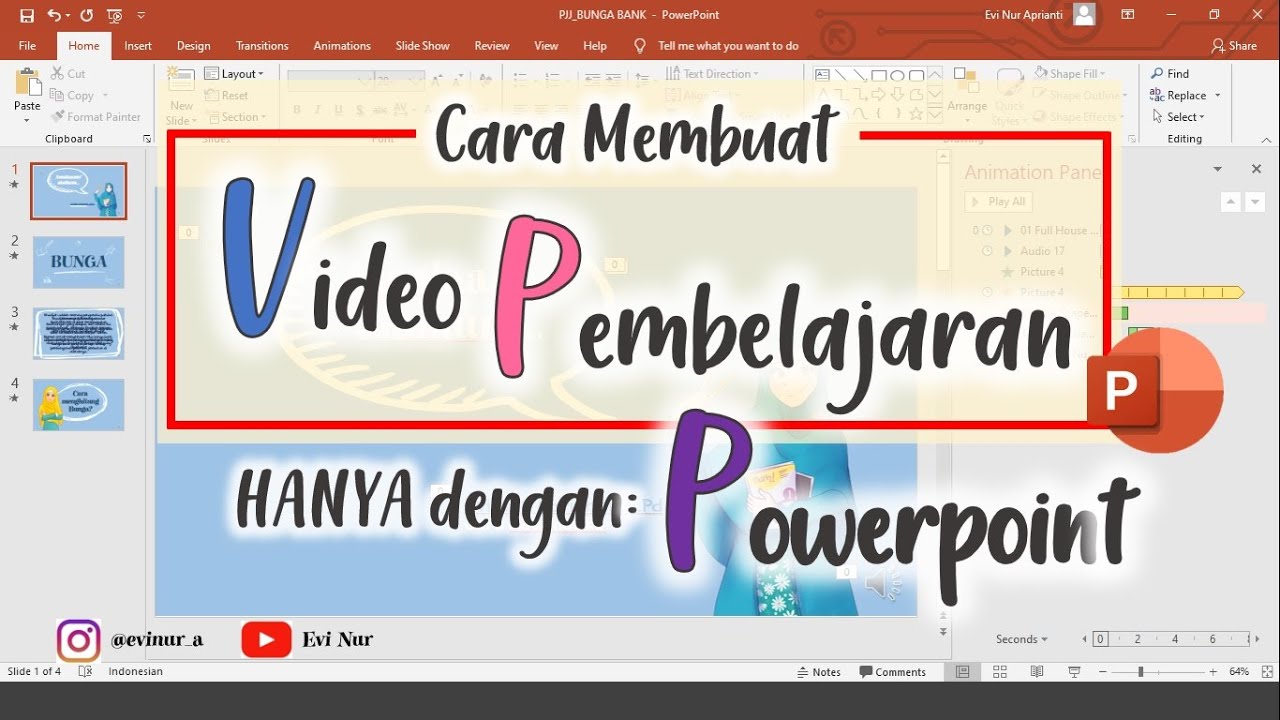
CARA MEMBUAT VIDEO PEMBELAJARAN DENGAN POWERPOINT || BELAJAR POWERPOINT

Tutorial Membuat PPT Bergerak Animasi Morph | PPT Morph Seminar Proposal atau sidang skripsi

I've Made a PowerPoint Template with Section ZOOMS ✅ 100% Free!
5.0 / 5 (0 votes)
